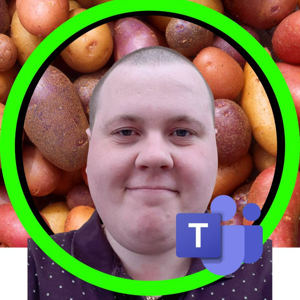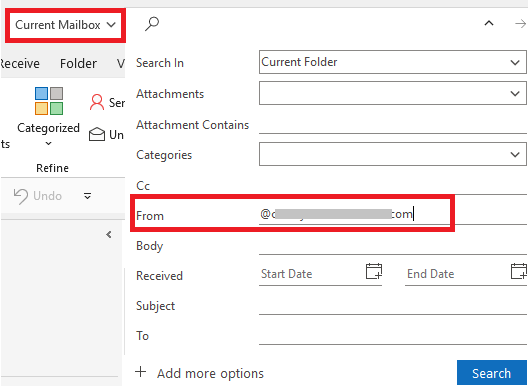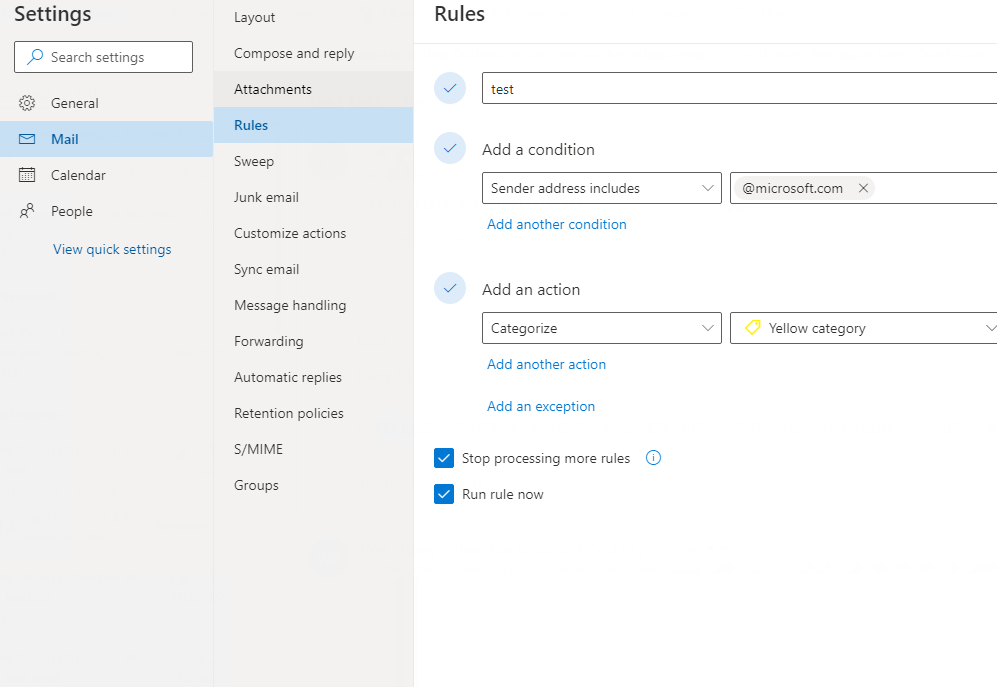Hi @Jonathan / Spud ,
Welcome to our forum!
Based on my test, i found that when clicking "Run Rules Now...", the rule doesn't work, but when an email from the domain arrives, the rule works, which is the same issue as yours. In addition, i also tried to select "Run this rule now on messages already in "Inbox", it fails too and prompt this:

So i'm afraid that the rule will work when it is always enabled but not when it is ran manually. It's by design.
If the answer is helpful, please click "Accept Answer" and kindly upvote it. If you have extra questions about this answer, please click "Comment".
Note: Please follow the steps in our documentation to enable e-mail notifications if you want to receive the related email notification for this thread.