How to: Use a Color Remap Table
Remapping is the process of converting the colors in an image according to a color remap table. The color remap table is an array of ColorMap objects. Each ColorMap object in the array has an OldColor property and a NewColor property.
When GDI+ draws an image, each pixel of the image is compared to the array of old colors. If a pixel's color matches an old color, its color is changed to the corresponding new color. The colors are changed only for rendering — the color values of the image itself (stored in an Image or Bitmap object) are not changed.
To draw a remapped image, initialize an array of ColorMap objects. Pass that array to the SetRemapTable method of an ImageAttributes object, and then pass the ImageAttributes object to the DrawImage method of a Graphics object.
Example
The following example creates an Image object from the file RemapInput.bmp. The code creates a color remap table that consists of a single ColorMap object. The OldColor property of the ColorRemap object is red, and the NewColor property is blue. The image is drawn once without remapping and once with remapping. The remapping process changes all the red pixels to blue.
The following illustration shows the original image on the left and the remapped image on the right.
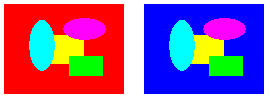
Image image = new Bitmap("RemapInput.bmp");
ImageAttributes imageAttributes = new ImageAttributes();
int width = image.Width;
int height = image.Height;
ColorMap colorMap = new ColorMap();
colorMap.OldColor = Color.FromArgb(255, 255, 0, 0); // opaque red
colorMap.NewColor = Color.FromArgb(255, 0, 0, 255); // opaque blue
ColorMap[] remapTable = { colorMap };
imageAttributes.SetRemapTable(remapTable, ColorAdjustType.Bitmap);
e.Graphics.DrawImage(image, 10, 10, width, height);
e.Graphics.DrawImage(
image,
new Rectangle(150, 10, width, height), // destination rectangle
0, 0, // upper-left corner of source rectangle
width, // width of source rectangle
height, // height of source rectangle
GraphicsUnit.Pixel,
imageAttributes);
Dim image As New Bitmap("RemapInput.bmp")
Dim imageAttributes As New ImageAttributes()
Dim width As Integer = image.Width
Dim height As Integer = image.Height
Dim colorMap As New ColorMap()
colorMap.OldColor = Color.FromArgb(255, 255, 0, 0) ' opaque red
colorMap.NewColor = Color.FromArgb(255, 0, 0, 255) ' opaque blue
Dim remapTable As ColorMap() = {colorMap}
imageAttributes.SetRemapTable(remapTable, ColorAdjustType.Bitmap)
e.Graphics.DrawImage(image, 10, 10, width, height)
' Pass in the destination rectangle (2nd argument), the upper-left corner
' (3rd and 4th arguments), width (5th argument), and height (6th
' argument) of the source rectangle.
e.Graphics.DrawImage( _
image, _
New Rectangle(150, 10, width, height), _
0, 0, _
width, _
height, _
GraphicsUnit.Pixel, _
imageAttributes)
Compiling the Code
The preceding example is designed for use with Windows Forms, and it requires PaintEventArgs e, which is a parameter of the Paint event handler.
See also
.NET Desktop feedback
الملاحظات
قريبًا: خلال عام 2024، سنتخلص تدريجيًا من GitHub Issues بوصفها آلية إرسال ملاحظات للمحتوى ونستبدلها بنظام ملاحظات جديد. لمزيد من المعلومات، راجع https://aka.ms/ContentUserFeedback.
إرسال الملاحظات وعرضها المتعلقة بـ
