Introduction to Business Central and Power BI
Note
Azure Active Directory is now Microsoft Entra ID. Learn more
It's easy to get insights into your Business Central data with Power BI - a data visualization system from Microsoft. Power BI retrieves Business Central data so that you can build dashboards and reports based on that data. Power BI provides a flexible alternative to reports built in Business Central, enabling you drill down and customize the visualization, and even merge data from different companies in Business Central. Some Power BI reports can also be embedded in Business Central and viewed without leaving the system. More complex dashboards are better experienced from the Power BI web site.
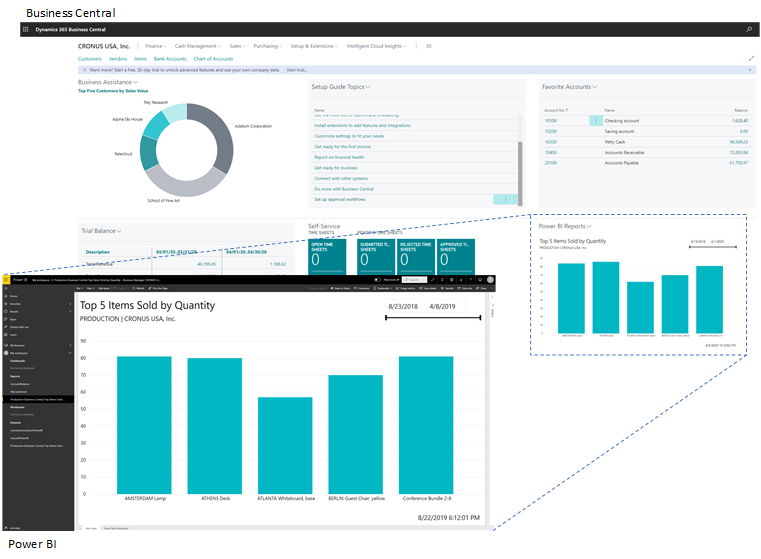
What you can do with Power BI and Business Central
There are various features for working with Business Central and Power BI. Some things you can do from Power BI, while other things are done from Business Central. Also, some features are only available with Business Central online, not on-premises. The following table gives you an overview.
| Feature | Description | Online | On-premises | Learn more |
|---|---|---|---|---|
| View Business Central data in Power BI | You can view your data from Business Central in reports in Power BI. Business Central online includes some predefined Power BI reports. Or your organization might have made some custom reports available to you. |  |
 |
Here... |
| View Power BI reports in the Business Central client. | Power BI reports that display Business Central data can be embedded directly in parts Business Central pages. You can switch the part to display any report that is made available to you. |  |
 * * |
Here.... |
| Create reports and dashboards in Power BI that display Business Central data. | Use Power BI Desktop to create your own reports and dashboards. You can publish the reports to your own Power BI Service or share them with others within your organization. |  |
 |
Here... |
| Business Central apps in Power BI | Business Central publishes three apps for Power BI on Microsoft AppSource. These apps create detailed reports and dashboards in your Power BI service for viewing Business Central data. Available apps include:
|
 |
Here... | |
| Work with Business Central data in datamarts and dataflows | Starting in July 2022, you can use the Business Central connector in Power Query Online to dataflows that you share across different reports and dashboards. |  |
Here... |
* This feature requires a registered application for Business Central in Microsoft Azure. For more information, see Registering Business Central on-premises in Microsoft Entra ID for integrating with other services.
Get ready to use Power BI
There are a few tasks that must be done before you can start using Power BI with Business Central. The tasks will depend on your role in your organization, and what you want to do with Power BI:
- As a business user, you want to view Power BI reports, either in the Power BI Service or in Business Central
- As an administrator, you're responsible for the management of the organization-wide settings that control how Business Central and Power BI work.
- As a report creator, you want to build custom Power BI reports that you can share with other users.
| Task | Business user | Administrator | Report creator | More information |
|---|---|---|---|---|
| Get a Power BI account. |  |
 |
 |
Go to https://powerbi.microsoft.com. To sign up for an account, use your work email address and password. Sign-up requires that you have a license, but in most cases you should already have a free license, For more information, see Power BI Licensing. |
| Get Power BI Desktop |  |
To download, go to Power BI Desktop. For more information, see Get Power BI Desktop. | ||
| Expose Business Central data to Power BI |  |
 |
Expose data through API pages or OData web services | |
| Enable Power BI integration (on-premises only) |
 |
Set up Business Central on-premises for Power BI integration |
Track your business KPIs with Power BI metrics
If you use Power BI on Business Central data, it's easy to track KPIs or metrics that are important to you.
With metrics in Power BI, you can curate your own metrics and track them against key business objectives, in a single pane. This feature enhances data culture by promoting accountability, alignment, and visibility for teams and initiatives within organizations.
Follow this four-step process to setup Power BI metrics:
Create a scorecard in the Power BI service. Learn more at Create scorecards in Power BI.
Add the metrics you want to track by connecting to your Power BI report on telemetry. Learn more at Create connected metrics.
To add alerting, define status rules for your metrics. Learn more at Create automated status rules for metrics.
This step will automate status updates based on rules that govern that metric. Rules trigger changes based on value, percentage of target met, date conditions, or a combination of the three, making the rules as versatile as possible. For connected metrics, these status rules are refreshed every time the data in your scorecard is refreshed.
Finally, follow metrics to get alerts in Teams or by email. Learn more at Follow your metrics.
Learn more about Power BI metrics at Get started with metrics in Power BI.
Note
Starting with Business Central 2023 release wave 2, it's possible to embed scorecards from Power BI metrics in Business Central.
Next steps
- If you're an admin who needs to set up Power BI in Business Central, go to Enabling Power BI Integration.
- If Power BI is already set up, and you want to try the features, go to Work with Power BI Reports in Business Central.
See also
Business Intelligence
Set Up Business Central
Use Business Central as a Power BI Data Source
Use Business Central as a Power Apps Data Source
Use Business Central in Power Automate
Power BI documentation
What is Power BI?
Quickstart: Connect to data in Power BI Desktop
Introduction to datamarts
Introduction to dataflows and self-service data prep
الملاحظات
قريباً: خلال عام 2024، سنتخلص تدريجياً من مشكلات GitHub كآلية ملاحظات للمحتوى واستبداله بنظام ملاحظات جديد. لمزيد من المعلومات، انظر: https://aka.ms/ContentUserFeedback.
إرسال الملاحظات وعرضها المتعلقة بـ