Manage SharePoint page approvals with Power Automate
SharePoint site admins can use Power Automate to require new or updated site pages to be approved before being published.
In this article, you'll learn how to configure your SharePoint site to use a cloud flow to require changes to the site to be approved before they go live.
Note
SharePoint approvals isn't available in government cloud environments.
Configure SharePoint for page approvals
Prerequisites
You must be a SharePoint site admin to perform the activities in this article.
Tip
For detailed information about using SharePoint with Power Automate, go to the SharePoint documentation.
Sign in to SharePoint as a site admin.
Select Pages from the navigation bar.
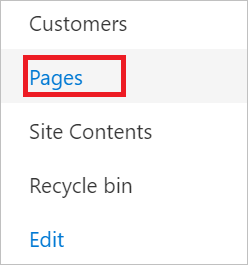
Select Automate > Power Automate > Configure page approval flow.

Select Create flow.
Optionally, you might need to sign in to the services that this Power Automate template uses.
Select Continue.
Provide a Flow name, at least one name in the Approvers box, and then select Create.

Your flow is complete. Now, each time a page is added or modified, an approval request goes to the Approvers you listed in the flow.
The page approval flow is just like any other flow, so it's listed in the My flows tab.
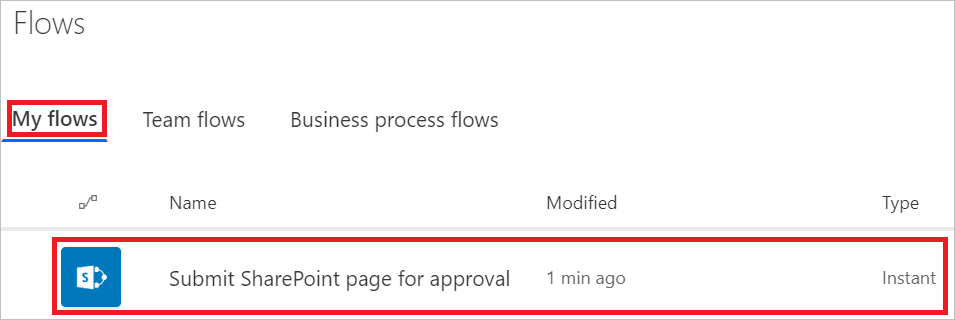
Submit a page for approval
Now that you've created a page approval flow, anyone who adds or changes a page will need to do the following steps.
Make a change to the site (add a new page, for example) and then save the change.
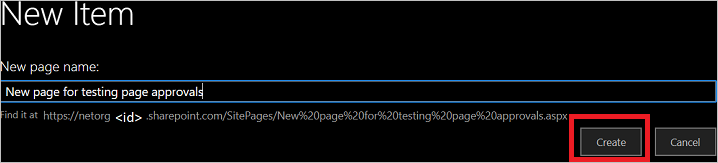
Wait for someone to approve the change.

Approve a page
Approvers receive an email whenever there's a page approval request. They can approve the requests directly in the email if their email client supports actionable messages. Alternatively, they can open the page from the email to review, and then approve the page in SharePoint.
Customize page approval flows
Because page approvals use Power Automate behind the scenes, the page approval flow is available for site owners to modify and add any custom business logic in the flow. To modify the flow, the site owner can select Flows and then select See your flows in the pages library to find the page approval flow.
Limitations
Only the specific triggers and actions that are used by a page approval flow are supported for use on a Pages library. All other SharePoint triggers and actions aren't supported.
More information
الملاحظات
قريبًا: خلال عام 2024، سنتخلص تدريجيًا من GitHub Issues بوصفها آلية إرسال ملاحظات للمحتوى ونستبدلها بنظام ملاحظات جديد. لمزيد من المعلومات، راجع https://aka.ms/ContentUserFeedback.
إرسال الملاحظات وعرضها المتعلقة بـ