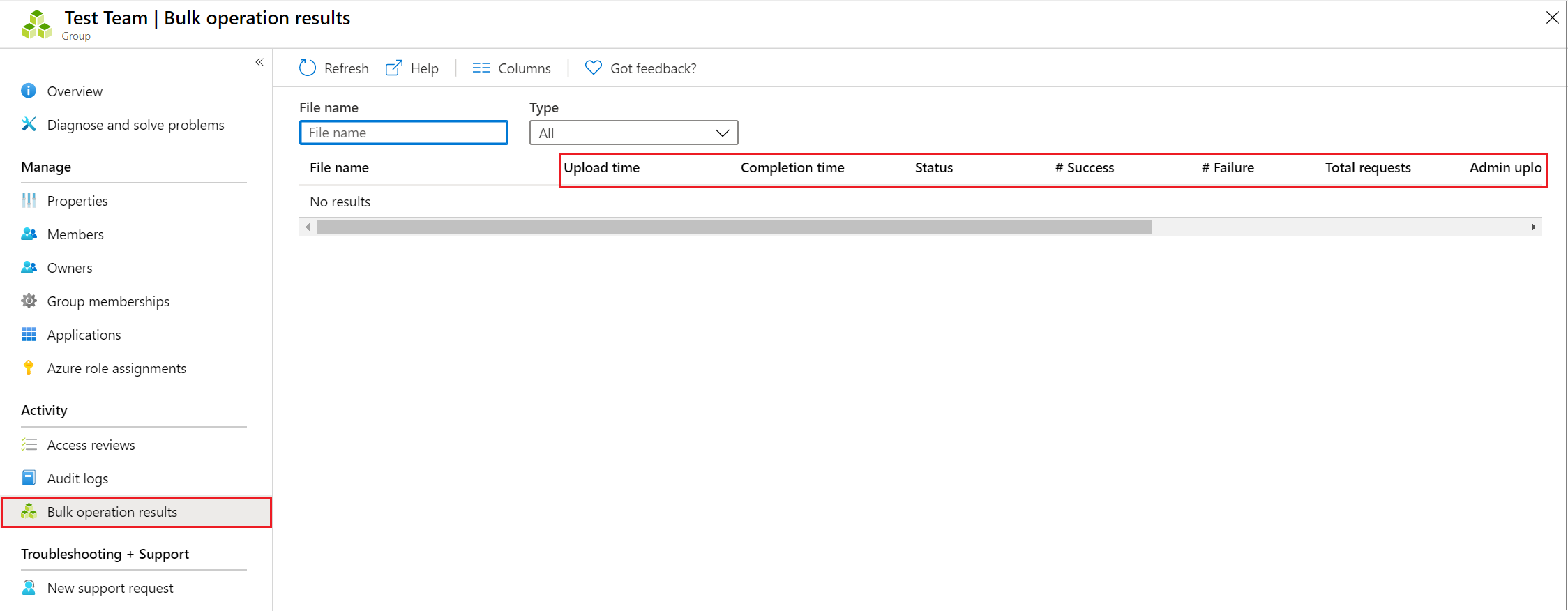Bulk download a list of groups in Microsoft Entra ID
You can download a list of all the groups in your organization to a comma-separated values (CSV) file in the portal for Microsoft Entra ID. All admins and nonadmin users can download group lists.
Download a list of groups
Tip
Steps in this article might vary slightly based on the portal you start from.
The columns downloaded are predefined.
Sign in to the Microsoft Entra admin center as at least a Global Administrator.
Select Microsoft Entra ID.
Select Groups > All groups > Download groups.

On the Groups download page, select Start to receive a CSV file that lists your groups.
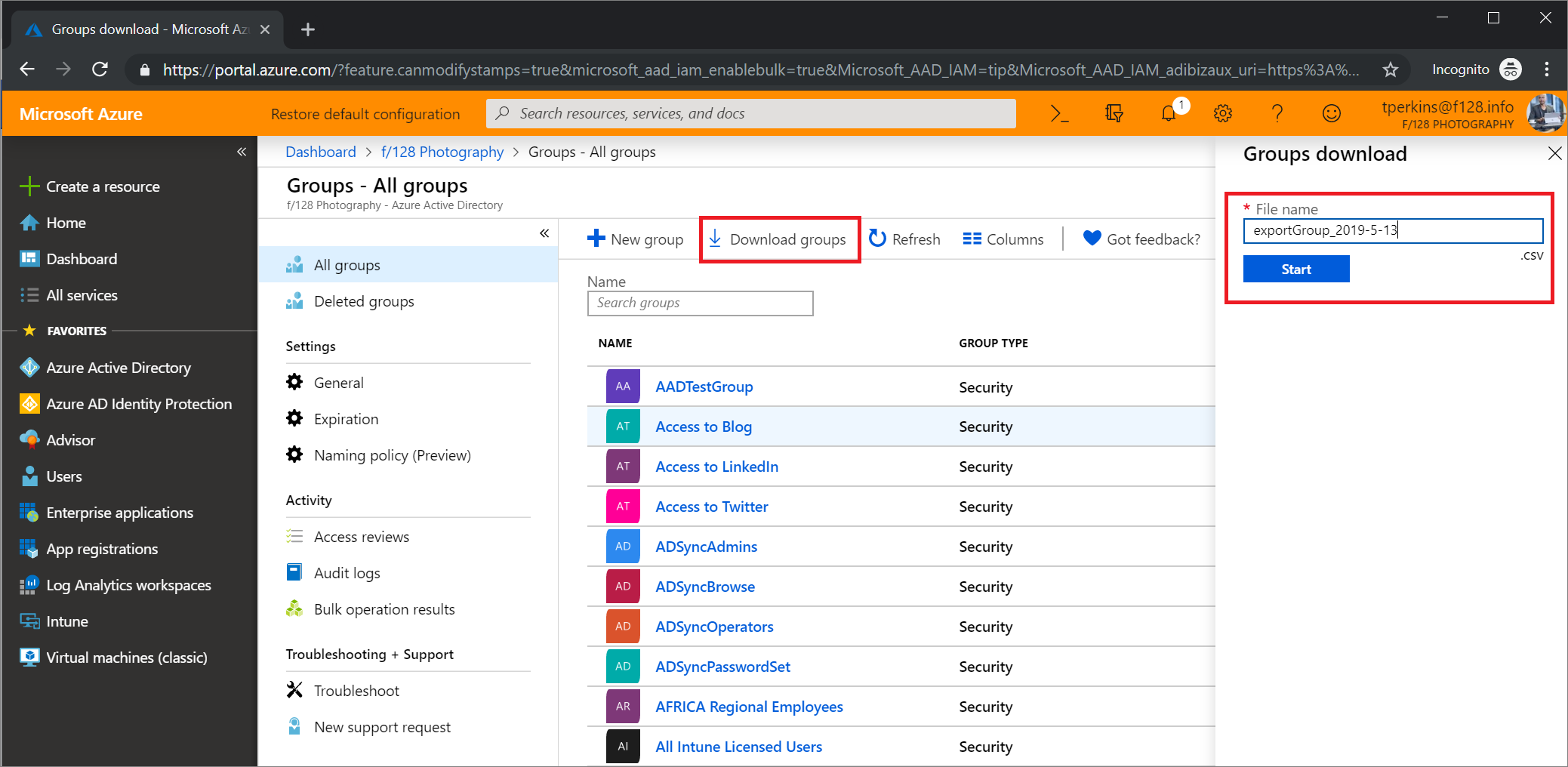
Check download status
You can see the status of all your pending bulk requests on the Bulk operation results page.
Bulk download service limits
Each bulk activity to download a group list can run for up to one hour. This time frame enables you to download a list of at least 300,000 groups.
Next steps
Feedback
Coming soon: Throughout 2024 we will be phasing out GitHub Issues as the feedback mechanism for content and replacing it with a new feedback system. For more information see: https://aka.ms/ContentUserFeedback.
Submit and view feedback for