Assign access to Cost Management data
For users with Azure Enterprise agreements, a combination of permissions granted in the Azure portal and the Enterprise (EA) portal define a user's level of access to Cost Management data. For users with other Azure account types, defining a user's level of access to Cost Management data is simpler by using Azure role-based access control (RBAC). This article walks you through assigning access to Cost Management data. After the combination of permissions is assigned, the user views data in Cost Management based on their access scope and on the scope that they select in the Azure portal.
The scope that a user selects is used throughout Cost Management to provide data consolidation and to control access to cost information. When scopes are used, users don't multi-select them. Instead, they select a larger scope that child scopes roll up to and then they filter-down to what they want to view. Data consolidation is important to understand because some people shouldn't access a parent scope that child scopes roll up to.
Watch the Cost Management controlling access video to learn about assigning access to view costs and charges with Azure role-based access control (Azure RBAC). To watch other videos, visit the Cost Management YouTube channel.
Cost Management scopes
Cost management supports various Azure account types. To view the full list of supported account types, see Understand Cost Management data. The type of account determines available scopes.
Azure EA subscription scopes
To view cost data for Azure EA subscriptions, a user must have at least read access to one or more of the following scopes.
| Scope | Defined at | Required access to view data | Prerequisite EA setting | Consolidates data to |
|---|---|---|---|---|
| Billing account¹ | https://portal.azure.com | • Enterprise Admin • Enrollment reader (Enterprise admin read-only) |
None | All subscriptions from the enterprise agreement |
| Department | https://portal.azure.com | Department Admin | DA view charges enabled | All subscriptions belonging to an enrollment account that is linked to the department |
| Enrollment account² | https://portal.azure.com | Account Owner | AO view charges enabled | All subscriptions from the enrollment account |
| Management group | https://portal.azure.com | Cost Management Reader (or Contributor) | AO view charges enabled | All subscriptions below the management group |
| Subscription | https://portal.azure.com | Cost Management Reader (or Contributor) | AO view charges enabled | All resources/resource groups in the subscription |
| Resource group | https://portal.azure.com | Cost Management Reader (or Contributor) | AO view charges enabled | All resources in the resource group |
¹ The billing account is also referred to as the Enterprise Agreement or Enrollment.
² The enrollment account is also referred to as the account owner.
Enterprise administrators can assign the billing account, department, and enrollment account scope in the Azure portal. For more information, see Azure portal administration for direct Enterprise Agreements.
Other Azure account scopes
To view cost data for other Azure subscriptions, a user must have at least read access to one or more of the following scopes:
- Management group
- Subscription
- Resource group
Various scopes are available after partners onboard customers to a Microsoft Customer Agreement. Cloud solution providers (CSP) customers can then use Cost Management features when enabled by their CSP partner. For more information, see Get started with Cost Management for partners.
Enable access to costs in the Azure portal
The department scope requires the Department admins can view charges (DA view charges) option set to On. Configure the option in the Azure portal. All other scopes require the Account owners can view charges (Account owner (AO) view charges) option set to On.
To enable an option in the Azure portal:
- Sign in to the Azure portal with an enterprise administrator account.
- Select the Cost Management + Billing menu item.
- Select Billing scopes to view a list of available billing scopes and billing accounts.
- Select your Billing Account from the list of available billing accounts.
- Under Settings, select the Policies menu item and then configure the setting.
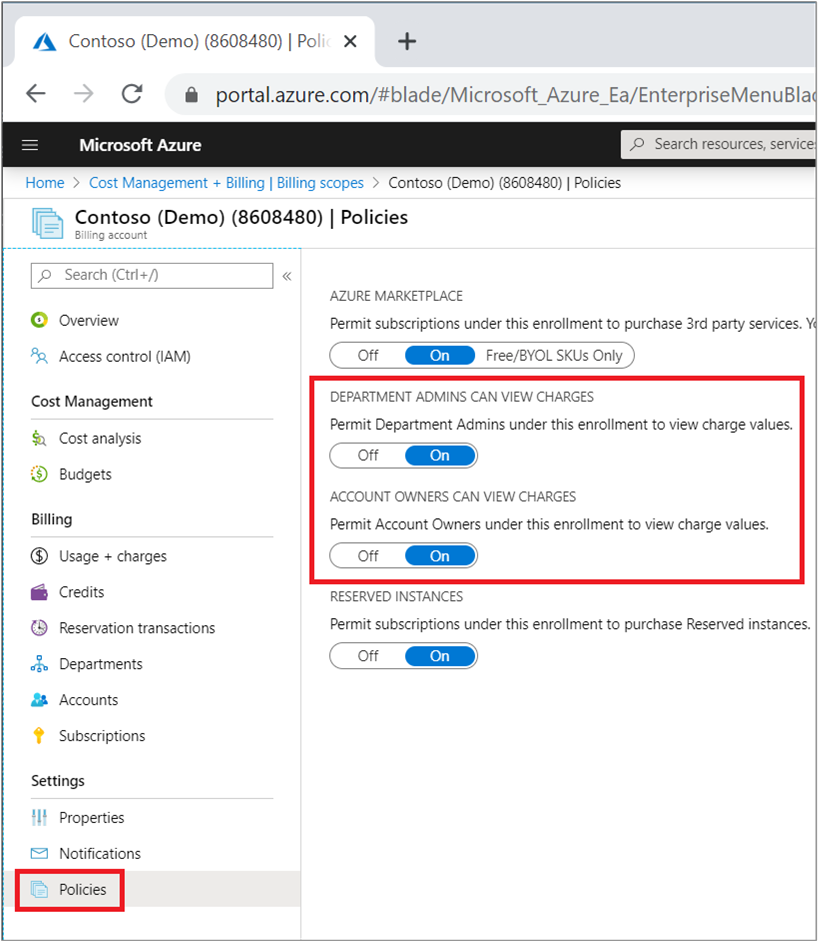
After the view charge options are enabled, most scopes also require Azure role-based access control (Azure RBAC) permission configuration in the Azure portal.
Enterprise administrator role
By default, an enterprise administrator can access the billing account (Enterprise Agreement/enrollment) and all other scopes, which are child scopes. The enterprise administrator assigns access to scopes for other users. As a best practice for business continuity, you should always have two users with enterprise administrator access. The following sections are walk-through examples of the enterprise administrator assigning access to scopes for other users.
Assign billing account scope access
Access to the billing account scope requires enterprise administrator permission. The enterprise administrator can view costs across the entire EA enrollment or multiple enrollments. The enterprise administrator can assign access to the billing account scope to another user with read only access. For more information, see Add another enterprise administrator.
It might take up to 30 minutes before the user can access data in Cost Management.
Assign department scope access
Access to the department scope requires department administrator (DA view charges) access. The department administrator can view costs and usage data associated with a department or to multiple departments. Data for the department includes all subscriptions belonging to an enrollment account that are linked to the department.
Enterprise administrators can assign department administrator access. For more information, see Add a department administrator.
Assign enrollment account scope access
Access to the enrollment account scope requires account owner (AO view charges) access. The account owner can view costs and usage data associated with the subscriptions created from that enrollment account. Enterprise administrators can assign account owner access. For more information, see Add an account owner in the Azure portal.
Assign management group scope access
Access to view the management group scope requires at least the Cost Management Reader (or Reader) permission. You can configure permissions for a management group in the Azure portal. You must have at least the User Access Administrator (or Owner) permission for the management group to enable access for others. And for Azure EA accounts, you must also enable the AO view charges setting.
You can assign the Cost Management Reader (or reader) role to a user at the management group scope. For more information, see Assign Azure roles using the Azure portal.
Assign subscription scope access
Access to a subscription requires at least the Cost Management Reader (or Reader) permission. You can configure permissions to a subscription in the Azure portal. You must have at least the User Access Administrator (or Owner) permission for the subscription to enable access for others. And for Azure EA accounts, you must also enable the AO view charges setting.
You can assign the Cost Management Reader (or reader) role to a user at the subscription scope. For more information, see Assign Azure roles using the Azure portal.
Assign resource group scope access
Access to a resource group requires at least the Cost Management Reader (or Reader) permission. You can configure permissions to a resource group in the Azure portal. You must have at least the User Access Administrator (or Owner) permission for the resource group to enable access for others. And for Azure EA accounts, you must also enable the AO view charges setting.
You can assign the Cost Management Reader (or reader) role to a user at the resource group scope. For more information, see Assign Azure roles using the Azure portal.
Cross-tenant authentication issues
Currently, Cost Management provides limited support for cross-tenant authentication. In some circumstances when you try to authenticate across tenants, you may receive an Access denied error in cost analysis. This issue might occur if you configure Azure role-based access control (Azure RBAC) to another tenant's subscription and then try to view cost data.
To work around the problem: After you configure cross-tenant Azure RBAC, wait an hour. Then, try to view costs in cost analysis or grant Cost Management access to users in both tenants.
Next steps
- If you haven't read the first quickstart for Cost Management, read it at Start analyzing costs.
Feedback
Coming soon: Throughout 2024 we will be phasing out GitHub Issues as the feedback mechanism for content and replacing it with a new feedback system. For more information see: https://aka.ms/ContentUserFeedback.
Submit and view feedback for