Configure Grafana to visualize metrics emitted from the managed instance cluster
When you deploy an Azure Managed Instance for Apache Cassandra cluster, the service provisions Metric Collector for Apache Cassandra agent software on each data node. The metrics can be consumed by Prometheus and visualized through Grafana. This article describes how to configure Prometheus and Grafana to visualize metrics emitted from your managed instance cluster.
The following tasks are required to visualize metrics:
- Deploy an Ubuntu Virtual Machine inside the Azure Virtual Network where the managed instance is present.
- Install the Prometheus Dashboards onto the VM.
Warning
Prometheus and Grafana are open-source software and not supported as part of the Azure Managed Instance for Apache Cassandra service. Visualizing metrics in the way described below will require you to host and maintain a virtual machine as the server for both Prometheus and Grafana. The instructions below were tested only for Ubuntu Server 18.04, there is no guarantee that they will work with other linux distributions. Following this approach will entail supporting any issues that may arise, such as running out of space, or availability of the server. For a fully supported and hosted metrics experience, consider using Azure Monitor metrics, or alternatively Azure Monitor partner integrations.
Deploy an Ubuntu server
Sign in to the Azure portal.
Navigate to the resource group where your managed instance cluster is located. Select Add and search for Ubuntu Server 18.04 LTS image:
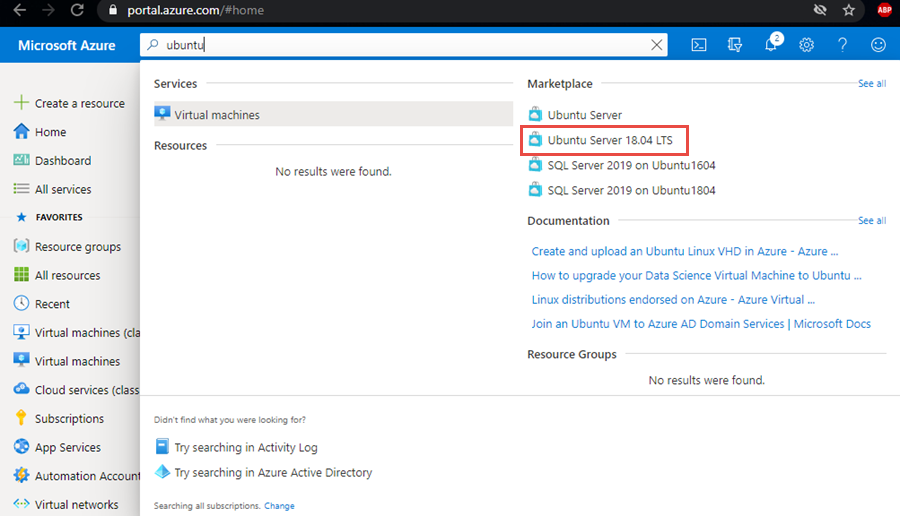
Pick the image and select Create.
In the Create a virtual machine blade, enter values for the following fields, you can leave default values for other fields:
- Virtual machine name - Enter a name for you VM.
- Region - Select the same region where your Virtual Network has been deployed.
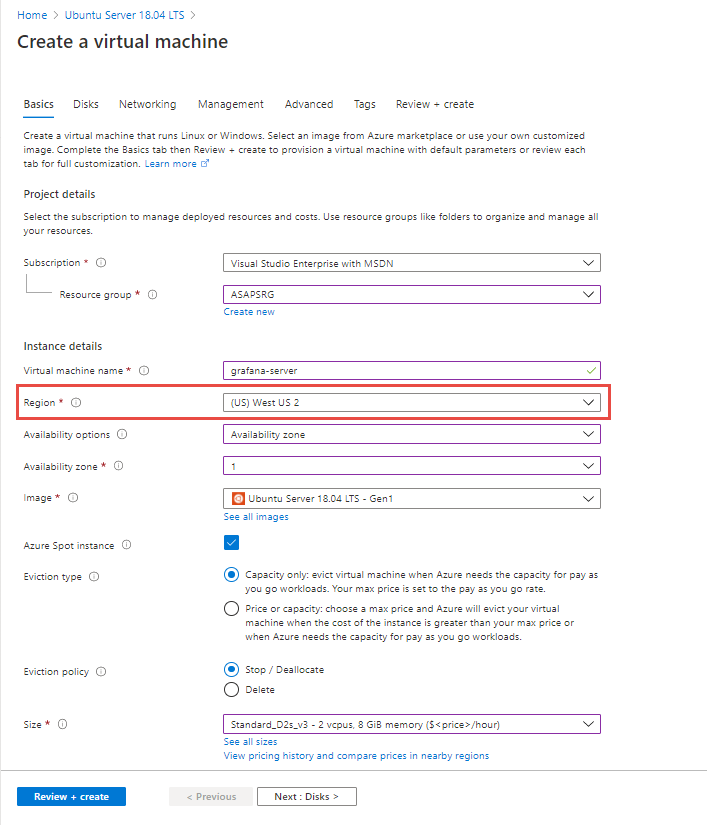
In the Networking tab, select the Virtual Network in which your managed instance is deployed:
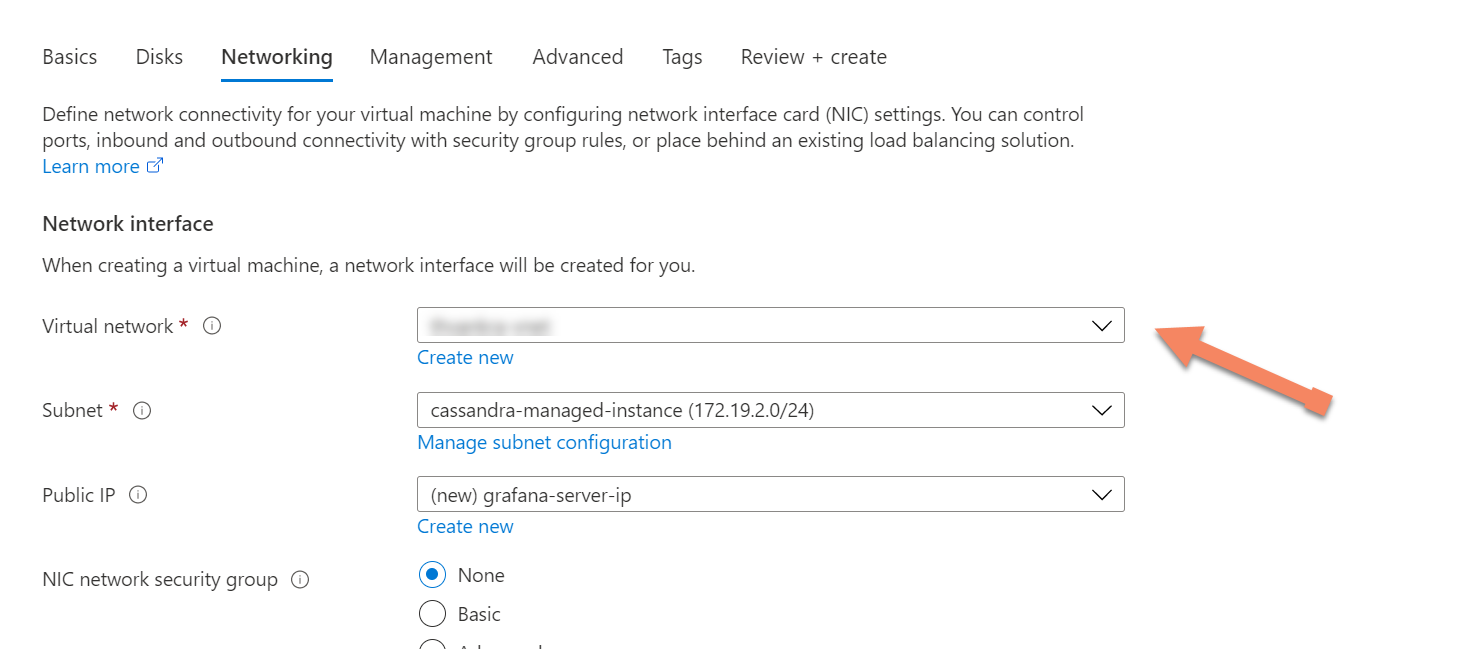
Finally select Review + Create to create your Metrics server.
Install Prometheus Dashboards
First, ensure the networking settings for your newly deployed Ubuntu server have inbound port rules allowing ports
9090and3000. These will be required later for Prometheus and Grafana respectively.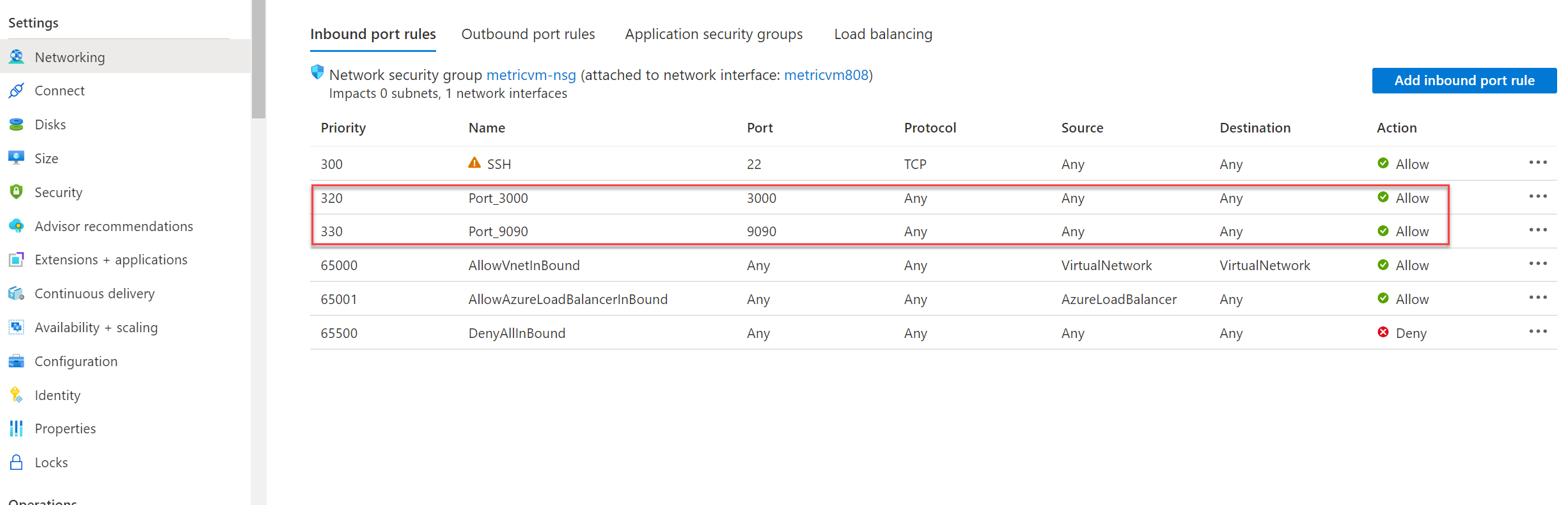
Connect to your Ubuntu server by using Azure CLI or your preferred client tool to connect via SSH.
After connecting to the VM, you have to install the metrics collector software. First, download and unzip the files:
#install unzip utility (if not already installed) sudo apt install unzip #get dashboards wget https://github.com/datastax/metric-collector-for-apache-cassandra/releases/download/v0.3.0/datastax-mcac-dashboards-0.3.0.zip -O temp.zip unzip temp.zipNext, navigate to the prometheus directory and use vi to edit the
tg_mcac.jsonfile:cd */prometheus vi tg_mcac.jsonAdd the ip addresses of each node in your cluster in
targets, each with port 9443. Yourtg_mcac.jsonfile should look like the below:[ { "targets": [ "10.9.0.6:9443","10.9.0.7:9443","10.9.0.8:9443" ], "labels": { } } ]Save the file. Next, edit the
prometheus.yamlfile in the same directory. Locate the following section:file_sd_configs: - files: - 'tg_mcac.json'Directly below this section, add the following. This is required because metrics are exposed via https.
scheme: https tls_config: insecure_skip_verify: trueThe file should now look like the following. Ensure the tabs on each line are as below.
file_sd_configs: - files: - 'tg_mcac.json' scheme: https tls_config: insecure_skip_verify: trueSave the file. You are now ready to start Prometheus and Grafana. First, install Docker:
sudo apt install apt-transport-https ca-certificates curl software-properties-common curl -fsSL https://download.docker.com/linux/ubuntu/gpg | sudo apt-key add - sudo add-apt-repository "deb [arch=amd64] https://download.docker.com/linux/ubuntu `lsb_release -cs` test" sudo apt update sudo apt install docker-ceThen install docker compose:
sudo apt install docker-composeNow navigate to the top level directory where
docker-compose.yamlis located, and start the application:cd .. sudo docker-compose upPrometheus should be available at port
9090, and Grafana dashboards on port3000on your metrics server:
Next steps
In this article, you learned how to configure dashboards to visualize metrics in Prometheus using Grafana. Learn more about Azure Managed Instance for Apache Cassandra with the following articles:
Feedback
Coming soon: Throughout 2024 we will be phasing out GitHub Issues as the feedback mechanism for content and replacing it with a new feedback system. For more information see: https://aka.ms/ContentUserFeedback.
Submit and view feedback for