Events
Powerful Devs Conference and Hack Together
Feb 12, 11 PM - Feb 28, 11 PM
Join the online conference and 2-week hackathon to explore building powerful solutions with Power Platform.
Register nowThis browser is no longer supported.
Upgrade to Microsoft Edge to take advantage of the latest features, security updates, and technical support.
While Azure Logic Apps, Microsoft Power Automate, and Microsoft Power Apps offer over 1,000 connectors to connect to Microsoft and verified services, you might want to communicate with services that aren't available as prebuilt connectors. Custom connectors address this scenario by allowing you to create (and even share) a connector with its own triggers and actions.
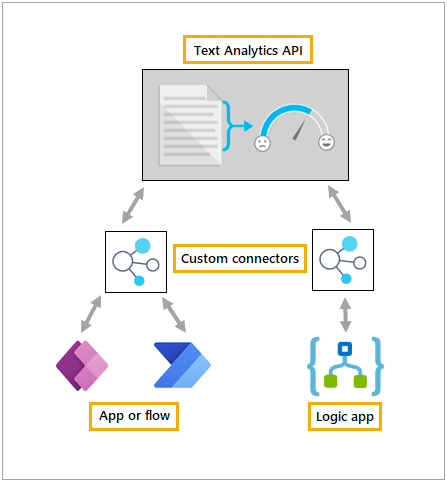

A custom connector is a wrapper around a REST API that allows Logic Apps, Power Automate, or Power Apps to communicate with that REST or SOAP API. These APIs can be:
Logic Apps also supports SOAP APIs.
For public APIs that you plan to create and manage, consider using one of these Microsoft Azure products:
For private APIs, Microsoft offers on-premises data connectivity through an on-premises data gateway.
Use one of these standard authentication methods for your APIs and connectors (Microsoft Entra ID is recommended):
You can set up Microsoft Entra ID authentication for your API in the Azure portal so you don't have to implement authentication. Or, you can require and enforce authentication in your API's code. For more information about Microsoft Entra ID for custom connectors, see Secure your API and connector with Microsoft Entra ID.
Newly created custom connectors that use OAuth 2.0 to authenticate automatically have a per connector redirect URI. Existing OAuth 2.0 connectors must be updated to use a per-connector redirect URI before February 17, 2024.
"redirectMode": "GlobalPerConnector".Once you have an API with authenticated access, the next thing to do is to describe your API so that Logic Apps, Power Automate, or Power Apps can communicate with your API. The following approaches are supported:
An OpenAPI definition (formerly known as a Swagger file)
A Postman collection
Start from scratch using the custom connector portal (Power Automate and Power Apps only)
OpenAPI definitions and Postman collections use different formats, but both are language-agnostic, machine-readable documents that describe your API. You can generate these documents from various tools based on the language and platform used by your API. Behind the scenes, Logic Apps, Power Automate, and Power Apps use OpenAPI to define connectors.
Custom connectors are used the same way prebuilt connectors are used. You need to create a connection to your API in order to use that connection to call any operations that you expose in your custom connector.
Connectors created in Power Automate are available in Power Apps, and connectors created in Power Apps are available in Power Automate. This availability isn't true for connectors created in Logic Apps. However, you can reuse the OpenAPI definition or Postman collection to recreate the connector in any of these services. For more information, see the appropriate tutorial:
Tip
If you update (remove, add, or change) a field in the API, perform these steps:
You can share your connector with users in your organization the same way that you share resources in Logic Apps, Power Automate, or Power Apps. Sharing is optional, but you might have scenarios where you want to share your connectors with other users.
Learn more in Share custom connectors in your organization.
If you'd like to share your connector with all users of Logic Apps, Power Automate, and Power Apps, you can submit your connector for Microsoft certification. Microsoft reviews your connector, checks for technical and content compliance, and validates functionality.
For more information, see Submit your connectors for Microsoft certification.
When the connector is used in a Power Platform environment linked to a Virtual Network, limitations apply:
When custom code is used, limitations are explained in Write code in a custom connector.
Custom connectors created before the environment was associated to a Virtual Network need to be resaved.
Triggers that return location header which do not call back into custom connector are not supported.
We greatly appreciate feedback on issues with our connector platform, or new feature ideas. To provide feedback, go to Submit issues or get help with connectors and select your feedback type.
Events
Powerful Devs Conference and Hack Together
Feb 12, 11 PM - Feb 28, 11 PM
Join the online conference and 2-week hackathon to explore building powerful solutions with Power Platform.
Register nowTraining
Learning path
Build custom connectors for Microsoft Power Platform - Training
Learn how to build custom connectors for Microsoft Power Platform.
Certification
Microsoft Certified: Power Platform Developer Associate - Certifications
Demonstrate how to simplify, automate, and transform business tasks and processes using Microsoft Power Platform Developer.
Documentation
Create a custom connector from scratch
Learn how to use the 'create from blank' option to create a custom connector for Power Automate and Power Apps.
Use a custom connector from a flow
Call a custom connector from a flow you create with Power Automate.
Share a custom connector in your organization
Learn how to make connectors available to users in your organization.