SFTP on Azure
SFTP is a very widely used protocol which many organizations use today for transferring files within their organization or across organizations. Creating a VM based SFTP is costly and high-maintenance. ACI service is very inexpensive and requires very little maintenance, while data is stored in Azure Files which is a fully managed SMB service in cloud.
‼️ Azure now offers a fully-managed SFTP service built on top of Blob Storage that may be more suitable for your use case; have a look at the documentation here to see if it meets your requirements: https://docs.microsoft.com/en-us/azure/storage/blobs/secure-file-transfer-protocol-support ‼️
Key Value Prop
- Simple SFTP Creation
- Persistent and Durable Storage
- Cost efficient solution
- No VM maintenance overhead
- Fast to deploy
How-To create an on-demand SFTP Server with a new Azure Files persistent storage


How-To create an on-demand SFTP Server with an existing Azure Files persistent storage


Overview
This template demonstrates an on-demand SFTP server using Azure Container Instances (ACI). The template generates two resources:
- storage account is the storage account used for persisting data, and contains the Azure Files share
- sftp-group is a container group with a mounted Azure File Share. The Azure File Share will provide persistent storage after the container is terminated.
The previous version of the templates, which are stored as azuredeploy_cli_container.json files, also create the following resources:
- create-share-group is a container group that acts as an init container by generating the second container group and an Azure Storage account (based on the 101-aci-storage-file-share template)
Tags: Azure Container Instance, az-cli, sftp
Deployment steps - Portal
Click the "Deploy to Azure" button at the beginning of this document or follow the instructions for command line deployment using the scripts in the root of this repository.
Fill in the information
Choose the subscription you want to create the sftp service in
Create a new Resource Group
It will automatically create a storage account of specified Redundancy
Give a File Share Name
Provide a SFTP user name
Provide a SFTP password
Click on I agree to terms and conditions above
Click Purchase
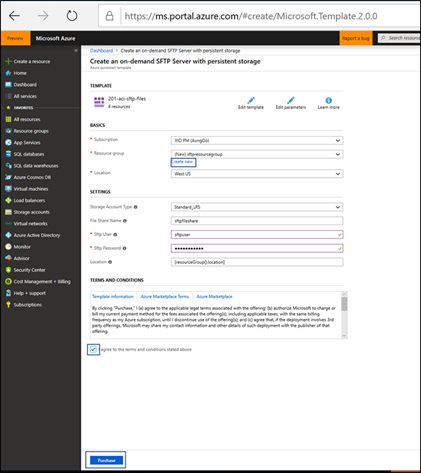
cid:image011.png@01D4AC19.C75D08F0
Pin to the dashboard
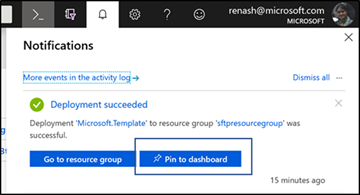
cid:image012.png@01D4AC19.C75D08F0
Deployment steps - Command Line
The deployment steps for the Azure CLI are as follows:
- Create a resource group
az group create --name sftp-rg --location uksouth
- Navigate to the directory and create a deployment
az deployment group create --resource-group sftp-rg --template-file azuredeploy.bicep
- Check the outputs to get the container DNS label
Usage
Once deployed, connect Azure to the Filezilla client via the fully qualified domain name (FQDN) of the ACI container group named sftp-group and upload files.
‼️ ACI does not support static IPs for their container groups. Use the container group's FQDN for consistent network connectivity ‼️
After connecting to sftp-group's FQDN, these files should be placed into the Azure File Share. Once transfers are complete, manually stop the sftp-group to pause ACI's billing. The files will remain accessible. You can manually start sftp-group and to copy more files at anytime. If you choose to delete and redeploy sftp-group make sure to update the FQDN connection on Filezilla since this template randomly generates the FQDN during deployment time.
- Click on the container sftp-group
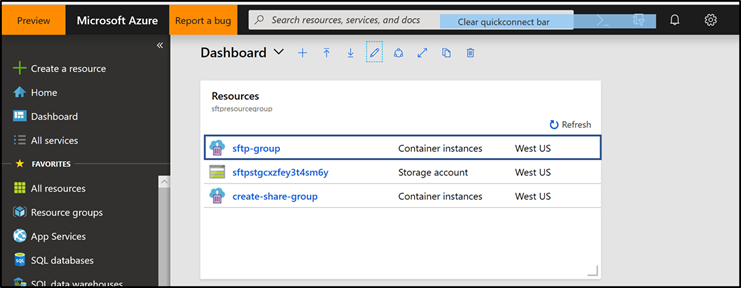
- Copy the FQDN from the container group
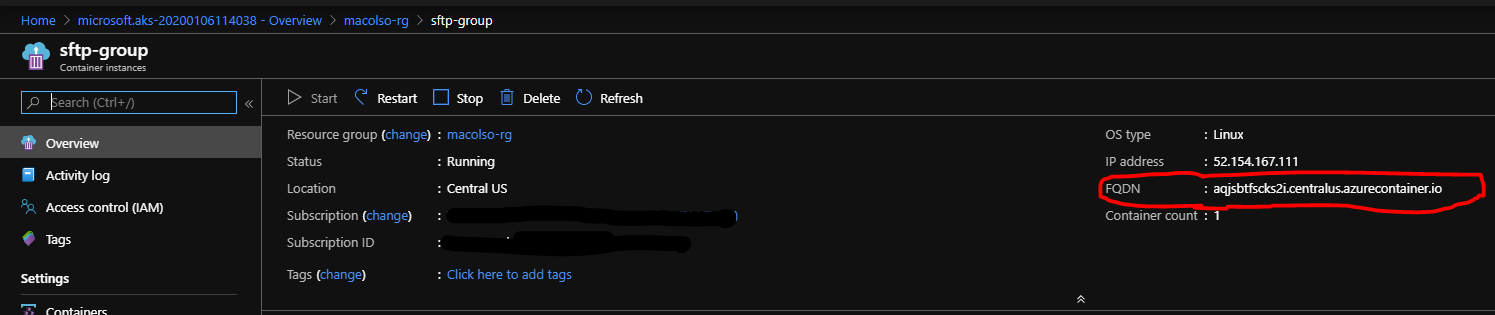
- Open Filezilla and open File Site Manager and enter the FQDN, username and password that was originally added during creation
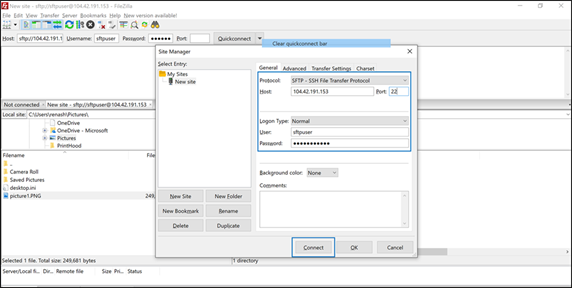
- Upload a file
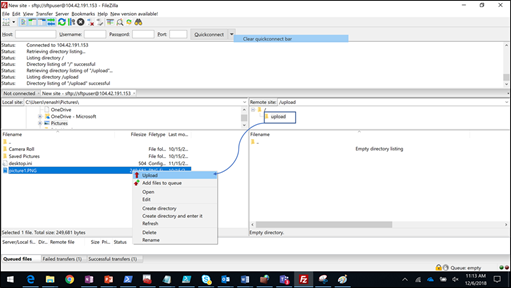
The file appears in your file share
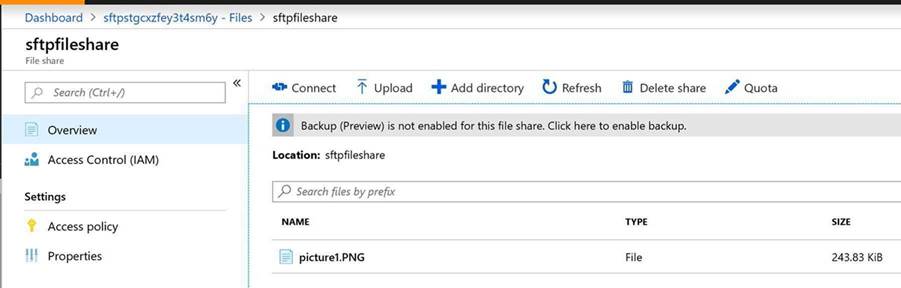
Troubleshoot - Lost Password
Steps to Update Password
Selected the resource group and go to the SFTP server.

Click on the “ Export Template” icon.

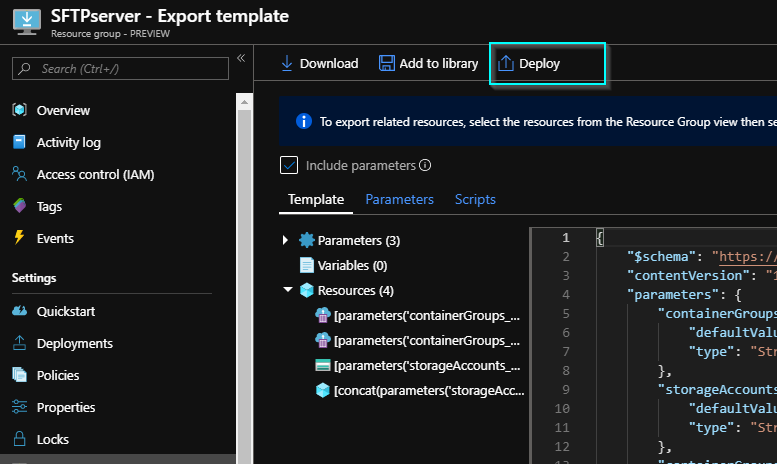
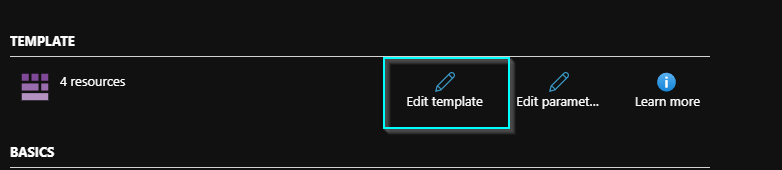
Under “ EnvironmentVariables” changes could be made to the username and password.

Once changes are done redeploy it again.
Notes
Azure Container Instances is available in selected locations. Please use one of the available location for Azure Container Instances resource. The container image used by this template is hosted on Docker Hub. It is not affiliated with Microsoft in any way, and usage is at your own risk.
Support
This is a sample provided for customer guidance on an end-to-end deployment. This template is open source and contributions are welcome. While there is full support available for Azure Container Instances and Azure Files, this template does not come under the Azure Support's scope.