Make fields on mobile app pages clickable
Important
The finance and operations (Dynamics 365) mobile app and platform have been deprecated. For more information, see Removed or deprecated platform features.
The fields on a mobile app page can be customized so that they are shown as email addresses, phone numbers, or URLs.
Email field
You can mark a field as an email address field by using business logic. Then, when a user clicks the field, the default mobile email app starts, and the field value appears as the email address in the app.
Phone field
You can mark a field as a phone number field by using business logic. Then, when a user clicks the field, the mobile dialer app starts, and the field value appears as the phone number in the app.
Note
On iOS, if the phone number isn't valid, it might not trigger the mobile dialer app.
URL field
You can mark a field as a URL field by using business logic. Then, when a user clicks the field, the URL opens in the default mobile browser, and the field value appears in the address bar.
Note
On iOS, you must provide a complete URL (that is, a URL that starts with a protocol, such as https). Otherwise, the URL isn't opened in the browser. A URL such as www.microsoft.com doesn't work. Instead, the URL must be specified as https://www.microsoft.com.
Example
This example shows how to configure the customer email address and phone number fields so that they can clicked and opened in the appropriate iOS apps.
Before the fields are customized, they can't be clicked, as shown in the following image.

Follow these steps to specify that a field is a link.
Add the following lines to the appInit method. You call the configureControl method, and pass in the page name and control name. You then supply the LinkType value for the control. The following values are supported: Telephone, Email, and Url.
metadataService.configureControl('PageName', 'ControlName', { LinkType: 'Telephone' }); metadataService.configureControl('PageName', ' ControlName ', { LinkType: 'Email' }); metadataService.configureControl('PageName', ' ControlName ', { LinkType: 'Url' });Upload the updated business logic file by using the mobile app designer.
Update the workspace metadata in the mobile client.
The fields now appear as links.
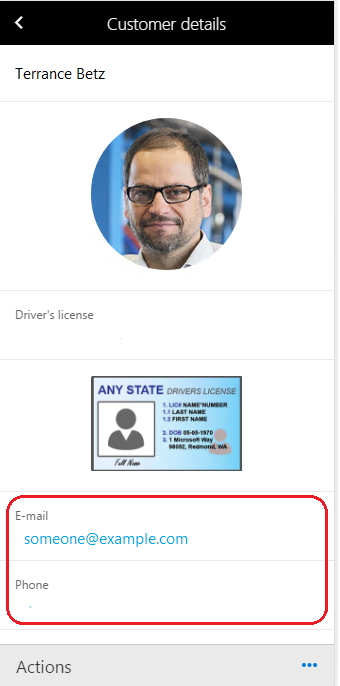
Feedback
Kommer snart: I hele 2024 udfaser vi GitHub-problemer som feedbackmekanisme for indhold og erstatter det med et nyt feedbacksystem. Du kan få flere oplysninger under: https://aka.ms/ContentUserFeedback.
Indsend og få vist feedback om