Get Microsoft Defender for Business
Microsoft Defender for Business is an endpoint security solution designed especially for small and medium-sized businesses (up to 300 employees). This article describes how to get Defender for Business.
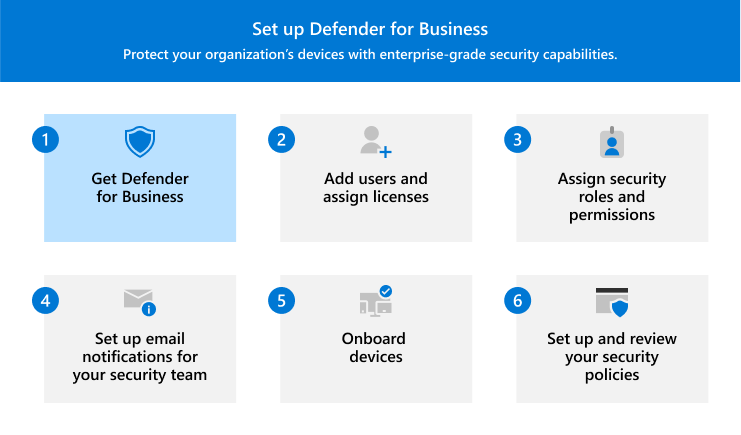
Sections include:
- How to get Defender for Business to protect client devices, such as computers, tablets, and phones
- How get Microsoft Defender for Business servers, an add-on that enables you to onboard and protect Windows and Linux servers
- Portals that you use to set up, configure, and manage Defender for Business
- Next steps, such as adding users and assigning licenses.
Important
You should be a global administrator to complete the tasks described in this article. The person who signs your company up for Microsoft 365 is a global administrator. Learn more about admin roles in the Microsoft 365 admin center.
How to get Microsoft Defender for Business
To get Defender for Business, you can choose from several options:
- Try or buy the standalone version of Defender for Business.
- Get Microsoft 365 Business Premium, which includes Defender for Business.
- Work with a Microsoft partner who can help you get everything set up and configured.
Use the following tabs to learn more about each option.
- Get Defender for Business (standalone)
- Get Microsoft 365 Business Premium
- Work with a Microsoft partner
Defender for Business provides advanced security protection for your company's devices. For more information, see What is Microsoft Defender for Business?
Go to the Microsoft Defender for Business web page, and select an option to try or buy Defender for Business. Fill in the requested information.
If you're starting a trial, look for your acceptance email, which contains your promo code and a link to sign in. And be sure to see the Trial user guide for Defender for Business.
Go to the Microsoft Defender portal (https://security.microsoft.com), and either sign in using your existing work or school account, or follow the prompts to create a new account.
In the Microsoft Defender portal, in the navigation bar, go to Assets > Devices. This action initiates the provisioning of Defender for Business for your tenant. You know this process has started when you see a message like what's displayed in the following screenshot:
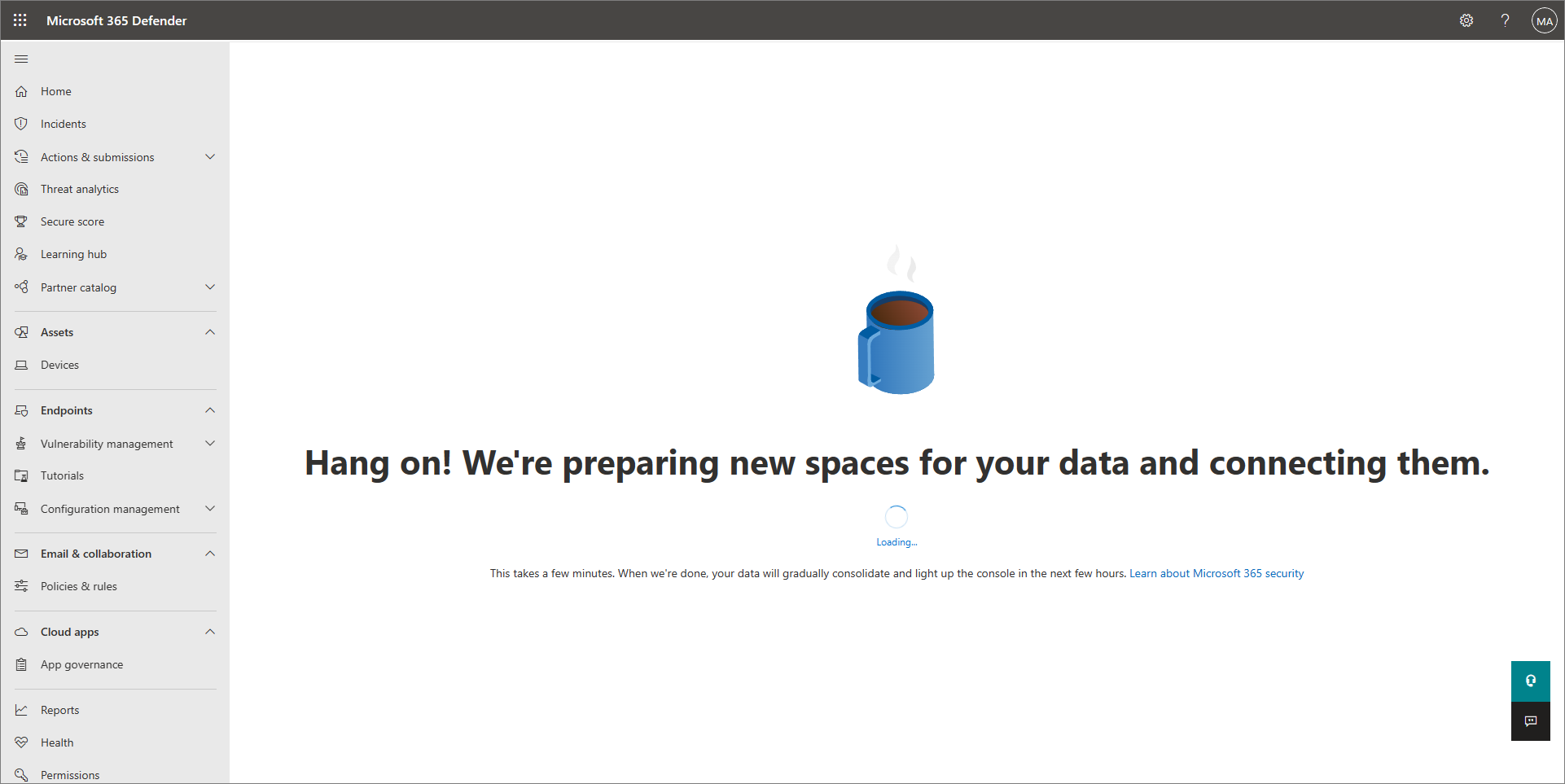
It might take a few hours for your tenant to finish provisioning before you can onboard devices or complete the setup and configuration process.
Note
If you have Microsoft 365 Business Premium and you haven't set it up yet, see Microsoft 365 Business Premium – productivity and cybersecurity for small business. This guidance walks you through how to set up and configure all of your productivity and security capabilities, including Defender for Business.
How to get Microsoft Defender for Business servers
Microsoft Defender for Business servers is an add-on to Defender for Business that enables you to secure your server operating systems with the same protection that you get for client devices in Defender for Business.
Go to the Microsoft 365 admin center (https://admin.microsoft.com/), and sign in.
In the navigation pane, choose Billing > Purchase services.
In the list of results, select the Details box for Microsoft Defender for Business servers.
Review the information, and complete the purchase process. You need one Microsoft Defender for Business servers license for each instance of Windows Server or Linux, and you don't assign that license to users or devices.
Important
- In order to add on Microsoft Defender for Business servers, you'll need at least one paid license for Defender for Business (standalone) or Microsoft 365 Business Premium.
- There's a limit of 60 Microsoft Defender for Business servers licenses per subscription to Microsoft 365 Business Premium or Defender for Business.
- If preferred, you could use Microsoft Defender for Servers Plan 1 or Plan 2 instead to onboard your servers. To learn more, see What happens if I have a mix of Microsoft endpoint security subscriptions?
Portals you use for setup and management
When you use Defender for Business, you work with two main portals:
- The Microsoft 365 admin center (https://admin.microsoft.com)
- The Microsoft Defender portal (https://security.microsoft.com)
If your subscription also includes Microsoft Intune, you use the Intune admin center (https://intune.microsoft.com) as well. The following table summarizes these portals and how you use them.
| Portal | Description |
|---|---|
| The Microsoft 365 admin center (https://admin.microsoft.com/) | Use the Microsoft 365 admin center to activate your trial and sign in for the first time. You can also use the Microsoft 365 admin center to: - Add or remove users. - Assign user licenses. - View your products and services. - Complete setup tasks for your Microsoft 365 subscription. To learn more, see Overview of the Microsoft 365 admin center. |
| The Microsoft Defender portal (https://security.microsoft.com) | Use the Microsoft Defender portal to set up and configure Defender for Business, and to monitor your devices and threat detections. You use the Microsoft Defender portal to: - View your devices and device protection policies. - View detected threats and take action. - View security recommendations and manage your security settings. To learn more, see Get started using the Microsoft Defender portal. |
| The Intune admin center (https://intune.microsoft.com/) | Use the Intune admin center to set up multifactor authentication (MFA), onboard iOS and Android devices, and configure certain capabilities, such as attack surface reduction rules. To learn more about Intune, see Microsoft Intune is an MDM and MAM provider for your devices. |
Next step
Feedback
Bald verfügbar: Im Laufe des Jahres 2024 werden wir GitHub-Issues stufenweise als Feedbackmechanismus für Inhalte abbauen und durch ein neues Feedbacksystem ersetzen. Weitere Informationen finden Sie unter https://aka.ms/ContentUserFeedback.
Feedback senden und anzeigen für