Gewusst wie: Zeichnen eines Bereichs mit einer Zeichnung
Dieses Beispiel zeigt, wie Sie einen Bereich mit einer Zeichnung zeichnen. Zum Zeichnen eines Bereichs mit einer Zeichnung verwenden Sie einen DrawingBrush und mindestens ein Drawing-Objekt. Im folgenden Beispiel wird veranschaulicht, wie ein DrawingBrush zum Zeichnen eines Objekts mit einer Zeichnung aus drei Ellipsen verwendet wird.
Beispiel
<!-- Demonstrates the use of DrawingBrush. -->
<Page
xmlns="http://schemas.microsoft.com/winfx/2006/xaml/presentation"
xmlns:x="http://schemas.microsoft.com/winfx/2006/xaml"
Background="White">
<StackPanel Margin="20">
<Rectangle Width="150" Height="150" Stroke="Black" StrokeThickness="1">
<Rectangle.Fill>
<DrawingBrush>
<DrawingBrush.Drawing>
<GeometryDrawing Brush="MediumBlue">
<GeometryDrawing.Geometry>
<GeometryGroup>
<EllipseGeometry RadiusX="20" RadiusY="45" Center="50,50" />
<EllipseGeometry RadiusX="45" RadiusY="20" Center="50,50" />
</GeometryGroup>
</GeometryDrawing.Geometry>
<GeometryDrawing.Pen>
<Pen Thickness="10">
<Pen.Brush>
<LinearGradientBrush>
<GradientStop Offset="0.0" Color="Black" />
<GradientStop Offset="1.0" Color="Gray" />
</LinearGradientBrush>
</Pen.Brush>
</Pen>
</GeometryDrawing.Pen>
</GeometryDrawing>
</DrawingBrush.Drawing>
</DrawingBrush>
</Rectangle.Fill>
</Rectangle>
</StackPanel>
</Page>
using System;
using System.Windows;
using System.Windows.Controls;
using System.Windows.Media;
using System.Windows.Media.Animation;
using System.Windows.Media.Imaging;
using System.Windows.Shapes;
namespace Microsoft.Samples.DrawingBrushExamples
{
/// <summary>
/// Paints a Rectangle element with a DrawingBrush.
/// </summary>
public class DrawingBrushExample : Page
{
public DrawingBrushExample()
{
Background = Brushes.White;
StackPanel mainPanel = new StackPanel();
// Create a drawing of two ellipses.
GeometryDrawing aDrawing = new GeometryDrawing();
// Use geometries to describe two overlapping ellipses.
EllipseGeometry ellipse1 = new EllipseGeometry();
ellipse1.RadiusX = 20;
ellipse1.RadiusY = 45;
ellipse1.Center = new Point(50, 50);
EllipseGeometry ellipse2 = new EllipseGeometry();
ellipse2.RadiusX = 45;
ellipse2.RadiusY = 20;
ellipse2.Center = new Point(50, 50);
GeometryGroup ellipses = new GeometryGroup();
ellipses.Children.Add(ellipse1);
ellipses.Children.Add(ellipse2);
// Add the geometry to the drawing.
aDrawing.Geometry = ellipses;
// Specify the drawing's fill.
aDrawing.Brush = Brushes.Blue;
// Specify the drawing's stroke.
Pen stroke = new Pen();
stroke.Thickness = 10.0;
stroke.Brush = new LinearGradientBrush(
Colors.Black, Colors.Gray, new Point(0, 0), new Point(1, 1));
aDrawing.Pen = stroke;
// Create a DrawingBrush
DrawingBrush myDrawingBrush = new DrawingBrush();
myDrawingBrush.Drawing = aDrawing;
// Create a Rectangle element.
Rectangle aRectangle = new Rectangle();
aRectangle.Width = 150;
aRectangle.Height = 150;
aRectangle.Stroke = Brushes.Black;
aRectangle.StrokeThickness = 1.0;
// Use the DrawingBrush to paint the rectangle's
// background.
aRectangle.Fill = myDrawingBrush;
mainPanel.Children.Add(aRectangle);
this.Content = mainPanel;
}
}
}
Imports System.Windows.Media.Animation
Namespace Microsoft.Samples.DrawingBrushExamples
''' <summary>
''' Paints a Rectangle element with a DrawingBrush.
''' </summary>
Public Class DrawingBrushExample
Inherits Page
Public Sub New()
Background = Brushes.White
Dim mainPanel As New StackPanel()
' Create a drawing of two ellipses.
Dim aDrawing As New GeometryDrawing()
' Use geometries to describe two overlapping ellipses.
Dim ellipse1 As New EllipseGeometry()
ellipse1.RadiusX = 20
ellipse1.RadiusY = 45
ellipse1.Center = New Point(50, 50)
Dim ellipse2 As New EllipseGeometry()
ellipse2.RadiusX = 45
ellipse2.RadiusY = 20
ellipse2.Center = New Point(50, 50)
Dim ellipses As New GeometryGroup()
ellipses.Children.Add(ellipse1)
ellipses.Children.Add(ellipse2)
' Add the geometry to the drawing.
aDrawing.Geometry = ellipses
' Specify the drawing's fill.
aDrawing.Brush = Brushes.Blue
' Specify the drawing's stroke.
Dim stroke As New Pen()
stroke.Thickness = 10.0
stroke.Brush = New LinearGradientBrush(Colors.Black, Colors.Gray, New Point(0, 0), New Point(1, 1))
aDrawing.Pen = stroke
' Create a DrawingBrush
Dim myDrawingBrush As New DrawingBrush()
myDrawingBrush.Drawing = aDrawing
' Create a Rectangle element.
Dim aRectangle As New Rectangle()
aRectangle.Width = 150
aRectangle.Height = 150
aRectangle.Stroke = Brushes.Black
aRectangle.StrokeThickness = 1.0
' Use the DrawingBrush to paint the rectangle's
' background.
aRectangle.Fill = myDrawingBrush
mainPanel.Children.Add(aRectangle)
Me.Content = mainPanel
End Sub
End Class
End Namespace
Die folgende Abbildung zeigt die Ausgabe des Beispiels.
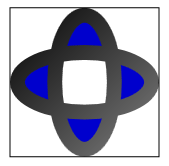
(Die Mitte der Form ist weiß. Die Gründe dafür sind unter Steuern des Ausfüllens einer zusammengesetzten Form beschrieben.)
Durch Festlegen der Eigenschaften Viewport und TileMode eines DrawingBrush-Objekts können Sie ein sich wiederholendes Muster erstellen. Im folgenden Beispiel wird ein Objekt mit einem aus einer Zeichnung von zwei Ellipsen erstellten Muster gezeichnet.
<!-- Demonstrates the use of DrawingBrush. -->
<Page
xmlns="http://schemas.microsoft.com/winfx/2006/xaml/presentation"
xmlns:x="http://schemas.microsoft.com/winfx/2006/xaml"
Background="White">
<StackPanel Margin="20">
<Rectangle Width="150" Height="150" Stroke="Black" StrokeThickness="1">
<Rectangle.Fill>
<DrawingBrush Viewport="0,0,0.25,0.25" TileMode="Tile">
<DrawingBrush.Drawing>
<GeometryDrawing Brush="MediumBlue">
<GeometryDrawing.Geometry>
<GeometryGroup>
<EllipseGeometry RadiusX="20" RadiusY="45" Center="50,50" />
<EllipseGeometry RadiusX="45" RadiusY="20" Center="50,50" />
</GeometryGroup>
</GeometryDrawing.Geometry>
<GeometryDrawing.Pen>
<Pen Thickness="10">
<Pen.Brush>
<LinearGradientBrush>
<GradientStop Offset="0.0" Color="Black" />
<GradientStop Offset="1.0" Color="Gray" />
</LinearGradientBrush>
</Pen.Brush>
</Pen>
</GeometryDrawing.Pen>
</GeometryDrawing>
</DrawingBrush.Drawing>
</DrawingBrush>
</Rectangle.Fill>
</Rectangle>
</StackPanel>
</Page>
using System;
using System.Windows;
using System.Windows.Controls;
using System.Windows.Media;
using System.Windows.Media.Animation;
using System.Windows.Media.Imaging;
using System.Windows.Shapes;
namespace Microsoft.Samples.DrawingBrushExamples
{
/// <summary>
/// Paints a Rectangle element with a tiled DrawingBrush.
/// </summary>
public class TiledDrawingBrushExample : Page
{
public TiledDrawingBrushExample()
{
Background = Brushes.White;
StackPanel mainPanel = new StackPanel();
// Create a drawing of two ellipses.
GeometryDrawing aDrawing = new GeometryDrawing();
// Use geometries to describe two overlapping ellipses.
EllipseGeometry ellipse1 = new EllipseGeometry();
ellipse1.RadiusX = 20;
ellipse1.RadiusY = 45;
ellipse1.Center = new Point(50, 50);
EllipseGeometry ellipse2 = new EllipseGeometry();
ellipse2.RadiusX = 45;
ellipse2.RadiusY = 20;
ellipse2.Center = new Point(50, 50);
GeometryGroup ellipses = new GeometryGroup();
ellipses.Children.Add(ellipse1);
ellipses.Children.Add(ellipse2);
// Add the geometry to the drawing.
aDrawing.Geometry = ellipses;
// Specify the drawing's fill.
aDrawing.Brush = Brushes.Blue;
// Specify the drawing's stroke.
Pen stroke = new Pen();
stroke.Thickness = 10.0;
stroke.Brush = new LinearGradientBrush(
Colors.Black, Colors.Gray, new Point(0, 0), new Point(1, 1));
aDrawing.Pen = stroke;
// Create a DrawingBrush
DrawingBrush myDrawingBrush = new DrawingBrush();
myDrawingBrush.Drawing = aDrawing;
// Set the DrawingBrush's Viewport and TileMode
// properties so that it generates a pattern.
myDrawingBrush.Viewport = new Rect(0, 0, 0.25, 0.25);
myDrawingBrush.TileMode = TileMode.Tile;
// Create a Rectangle element.
Rectangle aRectangle = new Rectangle();
aRectangle.Width = 150;
aRectangle.Height = 150;
aRectangle.Stroke = Brushes.Black;
aRectangle.StrokeThickness = 1.0;
// Use the DrawingBrush to paint the rectangle's
// background.
aRectangle.Fill = myDrawingBrush;
mainPanel.Children.Add(aRectangle);
this.Content = mainPanel;
}
}
}
Imports System.Windows.Media.Animation
Namespace Microsoft.Samples.DrawingBrushExamples
''' <summary>
''' Paints a Rectangle element with a tiled DrawingBrush.
''' </summary>
Public Class TiledDrawingBrushExample
Inherits Page
Public Sub New()
Background = Brushes.White
Dim mainPanel As New StackPanel()
' Create a drawing of two ellipses.
Dim aDrawing As New GeometryDrawing()
' Use geometries to describe two overlapping ellipses.
Dim ellipse1 As New EllipseGeometry()
ellipse1.RadiusX = 20
ellipse1.RadiusY = 45
ellipse1.Center = New Point(50, 50)
Dim ellipse2 As New EllipseGeometry()
ellipse2.RadiusX = 45
ellipse2.RadiusY = 20
ellipse2.Center = New Point(50, 50)
Dim ellipses As New GeometryGroup()
ellipses.Children.Add(ellipse1)
ellipses.Children.Add(ellipse2)
' Add the geometry to the drawing.
aDrawing.Geometry = ellipses
' Specify the drawing's fill.
aDrawing.Brush = Brushes.Blue
' Specify the drawing's stroke.
Dim stroke As New Pen()
stroke.Thickness = 10.0
stroke.Brush = New LinearGradientBrush(Colors.Black, Colors.Gray, New Point(0, 0), New Point(1, 1))
aDrawing.Pen = stroke
' Create a DrawingBrush
Dim myDrawingBrush As New DrawingBrush()
myDrawingBrush.Drawing = aDrawing
' Set the DrawingBrush's Viewport and TileMode
' properties so that it generates a pattern.
myDrawingBrush.Viewport = New Rect(0, 0, 0.25, 0.25)
myDrawingBrush.TileMode = TileMode.Tile
' Create a Rectangle element.
Dim aRectangle As New Rectangle()
aRectangle.Width = 150
aRectangle.Height = 150
aRectangle.Stroke = Brushes.Black
aRectangle.StrokeThickness = 1.0
' Use the DrawingBrush to paint the rectangle's
' background.
aRectangle.Fill = myDrawingBrush
mainPanel.Children.Add(aRectangle)
Me.Content = mainPanel
End Sub
End Class
End Namespace
Die folgende Abbildung zeigt die gekachelte DrawingBrush-Ausgabe.
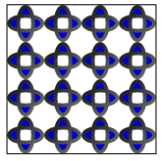
Weitere Informationen zu Zeichenpinseln finden Sie unter Zeichnen mit Bildern, Zeichnungen und visuellen Elementen. Weitere Informationen zu Drawing-Objekten finden Sie unter Übersicht über Zeichnungsobjekte.
.NET Desktop feedback
Feedback
Bald verfügbar: Im Laufe des Jahres 2024 werden wir GitHub-Issues stufenweise als Feedbackmechanismus für Inhalte abbauen und durch ein neues Feedbacksystem ersetzen. Weitere Informationen finden Sie unter https://aka.ms/ContentUserFeedback.
Feedback senden und anzeigen für
