Show import items
Applies to: ![]() Visual Studio for Mac
Visual Studio for Mac ![]() Visual Studio
Visual Studio
Visual Studio for Mac can show all available types, even if they aren't imported to your project, in your IntelliSense completion list. By selecting an item which isn't imported, the correct using statement will be added to your source file.
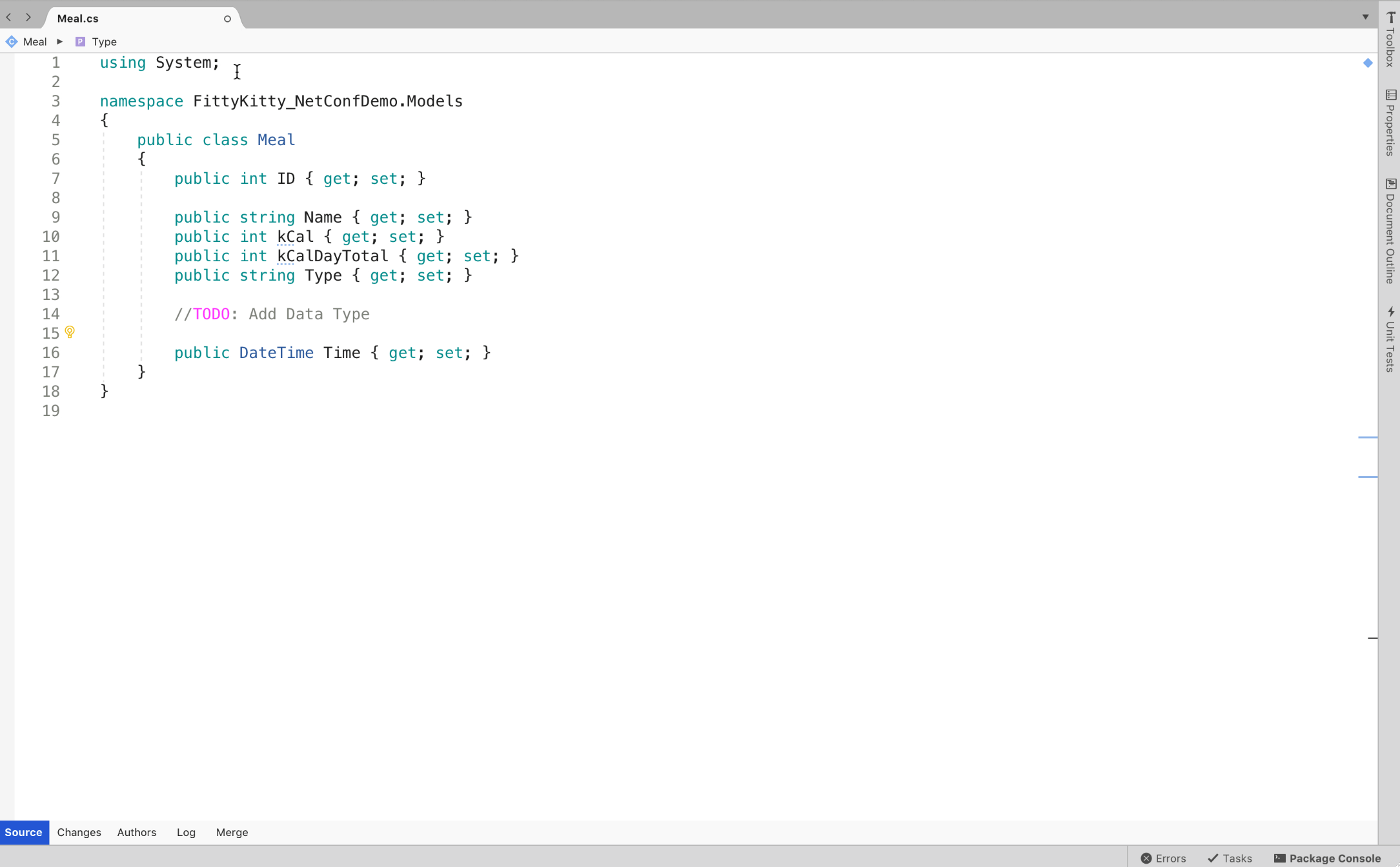
How to enable
To enable this feature, open Preferences via Visual Studio > Preferences and navigate to Text Editor > IntelliSense. Check the box Show import items to enable additional items in IntelliSense.
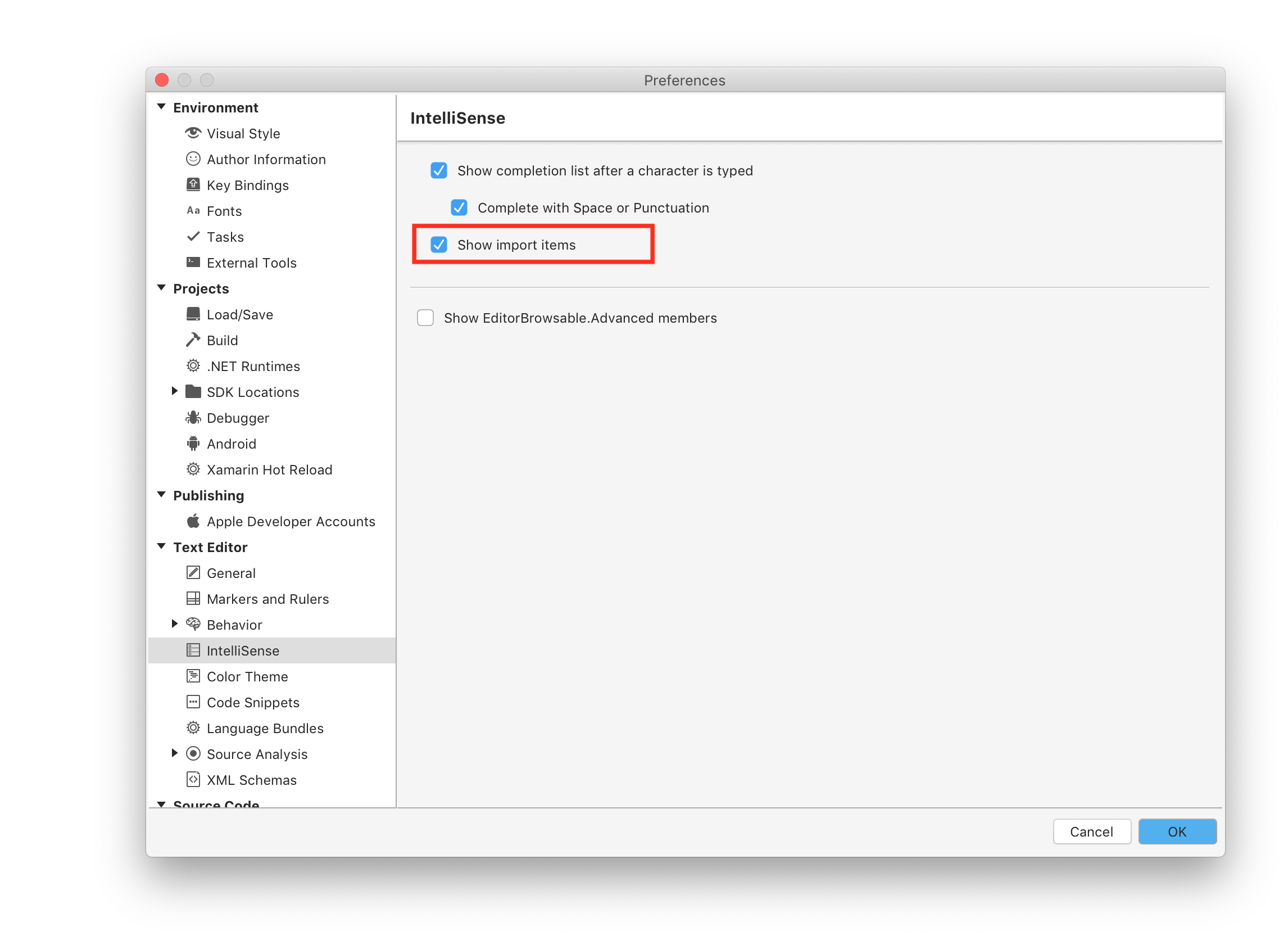
Usage
Once you enable Show import items, the process of using the feature to import an item is similar to the normal actions within IntelliSense. As you type code, items that are valid will populate the completion list. This includes items that haven't been imported yet. The items that aren't imported will show their full namespace to the right of the item, allowing you to see which imports you are pulling in to your project.
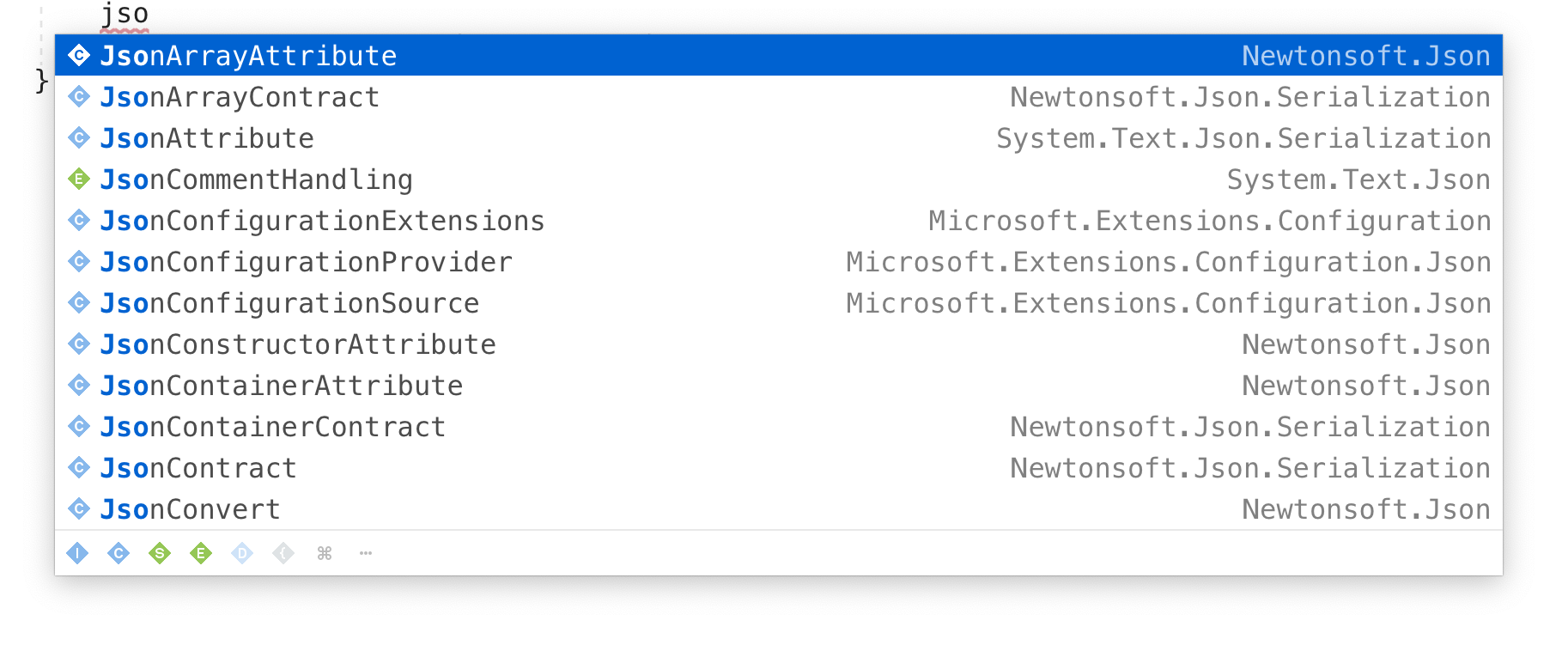
In the IntelliSense list, namespaces are shown next to members that are not currently referenced by a using statement. If you choose one of those items from the list, the member will be added to your code and the using statement will be added to the top of the file. Members from types already referenced in the coded will not show their namespace in IntelliSense.