Teams collaboration
Important
This article is for the legacy Workplace Analytics app and does not reflect functionality available on the updated Viva Insights platform. Access current documentation for Viva Insights advanced insights here: advanced insights documentation.
Teams collaboration shows communication trends about and insights into how your organization's employees use Teams for communication and collaboration. You can select what collaboration data to analyze on this page, either Teams' calls, instant messages, or both.
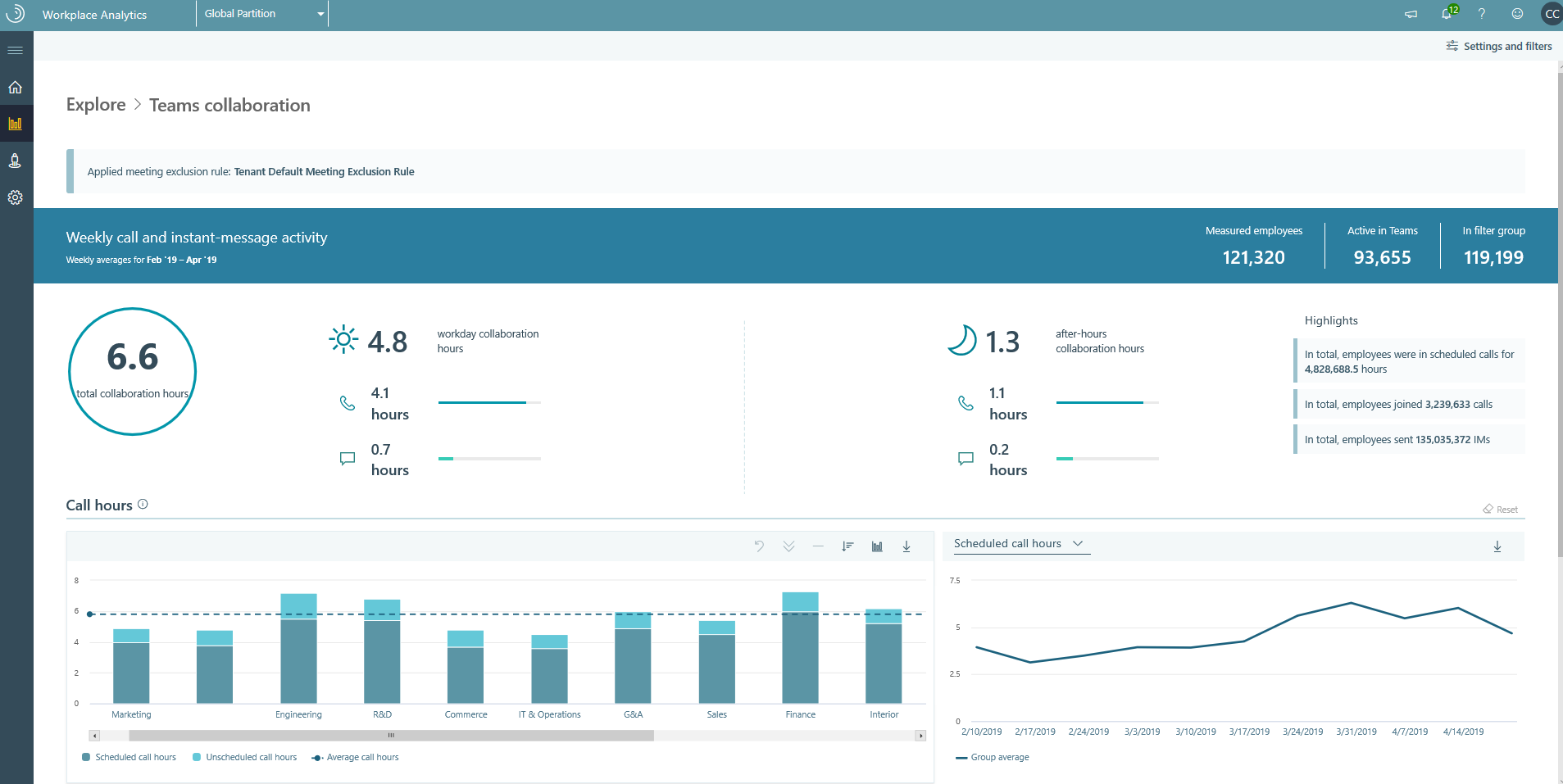
Access to Teams collaboration
You can open Teams collaboration(if that link doesn't work, try this link instead) in the advanced insights app to view it.
Call hours
The Call hours graph shows the average and total number of hours each group spent in calls with at least one other person, as either initiators or participants, through Teams, including scheduled and unscheduled calls during and outside of working hours (as set in Outlook).
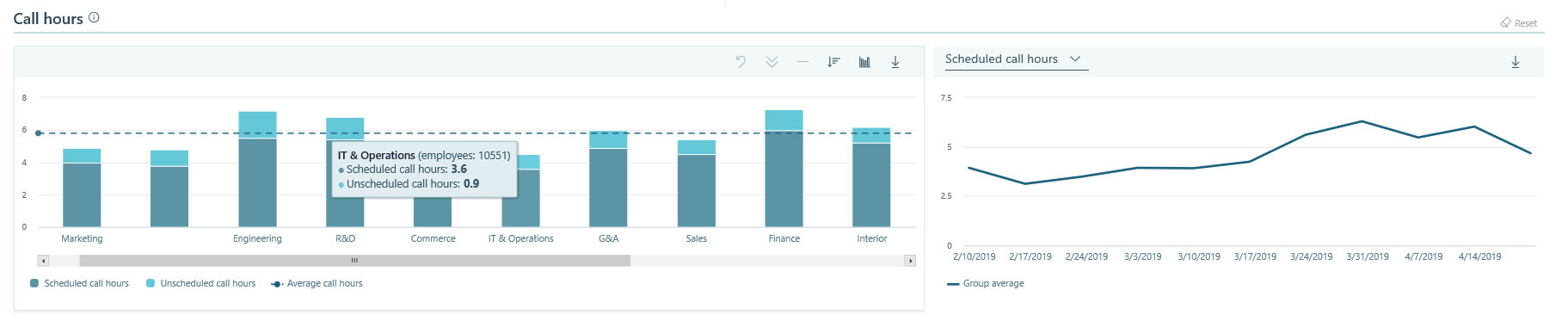
Instant messaging hours
The Instant messaging hours graph shows average and total number of hours each group spent sending or receiving instant messages (IMs) through Teams with at least one other person, including IMs during and outside of working hours (as set in Outlook).

Filters for Teams
You can use the Call hours and IM hours filters in the Charts and in Page Settings to filter and view Teams data.
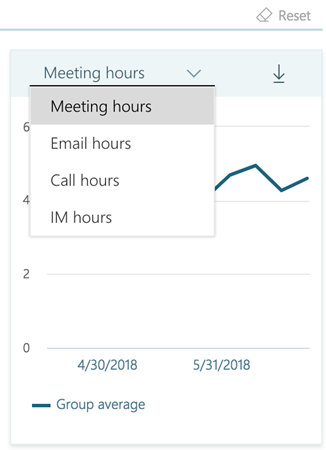
Data sources includes Teams
In Sources > Microsoft 365 data, you'll see an Average weekly collaboration hours by type chart that includes the average weekly Teams call hours and instant messaging hours over time. The "Week of" date on that page shows when the Teams data was last processed in Viva Insights.
Analysts can use these views to evaluate communication and collaboration trends and patterns for your organization.
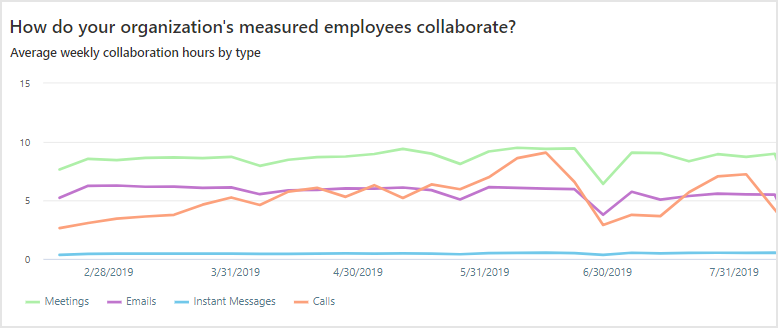
Teams data in queries
You can also include and analyze data about Teams calls and instant messages in Person queries and data for Teams calls in Meeting queries. For example, you can customize a person or meeting query to show internal as compared to external number of calls.
For Meeting queries, meeting hours and related meeting metrics will include data about scheduled and unscheduled calls in Teams.
The following table provides details about Teams metrics in Person queries.
Teams metrics in Person queries
| Metric | Description | Query type | Data type | Customizable |
|---|---|---|---|---|
| After hours in calls | Number of hours a person spent in scheduled and unscheduled calls through Teams, with at lest one other person, outside of working hours. For calls that started during working hours, this number only includes the part of the call that occurred outside of that person’s work schedule (as set in Outlook). | Person | Hour | Yes |
| After hours instant messages | Number of hours a person spent in istant messages through Teams, outside of that person’s working hours. | Person | Hour | Yes |
| Call hours | Number of hours a person spent in scheduled and unscheduled calls through Teams, during and outside of working hours (as set in Outlook). | Person | Hour | Yes |
| Instant message hours | Number of hours a person spent in IMs through Teams, with at least one other person, during and outside of working hours (as set in Outlook). | Person | Hour | Yes |
| Instant messages sent | Total number of instant messages (IMs) or chats sent by a person through Teams, during and outside of working hours. | Person | Count | Yes |
| Total calls | Total number of calls a person joined through Teams, including scheduled and unscheduled calls, during and outside of working hours (as set in Outlook). | Person | Count | Yes |
| Working hours in calls | Number of hours a person spent time in scheduled and unscheduled calls with Teams, during working hours. | Person | Hour | Yes |
| Working hours in instant messages | Number of hours a person spent in instant messages through Teams, during working hours. | Person | Hour | Yes |