Enrich company profiles with Leadspace (preview)
[This article is prerelease documentation and is subject to change.]
Leadspace is a data science company that provides a B2B Customer Data Platform. It enables environments with unified customer profiles based on accounts to enrich their data. Enrich Customer profiles with attributes such as company size, location, or industry. Enrich Contact profiles with attributes such as title, persona, or email verification.
Important
- This is a preview feature.
- Preview features aren't meant for production use and may have restricted functionality. These features are available before an official release so that customers can get early access and provide feedback.
Prerequisites
- An active Leadspace license.
- Unified customer profiles based on accounts.
- A Leadspace connection is configured by an administrator. Contact Leadspace directly for details about their product.
Configure the connection for Leadspace
You must be an administrator in Customer Insights - Data and have the “perpetual key” (referred to as Leadspace token).
Select Add connection when configuring an enrichment or go to Settings > Connections and select Set up on the Leadspace tile.

Enter a name for the connection and a valid Leadspace token.
Review the data privacy and compliance and select I agree.
Select Verify to validate the configuration and then select Save.
Configure the enrichment
Go to Data > Enrichment and select the Discover tab.
Select Enrich my data on the Company data from Leadspace tile.
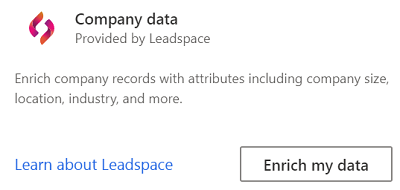
Review the overview and then select Next.
Select the connection. Contact an administrator if no connection is available.
Select Next.
Select the Customer data set and choose the profile or segment you want to enrich with company data from Leadspace. The Customer table enriches all your customer profiles whereas a segment enriches only customer profiles contained in that segment.

Define which type of fields from your unified profiles to use for matching: the primary and/or secondary address. You can specify a field mapping for both addresses and enrich the profiles for both addresses separately. For example, for a home address and a business address. Select Next.
Map your fields to the company data from Leadspace. The Name of company field is required. For a higher match accuracy, up to two other fields, Company website and Company location, can be added.

Select Next to complete the field mapping.
Select the checkbox if you have Contact profiles that you would like to enrich. The system automatically maps the required fields.

Select Next.
Provide a Name for the enrichment and the Output table name.
Select Save enrichment after reviewing your choices.
Select Run to start the enrichment process or close to return to the Enrichments page.
View enrichment results
After a completed enrichment run, select the enrichment to review the results.
The results show the number of enriched profiles and the number of enriched profiles over time. The Enriched customers preview card shows a sample of the generated enrichment table. To see a detailed view, select See more and select the Data tab.
For more information, see Leadspace APIs.
Next steps
Build on top of your enriched customer data. Create segments and measures by selecting the icons on the command bar. You can also export the data to deliver personalized experiences to your customers.