Outlook Advanced Diagnostic scenario in SaRA results indicate an offline scan was forced by group policy for Outlook object model access
Symptoms
When you run the Outlook Advanced Diagnostics scenario in the Support and Recovery Assistant (SaRA), the results indicate an Offline scan was performed.
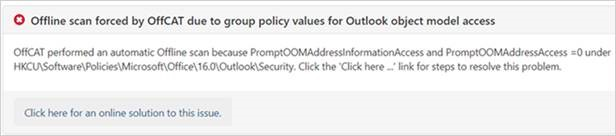
Note
Microsoft Support and Recovery Assistant scenarios aren't available for new Outlook for Windows.
Cause
Warning
Serious problems might occur if you modify the registry incorrectly by using Registry Editor or by using another method. These problems might require that you reinstall the operating system. Microsoft cannot guarantee that these problems can be solved. Modify the registry at your own risk.
This alert occurs when you have the following data configured in the Windows Registry. This configuration causes Outlook to automatically deny requests from any programs that attempt to access Outlook data.
Outlook 2010 and later versions:
Key: HKEY_CURRENT_USER\Software\Policies\Microsoft\Office\x.0\Outlook\Security
DWORD: AdminSecurityMode
Value: 3
And one or both of the following registry keys:
Key: HKEY_CURRENT_USER\Software\Policies\Microsoft\Office\x.0\Outlook\Security
DWORD: PromptOOMAddressInformationAccess
Value: 0
OR
Key: HKEY_CURRENT_USER\Software\Policies\Microsoft\Office\x.0\Outlook\Security
DWORD: PromptOOMAddressBookAccess
Value: 0
Note
In the above registry key path, x.0 corresponds to your version of Outlook (17.0 = Outlook 2019, 16.0 = Outlook 2016, 15.0 = Outlook 2013, 14.0 = Outlook 2010).
Resolution
If you need to perform a full scan of Outlook, you can temporarily modify the PromptOOMAddressInformationAccess and/or PromptOOMAddressBookAccess registry values to 1. This change causes Outlook to no longer automatically deny requests (from any program) to access Outlook data and instead prompt you to approve the access request. The value of 1 is the default setting for this feature.
The available value data for these registry values is listed below.
0: Automatically deny
1: Prompt user
2: Automatically approve
The above registry data in the Policies hive may be controlled by a Group Policy. The Policy may need to be modified to permanently modify these settings.
Feedback
Coming soon: Throughout 2024 we will be phasing out GitHub Issues as the feedback mechanism for content and replacing it with a new feedback system. For more information see: https://aka.ms/ContentUserFeedback.
Submit and view feedback for