Discover and pin the Viva Insights app
The Viva Insights app is automatically installed in Teams once your admin enables the app on managed apps. After your admin installs it, you can discover and pin Viva Insights to your Teams app for easy access.
Note: If you're in the GCC, GCC-High, or DoD Microsoft 365 environments, your admin doesn't pre-install Viva Insights. Refer to Installing Viva Insights in GCC, GCC-High, and DoD.
After adding the app, you'll have access to all its features, including Praise, Protect time, Reflect, Stay connected, and Virtual commute.
Discover and pin the app
Based on the platform you'll use to view your insights in Teams, select and complete the steps in one or both of the following sections.
-
Select the ellipsis (more added apps) on the left bar in Teams.
-
In the search field, enter Microsoft Viva Insights, and then select it.
-
Right-click the app icon shown in the left bar in Teams, and then select Pin to make and keep it visible in the left bar in Teams.
Note: You can reorder apps in the Teams app bar by dragging the app icons. For details, see Pin an app for easy access.
-
Select the ellipsis (...) in the left bar in Teams.
-
Select Viva Insights to open it.
-
Select Reorder and then drag the app icon to remove it from the More section.
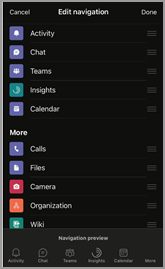
-
Select Done to save your changes.
Uninstall the app
-
In Teams, select the ellipsis (...) in the left bar.
-
If Viva Insights is not visible in your most recent view, find it by using search.
-
Right-click Viva Insights, and then select Uninstall.
-
When prompted, select Uninstall again.
Installing Viva Insights in GCC, GCC-High, and DoD
If you're in one of these Microsoft 365 environments, the Viva Insights app isn't pre-installed in Teams: Government Community Cloud (GCC), GCC-High, and Department of Defense (DoD). Unless your admin has disabled the app, you can add Viva Insights to Teams on your own:
-
Select the ellipsis (...) on the left bar in Teams.
-
In the search field, enter Microsoft Viva Insights.
-
Select the Add button.
-
To pin the app, right-click the app icon shown in the left bar in Teams, and then select the Pin icon to make and keep it visible in the left bar in Teams.










