What's new in the Microsoft Intune - previous months
Week of September 18, 2023 (Service release 2309)
App management
MAM for Windows general availability
You can now enable protected MAM access to org data via Microsoft Edge on personal Windows devices. This capability uses the following functionality:
- Intune Application Configuration Policies (ACP) to customize the org user experience in Microsoft Edge
- Intune Application Protection Policies (APP) to secure org data and ensure the client device is healthy when using Microsoft Edge
- Windows Security Center threat defense integrated with Intune APP to detect local health threats on personal Windows devices
- Application Protection Conditional Access to ensure the device is protected and healthy before granting protected service access via Microsoft Entra ID.
Intune Mobile Application Management (MAM) for Windows is available for Windows 11, build 10.0.22621 (22H2) or later. This feature includes the supporting changes for Microsoft Intune (2309 release), Microsoft Edge (v117 stable branch and later) and Windows Security Center (v 1.0.2309.xxxxx and later). App Protection Conditional Access is in Public Preview.
Sovereign cloud support is expected in the future. For more information, see App protection policy settings for Windows.
Device configuration
OEMConfig profiles that don't deploy successfully aren't shown as "pending"
For Android Enterprise devices, you can create a configuration policy that configures the OEMConfig app (Devices > Configuration > Create > Android Enterprise for platform > OEMConfig for profile type).
Previously, OEMConfig profiles that exceed 350 KB show a "pending" state. This behavior changed. An OEMConfig profile that exceeds 350 KB isn't deployed to the device. Profiles in a pending state or profiles larger that 350 KB aren't shown. Only profiles that successfully deploy are shown.
This change is a UI change only. No changes are made to the corresponding Microsoft Graph APIs.
To monitor the profile pending status in the Intune admin center, go to Devices > Configuration > Select the profile > Device status.
Applies to:
- Android Enterprise
For more information on OEM Configuration, see Use and manage Android Enterprise devices with OEMConfig in Microsoft Intune.
Config Refresh settings are in the settings catalog for Windows Insiders
In the Windows Settings Catalog, you can configure Config Refresh. This feature lets you set a cadence for Windows devices to reapply previously received policy settings, without requiring devices to check in to Intune.
Config Refresh:
- Enable config refresh
- Refresh cadence (minutes)
Applies to:
- Windows 11
For more information on the Settings Catalog, see Use the settings catalog to configure settings on Windows, iOS/iPadOS and macOS devices.
Managed Settings now available in the Apple settings catalog
The Settings Catalog lists all the settings you can configure in a device policy, and all in one place.
The settings within the Managed Settings command are available in the Settings Catalog. In the Microsoft Intune admin center, you can see these settings at Devices > Configuration > Create > iOS/iPadOS > Settings catalog for profile type.
Managed Settings > App Analytics:
- Enabled: If true, enable sharing app analytics with app developers. If false, disable sharing app analytics.
Applies to:
- Shared iPad
Managed Settings > Accessibility Settings:
- Bold Text Enabled
- Grayscale Enabled
- Increase Contrast Enabled
- Reduce Motion Enabled
- Reduce Transparency Enabled
- Text Size
- Touch Accommodations Enabled
- Voice Over Enabled
- Zoom Enabled
Managed Settings > Software Update Settings:
- Recommendation Cadence: This value defines how the system presents software updates to the user.
Managed Settings > Time Zone:
- Time Zone: The Internet Assigned Numbers Authority (IANA) time zone database name.
Applies to:
- iOS/iPadOS
Managed Settings > Bluetooth:
- Enabled: If true, enable the Bluetooth setting. If false, disable the Bluetooth setting.
Managed Settings > MDM Options:
- Activation Lock Allowed While Supervised: If true, a supervised device registers itself with Activation Lock when the user enables Find My.
Applies to:
- iOS/iPadOS
- macOS
For more information on these settings, see Apple's developer website. For more information about configuring Settings Catalog profiles in Intune, see Create a policy using settings catalog.
New setting available in the macOS settings catalog
The Settings Catalog lists all the settings you can configure in a device policy, and all in one place.
There's a new setting in the Settings Catalog. To see this setting, in the Microsoft Intune admin center, go to Devices > Configuration > Create > macOS > Settings catalog for profile type.
Microsoft Defender > Cloud delivered protection preferences:
- Cloud Block Level
Applies to:
- macOS
For more information about configuring Settings Catalog profiles in Intune, see Create a policy using settings catalog.
Intune integration with the Zebra Lifeguard Over-the-Air service is generally available
Microsoft Intune supports integration with Zebra Lifeguard Over-the-Air service, which allows you to deliver OS updates and security patches over-the-air to eligible Zebra devices that are enrolled with Intune. You can select the firmware version you want to deploy, set a schedule, and stagger update downloads and installs. You can also set minimum battery, charging status, and network conditions requirements for when the update can happen.
This integration is now generally available for Android Enterprise Dedicated and Fully Managed Zebra devices that are running Android 8 or later. It also requires a Zebra account and Intune Plan 2 or Microsoft Intune Suite.
Previously, this feature was in public preview and free for use. With this release as generally available, this solution now requires an add-on license for its use.
For licensing details, see Intune add-ons.
Device enrollment
SSO support during enrollment for Android Enterprise fully managed and corporate-owned devices with a work profile
Intune supports single sign-on (SSO) on Android Enterprise devices that are fully managed or corporate-owned with a work profile. With the addition of SSO during enrollment, end users enrolling their devices only need to sign in once with their work or school account.
Applies to:
- Android Enterprise corporate owned devices with a work profile
- Android Enterprise fully managed
For more information on these enrollment methods, see:
- Set up Intune enrollment of Android Enterprise corporate-owned devices with work profile
- Set up enrollment for Android Enterprise fully managed devices
Device management
Introducing Remote Help on macOS
The Remote Help web app allows users to connect to macOS devices and join a view-only remote assistance session.
Applies to:
- 11 Big Sur
- 12 Monterey
- 13 Ventura
For more information on Remote Help on macOS, see Remote Help.
Management certificate expiration date
Management certificate expiration date is available as a column in the Devices workload. You can filter on a range of expiration dates for the management certificate and also export a list of devices with an expiration date matching the filter.
This information is available in Microsoft Intune admin center by selecting Devices > All devices.
Windows Defender Application Control (WDAC) references are updated to App Control for Business
Windows renamed Windows Defender Application Control (WDAC) as App Control for Business. With this change, the references in Intune docs and the Intune admin center are updated to reflect this new name.
Intune supports iOS/iPadOS 15.x as the minimum version
Apple released iOS/iPadOS version 17. Now, the minimum version supported by Intune is iOS/iPadOS 15.x.
Applies to:
- iOS/iPadOS
For more information on this change, see Plan for change: Intune is moving to support iOS/iPadOS 15 and later.
Note
Userless iOS and iPadOS devices enrolled through Automated Device Enrollment (ADE) have a slightly nuanced support statement due to their shared usage. For more information, see Support statement for supported versus allowed iOS/iPadOS versions for user-less devices.
Government tenant support for endpoint security Application Control policy and managed installer
We've added support to use endpoint security Application Control policies, and to configure a managed installer, to the following sovereign cloud environments:
- US Government clouds
- 21Vianet in China
Support for Application Control policy and managed installers was originally released in preview in June 2023. Application Control policies in Intune are an implementation of Defender Application Control (WDAC).
Device security
Endpoint Privilege Management support for Windows 365 devices
You can now use Endpoint Privilege Management to manage application elevations on Windows 365 devices (also known as Cloud PCs).
This support doesn't include Azure Virtual Desktop.
Elevation report by Publisher for Endpoint Privilege Management
We've released a new report named Elevation report by Publisher for Endpoint Privilege Management (EPM). With this new report you can view all managed and unmanaged elevations, which are aggregated by the publisher of the app that is elevated.
You'll find the report in the Report node for EPM in the Intune admin center. Navigate to Endpoint security > Endpoint Privilege Management and then select the Reports tab.
macOS support with Intune Endpoint security policies for Endpoint detection and response
Intune Endpoint security policies for Endpoint detection and response (EDR) now support macOS. To enable this support, we've added a new EDR template profile for macOS. Use this profile with macOS devices enrolled with Intune and macOS devices managed through the opt-in public preview of the Defender for Endpoint security settings management scenario.
The EDR template for macOS includes the following settings for the Device tags category from Defender for Endpoint:
- Type of tag – The GROUP tag, tags the device with the specified value. The tag is reflected in the admin center on the device page and can be used for filtering and grouping devices.
- Value of tag - Only one value per tag can be set. The Type of a tag is unique and shouldn't be repeated in the same profile.
To learn more about Defender for Endpoint settings that are available for macOS, see Set preferences for Microsoft Defender for Endpoint on macOS in the Defender documentation.
Linux support with Intune Endpoint security policies for Endpoint detection and response
Intune Endpoint security policies for Endpoint detection and response (EDR) now support Linux. To enable this support, we've added a new EDR template profile for Linux. Use this profile with Linux devices enrolled with Intune and Linux devices managed through the opt-in public preview of the Defender for Endpoint security settings management scenario.
The EDR template for Linux includes the following settings for the Device tags category from Defender for Endpoint:
- Value of tag - Only one value per tag can be set. The Type of a tag is unique and shouldn't be repeated in the same profile.
- Type of tag – The GROUP tag, tags the device with the specified value. The tag is reflected in the admin center on the device page and can be used for filtering and grouping devices.
You can learn more about Defender for Endpoint settings that are available for Linux in Set preferences for Microsoft Defender for Endpoint on Linux in the Defender documentation.
Monitor and troubleshoot
Updated reports for Update rings for Windows 10 and later
Reporting for Update rings for Windows 10 and later has been updated to use Intune's improved reporting infrastructure. These changes align to similar improvements introduced for other Intune features.
With this change for reports for Update rings for Windows 10 and later, when you select an update rings policy in the Intune admin center, there isn't a left-pane navigation for Overview, Manage, or Monitor options. Instead, the policy view opens to a single pane that includes the following policy details:
- Essentials – including the policy name, created and modified dates, and more details.
- Device and user check-in status – This view is the default report view and includes:
- A high-level overview of device status for this policy, and a View report button to open a more comprehensive report view.
- A streamlined representation and count of the different device status values returned by devices assigned to the policy. The simplified bar and chart replace former doughnut charts seen in the prior reporting representation.
- Two other report tiles to open more reports. These tiles include:
- Device assignment status – This report combines the same information as the previous Device status and User status reports, which are no longer available. However, with this change, pivots and drill-in through based on the user name is no longer available.
- Per setting status – This new report provides success metrics for each setting configured differently than the defaults, allowing for new insight to which settings might not be successfully deploying to your organization.
- Properties – View details for each configuration page of the policy, including an option to Edit each areas profile details.
For more information about reports for update rings for Windows 10 and later, see Reports for Update rings for Windows 10 and later policy in the Windows Update reports for Microsoft Intune article.
Role-based access
Updating the scope of UpdateEnrollment
With the introduction of a new role UpdateEnrollment, the scope of UpdateOnboarding is getting updated.
The UpdateOnboarding setting for custom and built-in roles is modified to only manage or change the Android Enterprise binding to Managed Google Play and other account-wide configurations. Any built-in roles that used UpdateOnboarding will now have UpdateEnrollmentProfiles included.
The resource name is being updated from Android for work to Android Enterprise.
For more information, see Role-based access control (RBAC) with Microsoft Intune.
Week of September 11, 2023
Device configuration
Introducing Remote Launch on Remote Help
With Remote Launch, the helper can launch Remote Help seamlessly on the helper and user's device from Intune by sending a notification to the user's device. This feature allows both helpdesk and the sharer to be connected to a session quickly without exchanging session codes.
Applies to:
- Windows 10/11
For more information, see Remote Help.
Week of September 4, 2023
Device management
Microsoft Intune ending support for Android device administrator on devices with GMS access in August 2024
Microsoft Intune is ending support for Android device administrator management on devices with access to Google Mobile Services (GMS) on August 30, 2024. After that date, device enrollment, technical support, bug fixes, and security fixes will be unavailable.
If you currently use device administrator management, we recommend switching to another Android management option in Intune before support ends.
For more information, see Ending support for Android device administrator on GMS devices.
Week of August 28, 2023
Device configuration
Windows and Android support for 4096-bit key size for SCEP and PFX certificate profiles
Intune SCEP certificate profiles and PKCS certificate profiles for Windows and Android devices now support a Key size (bits) of 4096. This key size is available for new profiles and existing profiles you choose to edit.
- SCEP profiles have always included the Key size (bits) setting and now support 4096 as an available configuration option.
- PKCS profiles don't include the Key size (bits) setting directly. Instead, an admin must modify the certificate template on the Certification Authority to set the Minimum key size to 4096.
If you use a third-party Certificate Authority (CA), you might need to contact your vendor for assistance with implementing the 4096-bit key size.
When updating or deploying new certificate profiles to take advantage of this new key size, we recommend using a staggered deployment approach. This approach can help avoid creating excessive demand for new certificates across a large number of devices at the same time.
With this update, be aware of the following limitations on Windows devices:
- 4096-bit key storage is supported only in the Software Key Storage Provider (KSP). The following don't support storing keys of this size:
- The hardware TPM (Trusted Platform Module). As a workaround you can use the Software KSP for key storage.
- Windows Hello for Business. There isn't a workaround at this time.
Tenant administration
Access policies for multiple Administrator Approval are now generally available
Access policies for multiple Administrator Approval are out of public preview and are now generally available. With these policies, you can protect a resource, like App deployments, by requiring any change to the deployment to be approved by one of a group of users who are approvers for the resource, before that change is applied.
For more information, see Use Access policies to require multiple administrative approval.
Week of August 21, 2023 (Service release 2308)
App management
Managed Home Screen end-users prompted to grant exact alarm permission
Managed Home Screen uses the exact alarm permission to do the following actions:
- Automatically sign out users after a set time of inactivity on the device
- Launch a screen saver after a set period of inactivity
- Automatically relaunch MHS after a certain period of time when a user exits kiosk mode
For devices running Android 14 and higher, by default, the exact alarm permission will be denied. To make sure critical user functionality isn't impacted, end-users are prompted to grant exact alarm permission upon first launch of Managed Home Screen. For more information, see Configure the Microsoft Managed Home Screen app for Android Enterprise and Android's developer documentation.
Managed Home Screen notifications
For Android devices running Android 13 or higher that target API level 33, by default, applications don't have permission to send notifications. In previous versions of Managed Home Screen, when an admin had enabled automatic relaunch of Managed Home Screen, a notification was displayed to alert users of the relaunch. To accommodate change to notification permission, in the scenario when an admin has enabled auto-relaunch of Managed Home Screen, the application will now display a toast message alerting users of the relaunch. Managed Home Screen is able to auto-grant permission for this notification, so no change is required for admins configuring Managed Home Screen to accommodate the change in notification permission with API level 33. For more information about Android 13 (API level 33) notification messages, see the Android developer documentation. For more information about Managed Home Screen, see Configure the Microsoft Managed Home Screen app for Android Enterprise.
New macOS web clip app type
In Intune, end users can pin web apps to the dock on your macOS devices (Apps > macOS > Add > macOS web clip).
Applies to:
- macOS
For related information about the settings you can configure, see Add web apps to Microsoft Intune.
Win32 app configurable installation time
In Intune, you can set a configurable installation time to deploy Win32 apps. This time is expressed in minutes. If the app takes longer to install than the set installation time, the system will fail the app install. Max timeout value is 1440 minutes (1 day). For more information about Win32 apps, see Win32 app management in Microsoft Intune.
Samsung Knox conditional launch check
You can add more detection of device health compromises on Samsung Knox devices. Using a conditional launch check within a new Intune App Protection Policy, you can require that hardware-level device tamper detection and device attestation be performed on compatible Samsung devices. For more information, see the Samsung Knox device attestation setting in the Conditional launch section of Android app protection policy settings in Microsoft Intune.
Device configuration
Remote Help for Android in public preview
Remote Help is available in public preview for Android Enterprise Dedicated devices from Zebra and Samsung. With Remote Help, IT Pros can remotely view the device screen and take full control in both attended and unattended scenarios, to diagnose and resolve issues quickly and efficiently.
Applies to:
- Android Enterprise Dedicated devices, manufactured by Zebra or Samsung
For more information, see Remote Help on Android.
Group Policy analytics is generally available
Group Policy analytics is generally available (GA). Use Group Policy analytics to analyze your on-premises group policy objects (GPOs) for their migration to Intune policy settings.
Applies to:
- Windows 11
- Windows 10
For more information about Group Policy analytics, see Analyze your on-premises GPOs using Group Policy analytics in Microsoft Intune.
New SSO, login, restrictions, passcode, and tamper protection settings available in the Apple settings catalog
The Settings Catalog lists all the settings you can configure in a device policy, and all in one place. For more information about configuring Settings Catalog profiles in Intune, see Create a policy using settings catalog.
There are new settings in the Settings Catalog. To see these settings, in the Microsoft Intune admin center, go to Devices > Configuration > Create > iOS/iPadOS or macOS > Settings catalog for profile type.
iOS/iPadOS 17.0 and later
Restrictions:
- Allow iPhone Widgets On Mac
macOS
Microsoft Defender > Tamper protection:
- Process's arguments
- Process path
- Process's Signing Identifier
- Process's Team Identifier
- Process exclusions
macOS 13.0 and later
Authentication > Extensible Single Sign On (SSO):
- Account Display Name
- Additional Groups
- Administrator Groups
- Authentication Method
- Authorization Right
- Group
- Authorization Group
- Enable Authorization
- Enable Create User At Login
- Login Frequency
- New User Authorization Mode
- Account Name
- Full Name
- Token To User Mapping
- User Authorization Mode
- Use Shared Device Keys
macOS 14.0 and later
Login > Login Window Behavior:
- Autologin Password
- Autologin Username
Restrictions:
- Allow ARD Remote Management Modification
- Allow Bluetooth Sharing Modification
- Allow Cloud Freeform
- Allow File Sharing Modification
- Allow Internet Sharing Modification
- Allow Local User Creation
- Allow Printer Sharing Modification
- Allow Remote Apple Events Modification
- Allow Startup Disk Modification
- Allow Time Machine Backup
Security > Passcode:
- Password Content Description
- Password Content Regex
Device enrollment
Just-in-time registration and compliance remediation for iOS/iPadOS Setup Assistant with modern authentication now generally available
Just in time (JIT) registration and compliance remediation for Setup Assistant with modern authentication are now out of preview and generally available. With just in time registration, the device user doesn't need to use the Company Portal app for Microsoft Entra registration and compliance checking. JIT registration and compliance remediation are embedded into the user's provisioning experience, so they can view their compliance status and take action within the work app they're trying to access. Also, this establishes single-sign on across the device. For more information about how to set up JIT registration, see Set up Just in Time Registration.
Awaiting final configuration for iOS/iPadOS automated device enrollment now generally available
Now generally available, awaiting final configuration enables a locked experience at the end of Setup Assistant to ensure that critical device configuration policies install on devices. The locked experience works on devices targeted with new and existing enrollment profiles. Supported devices include:
- iOS/iPadOS 13+ devices enrolling with Setup Assistant with modern authentication
- iOS/iPadOS 13+ devices enrolling without user affinity
- iOS/iPadOS 13+ devices enrolling with Microsoft Entra ID shared mode
This setting is applied once during the out-of-box automated device enrollment experience in Setup Assistant. The device user doesn't experience it again unless they re-enroll their device. Awaiting final configuration is enabled by default for new enrollment profiles. For information about how to enable awaiting final configuration, see Create an Apple enrollment profile.
Device management
Changes to Android notification permission prompt behavior
We've updated how our Android apps handle notification permissions to align with recent changes made by Google to the Android platform. As a result of Google changes, notification permissions are granted to apps as follows:
- On devices running Android 12 and earlier: Apps are permitted to send notifications to users by default.
- On devices running Android 13 and later: Notification permissions vary depending on the API the app targets.
- Apps targeting API 32 and lower: Google has added a notification permission prompt that appears when the user opens the app. Management apps can still configure apps so that they're automatically granted notification permissions.
- Apps targeting API 33 and higher: App developers define when the notification permission prompts appear. Management apps can still configure apps so that they're automatically granted notification permissions.
You and your device users can expect to see the following changes now that our apps target API 33:
- Company Portal used for work profile management: Users see a notification permission prompt in the personal instance of the Company Portal when they first open it. Users don't see a notification permission prompt in the work profile instance of Company Portal because notification permissions are automatically permitted for Company Portal in the work profile. Users can silence app notifications in the Settings app.
- Company Portal used for device administrator management: Users see a notification permission prompt when they first open the Company Portal app. Users can adjust app notification settings in the Settings app.
- Microsoft Intune app: No changes to existing behavior. Users don't see a prompt because notifications are automatically permitted for the Microsoft Intune app. Users can adjust some app notification settings in the Settings app.
- Microsoft Intune app for AOSP: No changes to existing behavior. Users don't see a prompt because notifications are automatically permitted for the Microsoft Intune app. Users can't adjust app notification settings in the Settings app.
Device security
Defender Update controls to deploy updates for Defender is now generally available
The profile Defender Update controls for Intune Endpoint security Antivirus policy, which manages update settings for Microsoft Defender, is now generally available. This profile is available for the Windows 10, Windows 11, and Windows Server platform. While in public preview, this profile was available for the Windows 10 and later platform.
The profile includes settings for the rollout release channel by which devices and users receive Defender Updates that are related to daily security intelligence updates, monthly platform updates, and monthly engine updates.
This profile includes the following settings, which are all directly taken from Defender CSP - Windows Client Management.
- Engine Updates Channel
- Platform Updates Channel
- Security Intelligence Updates Channel
These settings are also available from the settings catalog for the Windows 10 and later profile.
Elevation report by applications for Endpoint Privilege Management
We've released a new report named Elevation report by applications for Endpoint Privilege Management (EPM). With this new report you can view all managed and unmanaged elevations, which are aggregated by the application that elevated. This report can aid you in identifying applications that might require elevation rules to function properly, including rules for child processes.
You'll find the report in the Report node for EPM in the Intune admin center. Navigate to Endpoint security > Endpoint Privilege Management and then select the Reports tab.
New settings available for macOS Antivirus policy
The Microsoft Defender Antivirus profile for macOS devices has been updated with nine more settings, and three new settings categories:
Antivirus engine – The following settings are new in this category:
- Degree of parallelism for on-demand scans – Specifies the degree of parallelism for on-demand scans. This setting corresponds to the number of threads used to perform the scan and impacts the CPU usage, and the duration of the on-demand scan.
- Enable file hash computation – Enables or disables file hash computation feature. When this feature is enabled, Windows Defender computes hashes for files it scans. This setting helps improve the accuracy of Custom Indicator matches. However, enabling Enable file hash computation can impact device performance.
- Run a scan after definitions are updated – Specifies whether to start a process scan after new security intelligence updates are downloaded on the device. Enabling this setting triggers an antivirus scan on the running processes of the device.
- Scanning inside archive files – If true, Defender unpacks archives and scan files inside them. Otherwise archive content is skipped, which improves scanning performance.
Network protection – A new category that includes the following setting:
- Enforcement level – Configure this setting to specify if network protection is disabled, in audit mode, or enforced.
Tamper protection - A new category that includes the following setting:
- Enforcement level - Specify whether tamper protection is disabled, in audit mode, or enforced.
User interface preferences – A new category that includes the following settings:
- Control sign-in to consumer version - Specify whether users can sign into the consumer version of Microsoft Defender.
- Show / hide status menu icon – Specify whether the status menu icon (shown in the top-right corner of the screen) is hidden or not.
- User initiated feedback – Specify whether users can submit feedback to Microsoft by going to Help > Send Feedback.
New profiles that you create include the original settings and the new settings. Your existing profiles automatically update to include the new settings, with each new setting set to Not configured until you choose to edit that profile to change it.
For more information about how to set preferences for Microsoft Defender for Endpoint on macOS in enterprise organizations, see Set preferences for Microsoft Defender for Endpoint on macOS.
Intune apps
Newly available protected app for Intune
The following protected app is now available for Microsoft Intune:
- VerityRMS by Mackey LLC (iOS)
For more information about protected apps, see Microsoft Intune protected apps.
Monitor and troubleshoot
CloudDesktop log now collected with Windows diagnostics data
The Intune remote action to collect diagnostics from a Windows device now includes data in a log file.
Log file:
- %temp%\CloudDesktop*.log
Anomaly detection device cohorts in Intune Endpoint analytics is generally available
Anomaly detection device cohorts in Intune Endpoint analytics is now generally available.
Device cohorts are identified in devices associated with a high or medium severity anomaly. Devices are correlated into groups based on one or more factors they have in common like an app version, driver update, OS version, device model. A correlation group will contain a detailed view with key information about the common factors between all affected devices in that group. You can also view a breakdown of devices currently affected by the anomaly and 'at risk' devices. "At risk" devices haven't yet shown symptoms of the anomaly.
For more information, see Anomaly detection in Endpoint analytics.
Improved user experience for device timeline in Endpoint Analytics
The user interface (UI) for device timeline in Endpoint analytics is improved and includes more advanced capabilities (support for sorting, searching, filtering, and exports). When viewing a specific device timeline in Endpoint analytics, you can search by event name or details. You can also filter the events and choose the source and level of events that appear on the device timeline and select a time range of interest.
For more information, see Enhanced device timeline.
Updates for compliance policies and reports
We've made several improvements to the Intune compliance policies and reports. With these changes, the reports more closely align to the experience in use for device configuration profiles and reports. We've updated our compliance report documentation to reflect the available compliance report improvements.
Compliance report improvements include:
- Compliance details for Linux devices.
- Redesigned reports that are up-to-date and simplified, with newer report versions beginning to replace older report versions, which will remain available for some time.
- When viewing a policy for compliance, there isn't a left-pane navigation. Instead, the policy view opens to a single pane that defaults to the Monitor tab and its Device status view.
- This view provides a high-level overview of device status for this policy, supports drilling in to review the full report, and a per-setting status view of the same policy.
- The doughnut chart is replaced by a streamlined representation and count of the different device status values returned by devices assigned the policy.
- You can select the Properties tab to view the policy details, and review and edit its configuration and assignments.
- The Essentials section is removed with those details appearing in the policy's Properties tab.
- The updated status reports support sorting by columns, the use of filters, and search. Combined, these enhancements enable you to pivot the report to display specific subsets of details you want to view at that time. With these enhancements, we have removed the User status report as it has become redundant. Now, while viewing the default Device status report you can focus the report to display the same information that was available from User status by sorting on the User Principal Name column, or searching for a specific username in the search box.
- When viewing status reports, the count of devices that Intune displays now remains consistent between different report views as you drill in for deeper insights or details.
For more information about these changes, see the Intune Support Team blog at https://aka.ms/Intune/device_compl_report.
Week of August 14, 2023
App management
Use the Turn off the Store application setting to disable end user access to Store apps, and allow managed Intune Store apps
In Intune, you can use the new Store app type to deploy Store apps to your devices.
Now, you can use the Turn off the Store application policy to disable end users' direct access to Store apps. When it's disabled, end users can still access and install Store apps from the Windows Company Portal app and through Intune app management. If you want to allow random store app installs outside of Intune, then don't configure this policy.
The previous Only display the private store within the Microsoft Store app policy doesn't prevent end users from directly accessing the store using the Windows Package Manager winget APIs. So, if your goal is to block random unmanaged Store application installs on client devices, then it's recommended to use the Turn off the Store application policy. Don't use the Only display the private store within the Microsoft Store app policy
.
Applies to:
- Windows 10 and later
For more information, see Add Microsoft Store Apps to Microsoft Intune.
Week of August 7, 2023
Role-based access control
Introducing a new role-based access control (RBAC) permission under the resource Android for work
Introducing a new RBAC Permission for creating a custom role in Intune, under the resource Android for work. The permission Update Enrollment Profile allows the admin to manage or change both AOSP and Android Enterprise Device Owner enrollment profiles that are used to enroll devices.
For more information, see Create custom role.
Week of July 31, 2023
Device security
New BitLocker profile for Intune's endpoint security Disk encryption policy
We have released a new experience creating new BitLocker profiles for endpoint security Disk Encryption policy. The experience for editing your previously created BitLocker policy remains the same, and you can continue to use them. This update applies only for the new BitLocker policies you create for the Windows 10 and later platform.
This update is part of the continuing rollout of new profiles for endpoint security policies, which began in April 2022.
App management
Uninstall Win32 and Microsoft store apps using the Windows Company Portal
End-users can uninstall Win32 apps and Microsoft store apps using the Windows Company Portal if the apps were assigned as available and were installed on-demand by the end-users. For Win32 apps, you have the option to enable or disable this feature (off by default). For Microsoft store apps, this feature is always on and available for your end-users. If an app can be uninstalled by the end-user, the end-user will be able to select Uninstall for the app in the Windows Company Portal. For related information, see Add apps to Microsoft Intune.
Week of July 24, 2023 (Service release 2307)
App management
Intune supports new Google Play Android Management API
Changes have been made to how Managed Google Play public apps are managed in Intune. These changes are to support Google's Android Management APIs (opens Google's web site).
Applies to:
- Android Enterprise
To learn more about changes to the admin and user experience, see Support Tip: Intune moving to support new Google Play Android Management API.
App report for Android Enterprise corporate-owned devices
You can now view a report containing all apps found on a device for Android Enterprise corporate-owned scenarios, including system apps. This report is available in Microsoft Intune admin center by selecting Apps > Monitor > Discovered apps. You'll see Application Name and Version for all apps detected as installed on the device. It can take up to 24 hours for app information to populate the report.
For related information, see Intune discovered apps.
Add unmanaged PKG-type applications to managed macOS devices [Public Preview]
You can now upload and deploy unmanaged PKG-type applications to managed macOS devices using the Intune MDM agent for macOS devices. This feature enables you to deploy custom PKG installers, such as unsigned apps and component packages. You can add a PKG app in the Intune admin center by selecting Apps > macOS > Add > macOS app (PKG) for app type.
Applies to:
- macOS
For more information, see Add an unmanaged macOS PKG app to Microsoft Intune. To deploy managed PKG-type app, you can continue to add macOS line-of-business (LOB) apps to Microsoft Intune. For more information about the Intune MDM agent for macOS devices, see Microsoft Intune management agent for macOS.
New settings available for the iOS/iPadOS web clip app type
In Intune, you can pin web apps to your iOS/iPadOS devices (Apps > iOS/iPadOS > Add > iOS/iPadOS web clip). When you add web clips, there are new settings available:
- Full screen: If configured to Yes, launches the web clip as a full-screen web app without a browser. There isn't a URL nor search bar, and no bookmarks.
- Ignore manifest scope: If configured to Yes, a full screen web clip can navigate to an external web site without showing Safari UI. Otherwise, Safari UI appears when navigating away from the web clip's URL. This setting has no effect when Full screen is set to No. Available in iOS 14 and later.
- Precomposed: If configured to Yes, prevents Apple's application launcher (SpringBoard) from adding "shine" to the icon.
- Target application bundle identifier: Enter the application bundle identifier that specifies the application that opens the URL. Available in iOS 14 and later.
Applies to:
- iOS/iPadOS
For more information, see Add web apps to Microsoft Intune.
Change to default settings when adding Windows PowerShell scripts
In Intune, you can use policies to deploy Windows PowerShell scripts to your Windows devices (Devices > Scripts > Add > Windows 10 and later). When you add a Windows PowerShell script, there are settings you configure. To increase secure-by-default behavior of Intune, the default behavior of the following settings has changed:
- The Run this script using the logged on credentials setting defaults to Yes. Previously, the default was No.
- The Enforce script signature check setting defaults to Yes. Previously, the default was No.
This behavior applies to new scripts you add, not existing scripts.
Applies to:
- Windows 10 and later (excluding Windows 10 Home)
For more information about using Windows PowerShell scripts in Intune, see Use PowerShell scripts on Windows 10/11 devices in Intune.
Device configuration
Added Support for Scope tags
You can now add scope tags when creating deployments using Zebra LifeGuard Over-the-Air integration (in public preview).
New settings available in the macOS settings catalog
The Settings Catalog lists all the settings you can configure in a device policy, and all in one place.
A new setting is available in the Settings Catalog. In the Microsoft Intune admin center, you can see these settings at Devices > Configuration > Create > macOS for platform > Settings catalog for profile type.
Microsoft AutoUpdate (MAU):
- Current Channel (Monthly)
Microsoft Defender > User interface preferences:
- Control sign-in to consumer version
Microsoft Office > Microsoft Outlook:
- Disable
Do not send response
User Experience > Dock:
- MCX Dock Special Folders
Applies to:
- macOS
For more information about configuring Settings Catalog profiles in Intune, see Create a policy using settings catalog.
Compliance Retrieval service support for MAC address endpoints
We've now added MAC address support to the Compliance Retrieval service.
The initial release of the CR service included support for using only the Intune device ID with the intent to eliminate the need to manage internal identifiers like serial numbers and MAC addresses. With this update, organizations that prefer to use MAC addresses over certificate authentication can continue to do so while implementing the CR service.
While this update adds MAC address support to the CR service, our recommendation is to use certificate-based authentication with the Intune device ID included in the certificate.
For information about the CR service as a replacement for the Intune Network Access Control (NAC) service, see the Intune blog at https://techcommunity.microsoft.com/t5/intune-customer-success/new-microsoft-intune-service-for-network-access-control/ba-p/2544696.
Settings insight within Intune security baselines is generally available
Announcing the general availability of Settings insight in Microsoft Intune.
The Settings insight feature adds insight to settings giving you confidence in configurations that have been successfully adopted by similar organizations. Settings insight is currently available for security baselines.
Navigate to Endpoint security > Security baselines. While creating and editing a workflow, these insights are available for all settings with light bulbs.
Device security
Tamper protection support for Windows on Azure Virtual Desktop
Intune now supports use of endpoint security Antivirus policy to manage Tamper protection for Windows on Azure Virtual Desktop multi-session devices. Support for Tamper protection requires devices to onboard to Microsoft Defender for Endpoint before the policy that enables Tamper protection is applied.
EpmTools PowerShell module for Endpoint Privilege Management
The EpmTools PowerShell module is now available for use with Intune Endpoint Privilege Management (EPM). EpmTools includes the cmdlets like Get-FileAttributes that you can use to retrieve file details to help build accurate elevation rules, and other cmdlets you can use to troubleshoot or diagnose EPM policy deployments.
For more information, see EpmTools PowerShell module.
Endpoint Privilege Management support to manage elevation rules for child processes
With Intune Endpoint Privilege Management (EPM) you can manage which files and processes are allowed to Run as Administrator on your Windows devices. Now, EPM elevation rules support a new setting, Child process behavior.
With Child process behavior, your rules can manage the elevation context for any child processes created by the managed process. Options include:
- Allowing all child processes created by the managed process to always run as elevated.
- Allow a child process to run as elevated only when it matches the rule that manages its parent process.
- Deny all child processes from running in an elevated context, in which case they run as standard users.
Endpoint Privilege Management is available as an Intune add-on. For more information, see Use Intune Suite add-on capabilities.
Intune apps
Newly available protected app for Intune
The following protected app is now available for Microsoft Intune:
- Dooray! for Intune
For more information about protected apps, see Microsoft Intune protected apps.
Monitor and troubleshoot
Updated reports for Setting compliance and Policy compliance are in public preview
We've released two new reports as a public preview for Intune device compliance. You can find these new preview reports in the Intune admin center at Reports > Device compliance > Reports tab:
Both reports are new instances of existing reports, and deliver improvements over the older versions, including:
- Details for Linux settings and devices
- Support for sorting, searching, filtering, exports, and paging views
- Drill-down reports for deeper details, which are filtered based on the column you select.
- Devices are represented a single time. This behavior is in contrast to the original reports, which could count a device more than once if multiple users used that device.
Eventually, the older report versions that are still available in the admin center at Devices > Monitor will be retired.
Week of July 10, 2023
App management
Updates to app configuration policy reporting
As part of our continuing efforts to improve the Intune reporting infrastructure, there have been several user interface (UI) changes for app configuration policy reporting. The UI has been updated with the following changes:
- There isn't a User status tile or a Not applicable device tile on the Overview section of the App configuration policies workload.
- There isn't a User install status report on the Monitor section of the App configuration policies workload.
- The Device install status report under the Monitor section of the App configuration policies workload no longer shows the Pending state in the Status column.
You can configure policy reporting in Microsoft Intune admin center by selecting Apps > App configuration policies.
Week of July 3, 2023
Device management
Intune support for Zebra devices on Android 13
Zebra will be releasing support for Android 13 on their devices. You can read more at Migrating to Android 13 (opens Zebra's web site).
Temporary issues on Android 13
The Intune team thoroughly tested Android 13 on Zebra devices. Everything continues working as normal, except for the following two temporary issues for device administrator (DA) devices.
For Zebra devices running Android 13 and enrolled with DA management:
App installations don't happen silently. Instead, users get a notification from the Company Portal app (if they allow notifications) that asks for permission to allow the app installation. If a user doesn't accept the app installation when prompted, then the app doesn't install. Users will have a persistent notification in the notification drawer until they allow the installation.
New MX profiles don't apply to Android 13 devices. Newly enrolled Android 13 devices don't receive configuration from MX profiles. MX profiles that previously applied to enrolled devices continue to apply.
In an update coming later in July, these issues will be resolved and the behavior will return to how it was before.
Update devices to Android 13
You'll soon be able to use Intune's Zebra LifeGuard Over-the-Air integration to update Android Enterprise dedicated and fully managed devices to Android 13. For more information, see Zebra LifeGuard Over-the-Air Integration with Microsoft Intune.
Before you migrate to Android 13, review Migrating to Android 13 (opens Zebra's web site).
OEMConfig for Zebra devices on Android 13
OEMConfig for Zebra devices on Android 13 requires using Zebra's new Zebra OEMConfig Powered by MX OEMConfig app (opens the Google Play store). This new app can also be used on Zebra devices running Android 11, but not earlier versions.
For more information on this app, go to the New Zebra OEMConfig app for Android 11 and later blog post.
The Legacy Zebra OEMConfig app (opens the Google Play store) can only be used on Zebra devices running Android 11 and earlier.
For more general information about Intune Android 13 support, go to the Day Zero support for Android 13 with Microsoft Intune blog post.
Device security
Defender for Endpoint security settings management enhancements and support for Linux and macOS in public preview
With Defender for Endpoint security settings management, you can use Intune's endpoint security policies to manage Defender security settings on devices that onboard to Defender for Endpoint but aren't enrolled with Intune.
Now, you can opt in to a public preview from within the Microsoft Defender portal to gain access to several enhancements for this scenario:
Intune's endpoint security policies become visible in and can be managed from within the Microsoft Defender portal. This enables security admins to remain in the Defender portal to manage Defender and the Intune endpoint security policies for Defender security settings management.
Security settings management supports deploying Intune endpoint security Antivirus policies to devices that run Linux and macOS.
For Windows devices, the Windows Security Experience profile is now supported with security settings management.
A new onboarding workflow removes the Microsoft Entra hybrid join prerequisite. Microsoft Entra hybrid join requirements prevented many Windows devices from successfully onboarding to Defender for Endpoint security settings management. With this change, those devices can now complete enrollment and start processing policies for security settings management.
Intune creates a synthetic registration in Microsoft Entra ID for devices that can't fully register with Microsoft Entra ID. Synthetic registrations are device objects created in Microsoft Entra ID that enable devices to receive and report back on Intune policies for security settings management. In addition, should a device with a synthetic registration become fully registered, the synthetic registration is removed from Microsoft Entra ID in deference to the full registration.
If you don't opt in to the Defender for Endpoint Public Preview, the previous behaviors remain in place. In this case, while you can view the Antivirus profiles for Linux, you can't deploy it as its supported only for devices managed by Defender. Similarly, the macOS profile that's currently available for devices enrolled with Intune can't be deployed to devices managed by Defender.
Applies to:
- Linux
- macOS
- Windows
Week of June 26, 2023
Device configuration
Android (AOSP) supports assignment filters
Android (AOSP) supports assignment filters. When you create a filter for Android (AOSP), you can use the following properties:
- DeviceName
- Manufacturer
- Model
- DeviceCategory
- oSVersion
- IsRooted
- DeviceOwnership
- EnrollmentProfileName
For more information on filters, see Use filters when assigning your apps, policies, and profiles in Microsoft Intune.
Applies to:
- Android
On-demand remediation for a Windows device
A new device action that is in public preview allows you to run a remediation on-demand on a single Windows device. The Run remediation device action allows you to resolve issues without having to wait for a remediation to run on its assigned schedule. You'll also be able to view the status of remediations under Remediations in the Monitor section of a device.
The Run remediation device action is rolling-out and can take a few weeks to reach all customers.
For more information, see Remediations.
Device management
Windows Driver update management in Intune is generally available
Announcing the general availability of Windows Driver update management in Microsoft Intune. With driver update policies, you can view a list of driver updates that are recommended and applicable to your Windows 10 and Windows 11 device that are assigned to the policy. Applicable driver updates are those that can update a device's driver version. Driver update policies update automatically to add new updates as they're published by the driver manufacturer and remove older drivers that no longer apply to any device with the policy.
Update policies can be configured for one of two approval methods:
With Automatic approval, each new recommended driver that's published by the driver manufacturer and added to the policy is automatically approved for deployment to applicable devices. Policies set for automatic approvals can be configured with a deferral period before the automatically approved updates are installed on devices. This deferral gives you time to review the driver and to pause its deployment if necessary.
With manual approval, all new driver updates are automatically added to the policy, but an admin must explicitly approve each update before Windows Update deploys it to a device. When you manually approve an update, you choose the date when Windows Update will begin to deploy it to your devices.
To help you manage driver updates, you review a policy and decline an update you don't want to install. You can also indefinitely pause any approved update, and reapprove a paused update to restart its deployment.
This release also includes driver update reports that provide a success summary, per-device update status for each approved driver, and error and troubleshooting information. You can also select an individual driver update and view details about it across all the policies that include that driver version.
To learn about using Windows Driver update policies, see Manage policy for Windows Driver updates with Microsoft Intune.
Applies to:
- Windows 10
- Windows 11
Week of June 19, 2023 (Service release 2306)
App management
MAM for Microsoft Edge for Business [Preview]
You can now enable protected MAM access to org data via Microsoft Edge on personal Windows devices. This capability uses the following functionality:
- Intune Application Configuration Policies (ACP) to customize the org user experience in Microsoft Edge
- Intune Application Protection Policies (APP) to secure org data and ensure the client device is healthy when using Microsoft Edge
- Windows Defender client threat defense integrated with Intune APP to detect local health threats on personal Windows devices
- Application Protection Conditional Access to ensure the device is protected and healthy before granting protected service access via Microsoft Entra ID
For more information, see Preview: App protection policy settings for Windows.
To participate in the public preview, complete the opt-in form.
Device configuration
New settings available in the Apple settings catalog
The Settings Catalog lists all the settings you can configure in a device policy, and all in one place. For more information about configuring Settings Catalog profiles in Intune, see Create a policy using settings catalog.
A new setting is available in the Settings Catalog. In the Microsoft Intune admin center, you can see these settings at Devices > Configuration > Create > iOS/iPadOS or macOS for platform > Settings catalog for profile type.
iOS/iPadOS
Networking > Network Usage Rules:
- SIM Rules
macOS
Authentication > Extensible Single Sign On (SSO):
- Authentication Method
- Denied Bundle Identifiers
- Registration Token
Full Disk Encryption > FileVault:
- Output path
- Username
- Password
- UseKeyChain
Device Firmware Configuration Interface (DFCI) supports Asus devices
For Windows 10/11 devices, you can create a DFCI profile to manage UEFI (BIOS) settings. In Microsoft Intune admin center, select Devices > Configuration > Create > Windows 10 and later for platform > Templates > Device Firmware Configuration Interface for profile type.
Some Asus devices running Windows 10/11 are enabled for DFCI. Contact your device vendor or device manufacturer for eligible devices.
For more information about DFCI profiles, see:
- Configure Device Firmware Configuration Interface (DFCI) profiles on Windows devices in Microsoft Intune
- Device Firmware Configuration Interface (DFCI) management with Windows Autopilot
Applies to:
- Windows 10
- Windows 11
Saaswedo Datalert telecom expense management is removed in Intune
In Intune, you could manage telecom expenses using Saaswedo's Datalert telecom expense management. This feature is removed from Intune. This removal includes:
The Telecom Expense Management connector
Telecom expenses RBAC category
- Read permission
- Update permission
For more information from Saaswedo, see The datalert service is unavailable (opens Saaswedo's web site).
Applies to:
- Android
- iOS/iPadOS
Settings insight within Intune security baseline
The Settings insight feature adds insights to security baselines giving you confidence in configurations that are successfully adopted by similar organizations.
Navigate to Endpoint security > Security baselines. When you create and edit the workflow, these insights are available for you in the form of a light bulb.
Device management
New endpoint security Application Control policy in preview
As a public preview, you can use a new endpoint security policy category, Application Control. Endpoint security Application Control policy includes:
Policy to set the Intune Management Extension as a tenant-wide managed installer. When enabled as a managed installer, apps you deploy through Intune (after enablement of Managed Installer) to Windows devices are tagged as installed by Intune. This tag becomes useful when you use Application Control policies to manage which apps you want to allow or block from running on your managed devices.
Application Control policies that are an implementation of Defender Application Control (WDAC). With Endpoint security Application Control policies, it's easy to configure policy that allows trusted apps to run on your managed devices. Trusted apps are installed by a managed installer or from the App store. In addition to built-in trust settings, these policies also support custom XML for application control so you can allow other apps from other sources to run to meet your organizations requirements.
To get started with using this new policy type, see Manage approved apps for Windows devices with Application Control policy and Managed Installers for Microsoft Intune
Applies to:
- Windows 10
- Windows 11
Endpoint analytics is available to tenants in Government cloud
With this release, Endpoint analytics is available to tenants in Government cloud.
Learn more about Endpoint analytics.
Introducing in-session connection mode switch in Remote Help
In Remote Help, you can now take advantage of the in-session connection mode switch feature. This feature can help effortlessly transition between full control and view-only modes, granting flexibility and convenience.
For more information on Remote Help, see Remote Help.
Applies to:
- Windows 10/11
Device security
Update to Endpoint Privilege Management reports
Intune's Endpoint Privilege Management (EPM) reports now support exporting the full reporting payload to a CSV file. With this change, you can now export all events from an elevation report in Intune.
Endpoint Privilege Managements run with elevated access option now available on the top-level menu for Windows 11
The Endpoint Privilege Management option to Run with elevated access is now available as a top-level right-click option on Windows 11 devices. Previous to this change, standard users were required to select Show more options to view the Run with elevated access prompt on Windows 11 devices.
Endpoint Privilege Management is available as an Intune add-on. For more information, see Use Intune Suite add-on capabilities.
Applies to:
- Windows 11
Intune apps
Newly available protected apps for Intune
The following protected apps are now available for Microsoft Intune:
- Idenprotect Go by Apply Mobile Ltd (Android)
- LiquidText by LiquidText, Inc. (iOS)
- MyQ Roger: OCR scanner PDF by MyQ spol. s r.o.
- CiiMS GO by Online Intelligence (Pty) Ltd
- Vbrick Mobile by Vbrick Systems
For more information about protected apps, see Microsoft Intune protected apps.
Monitor and troubleshoot
Microsoft Intune troubleshooting pane is now generally available
The Intune troubleshooting pane is now generally available. It provides details about user's devices, policies, applications, and status. The troubleshooting pane includes the following information:
- A summary of policy, compliance, and application deployment status.
- Support for exporting, filtering, and sorting all reports.
- Support to filter by excluding policies and applications.
- Support to filter to a user's single device.
- Details about available device diagnostics and disabled devices.
- Details about offline devices that haven't checked-in to the service for three or more days.
You can find the troubleshooting pane in Microsoft Intune admin center by selecting Troubleshooting + support > Troubleshoot.
Updated troubleshoot + support pane in Intune
The Troubleshooting + support pane in the Intune admin center has been updated by consolidating the Roles and Scopes report into a single report. This report now includes all relevant role and scope data from both Intune and Microsoft Entra ID, providing a more streamlined and efficient experience. For related information, see Use the troubleshooting dashboard to help users at your company.
Download mobile app diagnostics
Now generally available, access user-submitted mobile app diagnostics in the Intune admin center, including app logs sent through Company Portal apps, which include Windows, iOS, Android, Android AOSP, and macOS. In addition, you can retrieve app protection logs via Microsoft Edge. For more information, see Company Portal app logs and Use Microsoft Edge for iOS and Android to access managed app logs.
Week of June 12, 2023
Device management
New Devices from HTC and Pico supported on Microsoft Intune for Android Open Source Devices
Microsoft Intune for Android open source project devices (AOSP) now supports the following devices:
- HTC Vive XR Elite
- Pico Neo 3 Pro
- Pico 4
For more information, see:
Applies to:
- Android (AOSP)
App management
Microsoft Store for Business or Microsoft Store for Education
Apps added from the Microsoft Store for Business or Microsoft Store for Education won't deploy to devices and users. Apps show as "not applicable" in reporting. Apps already deployed are unaffected. Use the new Microsoft Store app to deploy Microsoft Store apps to devices or users. For related information, see Plan for Change: Ending support for Microsoft Store for Business and Education apps for upcoming dates when Microsoft Store for Business apps will no longer deploy and Microsoft Store for Business apps will be removed.
For more information, see the following resources:
- Update to Intune integration with the Microsoft Store on Windows
- Embracing the Future of Microsoft Store with Intune: A Step-by-Step Guide
- Embracing the Future of Microsoft Store with Intune for Education: A Step-by-Step Guide
Week of June 5, 2023
Device configuration
Android Enterprise 11+ devices can use Zebra's latest OEMConfig app version
On Android Enterprise devices, you can use OEMConfig to add, create, and customize OEM-specific settings in Microsoft Intune (Devices > Configuration > Create > Android Enterprise for platform > OEMConfig).
There's a new Zebra OEMConfig Powered by MX OEMConfig app that aligns more closely to Google's standards. This app supports Android Enterprise 11.0 and newer devices.
The older Legacy Zebra OEMConfig app continues to support devices with Android 11 and earlier.
In your Managed Google Play, there are two versions of Zebra OEMConfig app. Be sure to select the correct app that applies to your Android device versions.
For more information on OEMConfig and Intune, see Use and manage Android Enterprise devices with OEMConfig in Microsoft Intune.
Applies to:
- Android Enterprise 11.0 and newer
Week of May 29, 2023
Device management
Intune UI displays Windows Server devices as distinct from Windows clients for the Security Management for Microsoft Defender for Endpoint scenario
To support the Security Management for Microsoft Defender for Endpoint (MDE security configuration) scenario, Intune now differentiates Windows devices in Microsoft Entra ID as either Windows Server for devices that run Windows Server, or as Windows for devices that run Windows 10 or Windows 11.
With this change, you can improve policy targeting for MDE security configuration. For example, you can use dynamic groups that consist of only Windows Server devices, or only Windows client devices (Windows 10/11).
For more information about this change, see the Intune Customer Success blog Windows Server devices now recognized as a new OS in Microsoft Intune, Microsoft Entra ID, and Defender for Endpoint .
Tenant administration
Organizational messages for Windows 11 now generally available
Use organizational messages to deliver branded, personalized call-to-actions to employees. Select from more than 25 messages that support employees through device onboarding and lifecycle management, in 15 different languages. Messages can be assigned to Microsoft Entra user groups. They're shown just above the taskbar, in the notifications area, or in the Get started app on devices running Windows 11. Messages continue to appear or reappear based on the frequency you configure in Intune, and until the user has visited the customized URL.
Other features and functionality added in this release include:
- Confirm licensing requirements prior to first message.
- Choose from eight new themes for taskbar messages.
- Give messages a custom name.
- Add scope groups and scope tags.
- Edit the details of a scheduled message.
Scope tags were previously unavailable for organizational messages. With the addition of scope tag support, Intune adds the default scope tag to every message created before June 2023. Admins that want access to those messages must be associated with a role that has the same tag. For more information about available features and how to set up organizational messages, see Overview of organizational messages.
Week of May 22, 2023 (Service release 2305)
App management
Update to macOS shell scripts maximum running time limit
Based on customer feedback, we're updating the Intune agent for macOS (version 2305.019) to extend the maximum script run time to 60 minutes. Previously, the Intune agent for macOS only allowed shell scripts to run for up to 15 minutes before reporting the script as a failure. The Intune agent for macOS 2206.014 and higher supports the 60-minute timeout.
Assignment filters support app protection policies and app configuration policies
Assignment filters support MAM app protection policies and app configuration policies. When you create a new filter, you can fine tune MAM policy targeting using the following properties:
- Device Management Type
- Device Manufacturer
- Device Model
- OS Version
- Application Version
- MAM Client Version
Important
All new and edited app protection policies that use Device Type targeting are replaced with assignment filters.
For more information on filters, see Use filters when assigning your apps, policies, and profiles in Microsoft Intune.
Update to MAM reporting in Intune
MAM reporting has been simplified and overhauled, and now uses Intune's newest reporting infrastructure. Benefits of this include improved data accuracy and instantaneous updating. You can find these streamlined MAM reports in the Microsoft Intune admin center by selecting Apps > Monitor. All MAM data available to you is contained within the new App protection status report and App configuration status report.
Global quiet time app policy settings
The global quiet time settings allow you to create policies to schedule quiet time for your end users. These settings automatically mute Microsoft Outlook email and Teams notifications on iOS/iPadOS and Android platforms. These policies can be used to limit end user notifications received after work hours. For more information, see Quiet time notification policies.
Device configuration
Introducing enhanced chat in Remote Help
Introducing enhanced chat with Remote Help. With the new and enhanced chat you can maintain a continuous thread of all messages. This chat provides support for special characters and other languages including Chinese and Arabic.
For more information on Remote Help, see Remote Help.
Applies to:
- Windows 10/11
Remote Help administrators can reference audit log sessions
For Remote Help, in addition to existing session reports, administrators can now reference audit logs sessions created in Intune. This feature enables administrators to reference past events for troubleshooting and analyzing log activities.
For more information on Remote Help, see Remote Help.
Applies to:
- Windows 10
- Windows 11
Turn on/off Personal data encryption on Windows 11 devices using the settings catalog
The settings catalog includes hundreds of settings that you can configure and deploy to your devices.
In the settings catalog, you can turn on/off Personal data encryption (PDE). PDE is a security feature introduced in Windows 11 version 22H2 that provides more encryption features for Windows.
PDE is different than BitLocker. PDE encrypts individual files and content, instead of whole volumes and disks. You can use PDE with other encryption methods, such as BitLocker.
For more information on the settings catalog, see:
- Use the settings catalog to configure settings on Windows, iOS/iPadOS and macOS devices
- Common Tasks you can complete using the Settings Catalog in Intune
This feature applies to:
- Windows 11
Visual Studio ADMX settings are in the Settings Catalog and Administrative Templates
Visual Studio settings are included in the Settings Catalog and Administrative Templates (ADMX). Previously, to configure Visual Studio settings on Windows devices, you imported them with ADMX import.
For more information on these policy types, see:
- Use the settings catalog to configure settings
- Use Windows 10/11 templates to configure group policy settings in Microsoft Intune
- Visual Studio Administrative Templates (ADMX)
Applies to:
- Windows 10
- Windows 11
Group policy analytics supports scope tags
In Group Policy analytics, you import your on-premises GPO. The tool analyzes your GPOs and shows the settings that can (and can't) be used in Intune.
When you import your GPO XML file in Intune, you can select an existing scope tag. If you don't select a scope tag, then the Default scope tag is automatically selected. Previously, when you imported a GPO, the scope tags assigned to you were automatically applied to the GPO.
Only admins within that scope tag can see the imported policies. Admins not in that scope tag can't see the imported policies.
Also, admins within their scope tag can migrate the imported policies that they have permissions to see. To migrate an imported GPO into a Settings Catalog policy, a scope tag must be associated with the imported GPO. If a scope tag isn't associated, then it can't migrate to a Settings Catalog policy. If no scope tag is selected, then a default scope tag is automatically applied.
For more information on scope tags and Group Policy analytics, see:
- Analyze your on-premises GPOs using Group Policy analytics in Microsoft Intune
- Create a Settings Catalog policy using your imported GPOs
- Use role-based access control (RBAC) and scope tags for distributed IT
Introducing Intune integration with the Zebra Lifeguard Over-the-Air service (public preview)
Now available in public preview, Microsoft Intune supports integration with Zebra Lifeguard Over-the-Air service, which allows you to deliver OS updates and security patches over-the-air to eligible Zebra devices that are enrolled with Intune. You can select the firmware version you want to deploy, set a schedule, and stagger update downloads and installs. You can also set minimum battery, charging status, and network conditions requirements for when the update can happen.
Available for Android Enterprise Dedicated and Fully Managed Zebra devices that are running Android 8 or later, and requires an account with Zebra.
New Google domain allowlist settings for Android Enterprise personally owned devices with a work profile
On Android Enterprise personally owned devices with a work profile, you can configure settings that restrict device features and settings.
Currently, there's an Add and remove accounts setting that can allow Google accounts be added to the work profile. For this setting, when you select Allow all accounts types, you can also configure:
- Google domain allow-list: Restricts users to add only certain Google account domains in the work profile. You can import a list of allowed domains or add them in the admin center using the
contoso.comformat. When left blank, by default, the OS might allow adding all Google domains in the work profile.
For more information on the settings you can configure, see Android Enterprise device settings list to allow or restrict features on personally owned devices using Intune.
Applies to:
- Android Enterprise personally owned devices with a work profile
Renaming Proactive remediation to Remediations and moving to a new location
Proactive remediations are now Remediations and are available from Devices > Remediations. You can still find Remediations in both the new location and the existing Reports > Endpoint Analytics location until the next Intune service update.
Remediations are currently not available in the new Devices experience preview.
Applies to:
- Windows 10
- Windows 11
Remediations are now available in Intune for US Government GCC High and DoD
Remediations (previously known as proactive remediations) are now available in Microsoft Intune for US Government GCC High and DoD.
Applies to:
- Windows 10
- Windows 11
Create inbound and outbound network traffic rules for VPN profiles on Windows devices
Note
This setting is coming in a future release, possibly the 2308 Intune release.
You can create a device configuration profile that deploys a VPN connection to devices (Devices > Configuration > Create > Windows 10 and later for platform > Templates > VPN for profile type).
In this VPN connection, you can use the Apps and Traffic rules settings to create network traffic rules.
There's a new Direction setting you can configure. Use this setting to allow Inbound and Outbound traffic from the VPN connection:
- Outbound (default): Allows only traffic to external networks/destinations to flow using the VPN. Inbound traffic is blocked from entering the VPN.
- Inbound: Allows only traffic coming from external networks/ sources to flow using the VPN. Outbound traffic is blocked from entering the VPN.
For more information on the VPN settings you can configure, including the network traffic rule settings, see Windows device settings to add VPN connections using Intune.
Applies to:
- Windows 10 and later
New settings available in the macOS settings catalog
The Settings Catalog lists all the settings you can configure in a device policy, and all in one place.
A new setting is available in the Settings Catalog. In the Microsoft Intune admin center, you can see these settings at Devices > Configuration > Create > macOS for platform > Settings catalog for profile type.
Microsoft Defender > Antivirus engine:
- Scanning inside archive files
- Enable file hash computation
Applies to:
- macOS
For more information about configuring Settings Catalog profiles in Intune, see Create a policy using settings catalog.
Wipe device action and new obliteration behavior setting available for macOS
You can now use the Wipe device action instead of Erase for macOS devices. You can also configure the Obliteration Behavior setting as part of the Wipe action.
This new key allows you to control the wipe fallback behavior on Macs that have Apple Silicon or the T2 Security Chip. To find this setting, navigate to Devices > macOS > [Select a device] > Overview > Wipe in the Device action area.
For more information on the Obliteration Behavior setting, go to Apple's Platform Deployment site Erase Apple devices - Apple Support.
Applies to:
- macOS
Device enrollment
Account driven Apple User Enrollment available for iOS/iPadOS 15+ devices (public preview)
Intune supports account driven user enrollment, a new and improved variation of Apple User Enrollment for iOS/iPadOS 15+ devices. Now available for public preview, the new option utilizes just-in-time registration, which eliminates the need for the Company Portal app during enrollment. Device users can initiate enrollment directly in the Settings app, resulting in a shorter and more efficient onboarding experience. You can continue to target iOS/iPadOS devices using the existing profile-based user enrollment method that uses Company Portal. Devices running iOS/iPadOS, version 14.8.1 and earlier remain unaffected by this update and can continue to use the existing method. For more information, see Set up account driven Apple User Enrollment.
Device security
New security baseline for Microsoft 365 Office Apps
We've released a new security baseline to help you manage security configurations for M365 Office Apps. This new baseline uses an updated template and experience that uses the unified settings platform seen in the Intune settings catalog. You can view the list of settings in the new baseline at Microsoft 365 Apps for Enterprise baseline settings (Office).
The new Intune security baseline format aligns the presentation of settings that are available to the settings found in the Intune settings catalog. This alignment helps resolve past issues for setting names and implementations for settings that could create conflicts. The new format also improves the reporting experience for baselines in the Intune admin center.
The Microsoft 365 Office Apps baseline can help you rapidly deploy configurations to your Office Apps that meet the security recommendations of the Office and security teams at Microsoft. As with all baselines, the default baseline represents the recommended configurations. You can modify the default baseline to meet the requirements of your organization.
To learn more, see Security baselines overview.
Applies to:
- Windows 10
- Windows 11
Security baseline update for Microsoft Edge version 112
We've released a new version of the Intune security baseline for Microsoft Edge, version 112. In addition to releasing this new version for Microsoft Edge, the new baseline uses an updated template experience that uses the unified settings platform seen in the Intune settings catalog. You can view the list of settings in the new baseline at Microsoft Edge baseline settings (version 112 and higher).
The new Intune security baseline format aligns the presentation of settings that are available to the settings found in the Intune settings catalog. This alignment helps resolve past issues for setting names and implementations for settings that could create conflicts. The new format also improves the reporting experience for baselines in the Intune admin center.
Now that the new baseline version is available, all new profiles you create for Microsoft Edge use the new baseline format and version. While the new version becomes the default baseline version, you can continue to use the profiles you've previously created for older versions of Microsoft Edge. But, you can't create new profiles for those older versions of Microsoft Edge.
To learn more, see Security baselines overview.
Applies to:
- Windows 10
- Windows 11
Intune apps
Newly available protected apps for Intune
The following protected apps are now available for Microsoft Intune:
- Achievers by Achievers Inc.
- Board.Vision for iPad by Trusted Services PTE. LTD.
- Global Relay by Global Relay Communications Inc.
- Incorta (BestBuy) by Incorta, Inc. (iOS)
- Island Enterprise Browser by Island (iOS)
- Klaxoon for Intune by Klaxoon (iOS)
For more information about protected apps, see Microsoft Intune protected apps.
Week of May 8, 2023
Device configuration
Device Firmware Configuration Interface (DFCI) supports Dynabook devices
For Windows 10/11 devices, you can create a DFCI profile to manage UEFI (BIOS) settings. In Microsoft Intune admin center, select Devices > Configuration > Create > Windows 10 and later for platform > Templates > Device Firmware Configuration Interface for profile type.
Some Dynabook devices running Windows 10/11 are enabled for DFCI. Contact your device vendor or device manufacturer for eligible devices.
For more information about DFCI profiles, see:
- Configure Device Firmware Configuration Interface (DFCI) profiles on Windows devices in Microsoft Intune
- Device Firmware Configuration Interface (DFCI) management with Windows Autopilot
Applies to:
- Windows 10
- Windows 11
eSIM bulk activation for Windows PCs via download server is now available on the Settings Catalog
You can now perform at-scale configuration of Windows eSIM PCs using the Settings Catalog. A download server (SM-DP+) is configured using a configuration profile.
Once the devices receive the configuration, they automatically download the eSIM profile. For more information, see eSIM configuration of a download server.
Applies to:
- Windows 11
- eSIM capable devices
Week of May 1, 2023
App management
macOS shell scripts maximum running time limit
We have fixed an issue that caused Intune tenants with long-running shell scripts to not report back on the script run status. The macOS Intune agent stops any macOS shell scripts that run longer than 15 minutes. These scripts report as failed. The new behavior is enforced from macOS Intune agent version 2305.019.
DMG app installation for macOS
The DMG app installation feature for macOS is now generally available. Intune supports required and uninstall assignment types for DMG apps. The Intune agent for macOS is used to deploy DMG apps. For related information, see Deploy DMG-type applications to managed macOS devices.
Deprecation of Microsoft Store for Business and Education
The Microsoft Store for Business connector is no longer available in the Microsoft Intune admin center. Apps added from the Microsoft Store for Business or Microsoft Store for Education won't sync with Intune. Apps that have previously synced continue to be available and deploy to devices and users.
It's now also possible to delete Microsoft Store for Business apps from the Apps pane in the Microsoft Intune admin center so that you can clean up your environment as you move to the new Microsoft Store app type.
For related information, see Plan for Change: Ending support for Microsoft Store for Business and Education apps for upcoming dates when Microsoft Store for Business apps won't deploy and Microsoft Store for Business apps are removed.
Device configuration
Remote Help now supports conditional access capability
Administrators can now utilize conditional access capability when setting up policies and conditions for Remote Help. For example, multifactor authentication, installing security updates, and locking access to Remote Help for a specific region or IP addresses.
For more information, see:
Device security
Updated settings for Microsoft Defender in endpoint security Antivirus policy
We've updated the available settings in the Microsoft Defender Antivirus profile for endpoint security Antivirus policy. You can find this profile in the Intune admin center at Endpoint security > Antivirus > Platform: Windows 10, Windows 11, and Windows Server > Profile: Microsoft Defender Antivirus.
The following settings have been added:
- Metered Connection Updates
- Disable Tls Parsing
- Disable Http Parsing
- Disable Dns Parsing
- Disable Dns Over Tcp Parsing
- Disable Ssh Parsing
- Platform Updates Channel
- Engine Updates Channel
- Security Intelligence Updates Channel
- Allow Network Protection Down Level
- Allow Datagram Processing On Win Server
- Enable Dns Sinkhole
For more information about these settings, see the Defender CSP. The new settings are also available through the Intune Settings Catalog.
The following setting has been deprecated:
- Allow Intrusion Prevention System
This setting now appears with the Deprecated tag. If this deprecated setting was previously applied on a device, the setting value is updated to NotApplicable and has no effect on the device. If this setting is configured on a device, there's no effect on the device.
Applies to:
- Windows 10
- Windows 11
Week of April 17, 2023 (Service release 2304)
App management
Changes to iCloud app backup and restore behavior on iOS/iPadOS and macOS devices
As an app setting, you can select to Prevent iCloud app backup for iOS/iPadOS and macOS devices. You can not backup managed App Store apps and line-of-business (LOB) apps on iOS/iPadOS, as well as managed App Store apps on macOS devices (macOS LOB apps don't support this feature), for both user and device licensed VPP/non-VPP apps. This update includes both new and existing App Store/LOB apps sent with and without VPP that are being added to Intune and targeted to users and devices.
Preventing the backup of the specified managed apps ensures that these apps can be properly deployed via Intune when the device is enrolled and restored from backup. If the admin configures this new setting for new or existing apps in their tenant, then managed apps can and will be reinstalled for devices. But, Intune doesn't allow them to be backed up.
This new setting appears in Microsoft Intune admin center by modifying the properties of an app. For an existing app, you can select Apps > iOS/iPadOS or macOS > select the app > Properties > Assignment Edit. If no group assignment has been set, select Add group to add a group. Modify either the setting under VPN, Uninstall on device removal, or Install as removable. Then, select Prevent iCloud app backup. The Prevent iCloud app backup setting is used to prevent backup of app data for the application. Set to No to allow the app to be backed up by iCloud.
For more information, see Changes to applications' backup and restore behavior on iOS/iPadOS and macOS devices and Assign apps to groups with Microsoft Intune.
Prevent automatic updates for Apple VPP apps
You can control the automatic update behavior for Apple VPP at the per-app assignment level using the Prevent automatic updates setting. This setting is available in Microsoft Intune admin center by selecting Apps > iOS/iPadOS or macOS > Select a volume purchase program app > Properties > Assignments > Select a Microsoft Entra group > App settings.
Applies to:
- iOS/iPadOS
- macOS
Device configuration
Updates to the macOS Settings Catalog
The Settings Catalog lists all the settings you can configure in a device policy, and all in one place.
A new setting is available in the Settings Catalog. In the Microsoft Intune admin center, you can see these settings at Devices > Configuration > Create > macOS for platform > Settings catalog for profile type.
The new setting is located under:
Microsoft AutoUpdate (MAU) > [targeted app]:
- Update channel override
The following settings have been deprecated:
Microsoft AutoUpdate (MAU) > [targeted app]:
- Channel Name (Deprecated)
Privacy > Privacy Preferences Policy Control > Services > Listen Event or Screen Capture:
- Allowed
Applies to:
- macOS
For more information about configuring Settings Catalog profiles in Intune, go to Create a policy using settings catalog.
The Microsoft Enterprise SSO plug-in for Apple devices is now generally available
In Microsoft Intune, there's a Microsoft Enterprise SSO plug-in. This plug-in provides single sign-on (SSO) to iOS/iPadOS and macOS apps and websites that use Microsoft Entra ID for authentication.
This plug-in is now generally available (GA).
For more information about configuring the Microsoft Enterprise SSO plug-in for Apple devices in Intune, go to Microsoft Enterprise SSO plug-in in Microsoft Intune.
Applies to:
- iOS/iPadOS
- macOS
Disable Activation Lock device action for supervised macOS devices
You can now use the Disable Activation Lock device action in Intune to bypass Activation Lock on Mac devices without requiring the current username or password. This new action is available in Devices > macOS > select one of your listed devices > Disable Activation Lock.
More information on managing Activation Lock is available at Bypass iOS/iPadOS Activation Lock with Intune or on Apple's website at Activation Lock for iPhone, iPad, and iPod touch - Apple Support.
Applies to:
- macOS 10.15 or later
ServiceNow Integration is now Generally Available (GA)
Now generally available, you can view a list of ServiceNow incidents associated with the user you've selected in the Intune Troubleshooting workspace. This new feature is available under Troubleshooting + Support > select a user > ServiceNow Incidents. The incidents shown have a direct link back to the source incident and show key information from the incident. All incidents listed link the "Caller" identified in the incident with the user selected for Troubleshooting.
For more information, go to Use the troubleshooting portal to help users at your company.
More permissions to support administrators in controlling delivery of organization messages
With more permissions administrators can control delivery of content created and deployed from Organizational messages and the delivery of content from Microsoft to users.
The Update organizational message control RBAC permission for organizational messages determines who can change the Organizational Messages toggle to allow or block Microsoft direct messages. This permission is also added to the Organizational Messages Manager built-in role.
Existing custom roles for managing Organizational Messages must be modified to add this permission for users to modify this setting.
- For more information, about role-based access control (RBAC), see RBAC with Microsoft Intune.
- For more information, about prerequisites for organization messages, see Organizational messages prerequisites.
Device management
Endpoint security firewall rules support for ICMP type
You can now use the IcmpTypesAndCodes setting to configure inbound and outbound rules for Internet Control Message Protocol (ICMP) as part of a firewall rule. This setting is available in the Microsoft Defender Firewall rules profile for the Windows 10, Windows 11, and Windows Server platform.
Applies to:
- Windows 11 and later
Manage Windows LAPS with Intune policies (public preview)
Now available in a public preview, manage Windows Local Administrator Password Solution (Windows LAPS) with Microsoft Intune Account protection policies. To get started, see Intune support for Windows LAPS.
Windows LAPS is a Windows feature that allows you to manage and backs up the password of a local administrator account on your Microsoft Entra joined or Windows Server Active Directory-joined devices.
To manage LAPS, Intune configures the Windows LAPS configuration service provider (CSP) that is built in to Windows devices. It takes precedence over other sources of Windows LAPS configurations, like GPOs or the Microsoft Legacy LAPS tool. Some of the capabilities you can use when Intune manages Windows LAPS include:
- Define password requirements like complexity and length that apply to the local administrator accounts on a device.
- Configure devices to rotate their local admin account passwords on a schedule. And, back up the account and password in your Microsoft Entra ID or on-premises Active Directory.
- Use an Intune device action from the admin center to manually rotate the password for an account on your own schedule.
- View account details from within the Intune admin center, like the account name and password. This information can help you recover devices that are otherwise inaccessible.
- Use Intune reports to monitor your LAPS policies, and when devices last rotated passwords manually or by schedule.
Applies to:
- Windows 10
- Windows 11
New settings available for macOS software update policies
macOS software update policies now include the following settings to help manage when updates install on a device. These settings are available when the All other updates update type is configured to Install later:
Max User Deferrals: When the All other updates update type is configured to Install later, this setting allows you to specify the maximum number of times a user can postpone a minor OS update before it's installed. The system prompts the user once a day. Available for devices running macOS 12 and later.
Priority: When the All other updates update type is configured to Install later, this setting allows you to specify values of Low or High for the scheduling priority for downloading and preparing minor OS updates. Available for devices running macOS 12.3 and later.
For more information, see Use Microsoft Intune policies to manage macOS software updates.
Applies to:
- macOS
Introducing the new partner portals page
You can now manage hardware specific information on your HP or Surface devices from our partner portals page.
The HP link takes you to HP Connect where you can update, configure, and secure the BIOS on your HP devices. The Microsoft Surface link takes you to the Surface Management Portal where you can get insights into device compliance, support activity, and warranty coverage.
To access the Partner portals page, you must enable the Devices pane preview and then navigate to Devices > Partner Portals.
Windows Update compatibility reports for Apps and Drivers are now generally available
The following Microsoft Intune reports for Windows Update compatibility are out of preview and now generally available:
Windows feature update device readiness report - This report provides per-device information about compatibility risks that are associated with an upgrade or update to a chosen version of Windows.
Windows feature update compatibility risks report - This report provides a summary view of the top compatibility risks across your organization for a chosen version of Windows. You can use this report to understand which compatibility risks impact the greatest number of devices in your organization.
These reports can help you plan an upgrade from Windows 10 to 11, or for installing the latest Windows feature update.
Device security
Microsoft Intune Endpoint Privilege Management is generally available
Microsoft Endpoint Privilege Management (EPM) is now generally available and no longer in preview.
With Endpoint Privilege Management, admins can set policies that allow standard users to perform tasks normally reserved for an administrator. To do so, you configure policies for automatic and user-confirmed workflows that elevate the run-time permissions for apps or processes you select. You then assign these policies to users or devices that have end users running without Administrator privileges. After the device receives a policy, EPM brokers the elevation on behalf of the user, allowing them to elevate approved applications without needing full administrator privileges. EPM also includes built-in insights and reporting.
Now that EPM is out of preview, it requires another license to use. You can choose between a stand-alone license that adds only EPM, or license EPM as part of the Microsoft Intune Suite. For more information, see Use Intune Suite add-on capabilities.
While Endpoint Privilege Management is now generally available, the reports for EPM will transition to a feature in preview, and will receive some more enhancements before being removed from preview.
Support for WDAC Application ID tagging with Intune Firewall Rules policy
Intune's Microsoft Defender Firewall Rules profiles, which are available as part of endpoint security Firewall policy, now include the Policy App ID setting. This setting is described in the MdmStore/FirewallRules/{FirewallRuleName}/PolicyAppId CSP and supports specifying a Windows Defender Application Control (WDAC) Application ID tag.
With this capability, you can scope your firewall rules to an application or a group of applications and rely on your WDAC policies to define those applications. By using tags to link to and rely on WDAC policies, your Firewall Rules policy won't need to rely on the firewall rules option of an absolute file path, or use of a variable file path that can reduce security of the rule.
Use of this capability requires you to have WDAC policies in place that include AppId tags that you can then specify in your Intune Microsoft Defender Firewall Rules.
For more information, see the following articles in the Windows Defender Application Control documentation:
Applies to:
- Windows 10/11
New App and browser isolation profile for Intune's endpoint security Attack Surface Reduction policy
We have released a new experience creating new App and Browser Isolation profiles for endpoint security Attack Surface Reduction policy. The experience for editing your previously created App and Browser isolation policies remains the same, and you can continue to use them. This update applies only for the new App and Browser Isolation policies you create for the Windows 10 and later platform.
This update is part of the continuing rollout of new profiles for endpoint security policies, which began in April 2022.
Additionally, the new profile includes the following changes for the settings it includes:
Block external content from non-enterprise approved sites - This setting is removed from the updated profile as it was supported only by Microsoft Edge Legacy. Microsoft Edge Legacy support ended in March 2021. Microsoft 365 apps say farewell to Internet Explorer 11 and Windows 10 sunsets Microsoft Edge Legacy - Microsoft Community Hub.
Clipboard file type – This setting is added to the updated profile and determines the type of content that can be copied from the host to Application Guard environment and vice versa. You can view the CSP for this new setting at Settings/ClipboardFileType in the WindowsDefenderApplicationGuard CSP documentation.
Intune apps
Newly available protected apps for Intune
The following protected apps are now available for Microsoft Intune:
- ixArma by INAX-APPS (iOS)
- myBLDNG by Bldng.ai (iOS)
- RICOH Spaces V2 by Ricoh Digital Services
- Firstup - Intune by Firstup, Inc. (iOS)
For more information about protected apps, see Microsoft Intune protected apps.
Role-based access control
New Assign (RBAC) permissions for organizational messages
The Assign RBAC permissions for organizational messages determines who can assign target Microsoft Entra groups to an organizational message. To access RBAC permissions, sign in to the Microsoft Intune admin center and go to Tenant administration > Roles.
This permission is also added to the Organizational Messages Manager built-in role. Existing custom roles for managing Organizational Messages must be modified to add this permission for users to modify this setting.
- For more information, about role-based access control (RBAC), see RBAC with Microsoft Intune.
- For more information, about prerequisites for organization messages, see Organizational messages prerequisites.
Tenant administration
Delete organizational messages
You can now delete organizational messages from Microsoft Intune. After you delete a message, it's removed from Intune, and no longer appears in the admin center. You can delete a message anytime, regardless of its status. Intune automatically cancels active messages after you delete them. For more information, see Delete organizational messages.
Review audit logs for organizational messages
Use audit logs to track and monitor organizational message events in Microsoft Intune. To access the logs, sign in to the Microsoft Intune admin center and go to Tenant administration > Audit logs. For more information, see Audit logs for Intune activities.
Week of April 10, 2023
Device configuration
User configuration support for Windows 10 multi-session VMs is now GA
You can now:
- Configure user scope policies using Settings catalog and assign to groups of users.
- Configure user certificates and assign to users.
- Configure PowerShell scripts to install in the user context and assign to users.
Applies to:
- Windows 10
- Virtual machines created in Azure Public and Azure Government clouds
Week of April 3, 2023
Device configuration
Add Google accounts to Android Enterprise personally owned devices with a work profile
On Android Enterprise personally owned devices with a work profile, you can configure settings that restrict device features and settings. Currently, there's an Add and remove accounts setting. This setting prevents accounts from being added in the work profile, including preventing Google accounts.
This setting changed. You can now add Google accounts. The Add and remove accounts setting options are:
Block all accounts types: Prevents users from manually adding or removing accounts in the work profile. For example, when you deploy the Gmail app into the work profile, you can prevent users from adding or removing accounts in this work profile.
Allow all accounts types: Allows all accounts, including Google accounts. These Google accounts are blocked from installing apps from the Managed Google Play Store.
This setting requires:
- Google Play app version 80970100 or higher
Allow all accounts types, except Google accounts (default): Intune doesn't change or update this setting. By default, the OS might allow adding accounts in the work profile.
For more information on the settings you can configure, go to Android Enterprise device settings list to allow or restrict features on personally owned devices using Intune.
Applies to:
- Android Enterprise personally owned devices with a work profile
Week of March 27, 2023
App management
Update macOS DMG apps
You can now update apps of type macOS apps (DMG) deployed using Intune. To edit a DMG app that's already created in Intune, upload the app update with the same bundle identifier as the original DMG app. For related information, see Add a macOS DMG app to Microsoft Intune.
Install required apps during pre-provisioning
A new toggle is available in the Enrollment Status Page (ESP) profile that allows you to select whether you want to attempt to install required applications during the Windows Autopilot pre-provisioning technician phase. We understand that installing as many applications as possible during pre-provisioning is desired to reduce the end user setup time. If there's an app install failure, ESP continues except for the apps specified in the ESP profile. To enable this function, you need to edit your Enrollment Status Page profile by selecting Yes on the new setting entitled Only fail selected apps in technician phase. This setting only appears if you have blocking apps selected. For information about ESP, go to Set up the Enrollment Status Page.
Week of March 20, 2023 (Service release 2303)
App management
More minimum OS versions for Win32 apps
Intune supports more minimum operating system versions for Windows 10 and 11 when installing Win32 apps. In Microsoft Intune admin center, select Apps > Windows > Add > Windows app (Win32). In the Requirements tab next to Minimum operating system, select one of the available operating systems. Other OS options include:
- Windows 10 21H2
- Windows 10 22H2
- Windows 11 21H2
- Windows 11 22H2
Managed apps permission is no longer required to manage VPP apps
You can view and manage VPP apps with only the Mobile apps permission assigned. Previously, the Managed apps permission was required to view and manage VPP apps. This change doesn't apply to Intune for Education tenants who still need to assign the Managed apps permission. More information about permissions in Intune is available at Custom role permissions.
Device configuration
New settings and setting options available in the macOS Settings Catalog
The Settings Catalog lists all the settings you can configure in a device policy, and all in one place.
New settings are available in the Settings Catalog. In the Microsoft Intune admin center, you can see these settings at Devices > Configuration > Create > macOS for platform > Settings catalog for profile type.
New settings include:
Microsoft Defender > Tamper protection:
- Enforcement level
Microsoft Office > Microsoft OneDrive:
- Automatic upload bandwidth percentage
- Automatically and silently enable the Folder Backup feature (aka Known Folder Move)
- Block apps from downloading online-only files
- Block external sync
- Disable automatic sign in
- Disable download toasts
- Disable personal accounts
- Disable tutorial
- Display a notification to users once their folders have been redirected
- Enable Files On-Demand
- Enable simultaneous edits for Office apps
- Force users to use the Folder Backup feature (aka Known Folder Move)
- Hide dock icon
- Ignore named files
- Include ~/Desktop in Folder Backup (aka Known Folder Move)
- Include ~/Documents in Folder Backup (aka Known Folder Move)
- Open at login
- Prevent users from using the Folder Backup feature (aka Known Folder Move)
- Prompt users to enable the Folder Backup feature (aka Known Folder Move)
- Set maximum download throughput
- Set maximum upload throughput
- SharePoint Prioritization
- SharePoint Server Front Door URL
- SharePoint Server Tenant Name
Applies to:
- macOS
For more information about configuring Settings Catalog profiles in Intune, go to Create a policy using settings catalog.
Add custom Bash scripts to configure Linux devices
In Intune, you can add existing Bash scripts to configure Linux devices (Devices > Linux > Configuration Scripts).
When you create this script policy, you can set the context that the script runs in (user or root), how frequently the script runs, and how many times execution should retry.
For more information on this feature, go to Use custom Bash scripts to configure Linux devices in Microsoft Intune.
Applies to:
- Linux Ubuntu Desktops
Device enrollment
Support for the await final configuration setting for iOS/iPadOS Automated device enrollment (public preview)
Now in public preview, Intune supports a new setting called Await final configuration in eligible new and existing iOS/iPadOS automated device enrollment profiles. This setting enables an out-of-the-box locked experience in Setup Assistant. It prevents device users from accessing restricted content or changing settings on the device until most Intune device configuration policies are installed. You can configure the setting in an existing automated device enrollment profile, or in a new profile (Devices > iOS/iPadOS > iOS/iPadOS enrollment > Enrollment program tokens > Create profile). For more information, see Create an Apple enrollment profile.
New setting gives Intune admins control over device-to-category mapping
Control visibility of the device category prompt in Intune Company Portal. You can now hide the prompt from end users and leave the device-to-category mapping up to Intune admins. The new setting is available in the admin center under Tenant Administration > Customization > Device Categories. For more information, see Device categories.
Support for multiple enrollment profiles and tokens for fully managed devices
Create and manage multiple enrollment profiles and tokens for Android Enterprise fully managed devices. With this new functionality, you can now use the EnrollmentProfileName dynamic device property to automatically assign enrollment profiles to fully managed devices. The enrollment token that came with your tenant remains in a default profile. For more information, see Set up Intune enrollment of Android Enterprise fully managed devices.
New Microsoft Entra frontline worker experience for iPad (public preview)
This capability begins to roll out to tenants in mid-April.
Intune now supports a frontline worker experience for iPhones and iPads using Apple automated device enrollment. You can now enroll devices that are enabled in Microsoft Entra ID shared mode via zero-touch. For more information about how to configure automated device enrollment for shared device mode, see Set up enrollment for devices in Microsoft Entra shared device mode.
Applies to:
- iOS/iPadOS
Device management
Endpoint security firewall policy support for log configurations
You can now configure settings in endpoint security Firewall policy that configure firewall logging options. These settings can be found in the Microsoft Defender Firewall profile template for the Windows 10 and later platform, and are available for the Domain, Private, and Public profiles in that template.
Following are the new settings, all found in the Firewall configuration service provider (CSP):
- Enable Log Success Connections
- Log File Path
- Enable Log Dropped Packets
- Enable Log Ignored Rules
Applies to:
- Windows 11
Endpoint security firewall rules support for Mobile Broadband (MBB)
The Interface Types setting in endpoint security Firewall policy now include the option for Mobile Broadband. Interface Types is available in the Microsoft Defender Firewall Rules profile for all platforms that support Windows. For information about the use of this setting and option, see Firewall configuration service provider (CSP).
Applies to:
- Windows 10
- Windows 11
Endpoint security firewall policy support for network list manager settings
We've added a pair of network list manager settings to endpoint security Firewall policy. To help determine when a Microsoft Entra device is or isn't on your on-premises domain subnets, you can use the network list manager settings. This information can help firewall rules apply correctly.
The following settings are found in a new category named Network List Manager, that's available in the Microsoft Defender Firewall profile template for the Windows 10, Windows 11, and Windows Server platform:
- Allowed Tls Authentication Endpoints
- Configured Tls Authentication Network Name
For information about Network Categorization settings, see NetworkListManager CSP.
Applies to:
- Windows 10
- Windows 11
Improvements to Devices area in admin center (public preview)
The Devices area in the admin center now has a more consistent UI, with more capable controls and an improved navigation structure so you can find the information you need faster. To opt in to the public preview and try out the new experience, go to Devices and flip the toggle at the top of the page. Improvements include:
- A new scenario-focused navigation structure.
- New location for platform pivots to create a more consistent navigation model.
- A reduction in journey, helping you get to your destination faster.
- Monitoring and reports are within the management workflows, giving you easy access to key metrics and reports without having to leave the workflow.
- A consistent way across list views to search, sort, and filter data.
For more information about the updated UI, see Try new Devices experience in Microsoft Intune.
Device security
Microsoft Intune Endpoint Privilege Management (public preview)
As a public preview, you can now use Microsoft Intune Endpoint Privilege Management. With Endpoint Privilege Management, admins can set policies that allow standard users to perform tasks normally reserved for an administrator. Endpoint Privilege Management can be configured in the Intune admin center at Endpoint security > Endpoint Privilege Management.
With the public preview, you can configure policies for automatic and user-confirmed workflows that elevate the run-time permissions for apps or processes you select. You then assign these policies to users or devices that have end users running without Administrator privileges. Once policy is received, Endpoint Privilege Management will broker the elevation on behalf of the user, allowing them to elevate approved applications without needing full administrator privileges. The preview also includes built-in insights and reporting for Endpoint Privilege Management.
To learn how to activate the public preview and use Endpoint Privilege Management policies, start with Use Endpoint Privilege Management with Microsoft Intune. Endpoint Privilege Management is part of the Intune Suite offering, and free to try while it remains in public preview.
Intune apps
Newly available protected apps for Intune
The following protected apps are now available for Microsoft Intune:
- EVALARM by GroupKom GmbH (iOS)
- ixArma by INAX-APPS (Android)
- Seismic | Intune by Seismic Software, Inc.
- Microsoft Viva Engage by Microsoft (formally Microsoft Yammer)
For more information about protected apps, see Microsoft Intune protected apps.
Monitor and troubleshoot
Diagnostic data collection for Endpoint Privilege Management
To support the release of Endpoint Privilege Management, we've updated Collect diagnostics from a Windows device to include the following data, which is collected from devices enabled for Endpoint Privilege Management:
Registry keys:
- HKLM\SOFTWARE\Microsoft\EPMAgent
Commands:
- %windir%\system32\pnputil.exe /enum-drivers
Log files:
- %ProgramFiles%\Microsoft EPM Agent\Logs\*.*
- %windir%\system32\config\systemprofile\AppData\Local\mdm\*.log
View status for pending and failed organizational messages
We've added two more states to organizational message reporting details to make it easier to track pending and failed messages in the admin center.
- Pending: The message hasn't been scheduled yet and is currently in progress.
- Failed: The message failed to schedule due to a service error.
For information about reporting details, see View reporting details for organizational messages.
More reporting information related to tenant attach devices
You can now view information for tenant attach devices in the existing antivirus reports under the Endpoint Security workload. A new column differentiates between devices managed by Intune and devices managed by Configuration Manager. This reporting information is available in Microsoft Intune admin center by selecting Endpoint security > Antivirus.
Week of March 13, 2023
Device management
Meta Quest 2 and Quest Pro are now in Open Beta (US only) on Microsoft Intune for Android Open Source Devices
Microsoft Intune for Android open source project devices (AOSP) has welcomed Meta Quest 2 and Quest Pro into Open Beta for the US market.
For more information, go to Operating systems and browsers supported by Microsoft Intune
Applies to:
- Android (AOSP)
App management
Trusted Root Certificates Management for Intune App SDK for Android
If your Android application requires SSL/TLS certificates issued by an on-premises or private certificate authority to provide secure access to internal websites and applications, the Intune App SDK for Android now has support for certificate trust management. For more information and examples, see Trusted Root Certificates Management.
System context support for UWP apps
In addition to user context, you can deploy Universal Windows Platform (UWP) apps from the Microsoft Store app (new) in system context. If a provisioned .appx app is deployed in system context, the app auto-installs for each user that logs in. If an individual end user uninstalls the user context app, the app still shows as installed because it's still provisioned. In addition, the app must not already be installed for any users on the device. Our general recommendation is to not mix install contexts when deploying apps. Win32 apps from the Microsoft Store app (new) already support system context.
Week of March 6, 2023
App management
Deploy Win32 apps to device groups
You can now deploy Win32 apps with Available intent to device groups. For more information, see Win32 app management in Microsoft Intune.
Device management
New URL for Microsoft Intune admin center
The Microsoft Intune admin center has a new URL: https://intune.microsoft.com. The previously used URL, https://endpoint.microsoft.com, continues to work but will redirect to the new URL in late 2023. We recommend taking the following actions to avoid issues with Intune access and automated scripts:
- Update login or automation to point to
https://intune.microsoft.com. - Update your firewalls, as needed, to allow access to the new URL.
- Add the new URL to your favorites and bookmarks.
- Notify your helpdesk and update IT administrator documentation.
Tenant administration
Add CMPivot queries to Favorites folder
You can add your frequently used queries to a Favorites folder in CMPivot. CMPivot allows you to quickly assess the state of a device managed by Configuration Manager via Tenant Attach and take action. The functionality is similar to one already present in the Configuration Manager console. This addition helps you keep all your most used queries in one place. You can also add tags to your queries to help search and find queries. The queries saved in the Configuration Manager console aren't automatically added to your Favorites folder. You need to create new queries and add them to this folder. For more information about CMPivot, see Tenant attach: CMPivot usage overview.
Device enrollment
New Microsoft Store apps now supported with the Enrollment Status Page
The Enrollment Status Page (ESP) now supports the new Microsoft store applications during Windows Autopilot. This update enables better support for the new Microsoft Store experience and should be rolling out to all tenants starting with Intune 2303. For related information, see Set up the Enrollment Status Page.
Week of February 27, 2023
Device configuration
Support for Locate device on Android Enterprise corporate owned fully managed and Android Enterprise corporate owned work profile devices
You can now use "Locate device" on Android Enterprise corporate owned fully managed and Android Enterprise corporate owned work profile devices. With this feature, admins are able to locate lost or stolen corporate devices on-demand.
In Microsoft Intune admin center, you need to turn the feature on using a device configuration profiles (Devices > Configuration > Create > Android Enterprise for platform > Device Restrictions for profile type).
Select Allow on the Locate device toggle for fully managed and corporate owned work profile devices and select applicable groups. Locate device is available when you select Devices, and then select All devices. From the list of devices you manage, select a supported device, and choose the Locate device remote action.
For information on locating lost or stolen devices with Intune, go to:
Applies to:
- Android Enterprise corporate owned fully managed
- Android Enterprise corporate owned dedicated devices
- Android Enterprise corporate owned work profile
Intune add-ons
Microsoft Intune Suite provides mission-critical advanced endpoint management and security capabilities into Microsoft Intune.
You can find add-ons to Intune in the Microsoft Intune admin center under Tenant administration > Intune add-ons.
For detailed information, see Use Intune Suite add-on capabilities.
View ServiceNow Incidents in the Intune Troubleshooting workspace (Preview)
In public preview, you can view a list of ServiceNow incidents associated with the user you've selected in the Intune Troubleshooting workspace. This new feature is available under Troubleshooting + Support > select a user > ServiceNow Incidents. The list of incidents shown have a direct link back to the source incident and show key information from the incident. All incidents listed link the "Caller" identified in the incident with the user selected for Troubleshooting.
For more information, go to Use the troubleshooting portal to help users at your company.
Device security
Microsoft Tunnel for MAM is now generally available
Now out of preview and generally available, you can add Microsoft Tunnel for Mobile Application Management to your tenant. Tunnel for MAM supports connections from unenrolled Android and iOS devices. This solution provides your tenant with a lightweight VPN solution that allows mobile devices access to corporate resources while adhering to your security policies.
In addition, MAM Tunnel for iOS now supports Microsoft Edge.
Previously, Tunnel for MAM for Android and iOS was in public preview and free for use. With this release as generally available, this solution now requires an add-on license for its use.
For licensing details, see Intune add-ons.
Applies to:
- Android
- iOS
Tenant administration
Organizational messages now support custom destination URLs
You can now add any custom destination URL to organizational messages in the taskbar, notifications area, and Get Started app. This feature applies to Windows 11. Messages created with Microsoft Entra registered domains that are in a scheduled or active state are still supported. For more information, see Create organizational messages.
Week of February 20, 2023 (Service release 2302)
App management
Latest iOS/iPadOS version available as minimum OS requirement for LOB and store apps
You can specify iOS/iPadOS 16.0 as the minimum operating system for line-of-business and store app deployments. This setting option is available in Microsoft Intune admin center by selecting Apps > iOS/iPadOS > iOS store app or Line-of-business app. For more information about managing apps, see Add apps to Microsoft Intune.
Newly available protected app for Intune
The following protected app is now available for Microsoft Intune:
- Egnyte for Intune by Egnyte
For more information about protected apps, see Microsoft Intune protected apps.
Device configuration
Endpoint Manager admin center is renamed to Intune admin center
The Microsoft Endpoint Manager admin center is now called the Microsoft Intune admin center.
A new Associated Assignments tab for your filters
When you assign an app or policy, you can filter the assignment using different device properties, such as device manufacturer, model, and ownership. You can create and associate a filter with the assignment.
After you create a filter, there's a new Associated Assignments tab. This tab shows all the policy assignments, the groups that receive the filter assignments, and if the filter is using Exclude or Include:
- Sign in to the Microsoft Intune admin center.
- Go to Devices > Filters > Select an existing filter > Associated Assignments tab.
For more information on filters, go to:
- Use filters when assigning your apps, policies, and profiles in Intune
- Device properties, operators, and rule editing when creating filters in Intune
Size and generation included in iOS/iPadOS model information
You can view the size and generation for enrolled iOS/iPadOS devices as part of the Model attribute in Hardware device details.
Go to Devices > All devices > select one of your listed devices and select Hardware to open its details. For example, iPad Pro 11 inch (third generation) displays for the device model instead of iPad Pro 3. For more information, go to: See device details in Intune
Applies to:
- iOS/iPadOS
Disable Activation Lock device action for supervised iOS/iPadOS devices
You can use the Disable Activation Lock device action in Intune to bypass Activation Lock on iOS/iPadOS devices without requiring the current username or password.
This new action is available under Devices > iOS/iPadOS > select one of your listed devices > Disable Activation Lock.
More information on managing Activation Lock is available at Bypass iOS/iPadOS Activation Lock with Intune or on Apple's website at Activation Lock for iPhone, iPad, and iPod touch - Apple Support.
Applies to:
- iOS/iPadOS
Allow Temporary Enterprise Feature Control is available in the Settings Catalog
In on-premises group policy, there's an Enable features introduced via servicing that are off by default setting.
In Intune, this setting is known as Allow Temporary Enterprise Feature Control and is available in the Settings Catalog. This servicing adds features that off by default. When set to Allowed, these features are enabled and turned on.
For more information on this feature, go to:
- AllowTemporaryEnterpriseFeatureControl policy CSP
- Blog: Commercial control for continuous innovation
The Windows features that enabled by this policy setting should release later in 2023. Intune is releasing this policy setting now for your awareness and preparation, which is before any need to use the setting with future Windows 11 releases.
For more information on the settings catalog, go to Use the settings catalog to configure settings on Windows, iOS/iPadOS and macOS devices.
Applies to:
- Windows 11
Device management
Device Control support for Printer Protection (Preview)
In public preview, Device Control profiles for Attack Surface Reduction policy now support reusable settings groups for Printer Protection.
Microsoft Defender for Endpoint Device Control Printer Protection enables you to audit, allow, or prevent printer with or without exclusions within Intune. It allows you to block users from printing via a non-corporate network printer or non-approved USB printer. This feature adds another layer of security and data protection for work from home and remote work scenarios.
Applies to:
- Windows 10
- Windows 11
Support to delete stale devices that are managed through Security Management for Microsoft Defender for Endpoint
You can now Delete a device that's managed through the Security Management for Microsoft Defender for Endpoint solution from within the Microsoft Intune admin center. The delete option appears along with other device management options when you view the device's Overview details. To locate a device managed by this solution, in the admin center go to Devices > All devices, and then select a device that displays either MDEJoined or MDEManaged in the Managed by column.
New settings and setting options available in the Apple Settings Catalog
The Settings Catalog lists all the settings you can configure in a device policy, and all in one place.
New settings are available in the Settings Catalog. In the Microsoft Intune admin center, you can see these settings at Devices > Configuration > Create > iOS/iPadOS or macOS for platform > Settings catalog for profile type.
New settings include:
Login > Service Management - Managed Login Items:
- Team Identifier
Microsoft Office > Microsoft Office:
- Office Activation Email Address
Applies to:
- macOS
Networking > Domains:
- Cross Site Tracking Prevention Relaxed Domains
Applies to:
- iOS/iPadOS
For more information about configuring Settings Catalog profiles in Intune, see Create a policy using settings catalog.
Device security
Use Endpoint security Antivirus policy to manage Microsoft Defender update behavior (Preview)
As part of a public preview for Endpoint security Antivirus policy, you can use the new profile Defender Update controls for the Windows 10 and later platform to manage update settings for Microsoft Defender. The new profile includes settings for the rollout release channel. With the rollout channel, devices and users receive Defender Updates that are related to daily security intelligence updates, monthly platform updates, and monthly engine updates.
This profile includes the following settings, which are all directly taken from Defender CSP - Windows Client Management.
- Engine Updates Channel
- Platform Updates Channel
- Security Intelligence Updates Channel
These settings are also available from the settings catalog for the Windows 10 and later profile.
Applies to:
- Windows 10
- Windows 11
Week of February 6, 2023
Tenant administration
Apply recommendations and insights to enrich the Configuration Manager site health and device management experience
You can now use the Microsoft Intune admin center to view recommendations and insights for your Configuration Manager sites. These recommendations can help you improve the site health and infrastructure and enrich the device management experience.
Recommendations include:
- How to simplify your infrastructure
- Enhance device management
- Provide device insights
- Improve the health of the site
To view recommendations, open the Microsoft Intune admin center and go to Tenant administration > Connectors and tokens > Microsoft Endpoint Configuration Manager, and select a site to view recommendations for that site. Once selected, the Recommendations tab displays each insight along with a Learn more link. This link opens details on how to apply that recommendation.
For more information, see Enable Microsoft Intune tenant attach - Configuration Manager.
Week of January 30, 2023
Device management
HTC Vive Focus 3 supported on Microsoft Intune for Android Open Source Devices
Microsoft Intune for Android open source project devices (AOSP) now supports HTC Vive Focus 3.
For more information, go to Operating systems and browsers supported by Microsoft Intune
Applies to:
- Android (AOSP)
Introducing support for laser pointers in Remote Help
In Remote Help, you can now use a laser pointer when you're providing assistance on Windows.
For more information on Remote Help, go to Remote Help.
Applies to:
- Windows 10/11
Week of January 23, 2023 (Service release 2301)
App management
Configure whether to show Configuration Manager apps in Windows Company Portal
In Intune, you can choose whether to show or hide Configuration Manager apps from appearing in the Windows Company Portal. This option is available in Microsoft Intune admin center by selecting Tenant administration > Customization. Next to Settings, select Edit. The option to Show or Hide the Configuration Manager applications are located in the App Sources section of the pane. For related information about configuring the Company Portal app, see How to configure the Intune Company Portal apps, Company Portal website, and Intune app.
Block pinning web pages to Managed Home Screen app
On Android Enterprise dedicated devices using Managed Home Screen, you can now use app configuration to configure the Managed Home Screen app to block pinning browser web pages to Managed Home Screen. The new key value is block_pinning_browser_web_pages_to_MHS. For more information, see Configure the Microsoft Managed Home Screen app for Android Enterprise.
Device management
Grace period status visible in Microsoft Intune app for Android
The Microsoft Intune app for Android now shows a grace period status to account for devices that don't meet compliance requirements but are still within their given grace period. Users can see the date by which devices must be compliant, and the instructions for how to become compliant. If they don't update their device by the given date, the device is marked as noncompliant. For more information, see the following docs:
Software update policies for macOS are now generally available
Software update policies for macOS devices are now generally available. This general availability applies to supervised devices running macOS 12 (Monterey) and later. Improvements are being made to this feature.
For more information, see Use Microsoft Intune policies to manage macOS software updates.
Windows Autopilot device diagnostics
Windows Autopilot diagnostics is available to download in Microsoft Intune admin center from either in the Autopilot deployments monitor or Device Diagnostics monitor for an individual device.
Device enrollment
Enrollment notifications now generally available
Enrollment notifications are now generally available, and are supported on Windows, Apple, and Android devices. This feature is only supported with user-driven enrollment methods. For more information, see Set up enrollment notifications.
Skip or show Terms of Address pane in Setup Assistant
Configure Microsoft Intune to skip or show a new Setup Assistant pane called Terms of Address during Apple Automated Device Enrollment. The Terms of Address lets users on iOS/iPadOS and macOS devices personalize their device by selecting how the system addresses them: feminine, neutral, or masculine. The pane is visible during enrollment by default, and is available for select languages. You can hide it on devices running iOS/iPadOS 16 and later, and macOS 13 and later. For more information about the Setup Assistant screens supported in Intune, see:
Device security
Microsoft Tunnel for Mobile Application Management for iOS/iPadOS (Preview)
As a public preview, you can use the Mobile Application Management (MAM) to the Microsoft Tunnel VPN gateway for iOS/iPadOS. With this preview for iOS devices that haven't enrolled with Intune, supported apps on those unenrolled devices can use Microsoft Tunnel to connect to your organization when working with corporate data and resources. This feature includes VPN gateway support for:
- Secure access to on-premises apps and resources using modern authentication
- Single Sign On and conditional access
For more information, go to:
- Microsoft Tunnel for Mobile Application Management for iOS/iPadOS admin guide (public preview)
- Microsoft Tunnel for MAM iOS SDK developer guide
Applies to:
- iOS/iPadOS
Attack surface reduction policy support for Security settings management for Microsoft Defender for Endpoint
Devices managed through the MDE Security configuration scenario support attack surface reduction policy. To use this policy with devices that use Microsoft Defender for Endpoint but aren't enrolled with Intune:
- In the Endpoint Security node, create a new Attack surface reduction policy.
- Select Windows 10, Windows 11, and Windows Server as the Platform.
- Select Attack Surface Reduction Rules for the Profile.
Applies to:
- Windows 10
- Windows 11
SentinelOne – New mobile threat defense partner
You can now use SentinelOne as an integrated Mobile Threat Defense (MTD) partner with Intune. By configuring the SentinelOne connector in Intune, you can control mobile device access to corporate resources using conditional access that's based on risk assessment in your compliance policy. The SentinelOne connector can also send risk levels to app protection policies.
Device configuration
Device Firmware Configuration Interface (DFCI) supports Fujitsu devices
For Windows 10/11 devices, you can create a DFCI profile to manage UEFI (BIOS) settings (Devices > Configuration > Create > Windows 10 and later for platform > Templates > Device Firmware Configuration Interface for profile type).
Some Fujitsu devices running Windows 10/11 are enabled for DFCI. Contact your device vendor or device manufacturer for eligible devices.
For more information about DFCI profiles, go to:
- Configure Device Firmware Configuration Interface (DFCI) profiles on Windows devices in Microsoft Intune
- Device Firmware Configuration Interface (DFCI) management with Windows Autopilot
Applies to:
- Windows 10
- Windows 11
Support for Bulk Device Actions on devices running Android (AOSP)
You can now complete "Bulk Device Actions" for devices running Android (AOSP). The bulk device actions supported on devices running Android (AOSP) are Delete, Wipe and Restart.
Applies to:
- Android (AOSP)
Updated descriptions for iOS/iPadOS and macOS settings in the settings catalog
The settings catalog lists all the settings you can configure, and all in one place. For the iOS/iPadOS and macOS settings, for each setting category, the descriptions are updated to include more detailed information.
For more information on the settings catalog, go to:
- Use the settings catalog to configure settings on Windows, iOS/iPadOS and macOS devices
- Common tasks you can complete using the Settings Catalog in Intune
Applies to:
- iOS/iPadOS
- macOS
New settings available in the Apple Settings Catalog
The Settings Catalog lists all the settings you can configure in a device policy, and all in one place.
New settings are available in the Settings Catalog. In the Microsoft Intune admin center, you can see these settings at Devices > Configuration > Create > iOS/iPadOS or macOS for platform > Settings catalog for profile type.
New settings include:
Accounts > Subscribed Calendars:
- Account Description
- Account Host Name
- Account Password
- Account Use SSL
- Account Username
Applies to:
- iOS/iPadOS
Networking > Domains:
- Cross Site Tracking Prevention Relaxed Domains
Applies to:
- macOS
The following settings are also in Settings Catalog. Previously, they were only available in Templates:
File Vault:
- User Enters Missing Info
Applies to:
- macOS
Restrictions:
- Rating Region
Applies to:
- iOS/iPadOS
For more information about configuring Settings Catalog profiles in Intune, see Create a policy using settings catalog.
Filter app and policy assignments by the device's Microsoft Entra join type (deviceTrustType)
When you assign an app or policy, you can filter the assignment using different device properties, such as device manufacturer, operating system SKU, and more.
A new device filter property deviceTrustType is available for Windows 10 and later devices. With this property, you can filter app and policy assignments depending on the Microsoft Entra join type. The values include Microsoft Entra joined, Microsoft Entra hybrid joined, and Microsoft Entra registered.
For more information on filters and the device properties you can use, go to:
- Use filters when assigning your apps, policies, and profiles in Intune
- Device properties, operators, and rule editing when creating filters in Intune
Applies to:
- Windows 10 and later
Monitor and troubleshoot
Download mobile app diagnostics in the Microsoft Intune admin center (public preview)
Now in public preview, access user-submitted mobile app diagnostics in the admin center, including app logs sent through Company Portal app for Android, Android (AOSP), or Windows, with support for iOS, macOS, and Microsoft Edge for iOS coming at a later date. For more information about accessing mobile app diagnostics for Company Portal, see Configure Company Portal.
WinGet troubleshooting using diagnostic files
WinGet is a command line tool that enables you to discover, install, upgrade, remove, and configure applications on Windows 10 and Windows 11 devices. When working with Win32 app management in Intune, you can now use the following file locations to help troubleshoot WinGet:
- %TEMP%\winget\defaultstate*.log
- Microsoft-Windows-AppXDeployment/Operational
- Microsoft-Windows-AppXDeploymentServer/Operational
Intune troubleshooting pane update
A new experience for the Intune Troubleshooting pane provides details about user's devices, policies, applications, and status. The troubleshooting pane includes the following information:
- A summary of policy, compliance, and application deployment status.
- Support for exporting, filtering, and sorting all reports.
- Support to filter by excluding policies and applications.
- Support to filter to a user's single device.
- Details about available device diagnostics and disabled devices.
- Details about offline devices that haven't checked-in to the service for three or more days.
You can find the troubleshooting pane in Microsoft Intune admin center by selecting Troubleshooting + support > Troubleshoot. To view the new experience during preview, select Preview upcoming changes to Troubleshooting and provide feedback to display the Troubleshooting preview pane, then select Try it now.
New report for devices without compliance policy (preview)
We've added a new report named Devices without compliance policy to the Device compliance reports you can access through the Reports node of the Microsoft Intune admin center. This report, which is in preview, uses a newer reporting format that provides for more capabilities.
To learn about this new organizational report, see Devices without compliance policy (Organizational).
An older version of this report remains available through the Devices > Monitor page of the admin center. Eventually, that older report version will retire, though it remains available for now.
Service health messages for tenant issues that require administrative attention
The Service health and message center page in the Microsoft Intune admin center can now display messages for Issues in your environment that require action. These messages are important communications that are sent to a tenant to alert administrators about issues in their environment that might require action to resolve.
You can view messages for Issues in your environment that require action in the Microsoft Intune admin center by going to Tenant administration > Tenant status and then selecting the Service health and message center tab.
For more information about this page of the admin center, see View details about your Tenant on the Intune tenant status page.
Tenant administration
Improved UI experience for multiple certificate connectors
We've added pagination controls to the Certificate connectors view to help improve the experience when you have more than 25 certificate connectors configured. With the new controls, you can see the total number of connector records and easily navigate to a specific page when viewing your certificate connectors.
To view certificate connectors, in the Microsoft Intune admin center, go to Tenant administration > Connectors and tokens > Certificate connectors.
Intune apps
Newly available protected app for Intune
The following protected app is now available for Microsoft Intune:
- Voltage SecureMail by Voltage Security
For more information about protected apps, see Microsoft Intune protected apps.
Scripts
Preview PowerShell script package content in Endpoint Analytics
Admins can now see a preview of a PowerShell script's content for proactive remediations. The content is displayed in a grayed-out box with scrolling capability. Admins can't edit the content of the script in the preview. In Microsoft Intune admin center, select Reports > Endpoint analytics > Proactive remediations. For more information, see PowerShell scripts for Proactive remediations.
Week of January 16, 2023
App management
Win32 app supersedence GA
The feature set for Win32 app supersedence GA is available. It adds support for apps with supersedence during ESP, and also allows supersedence & dependency relationships to be added in the same app subgraph. For more information, see Win32 app supersedence improvements. For information about Win32 app supersedence, see Add Win32 app supersedence.
Week of January 9, 2023
Device configuration
The Company Portal app enforces Password Complexity setting on Android Enterprise 12+ personally owned devices with a work profile
On Android Enterprise 12+ personally owned devices with a work profile, you can create a compliance policy and/or device configuration profile that sets the password complexity. Starting with the 2211 release, this setting is available in the Intune admin center:
- Devices > Configuration > Create > Android Enterprise for platform > Personally owned with a work profile
- Devices > Compliance policies > Create policy > Android Enterprise for platform > Personally owned with a work profile
The Company Portal app enforces the Password complexity setting.
For more information on this setting and the other settings you can configure on personally owned devices with a work profile, go to:
- Device compliance settings for Android Enterprise in Intune
- Device restriction settings list for Android Enterprise in Intune
Applies to:
- Android Enterprise 12+ personally owned devices with a work profile
Week of December 19, 2022
Intune apps
Newly available protected app for Intune
The following protected app is now available for Microsoft Intune:
- Appian for Intune by Appian Corporation (Android)
For more information about protected apps, see Microsoft Intune protected apps.
Week of December 12, 2022 (Service release 2212)
Device configuration
Remote Help client app includes a new option to disable chat functionality in the Tenant level setting
In the Remote Help app, admins can disable chat functionality from the new tenant level setting. Turning on the disable chat feature removes the chat button in the Remote Help app. This setting can be found in the Remote Help Settings tab under Tenant Administration in Microsoft Intune.
For more information, see Configure Remote Help for your tenant.
Applies to: Windows 10/11
New settings available in the macOS Settings Catalog
The Settings Catalog lists all the settings you can configure in a device policy, and all in one place.
New settings are available in the Settings Catalog. In the Microsoft Intune admin center, you can see these settings at Devices > Configuration > Create > macOS for platform > Settings catalog for profile type.
New settings include:
File Vault > File Vault Options:
- Block FV From Being Disabled
- Block FV From Being Enabled
Restrictions:
- Allow Bluetooth Modification
Applies to:
- macOS
For more information about configuring Settings Catalog profiles in Intune, see Create a policy using settings catalog.
There are default settings for SSO extension requests on iOS, iPadOS, and macOS devices
When you create a single sign-on app extension configuration profile, there are some settings that you configure. The following settings use the following default values for all SSO extension requests:
AppPrefixAllowList key
- macOS default value:
com.microsoft.,com.apple. - iOS/iPadOS default value:
com.apple.
- macOS default value:
browser_sso_interaction_enabled key
- macOS default value:
1 - iOS/iPadOS default value:
1
- macOS default value:
disable_explicit_app_prompt key
- macOS default value:
1 - iOS/iPadOS default value:
1
- macOS default value:
If you configure a value other than the default value, then the configured value overwrites the default value.
For example, you don't configure the AppPrefixAllowList key. By default, all Microsoft apps (com.microsoft.) and all Apple apps (com.apple.) are enabled for SSO on macOS devices. You can overwrite this behavior by adding a different prefix to the list, such as com.contoso..
For more information on the Enterprise SSO plug-in, go to Use the Microsoft Enterprise SSO plug-in on iOS/iPadOS and macOS devices in Microsoft Intune.
Applies to:
- iOS/iPadOS
- macOS
Device enrollment
Enrollment token lifetime increases to 65 years for Android Enterprise dedicated devices
Now you can create an enrollment profile for Android Enterprise dedicated devices that's valid for up to 65 years. If you have an existing profile, the enrollment token still expires at whatever date you chose when you created the profile, but during renewal you can extend the lifetime. For more information about creating an enrollment profile, see Set up Intune enrollment for Android Enterprise dedicated devices.
Device management
Update policies for macOS now available for all supervised devices
Software update policies for macOS devices now apply to all macOS supervised devices. Previously, only those devices that enrolled through Automated Device Enrollment (ADE) would qualify to receive updates. For more information on configuring update policies for macOS, see Use Microsoft Intune policies to manage macOS software updates.
Applies to:
- macOS
Policy and reports for Windows feature updates and expedited quality updates are now Generally Available
Both the policies and reports for managing feature updates and quality updates (expedited updates) for Windows 10 and later, are out of preview and now generally available.
For more information about these policies and reports, see:
Applies to:
- Windows 10/11
Week of November 28, 2022
App management
Microsoft Store apps in Intune
You can now search, browse, configure, and deploy Microsoft Store apps within Intune. The new Microsoft Store app type is implemented using the Windows Package Manager. This app type features an expanded catalog of apps, which includes both UWP apps and Win32 apps. Roll out of this feature is expected to complete by December 2, 2022. For more information, see Add Microsoft Store apps to Microsoft Intune.
Tenant administration
Access policies for multiple Administrator Approval (public preview)
In public preview, you can use Intune access policies to require that a second Administrator Approval account approve a change before the change is applied. This capability is known as multiple Administrator Approval (MAA).
You create an access policy to protect a type of resource, like App deployments. Each access policy also includes a group of users who are approvers for the changes protected by the policy. When a resource, like an app deployment configuration, is protected by an access policy, any changes that made to the deployment, including creating, deleting, or modifying an existing deployment, won't apply until a member of the approvers group for that access policy reviews and approves that change.
Approvers can also reject requests. The individual requesting a change and the approver can provide notes about the change, or why it was approved or rejected.
Access policies are supported for the following resources:
- Apps – Applies to app deployments, but doesn't apply to app protection policies.
- Scripts – Applies to deploying scripts to devices that run macOS or Windows.
For more information, see Use Access policies to require multiple administrative approval.
Device security
Microsoft Tunnel for Mobile Application Management for Android (Preview)
As a public preview, you can now use Microsoft Tunnel with unenrolled devices. This capability is called Microsoft Tunnel for Mobile Application Management (MAM). This preview supports Android, and without any changes to your existing Tunnel infrastructure, supports the Tunnel VPN gateway for:
- Secure access to on-premises apps and resources using modern authentication
- Single Sign On and conditional access
To use Tunnel MAM, unenrolled devices must install Microsoft Edge, Microsoft Defender for Endpoint, and the Company Portal. You can then use the Microsoft Intune admin center to configure the following profiles for the unenrolled devices:
- An App configuration profile for managed apps, to configure Microsoft Defender on devices for use as the Tunnel client app.
- A second App configuration profile for managed apps, to configure Microsoft Edge to connect to Tunnel.
- An App protection profile to enable automatic start of the Microsoft Tunnel connection.
Applies to:
- Android Enterprise
Week of November 14, 2022 (Service release 2211)
App management
Control the display of Managed Google Play apps
You can group Managed Google Play apps into collections and control the order that collections are displayed when selecting apps in Intune. You can also make apps visible via search only. This capability is available in Microsoft Intune admin center by selecting Apps > All apps > Add > Managed Google Play app. For more information, see Add a Managed Google Play store app directly in the Intune admin center.
Device configuration
New password complexity setting for Android Enterprise 12+ personally owned devices with a work profile
On Android Enterprise 11 and older personally owned devices with a work profile, you can set the following password settings:
- Devices > Compliance > Android Enterprise for platform > Personally owned work profile > System security > Required password type, Minimum password length
- Devices > Configuration > Android Enterprise for platform > Personally owned work profile > Device restrictions > Work profile settings > Required password type, Minimum password length
- Devices > Configuration > Android Enterprise for platform > Personally owned work profile > Device restrictions > Password > Required password type, Minimum password length
Google is deprecating the Required password type and Minimum password length settings for Android 12+ personally owned devices with a work profile and replacing them with new password complexity requirements. For more information about this change, go to Day zero support for Android 13.
The new Password complexity setting has the following options:
- None: Intune doesn't change or update this setting. By default, the OS might not require a password.
- Low: Pattern or PIN with repeating (4444) or ordered (1234, 4321, 2468) sequences are blocked.
- Medium: PIN with repeating (4444) or ordered (1234, 4321, 2468) sequences are blocked. The length, alphabetic length, or alphanumeric length must be at least four characters.
- High: PIN with repeating (4444) or ordered (1234, 4321, 2468) sequences are blocked. The length must be at least eight characters. The alphabetic or alphanumeric length must be at least six characters.
On Android 12+, if you currently use the Required password type and Minimum password length settings in a compliance policy or device configuration profile, then we recommend using the new Password complexity setting instead.
If you continue to use the Required password type and Minimum password length settings, and don't configure the Password complexity setting, then new devices running Android 12+ might default to the High password complexity.
For more information on these settings and what happens to existing devices with the deprecated settings configured, go to:
- Android Enterprise personally owned devices with a work profile - configuration profile settings list
- Android Enterprise personally owned devices with a work profile - compliance policy settings list
Applies to:
- Android Enterprise 12.0 and newer personally owned devices with a work profile
New settings available in the iOS/iPadOS and macOS Settings Catalog
The Settings Catalog lists all the settings you can configure in a device policy, and all in one place.
New settings are available in the Settings Catalog. In the Microsoft Intune admin center, you can see these settings at Devices > Configuration > Create > iOS/iPadOS or macOS for platform > Settings catalog for profile type.
New settings include:
Networking > DNS Settings:
- DNS Protocol
- Server Addresses
- Server Name
- Server URL
- Supplemental Match Domains
- On Demand Rules
- Action
- Action Parameters
- DNS Domain Match
- DNS Server Address Match
- Interface Type Match
- SSID Match
- URL String Probe
- Prohibit Disablement
File Vault:
- Defer
- Defer Don't Ask At User Logout
- Defer Force At User Login Max Bypass Attempts
- Enable
- Show Recovery Key
- Use Recovery Key
File Vault > File Vault Recovery Key Escrow:
- Device Key
- Location
Restrictions:
- Allow Air Play Incoming Requests
Applies to:
- macOS
Web > Web Content Filter:
- Allow List Bookmarks
- Auto Filter Enabled
- Deny List URLs
- Filter Browsers
- Filter Data Provider Bundle Identifier
- Filter Data Provider Designated Requirement
- Filter Grade
- Filter Packet Provider Bundle Identifier
- Filter Packet Provider Designated Requirement
- Filter Packets
- Filter Sockets
- Filter Type
- Organization
- Password
- Permitted URLs
- Plugin Bundle ID
- Server Address
- User Defined Name
- User Name
- Vendor Config
Applies to:
- iOS/iPadOS
- macOS
For more information about configuring Settings Catalog profiles in Intune, see Create a policy using settings catalog.
Device Firmware Configuration Interface (DFCI) supports Panasonic devices
For Windows 10/11 devices, you can create a DFCI profile to manage UEFI (BIOS) settings (Devices > Configuration > Create > Windows 10 and later for platform > Templates > Device Firmware Configuration Interface for profile type).
New Panasonic devices running Windows 10/11 are being enabled for DFCI starting Fall 2022. So, admins can create DFCI profiles to manage the BIOS and then deploy the profiles to these Panasonic devices.
Contact your device vendor or device manufacturer to ensure you get eligible devices.
For more information about DFCI profiles, go to:
- Configure Device Firmware Configuration Interface (DFCI) profiles on Windows devices in Microsoft Intune
- Device Firmware Configuration Interface (DFCI) management with Windows Autopilot
Applies to:
- Windows 10
- Windows 11
Sign in and background item management support on macOS devices using the settings catalog
On macOS devices, you can create a policy that automatically opens items when users sign in to their macOS devices. For example, you can open apps, documents, and folders.
In Intune, the settings catalog includes new Service Management settings at Devices > Configuration > Create > macOS for platform > Settings catalog > Login > Service Management. These settings can prevent users from disabling the managed login and background items on their devices.
For more information on the settings catalog, go to:
- Use the settings catalog to configure settings
- Common tasks you can complete using the Settings Catalog
Applies to:
- macOS 13 and newer
Intune apps
Newly available protected apps for Intune
The following protected apps are now available for Microsoft Intune:
- Varicent by Varicent US OpCo Corporation
- myBLDNG by Bldng.ai
- Enterprise Files for Intune by Stratospherix Ltd
- ArcGIS Indoors for Intune by ESRI
- Meetings by Decisions by Decisions AS
- Idenprotect Go by Apply Mobile Ltd
For more information about protected apps, see Microsoft Intune protected apps.
Monitor and troubleshoot
Review Cloud PC connectivity health checks and errors in Microsoft Intune admin center
You can now review connectivity health checks and errors in the Microsoft Intune admin center to help you understand if your users are experiencing connectivity issues. There's also a troubleshooting tool to help resolve connectivity issues. To see the checks, select Devices > Windows 365 > Azure network connections > select a connection in the list > Overview.
Tenant administration
Deliver organizational messages for Windows 11 (public preview)
Use Microsoft Intune to deliver important messages and call-to-actions to employees on their devices. Organizational messages are preconfigured messages intended to improve employee communication in remote and hybrid-work scenarios. They can be used to help employees adapt to new roles, learn more about their organization, and stay informed of new updates and trainings. You can deliver messages just above the taskbar, in the notifications area, or in the Get Started app on Windows 11 devices.
During public preview, you can:
- Select from various preconfigured, common messages to assign to Microsoft Entra user groups.
- Add your organization's logo.
- Include a custom destination URL in the message that redirects device users to a specific place.
- Preview messages in 15 supported languages, in dark and light theme.
- Schedule a delivery window and message frequency.
- Track the status of messages and the number of views and clicks they receive. Views and clicks are aggregated by messages.
- Cancel scheduled or active messages.
- Configure a new built-in role in Intune called Organizational Messages Manager, which allows assigned admins to view and configure messages.
All configurations need to be done in the Microsoft Intune admin center. The Microsoft Graph API isn't available to use with organizational messages. For more information, see Overview of organizational messages.
Week of November 7, 2022
App management
Ending support for Windows Information Protection
Windows Information Protection (WIP) policies without enrollment are being deprecated. You can no longer create new WIP policies without enrollment. Until December of 2022, you can modify existing policies until the deprecation of the without enrollment scenario is complete. For more information, go to Plan for Change: Ending support for Windows Information Protection.
Device Configuration
User configuration support for Windows 11 multi-session VMs is now generally available
You can now:
- Configure user scope policies using Settings catalog and assign to groups of users, including ADMX-ingested policies
- Configure user certificates and assign to users
- Configure PowerShell scripts to install in the user context and assign to users
Applies to:
- Windows 11
- Virtual machines created in Azure Public and Azure Government clouds
Week of October 31, 2022
App management
Primary MTD service app protection policy setting for Intune
Intune now supports both Microsoft Defender for Endpoint and one non-Mobile Threat Defense (MTD) connector to be turned "On" for App Protection Policy evaluation per platform. This feature enables scenarios where a customer might want to migrate between Microsoft Defender for Endpoint and non-Microsoft MTD service. And, they don't want a pause in protection via risk scores in App Protection Policy. A new setting has been introduced under Conditional Launch health checks titled "Primary MTD service" to specify which service should be enforced for the end user. For more information, see Android app protection policy settings and iOS app protection policy settings.
Week of October 24, 2022 (Service release 2210)
App management
Use filters with app configuration policies for managed devices
You can use filters to refine the assignment scope when deploying app configuration policies for managed devices. You must first create a filter using any of the available properties for iOS and Android. Then, in Microsoft Intune admin center you can assign your managed app configuration policy by selecting Apps > App configuration policies > Add > Managed devices and go to the assignment page. After selecting a group, you can refine the applicability of the policy by choosing a filter and deciding to use it in Include or Exclude mode. For related information about filters, see Use filters when assigning your apps, policies, and profiles in Microsoft Intune admin center.
Device configuration
Group Policy analytics automatically applies scope tags assigned to admins when they import Group Policy objects
In Group Policy analytics, you can import your on-premises GPOs to see the policy settings that support cloud-based MDM providers, including Microsoft Intune. You can also see any deprecated settings or settings not available.
Now, scope tags assigned to admins are automatically applied when these admins import GPOs into Group Policy analytics.
For example, admins have Charlotte, London, or Boston scope tags assigned to their role:
- An admin with the Charlotte scope tag imports a GPO.
- The Charlotte scope tag is automatically applied to the imported GPO.
- All admins with the Charlotte scope tag can see the imported object.
- Admins with only the London or only the Boston scope tags can't see the imported object from the Charlotte admin.
For admins to see the analytics or migrate the imported GPO to an Intune policy, these admins must have one of the same scope tags as the admin that did the import.
For more information on these features, go to:
- Analyze your on-premises GPOs using Group Policy analytics in Microsoft Intune
- Use role-based access control (RBAC) and scope tags for distributed IT
Applies to:
- Windows 11
- Windows 10
New network endpoints for Microsoft Intune
New network endpoints have been added to our documentation to accommodate new Azure Scale Units (ASU) that are added to the Intune service. We recommend updating your firewall rules with the latest list of IP addresses to ensure that all network endpoints for Microsoft Intune are up-to-date.
For the full list, go to Network endpoints for Microsoft Intune.
Filter app and group policy assignments using Windows 11 SE operating system SKUs
When you assign an app or policy, you can filter the assignment using different device properties, such as device manufacturer, operating system SKU, and more.
Two new Windows 11 SE operating system SKUs are available. You can use these SKUs in your assignment filters to include or exclude Windows 11 SE devices from applying group-targeted policies and applications.
For more information on filters and the device properties you can use, go to:
- Use filters when assigning your apps, policies, and profiles in Microsoft Intune
- Device properties, operators, and rule editing when creating filters in Microsoft Intune
Applies to:
- Windows 11 SE
New settings available in the iOS/iPadOS and macOS settings catalog
The settings catalog lists all the settings you can configure in a device policy, and all in one place.
New settings are available in the settings catalog. In the Microsoft Intune admin center, you can see these settings at Devices > Configuration > Create > iOS/iPadOS or macOS for platform > Settings catalog for profile type.
New settings include:
Networking > Cellular:
- Enable XLAT464
Applies to:
- iOS/iPadOS
Privacy > Privacy Preferences Policy Control:
- System Policy App Bundles
Applies to:
- macOS
Restrictions:
- Allow Rapid Security Response Installation
- Allow Rapid Security Response Removal
Applies to:
- iOS/iPadOS
- macOS
For more information about configuring settings catalog profiles in Intune, see Create a policy using settings catalog.
New settings for Device Firmware Configuration Interface (DFCI) profiles on Windows devices
You can create a DFCI profile that enables the Windows OS to pass management commands from Intune to UEFI (Unified Extensible Firmware Interface) (Devices > Configuration > Create > Windows 10 and later for platform > Templates > Device Firmware Configuration Interface)
You can use this feature to control BIOS settings. There are new settings you can configure in the DFCI policy:
Cameras:
- Front camera
- Infrared camera
- Rear camera
Radios:
- WWAN
- NFC
Ports
- SD Card
For more information on DFCI profiles, go to:
- Use Device Firmware Configuration Interface (DFCI) profiles on Windows devices in Microsoft Intune
- DFCI profile settings list
Applies to:
- Windows 11 on supported UEFI
- Windows 10 RS5 (1809) and later on supported UEFI
Device enrollment
iOS/iPadOS Setup Assistant with modern authentication supports Just in Time Registration (public preview)
Intune supports just in time (JIT) Registration for iOS/iPadOS enrollment scenarios that use Setup Assistant with modern authentication. JIT Registration reduces the number of authentication prompts shown to users throughout the provisioning experience, giving them a more seamless onboarding experience. It eliminates the need to have the Company Portal app for Microsoft Entra registration and compliance checks, and establishes single sign-on across the device. JIT Registration is available in public preview for devices enrolling through Apple automated device enrollment and running iOS/iPadOS 13.0 or later. For more information, see Authentication methods for automated device enrollment.
Device management
Connect Chrome OS devices in Intune (public preview)
View company or school-owned devices that run on Chrome OS in the Microsoft Intune admin center. Now in public preview, you can establish a connection between the Google Admin console and Microsoft Intune admin center. Device information about your Chrome OS endpoints is synced into Intune and viewable in your device inventory list. Basic remote actions, such as restart, wipe, and lost mode are also available in the admin center. For more information about how to set up a connection, see Configure Chrome Enterprise connector.
Manage macOS software updates with Intune
You can now use Intune policies to manage macOS software updates for devices that enrolled using Automated Device Enrollment (ADE). See Manage macOS software update policies in Intune.
Intune supports the following macOS update types:
- Critical updates
- Firmware updates
- Configuration file updates
- All other updates (OS, built-in apps)
In addition to scheduling when a device updates, you can manage behaviors, like:
- Download and install: Download or install the update, depending on the current state.
- Download only: Download the software update without installing it.
- Install immediately: Download the software update and trigger the restart countdown notification.
- Notify only: Download the software update and notify the user through the App Store.
- Install later: Download the software update and install it at a later time.
- Not configured: No action taken on the software update.
For information from Apple about managing macOS software updates, see Manage software updates for Apple devices - Apple Support in the Apple's Platform Deployment documentation. Apple maintains a list of security updates at Apple security updates - Apple Support.
Deprovision Jamf Pro from within the Microsoft Intune admin center
You can now deprovision your Jamf Pro to Intune integration from within the Microsoft Intune admin center. This feature can be useful should you no longer have access to the Jamf Pro console, through which you can also deprovision integration.
This capability functions similarly to disconnecting Jamf Pro from within the Jamf Pro console. So, after you remove the integration, your organization's Mac devices are removed from Intune after 90 days.
New hardware details available for individual devices running on iOS/iPadOS
Select Devices > All devices > select one of your listed devices and open it's Hardware details. The following new details are available in the Hardware pane of individual devices:
- Battery level: Shows the battery level of the device anywhere between 0 and 100, or defaults to null if the battery level can't be determined. This feature is available for devices running iOS/iPadOS 5.0 and later.
- Resident users: Shows the number of users currently on the shared iPad device, or defaults to null if the number of users can't be determined. This feature is available for devices running iOS/iPadOS 13.4 and later.
For more information, go to View device details with Microsoft Intune.
Applies to
- iOS/iPadOS
Use the $null value in filters
When you assign apps and policies to groups, you can use filters to assign a policy based on rules you create (Tenant administration > Filters > Create). These rules use different device properties, such as category or the enrollment profile.
Now, you can use the $null value with the -Equals and -NotEquals operators.
For example, use the $null value in the following scenarios:
- You want to target all devices that don't have a category assigned to the device.
- You want to target devices that don't have an enrollment profile property assigned to the device.
For more information on filters and the rules you can create, go to:
- Use filters when assigning your apps, policies, and profiles in Microsoft Intune
- Device properties, operators, and rule editing when creating filters in Microsoft Intune
Applies to:
- Android device administrator
- Android Enterprise
- iOS/iPadOS
- macOS
- Windows 10/11
Device security
Reusable groups of settings for removable storage in Device Control profiles (preview)
In public preview, you can use reusable groups of settings with device control profiles in your attack surface reduction policies.
The reusable groups for device control profiles include a collection of settings that support managing read, write, and execute access for removable storage. Examples of common scenarios include:
- Prevent write and execute access to all but allow specific approved USBs
- Audit write and execute access to all but block specific unapproved USBs
- Only allow specific user groups to access specific removable storage on a shared PC
Applies to:
- Windows 10 or later
Reusable groups of settings for Microsoft Defender Firewall Rules (preview)
In public preview, you can use reusable groups of settings that you can use with profiles for Microsoft Defender Firewall Rules. The reusable groups are collections of remote IP addresses and FQDNs that you define one time and can then use with one or more firewall rule profiles. You don't need to reconfigure the same group of IP addresses in each individual profile that might require them.
Features of the reusable settings groups include:
Add one or more remote IP addresses.
Add one or more FQDNs that can auto resolve to the remote IP address, or for one or more simple keywords when auto resolve for the group is off.
Use each settings group with one or more firewall rule profiles and the different profiles can support different access configurations for the group.
For example, you can create two firewall rule profiles that reference the same reusable settings group and assign each profile to a different group of devices. The first profile can block access to all the remote IP addresses in the reusable settings group, while the second profile can be configured to allow access.
Edits to a settings group that's in use are automatically applied to all Firewall Rules profiles that use that group.
Attack surface reduction rule exclusions on a per-rule basis
You can now configure per-rule exclusions for Attack surface reduction rules policies. Per-rule exclusions are enabled through a new per-rule setting ASR Only Per Rule Exclusions.
When you create or edit attack surface reduction rule policies and change a setting that supports exclusions from the default of Not configured to any of the other available options, the new per-setting exclusion option becomes available. Any configurations for that setting instance of ASR Only Per Rule Exclusions apply to only that setting.
You can continue to configure global exclusions that apply to all attack surface reduction rules on the device by using the setting Attack Surface Reduction Only Exclusions.
Applies to:
- Windows 10/11
Note
ASR polices don't support merge functionality for ASR Only Per Rule Exclusions and a policy conflict can result when multiple polices that configure ASR Only Per Rule Exclusions for the same device conflict. To avoid conflicts, combine the configurations for ASR Only Per Rule Exclusions into a single ASR policy. We are investigating adding policy merge for ASR Only Per Rule Exclusions in a future update.
Grant apps permission to silently use certificates on Android Enterprise devices
You can now configure silent use of certificates by apps on Android Enterprise devices that enrolled as Fully Managed, Dedicated, and Corporate-Owned work Profile.
This capability is available on a new Apps page in the certificate profile configuration workflow by setting Certificate access to Grant silently for specific apps (require user approval for other apps). With this configuration, the apps you then select silently use the certificate. All other apps continue to use the default behavior, which is to require user approval.
This capability supports the following certificate profiles for only Android Enterprise Fully Managed, Dedicated, and Corporate-Owned work Profiles:
In-app notifications for Microsoft Intune app
Android Open Source Project(AOSP) device users can now receive compliance notifications in the Microsoft Intune app. This capability is only available on AOSP user-based devices. For more information, see AOSP compliance notifications.
Intune apps
Newly available protected apps for Intune
The following protected apps are now available for Microsoft Intune:
- MyITOps for Intune by MyITOps, Ltd
- MURAL - Visual Collaboration by Tactivos, Inc
For more information about protected apps, see Microsoft Intune protected apps.
Week of October 17, 2022
App management
Enhanced app picker for managed apps on Android devices
Android device users can select, view, and remove their default app selections in the Intune Company Portal app. Company Portal securely stores the device user's default choices for managed apps. Users can view and remove their selections in the Company Portal app by going to Settings > Default Apps > See defaults. This feature is an enhancement to the Android custom app picker for managed apps, which is a part of the Android MAM SDK. For more information about how to view default apps, see View and edit default apps.
Week of October 10, 2022
Device management
Microsoft Endpoint Manager branding change
As of October 12, 2022, the name Microsoft Endpoint Manager will no longer be used. Going forward, we refer to cloud-based unified endpoint management as Microsoft Intune and on-premises management as Microsoft Configuration Manager. With the launch of advanced management, Microsoft Intune is the name of our growing product family for endpoint management solutions at Microsoft. For details, see the official announcement on the endpoint management Tech Community blog. Documentation changes are ongoing to remove Microsoft Endpoint Manager.
For more information, see Intune documentation.
Grace period status visible in Windows Company Portal
Windows Company Portal now displays a grace period status to account for devices that don't meet compliance requirements but are still within their given grace period. Users are shown the date by which they need to become compliant and the instructions for how to become compliant. If users don't update their device by the given date, their device status changes to noncompliant. For more information about setting grace periods, see Configure compliance policies with actions for noncompliance and Check access from Device details page.
Linux device management available in Microsoft Intune
Microsoft Intune now supports Linux device management for devices running Ubuntu Desktop 22.04 or 20.04 LTS. Intune admins don't need to do anything to enable Linux enrollment in the Microsoft Intune admin center. Linux users can enroll supported Linux devices on their own and use the Microsoft Edge browser to access corporate resources online.
In the admin center, you can:
- Enforce Conditional Access policies in Microsoft Edge.
- Create a Linux device compliance policy with rules about:
- Allowed distributions
- Custom compliance
- Device encryption
- Password policy
- Apply custom compliance settings using POSIX-compliant shell scripts for discovery, and JSON files to define the custom settings you want to use.
Week of October 03, 2022
Device Security
Non-compliance warning message includes a link
In Remote Help, a link has been added to the non-compliance warning notification View device compliance information and it allows a helper to learn more about why the device isn't compliant in Microsoft Intune.
For more information, go to:
Applies to: Windows 10/11
Week of September 26, 2022
Monitor and troubleshoot
Open Help and Support without losing your context in the Microsoft Intune admin center
You can now use the ? icon in the Microsoft Intune admin center to open a help and support session without losing your current node of focus in the admin center. The ? icon is always available in the upper right of the title bar of the admin center. This change adds another way to access Help and support.
When you select ?, the admin center opens the help and support view in a new and separate side-by-side pane. By opening this separate pane, you're free to navigate the support experience without affecting your original location and focus on the admin center.
Week of September 19, 2022 (Service release 2209)
App management
New app types for Microsoft Intune
As an admin, you can create and assign two new types of Intune apps:
- iOS/iPadOS web clip
- Windows web link
These new app types work in a similar way to the existing web link application type, however they apply only for their specific platform, whereas web link applications apply across all platforms. With these new app types, you can assign to groups and also use assignment filters to limit the scope of assignment. This functionality is in the Microsoft Intune admin center > Apps > All Apps > Add.
Device management
Microsoft Intune is ending support for Windows 8.1
Microsoft Intune is ending support on October 21, 2022 for devices running Windows 8.1. After that date, technical assistance and automatic updates that help protect your devices running Windows 8.1 will no longer be available. Also, because the sideloading scenario for line-of-business apps is only applicable to Windows 8.1 devices, Intune no longer supports Windows 8.1 sideloading. Sideloading is installing, and then running or testing an app that isn't cerified by the Microsoft Store. In Windows 10/11, "sideloading" is simply setting a device config policy to include "Trusted app installation". For more information, see Plan for Change: Ending support for Windows 8.1.
Group member count visible in assignments
When assigning policies in the admin center, you can now see the number of users and devices in a group. Having both counts help you pinpoint the right group and understand the impact the assignment has before you apply it.
Device configuration
New lock screen message when adding custom support information to Android Enterprise devices
On Android Enterprise devices, you can create a device restrictions configuration profile that shows a custom support message on the devices (Devices > Configuration > Create > Android Enterprise > Fully managed, dedicated, and corporate-owned work profile for platform > Device restrictions for profile type > Custom support information).
There's a new setting you can configure:
- Lock screen message: Add a message that's shown on the device lock screen.
When you configure the Lock screen message, you can also use the following device tokens to show device-specific information:
{{AADDeviceId}}: Microsoft Entra device ID{{AccountId}}: Intune tenant ID or account ID{{DeviceId}}: Intune device ID{{DeviceName}}: Intune device name{{domain}}: Domain name{{EASID}}: Exchange Active Sync ID{{IMEI}}: IMEI of the device{{mail}}: Email address of the user{{MEID}}: MEID of the device{{partialUPN}}: UPN prefix before the@symbol{{SerialNumber}}: Device serial number{{SerialNumberLast4Digits}}: Last four digits of the device serial number{{UserId}}: Intune user ID{{UserName}}: User name{{userPrincipalName}}: UPN of the user
Note
Variables aren't validated in the UI and are case sensitive. As a result, you might see profiles saved with incorrect input. For example, if you enter {{DeviceID}}, instead of {{deviceid}} or {{DEVICEID}}, then the literal string is shown instead of the device's unique ID. Be sure to enter the correct information. All lowercase or all uppercase variables are supported, but not a mix.
For more information on this setting, go to Android Enterprise device settings to allow or restrict features using Intune.
Applies to:
- Android 7.0 and newer
- Android Enterprise corporate owned fully managed
- Android Enterprise corporate owned dedicated devices
- Android Enterprise corporate owned work profile
Filter on the user scope or device scope in the settings catalog for Windows devices
When you create a settings catalog policy, you can use Add settings > Add filter to filter settings based on the Windows OS edition (Devices > Configuration > Create > Windows 10 and later for platform > Settings catalog for profile type).
When you Add filter, you can also filter on the settings by user scope or device scope.
For more information on the settings catalog, go to Use the settings catalog to configure settings on Windows, iOS/iPadOS and macOS devices.
Applies to:
- Windows 10
- Windows 11
Android Open Source Project (AOSP) platform is generally available
Microsoft Intune management of corporate-owned devices that run on the Android Open Source Project (AOSP) platform is now generally available (GA). This feature includes the full suite of capabilities that are available as part of the public preview.
Currently, Microsoft Intune only supports the new Android (AOSP) management option for RealWear devices.
- Deployment guide: Manage Android devices in Microsoft Intune
- Deployment guide: Enroll Android devices in Microsoft Intune
Applies to:
- Android Open Source Project (AOSP)
Device Firmware Configuration Interface (DFCI) now supports Acer devices
For Windows 10/11 devices, you can create a DFCI profile to manage UEFI (BIOS) settings (Devices > Configuration > Create > Windows 10 and later for platform > Templates > Device Firmware Configuration Interface for profile type).
New Acer devices running Windows 10/11 will be enabled for DFCI in later 2022. So, admins can create DFCI profiles to manage the BIOS and then deploy the profiles to these Acer devices.
Contact your device vendor or device manufacturer to ensure you get eligible devices.
For more information about DFCI profiles in Intune, go to Use Device Firmware Configuration Interface (DFCI) profiles on Windows devices in Microsoft Intune.
Applies to:
- Windows 10
- Windows 11
New settings available in the iOS/iPadOS and macOS settings catalog
The settings catalog lists all the settings you can configure in a device policy, and all in one place.
There are new settings available in the settings catalog. In the Microsoft Intune admin center, you can see these settings at Devices > Configuration > Create > iOS/iPadOS or macOS for platform > Settings catalog for profile type.
New settings include:
Accounts > LDAP:
- LDAP Account Description
- LDAP Account Host Name
- LDAP Account Password
- LDAP Account Use SSL
- LDAP Account User Name
- LDAP Search Settings
Applies to:
- iOS/iPadOS
- macOS
The following settings are also in settings catalog. Previously, they were only available in Templates:
Privacy > Privacy Preferences Policy Control:
- Accessibility
- Address Book
- Apple Events
- Calendar
- Camera
- File Provider Presence
- Listen Event
- Media Library
- Microphone
- Photos
- Post Event
- Reminders
- Screen Capture
- Speech Recognition
- System Policy All Files
- System Policy Desktop Folder
- System Policy Documents Folder
- System Policy Downloads Folder
- System Policy Network Volumes
- System Policy Removable Volumes
- System Policy Sys Admin Files
Applies to:
- macOS
For more information about configuring settings catalog profiles in Intune, see Create a policy using settings catalog.
Device enrollment
Set up enrollment notifications (public preview)
Enrollment notifications inform device users, via email or push notification, when a new device has been enrolled in Microsoft Intune. You can use enrollment notifications for security purposes. They can notify users and help them report devices enrolled in error, or for communicating to employees during the hiring or onboarding process. Enrollment notifications are available to try now in public preview for Windows, Apple, and Android devices. This feature is only supported with user-driven enrollment methods.
Device security
Assign compliance policies to the All devices group
The All devices option is now available for compliance policy assignments. With this option, you can assign a compliance policy to all enrolled devices in your organization that match the policy's platform. You don't need to create a Microsoft Entra group that contains all devices.
When you include the All devices group, you can then exclude individual groups of devices to further refine the assignment scope.
Trend Micro – New mobile threat defense partner
You can now use Trend Micro Mobile Security as a Service as an integrated mobile threat defense (MTD) partner with Intune. By configuring the Trend MTD connector in Intune, you can control mobile device access to corporate resources using conditional access that's based on risk assessment.
For more information, see:
Grace period status visible on Intune Company Portal website
The Intune Company Portal website now shows a grace period status to account for devices that don't meet compliance requirements but are still within their given grace period. Users are shown the date by which they need to become compliant and the instructions for how to become compliant. If they don't update their device by the given date, their status changes to noncompliant. For more information about setting grace periods, see Configure compliance policies with actions for noncompliance.
Intune apps
Newly available protected apps for Intune
The following protected apps are now available for Microsoft Intune:
- RingCentral for Intune by RingCentral, Inc.
- MangoApps, Work from Anywhere by MangoSpring, Inc.
For more information about protected apps, see Microsoft Intune protected apps.
Week of September 12, 2022
Device management
Intune now requires iOS/iPadOS 14 and higher
With Apple's release of iOS/iPadOS 16, Microsoft Intune and the Intune Company Portal will now require iOS/iPadOS 14 and higher. For more information, see Supported operating systems and browsers in Intune.
Intune now requires macOS 11.6 and higher
With Apple's release of macOS 13 Ventura, Microsoft Intune, the Company Portal app, and the Intune MDM agent will now require macOS 11.6 (Big Sur) and later. For more information, see Supported operating systems and browsers in Intune.
Week of September 05, 2022
Device management
Remote Help version: 4.0.1.13 release
With Remote Help 4.0.1.13, fixes were introduced to address an issue that prevented people from having multiple sessions open at the same time. The fixes also addressed an issue where the app was launching without focus, and prevented keyboard navigation and screen readers from working on launch.
For more information, go to Use Remote Help with Intune and Microsoft Intune
Week of August 29, 2022
App management
Updated Microsoft Intune App SDK for Android
The developer guide for the Intune App SDK for Android has been updated. The updated guide provides the following stages:
- Planning the integration
- MSAL prerequisite
- Getting started with MAM
- MAM integration essentials
- Multi-Identity
- App configuration
- App participation features
For more information, see Intune App SDK for Android.
Week of August 22, 2022
Device management
Use Intune role-based access control (RBAC) for tenant attached devices
You can now use Intune role-based access control (RBAC) when interacting with tenant attached devices from the Microsoft Intune admin center. For example, when using Intune as the role-based access control authority, a user with Intune's Help Desk Operator role doesn't need an assigned security role or other permissions from Configuration Manager. For more information, see Intune role-based access control for tenant attached clients.
Week of August 15, 2022 (Service release 2208)
App management
Android strong biometric change detection
The Android Fingerprint instead of PIN for access setting in Intune, which allows the end-user to use fingerprint authentication instead of a PIN, is being modified. This change allows you to require end-users to set strong biometrics. And, if a change in strong biometrics is detected, you can require end-users to confirm their app protection policy (APP) PIN. You can find Android app protection polices in Microsoft Intune admin center by selecting Apps > App protection policies > Create policy > Android. For more information, see Android app protection policy settings in Microsoft Intune.
Noncompliance details available for Android (AOSP) in Microsoft Intune app
Android (AOSP) users can view noncompliance reasons in the Microsoft Intune app. These details describe why a device is marked noncompliant. This information is available on the Device details page for devices enrolled as user-associated Android (AOSP) devices.
Intune apps
Newly available protected apps for Intune
The following protected apps are now available for Microsoft Intune:
- Nexis Newsdesk Mobile by LexisNexis
- My Portal by MangoApps (Android)
- Re:Work Enterprise by 9Folders, Inc.
For more information about protected apps, see Microsoft Intune protected apps.
Device enrollment
Configure zero-touch enrollment from Microsoft Intune admin center
Now you can configure Android zero-touch enrollment from the Microsoft Intune admin center. This feature lets you link your zero-touch account to Intune, add support information, configure zero-touch enabled devices, and customize provisioning extras. For more information about how to enable zero-touch from the admin center, see Enroll by using Google Zero Touch.
Device management
Custom settings for Windows 10/11 device compliance is now generally available
Support for the following custom features is generally available:
- Create custom compliance policy settings for Windows devices using PowerShell scripts.
- Create custom compliance rules and remediation messages that appear in the Company Portal app.
Applies to:
- Windows 10/11
View contents of macOS shell scripts and custom attributes
You can view the contents of macOS shell scripts and custom attributes after you upload the scripts to Intune. You can view Shell scripts and custom attributes in Microsoft Intune admin center by selecting Devices > macOS. For more information, see Use shell scripts on macOS devices in Intune.
Reset passcode remote action available for Android (AOSP) Corporate devices
You can use Reset passcode remote action from the Microsoft Intune admin center for Android Open Source Project (AOSP) Corporate devices.
For information on remote actions, see:
- Reset or remove a device passcode in Intune
- Remotely restart devices with Intune
- Remotely lock devices with Intune
Applies to:
- Android Open Source Project (AOSP)
Device configuration
Certificate profiles support for Android (AOSP) devices
You can now use Simple Certificate Enrollment Protocol (SCEP) certificate profiles with corporate-owned and userless devices that run the Android Open Source Project (AOSP) platform.
Import, create, and manage custom ADMX and ADML administrative templates
You can create a device configuration policy that uses built-in ADMX templates. In Microsoft Intune admin center, select Devices > Configuration > Create > Windows 10 and later for platform > Templates > Administrative templates.
You can also import custom and third party/partner ADMX and ADML templates into the Intune admin center. Once imported, you can create a device configuration policy, assign the policy to your devices, and manage the settings in the policy.
For information, go to:
- Import custom ADMX and ADML administrative templates into Intune
- Overview: Use Windows 10/11 templates to configure group policy settings in Microsoft Intune.
Applies to:
- Windows 11
- Windows 10
Add an HTTP proxy to Wi-Fi device configuration profiles on Android Enterprise
On Android Enterprise devices, you can create a Wi-Fi device configuration profile with basic and enterprise settings. In Microsoft Intune admin center, select Devices > Configuration > Create > Android Enterprise > Fully Managed, Dedicated, and Corporate-Owned Work Profile for platform > Wi-Fi.
When you create the profile, you can configure an HTTP proxy using a PAC file or configure the settings manually. You can configure an HTTP proxy for each Wi-Fi network in your organization.
When the profile is ready, you can deploy this profile to your Fully Managed, Dedicated, and Corporate-Owned Work Profile devices.
For more information on the Wi-Fi settings you can configure, go to Add Wi-Fi settings for Android Enterprise dedicated and fully managed devices in Microsoft Intune.
Applies to:
- Android Enterprise Fully Managed, Dedicated, and Corporate-Owned Work Profile
iOS/iPadOS settings catalog supports declarative device management (DDM)
On iOS/iPadOS 15+ devices enrolled using User Enrollment, the settings catalog automatically uses Apple's declarative device management (DDM) when configuring settings.
- No action is required to use DDM. The feature is built into the settings catalog.
- There's no impact to existing policies in the settings catalog.
- iOS/iPadOS devices that aren't enabled for DDM continue to use Apple's standard MDM protocol.
For more information, go to:
- Meet declarative device management (opens Apple's web site)
- Microsoft simplifies Intune enrollment for Apple updates
- Use the settings catalog to configure settings on Windows, iOS/iPadOS and macOS devices
Applies to:
- iOS/iPadOS 15 or later devices enrolled using Apple User Enrollment
New macOS settings available in the settings catalog
The settings catalog lists all the settings you can configure in a device policy, and all in one place. New settings are available in the settings catalog. In Microsoft Intune admin center, select Devices > Configuration > Create > macOS for platform > Settings catalog for profile type.
New settings include:
Microsoft Auto Update:
- Current Channel
- Number of minutes for the final countdown timer
Restrictions:
- Allow Universal Control
The following settings are also in settings catalog. Previously, they were only available in Templates:
Authentication > Extensible Single Sign On:
- Extension Data
- Extension Identifier
- Hosts
- Realm
- Screen Locked Behavior
- Team Identifier
- Type
- URLs
Authentication > Extensible Single Sign On > Extensible Single Sign On Kerberos:
- Extension Data
- Allow Automatic Login
- Allow Password Change
- Credential Bundle ID ACL
- Credential Use Mode
- Custom Username Label
- Delay User Setup
- Domain Realm Mapping
- Help Text
- Include Kerberos Apps In Bundle ID ACL
- Include Managed Apps In Bundle ID ACL
- Is Default Realm
- Monitor Credentials Cache
- Perform Kerberos Only
- Preferred KDCs
- Principal Name
- Password Change URL
- Password Notification Days
- Password Req Complexity
- Password Req History
- Password Req Length
- Password Req Min Age
- Password Req Text
- Require TLS For LDAP
- Require User Presence
- Site Code
- Sync Local Password
- Use Site Auto Discovery
- Extension Identifier
- Hosts
- Realm
- Team Identifier
- Type
For more information about configuring settings catalog profiles in Intune, see Create a policy using settings catalog.
Applies to:
- macOS
New iOS/iPadOS settings in the settings catalog
The settings catalog lists all the settings you can configure in a device policy, and all in one place. There are new iOS/iPadOS settings available in the settings catalog. In Microsoft Intune admin center, select Devices > Configuration > Create > iOS/iPadOS for platform > Settings catalog for profile type. Previously, these settings were only available in Templates:
Authentication > Extensible Single Sign On:
- Extension Data
- Extension Identifier
- Hosts
- Realm
- Screen Locked Behavior
- Team Identifier
- Type
- URLs
Authentication > Extensible Single Sign On > Extensible Single Sign On Kerberos:
- Extension Data
- Allow Automatic Login
- Credential Bundle ID ACL
- Domain Realm Mapping
- Help Text
- Include Managed Apps In Bundle ID ACL
- Is Default Realm
- Preferred KDCs
- Principal Name
- Require User Presence
- Site Code
- Use Site Auto Discovery
- Extension Identifier
- Hosts
- Realm
- Team Identifier
- Type
System Configuration > Lock Screen Message:
- Asset Tag Information
- Lock Screen Footnote
For more information about configuring settings catalog profiles in Intune, see Create a policy using settings catalog.
Applies to:
- iOS/iPadOS
Monitor and troubleshoot
New noncompliant devices and settings report
In Reports > Device Compliance > Reports, there's a new Noncompliant devices and settings organization report. This report:
- Lists each noncompliant device.
- For each noncompliant device, it shows the compliance policy settings that the devices aren't compliant with.
For more information on this report, go to Noncompliant devices and settings report (Organizational).
Week of August 1, 2022
Device security
Disable use of UDP connections on your Microsoft Tunnel Gateway servers
You can now disable the use of UDP by your Microsoft Tunnel Servers. When you disable use of UDP, the VPN server supports only TCP connections from tunnel clients. To support use of only TCP connections, your devices must use the generally available version of Microsoft Defender for Endpoint as the Microsoft Tunnel client app as the tunnel client app.
To disable UDP, create or edit a Server configuration for Microsoft Tunnel Gateway and select the checkbox for the new option named Disable UDP Connections.
App management
Company Portal for Windows bulk app install
The Company Portal for Windows now allows users to select multiple apps and install in bulk. From the Apps tab of the Company Portal for Windows, select the multi-select view button on the top right corner of the page. Then, select the checkbox next to each app that you need to install. Next, select the Install Selected button to start installation. All selected apps install at the same time without requiring users to right-click each app or navigate to each app's page. For more information, see Install and share apps on your device and How to configure the Intune Company Portal apps, Company Portal website, and Intune app.
Week of July 25, 2022 (Service release 2207)
Device management
Initiate compliance checks for your AOSP devices from the Microsoft Intune app
You can now initiate a compliance check for your AOSP devices from the Microsoft Intune app. Go to Device details. This feature is available on devices that are enrolled via the Microsoft Intune app as user-associated (Android) AOSP devices.
Monitor bootstrap escrow status on a Mac
Monitor the bootstrap token escrow status for an enrolled Mac in the Microsoft Intune admin center. A new hardware property in Intune, called Bootstrap token escrowed, reports whether or not a bootstrap token has been escrowed in Intune. For more information about bootstrap token support for macOS, see Bootstrap tokens.
Enable Common Criteria mode for Android Enterprise devices
For Android Enterprise devices, you can use a new setting, Common Criteria mode, to enable an elevated set of security standards that are typically used by only highly sensitive organizations, such as government establishments.
Applies to:
- Android 5.0 and newer
- Android Enterprise corporate owned fully managed
- Android Enterprise corporate owned dedicated devices
- Android Enterprise corporate owned work profile
The new setting, Common Criteria mode, is found in the System security category when you configure a Device restrictions template for the Android Enterprise - Fully Managed, Dedicated, and Corporate-Owned Work Profile.
Devices that receive a policy with Common Criteria mode set to Require, elevate security components that include but are not limited to:
- AES-GCM encryption of Bluetooth Long Term Keys
- Wi-Fi configuration stores
- Blocks bootloader download mode, the manual method for software updates
- Mandates additional key zeroization on key deletion
- Prevents non-authenticated Bluetooth connections
- Requires that FOTA updates have 2048-bit RSA-PSS signature
Learn more about Common Criteria:
- Common Criteria for Information Technology Security Evaluation at commoncriteriaportal.org
- CommonCriteriaMode in the Android Management API documentation
- Knox Deep Dive: Common Criteria Mode at samsungknox.com
New hardware detail available for individual devices running on iOS/iPadOS and macOS
In Microsoft Intune admin center, select Devices > All devices > select one of your listed devices and open it's Hardware details. The following new detail is available in the Hardware pane of individual devices:
- Product name: Shows the product name of the device, such as
iPad8,12. Available for iOS/iPadOS and macOS devices.
For more information, see View device details with Microsoft Intune.
Applies to:
- iOS/iPadOS, macOS
Remote Help Version: 4.0.1.12 release
With Remote Help 4.0.1.12, various fixes were introduced to address the 'Try again later' message that appears when not authenticated. The fixes also include an improved auto-update capability.
For more information, see Use Remote Help with Intune
Device enrollment
Intune supports sign-in from another device during iOS/iPadOS and macOS Setup Assistant with modern authentication
Users going through automated device enrollment (ADE) can now authenticate by signing in from another device. This option is available for iOS/iPadOS and macOS devices enrolling via Setup Assistant with modern authentication. The screen that prompts device users to sign in from another device is embedded into Setup Assistant and shown to them during enrollment. For more information about the sign-in process for users, see [Get the Intune Company Portal app (../user-help/sign-in-to-the-company-portal.md#sign-in-via-another-device).
Detect and manage hardware changes on Windows Autopilot devices
Microsoft Intune will now alert you when it detects a hardware change on an Autopilot-registered device. You can view and manage all affected devices in the admin center. Also, you can remove the affected device from Windows Autopilot and register it again so that the hardware change is accounted for.
Device configuration
New macOS Microsoft AutoUpdate (MAU) settings in the settings catalog
The settings catalog supports settings for Microsoft AutoUpdate (MAU) (Devices > Configuration > Create > macOS for platform >Settings catalog for profile type).
The following settings are now available:
Microsoft Auto Update:
- Automatically acknowledge data collection policy
- Days before forced updates
- Deferred updates
- Disable Office Insider membership
- Enable AutoUpdate
- Enable check for updates
- Enable extended logging
- Register app on launch
- Update cache server
- Update channel
- Update check frequency (mins)
- Updater optimization technique
The settings can be used to configure preferences for the following applications:
- Company Portal
- Microsoft Auto Update
- Microsoft Defender
- Microsoft Defender ATP
- Microsoft Edge
- Microsoft Edge Beta
- Microsoft Edge Canary
- Microsoft Edge Dev
- Microsoft Excel
- Microsoft OneNote
- Microsoft Outlook
- Microsoft PowerPoint
- Microsoft Remote Desktop
- Microsoft Teams
- Microsoft Word
- OneDrive
- Skype for Business
For more information about the settings catalog, go to:
- Tasks you can complete using the Settings Catalog in Intune
- Create a policy using settings catalog in Microsoft Intune
For more information about Microsoft AutoUpdate settings you can configure, go to:
- Use preferences to manage privacy controls for Office for Mac - Deploy Office.
- Set a deadline for updates from Microsoft AutoUpdate
Applies to:
- macOS
New iOS/iPadOS settings in the settings catalog
The settings catalog lists all the settings you can configure in a device policy, and all in one place. There are new iOS/iPadOS settings available in the settings catalog (Devices > Configuration > Create > iOS/iPadOS for platform > Settings catalog for profile type).
New settings include:
Networking > Cellular:
- Allowed Protocol Mask
- Allowed Protocol Mask In Domestic Roaming
- Allowed Protocol Mask In Roaming
- Authentication Type
- Name
- Password
- Proxy Port
- Proxy Server
- Username
The following settings are also in settings catalog. Previously, they were only available in Templates:
User experience > Notifications:
- Grouping type
- Preview type
- Show In Car Play
Printing > Air Print:
- Force TLS
- Port
App Management > App Lock:
- Disable Auto Lock
- Disable Device Rotation
- Disable Ringer Switch
- Disable Sleep Wake Button
- Disable Touch
- Disable Volume Buttons
- Enable Assistive Touch
- Enable Invert Colors
- Enable Mono Audio
- Enable Speak Selection
- Enable Voice Control
- Enable Voice Over
- Enable Zoom
- Assistive Touch
- Invert Colors
- Voice Control
- Voice Over
- Zoom
Networking > Domains:
- Safari Password Auto Fill Domain
Networking > Network Usage Rules:
- Application Rules
- Allow Cellular Data
- Allow Roaming Cellular Data
- App Identifier Matches
Restrictions:
- Allow Account Modification
- Allow Activity Continuation
- Allow Adding Game Center Friends
- Allow Air Drop
- Allow Air Print
- Allow Air Print Credentials Storage
- Allow Air Print iBeacon Discovery
- Allow App Cellular Data Modification
- Allow App Clips
- Allow App Installation
- Allow App Removal
- Allow Apple Personalized Advertising
- Allow Assistant
- Allow Assistant User Generated Content
- Allow Assistant While Locked
- Allow Auto Correction
- Allow Auto Unlock
- Allow Automatic App Downloads
- Allow Bluetooth Modification
- Allow Bookstore
- Allow Bookstore Erotica
- Allow Camera
- Allow Cellular Plan Modification
- Allow Chat
- Allow Cloud Backup
- Allow Cloud Document Sync
- Allow Cloud Keychain Sync
- Allow Cloud Photo Library
- Allow Cloud Private Relay
- Allow Continuous Path Keyboard
- Allow Definition Lookup
- Allow Device Name Modification
- Allow Diagnostic Submission
- Allow Diagnostic Submission Modification
- Allow Dictation
- Allow Enabling Restrictions
- Allow Enterprise App Trust
- Allow Enterprise Book Backup
- Allow Enterprise Book Metadata Sync
- Allow Erase Content And Settings
- Allow ESIM Modification
- Allow Explicit Content
- Allow Files Network Drive Access
- Allow Files USB Drive Access
- Allow Find My Device
- Allow Find My Friends
- Allow Find My Friends Modification
- Allow Fingerprint For Unlock
- Allow Fingerprint Modification
- Allow Game Center
- Allow Global Background Fetch When Roaming
- Allow Host Pairing
- Allow In App Purchases
- Allow iTunes
- Allow Keyboard Shortcuts
- Allow Listed App Bundle IDs
- Allow Lock Screen Control Center
- Allow Lock Screen Notifications View
- Allow Lock Screen Today View
- Allow Mail Privacy Protection
- Allow Managed Apps Cloud Sync
- Allow Managed To Write Unmanaged Contacts
- Allow Multiplayer Gaming
- Allow Music Service
- Allow News
- Allow NFC
- Allow Notifications Modification
- Allow Open From Managed To Unmanaged
- Allow Open From Unmanaged To Managed
- Allow OTAPKI Updates
- Allow Paired Watch
- Allow Passbook While Locked
- Allow Passcode Modification
- Allow Password Auto Fill
- Allow Password Proximity Requests
- Allow Password Sharing
- Allow Personal Hotspot Modification
- Allow Photo Stream
- Allow Podcasts
- Allow Predictive Keyboard
- Allow Proximity Setup To New Device
- Allow Radio Service
- Allow Remote Screen Observation
- Allow Safari
- Allow Screenshot
- Allow Shared Device Temporary Session
- Allow Shared Stream
- Allow Spell Check
- Allow Spotlight Internet Results
- Allow System App Removal
- Allow UI App Installation
- Allow UI Configuration Profile Installation
- Allow Unmanaged To Read Managed Contacts
- Allow Unpaired External Boot To Recovery
- Allow Untrusted TLS Prompt
- Allow USB Restricted Mode
- Allow Video Conferencing
- Allow Voice Dialing
- Allow VPN Creation
- Allow Wallpaper Modification
- Autonomous Single App Mode Permitted App IDs
- Blocked App Bundle IDs
- Enforced Software Update Delay
- Force Air Drop Unmanaged
- Force Air Play Outgoing Requests Pairing Password
- Force Air Print Trusted TLS Requirement
- Force Assistant Profanity Filter
- Force Authentication Before Auto Fill
- Force Automatic Date And Time
- Force Classroom Automatically Join Classes
- Force Classroom Request Permission To Leave Classes
- Force Classroom Unprompted App And Device Lock
- Force Delayed Software Updates
- Force Encrypted Backup
- Force iTunes Store Password Entry
- Force Limit Ad Tracking
- Force On Device Only Dictation
- Force On Device Only Translation
- Force Watch Wrist Detection
- Force WiFi Power On
- Force WiFi To Allowed Networks Only
- Require Managed Pasteboard
- Safari Accept Cookies
- Safari Allow Autofill
- Safari Allow JavaScript
- Safari Allow Popups
- Safari Force Fraud Warning
For more information about configuring Settings catalog profiles in Intune, see Create a policy using settings catalog.
Applies to:
- iOS/iPadOS
New macOS settings available in the settings catalog
The settings catalog lists all the settings you can configure in a device policy, and all in one place. New settings are available in the settings catalog (Devices > Configuration > Create > macOS for platform > Settings catalog for profile type).
New settings include:
System configuration > System extensions:
- Removable System Extensions
The following settings are also in settings catalog. Previously, they were only available in Templates:
System configuration > System extensions:
- Allow User Overrides
- Allowed System Extension Types
- Allowed System Extensions
- Allowed Team Identifiers
For more information about configuring settings catalog profiles in Intune, see Create a policy using settings catalog.
Applies to:
- macOS
New search feature in Preview devices when creating a filter
In Microsoft Intune admin center, you can create filters, and then use these filters when assigning apps and policies (Devices > Filters > Create).
When you create a filter, you can select Preview devices to see a list of enrolled devices that match your filter criteria. In Preview devices, you can also search through the list using the device name, OS version, device model, device manufacturer, user principal name of the primary user, and device ID.
For more information on filters, go to Use filters when assigning your apps, policies, and profiles in Microsoft Intune.
Week of July 18, 2022
Device management
New event viewers to help debug WMI issues
Intune's remote action to collect diagnostics has been expanded to collect details about Windows Management Instrumentation (WMI) app issues.
The new event viewers include:
- Microsoft-Windows-WMI-Activity/Operational
- Microsoft-Windows-WinRM/Operational
For more information about Windows device diagnostics, see Collect diagnostics from a Windows device.
Week of July 4, 2022
Device management
Endpoint analytics scores per device model
Endpoint analytics now displays scores by device model. These scores help admins contextualize the user experience across device models in the environment. Scores per model and per device are available in all Endpoint analytics reports, including the Work from anywhere report.
Monitor and troubleshoot
Use Collect diagnostics to collect details about Windows expedited updates
Intune's remote action to Collect diagnostics now collects more details about Windows expedited updates that you deploy to devices. This information can be of use when troubleshooting problems with expedited updates.
The new details that are collected include:
- Files:
C:\Program Files\Microsoft Update Health Tools\Logs\*.etl - Registry Keys:
HKEY_LOCAL_MACHINE\SOFTWARE\Microsoft\CloudManagedUpdate
Week of June 27, 2022 (Service release 2206)
App management
Enterprise feedback policies for Web Company Portal
Feedback settings are now available to address Microsoft 365 enterprise feedback policies for the currently logged in user via the Microsoft 365 Apps admin center. The settings are used to determine whether feedback can be enabled or must be disabled for a user in the Web Company Portal. For more information, see Configure feedback settings for Company Portal and Microsoft Intune apps.
App Protection Policies with Android Enterprise dedicated devices and Android (AOSP) devices
Intune-managed Android Enterprise dedicated devices enrolled with Microsoft Entra ID shared mode and Android (AOSP) devices can now receive app protection policies and can be targeted separately from other Android device types. For more information, see Add Managed Google Play apps to Android Enterprise devices with Intune. For more information about Android Enterprise dedicated devices and Android (AOSP), see Android Enterprise dedicated devices.
Device security
Users assigned the Endpoint Security Manager admin role can modify Mobile Threat Defense connector settings
We've updated the permissions of the built-in Endpoint Security Manager admin role. The role now has the Modify permission for the Mobile Threat Defense category set to Yes. With this change, users assigned this role have permission to change the Mobile Threat Defense connector (MTD connector) settings for your Tenant. Previously, this permission was set to No.
If you missed the previous notice about this coming change, now is a good time to review the users that are assigned the Endpoint Security Manager role for your tenant. If any shouldn't have permissions to edit the MTD connector settings, update their role permissions or create a custom role that includes only Read permissions for Mobile Threat Defense.
View the full list of permissions for the built-in Endpoint Security Manager role.
Improved certificate profile support for Android Enterprise Fully Managed devices
We've improved our PKCS and SCEP certificate profile support for Android Enterprise Fully Managed (Device Owner) devices. You can now use the Intune device ID variable, CN={{DeviceID}}, as the subject alternative name (SAN) in your certificates for these devices.
Device configuration
Certificate profiles support for Android (AOSP) devices
You can now use the following certificate profiles with corporate-owned and userless devices that run the Android Open Source Project (AOSP) platform:
- Trusted certificate profile
- PKCS certificate profile
New settings for DFCI profiles on Windows 10/11 devices
On Windows 10/11 devices, you can create a Device Firmware Configuration Interface (DFCI) profile (Devices > Configuration > Create > Windows 10 and later for platform > Templates > Device Firmware Configuration Interface for profile type).
DFCI profiles let Intune pass management commands to UEFI (Unified Extensible Firmware Interface) using the DFCI firmware layer. This firmware layer makes configuration more resilient to malicious attacks. DFCI also limits end users' control over the BIOS by graying out managed settings.
There are new settings you can configure:
Microphones and Speakers:
- Microphones
Radios:
- Bluetooth
- Wi-Fi
Ports:
- USB type A
Wake settings:
- Wake on LAN
- Wake on power
For more information, see the following resources:
- Use Device Firmware Configuration Interface profiles on Windows devices in Microsoft Intune
- Device Firmware Configuration Interface (DFCI) profile settings in Microsoft Intune
Applies to:
- Windows 10/11
Add custom support information to Android Enterprise devices
On Android Enterprise devices, you can create a device restrictions configuration profile that manages device settings (Devices > Configuration > Create > Android Enterprise > Fully managed, dedicated, and corporate-owned work profile for platform > Device restrictions for profile type > Custom support information).
There are some new settings you can configure:
- Short support message: When users try to change a managed setting, you can add a short message that's shown to users in a system dialog window.
- Long support message: You can add a long message that's shown in Settings > Security > Device admin apps > Device Policy.
By default, the OEM default messages are shown. When you deploy a custom message, the Intune default message is also deployed. If you don't enter a custom message for the device's default language, then the Intune default message is shown.
For example, you deploy a custom message for English and French. The user changes the device's default language to Spanish. Since you didn't deploy a custom message to the Spanish language, the Intune default message is shown.
The Intune default message is translated for all languages in the Endpoint Manger admin center (Settings > Language + Region). The Language setting value determines the default language used by Intune. By default, it's set to English.
In the policy, you can customize the messages for the following languages:
- Czech
- German
- English (United States)
- Spanish (Spain)
- French (France)
- Hungarian
- Indonesian
- Italian
- Japanese
- Korean
- Dutch
- Polish
- Portuguese (Brazil)
- Portuguese (Portugal)
- Russian
- Swedish
- Turkish
- Chinese (Simplified)
- Chinese (Traditional)
For more information on these settings and the other settings you can configure, go to Android Enterprise device settings to allow or restrict features using Intune.
Applies to:
- Android 7.0 and newer
- Android Enterprise corporate owned fully managed (COBO)
- Android Enterprise corporate owned dedicated devices (COSU)
- Android Enterprise corporate owned work profile (COPE)
Create and deploy Wi-Fi profiles to Android AOSP devices
You create configure and deploy a Wi-Fi profile to your Android AOSP devices.
For more information on these settings, go to Add Wi-Fi settings for Android (AOSP) devices in Microsoft Intune.
Applies to:
- Android (AOSP)
Settings catalog is generally available (GA) for Windows and macOS devices
The settings catalog is generally available (GA). For more information, go to:
- Use the settings catalog to configure settings
- Tasks you can complete using the Settings Catalog in Intune
Applies to:
- macOS
- Windows 10/11
Migrate feature in Group policy analytics supports sovereign clouds
Using Group Policy analytics, you can import your on-premises GPOs, and create a settings catalog policy using these GPOs. Previously, this Migrate feature wasn't supported on Sovereign Clouds.
The Migrate feature is now supported on Sovereign Clouds.
For more information on these features, go to:
- Analyze your on-premises GPOs using Group Policy analytics in Microsoft Endpoint Manager
- Create a Settings Catalog policy using your imported GPOs in Microsoft Endpoint Manager
iOS/iPadOS platform is in settings catalog
The settings catalog lists all the settings you can configure in a device policy, and all in one place. The iOS/iPadOS platform and some settings are now available in the settings catalog (Devices > Configuration > Create > iOS/iPadOS for platform > Settings catalog for profile type).
New settings include:
Accounts > Caldav:
- Card DAV Account Description
- Card DAV Host Name
- Card DAV Password
- Card DAV Port
- Card DAV Principal URL
- Card DAV Use SSL
- Card DAV Username
Accounts > Carddav:
- Card DAV Account Description
- Card DAV Host Name
- Card DAV Password
- Card DAV Port
- Card DAV Principal URL
- Card DAV Use SSL
- Card DAV Username
AirPlay:
Allow List
Password
Profile Removal Password:
Removal Password
Proxies > Global HTTP Proxy:
- Proxy Captive Login Allowed
- Proxy PAC Fallback Allowed
- Proxy PAC URL
- Proxy Password
- Proxy Server
- Proxy Server Port
- Proxy Type
- Proxy Username
The following settings are also in Settings Catalog. Previously, they were only available in Templates:
Networking > Domains:
- Email Domains
Printing > Air Print:
- Printers
- IP Address
- Resource Path
Restrictions:
- Allow Activity Continuation
- Allow Adding Game Center Friends
- Allow Air Drop
- Allow Auto Unlock
- Allow Camera
- Allow Cloud Document Sync
- Allow Cloud Keychain Sync
- Allow Cloud Photo Library
- Allow Cloud Private Relay
- Allow Diagnostic Submission
- Allow Dictation
- Allow Erase Content And Settings
- Allow Fingerprint For Unlock
- Allow Game Center
- Allow Multiplayer Gaming
- Allow Music Service
- Allow Passcode Modification
- Allow Password Auto Fill
- Allow Password Proximity Requests
- Allow Password Sharing
- Allow Remote Screen Observation
- Allow Screenshot
- Allow Spotlight Internet Results
- Allow Wallpaper Modification
- Enforced Software Update Delay
- Force Classroom Automatically Join Classes
- Force Classroom Request Permission To Leave Classes
- Force Classroom Unprompted App And Device Lock
- Force Delayed Software Updates
- Safari Allow Autofill
Security > Passcode:
- Allow Simple Passcode
- Force PIN
- Max Failed Attempts
- Max Grace Period
- Max Inactivity
- Max PIN Age In Days
- Min Complex Characters
- Min Length
- PIN History
- Require Alphanumeric Passcode
User Experience > Notifications:
- Alert Type
- Badges Enabled
- Bundle Identifier
- Critical Alert Enabled
- Notifications Enabled
- Show In Lock Screen
- Show In Notification Center
- Sounds Enabled
For more information about configuring Settings catalog profiles in Intune, see Create a policy using settings catalog.
Applies to:
- iOS/iPadOS
Use TEAP authentication in wired networks device configuration profiles for Windows devices
On Windows devices, you can create a Wired Networks device configuration profile that supports the Extensible Authentication Protocol (EAP) (Devices > Configuration > Create > Windows 10 and later for platform > Templates > Wired networks for profile type).
When you create the profile, you can use the Tunnel Extensible Authentication Protocol (TEAP).
For more information on wired networks, go to Add and use wired networks settings on your macOS and Windows devices in Microsoft Intune.
Applies to:
- Windows 11
- Windows 10
Unlock the work profile on Android Enterprise corporate owned work profile (COPE) devices after a set time using password, PIN, or pattern
On Android Enterprise devices, you can create a device restrictions configuration profile that manages device settings (Devices > Configuration > Create > Android Enterprise > Fully managed, dedicated, and corporate-owned work profile for platform > Device restrictions for profile type).
On Android Enterprise COPE devices, you can configure the Work profile password > Required unlock frequency setting. Use this setting to select how long users have before they're required to unlock the work profile using a strong authentication method.
For more information on this setting, go to Android Enterprise device settings to allow or restrict features using Intune.
Applies to:
- Android 8.0 and newer
- Android Enterprise corporate owned work profile (COPE)
New macOS settings in Settings Catalog
The Settings Catalog has new macOS settings you can configure (Devices > Configuration > Create > macOS for platform >Settings catalog for profile type):
Accounts > Caldav:
- Cal DAV Account Description
- Cal DAV Host Name
- Cal DAV Password
- Cal DAV Port
- Cal DAV Principal URL
- Cal DAV Use SSL
- Cal DAV Username
Accounts > Carddav:
- Card DAV Account Description
- Card DAV Host Name
- Card DAV Password
- Card DAV Port
- Card DAV Principal URL
- Card DAV Use SSL
- Card DAV Username
User Experience > Dock:
- Allow Dock Fixup Override
- Auto Hide
- Auto Hide Immutable
- Contents Immutable
- Double Click Behavior
- Double Click Behavior Immutable
- Large Size
- Launch Animation
- Launch Animation Immutable
- Magnification
- Magnification Size Immutable
- Magnify Immutable
- MCX Dock Special Folders
- Minimize Effect
- Minimize Effect Immutable
- Minimize Into Application Immutable
- Minimize To Application
- Orientation
- Persistent Apps
- Persistent Others
- Position Immutable
- Show Indicators Immutable
- Show Process Indicators
- Show Recents
- Show Recents Immutable
- Size Immutable
- Static Apps
- Static Only
- Static Others
- Tile Size
- Window Tabbing
- Window Tabbing Immutable
System Configuration > Energy Saver:
- Desktop Power
- Desktop Schedule
- Destroy FV Key On Standby
- Laptop Battery Power
- Laptop Power
- Sleep Disabled
System Configuration > System Logging:
- Enable Private Data
System Configuration > Time Server:
- Time Server
- Time Zone
The following settings are also in Settings Catalog. Previously, they were only available in Templates:
Security > Passcode:
- Allow Simple Passcode
- Change At Next Auth
- Force PIN
- Max Failed Attempts
- Max Grace Period
- Max Inactivity
- Max PIN Age In Days
- Min Complex Characters
- Min Length
- Minutes Until Failed Login Reset
- PIN History
- Require Alphanumeric Passcode
There isn't any conflict resolution between policies created using the Settings catalog and policies created using Templates. When creating new policies in the Settings Catalog, be sure there are no conflicting settings with your current policies.
For more information about configuring Settings catalog profiles in Intune, see Create a policy using settings catalog in Microsoft Intune.
Applies to:
- macOS
New Microsoft Office and Microsoft Outlook preference settings in the macOS Settings Catalog
The Settings Catalog supports preference settings for Microsoft Office and Microsoft Outlook (Devices > Configuration > Create > macOS for platform >Settings catalog for profile type).
The following settings are available:
Microsoft Office > Microsoft Office:
- Allow experiences and functionality that analyzes user content
- Allow experiences and functionality that downloads user content
- Allow macros to modify Visual Basic projects
- Allow optional connected experiences
- Allow Visual Basic macros to use system APIs
- Background accessibility checking
- Default to local files for open - save
- Diagnostic data level
- Disable cloud fonts
- Disable third-party store add-in catalog
- Disable user surveys
- Enable automatic sign-in
- Prevent all Visual Basic macros from executing
- Prevent Visual Basic macros from using external dynamic libraries
- Prevent Visual Basic macros from using legacy MacScript
- Prevent Visual Basic macros from using pipes to communicate
- Show Template Gallery on app launch
- Show What's New dialog
- Visual Basic macro policy
Microsoft Office > Microsoft Outlook:
- Allow S - MIME certificates without a matching email address
- Allowed Email Domains
- Default domain name
- Default weather location
- Disable 'Do Not Forward' options
- Disable automatic updating of weather location
- Disable email signatures
- Disable export to OLM files
- Disable import from OLM and PST files
- Disable Junk settings
- Disable Microsoft 365 encryption options
- Disable Microsoft Teams meeting support
- Disable S - MIME
- Disable Skype for Business meeting support
- Download embedded images
- Enable New Outlook
- Hide On My Computer folders
- Hide the 'Get started with Outlook' control in the task pane
- Hide the 'Personalize the new Outlook' dialog
- Set the order in which S - MIME certificates are considered
- Set theme
- Specify first day of the week
- Trust Office 365 autodiscover redirects
- Use domain-based autodiscover instead of Office 365
For more information about the Settings Catalog, go to:
- Tasks you can complete using the Settings Catalog in Intune
- Create a policy using settings catalog in Microsoft Intune
For more information about Microsoft Office and Outlook settings you can configure, go to:
- Use preferences to manage privacy controls for Office for Mac - Deploy Office.
- Set preferences for Outlook for Mac - Deploy Office
Applies to:
- macOS
Device management
Remotely restart and shut down macOS device
You can remotely restart or shut down a macOS device using device actions. These device actions are available for devices running macOS 10.13 and later.
For more information, see Restart devices with Microsoft Intune.
More Remote actions for Android (AOSP) Corporate devices
For Android Open Source Project (AOSP) Corporate devices, you can soon use more remote actions from the Microsoft Intune admin center - Reboot and Remote lock.
For information about these features, see:
Applies to:
- Android Open Source Project (AOSP)
User configuration support for Windows 11 multi-session VMs is in public preview
You can:
- Configure user scope policies using Settings catalog and assign to groups of users
- Configure user certificates and assign to users
- Configure PowerShell scripts to install in the user context and assign to users
Applies to:
- Windows 11
Note
User support for Windows 10 multi-session builds will be available later this year.
For more information, go to Using Azure Virtual Desktop multi-session with Microsoft Intune
View a managed device's group membership
In the monitor section of the Devices workload of Intune, you can view the group membership of all Microsoft Entra groups for a managed device. You can select Group Membership by signing in to Microsoft Endpoint Manager admin center and selecting Devices > All devices > select a device > Group Membership. For more information, see Device group membership report.
Improved certificate reporting details
We've changed what Intune displays when you view certificate details for devices and certificate profiles. To view the report, in the Microsoft Endpoint Manager admin center go to > Devices > Monitor > Certificates.
With the improved reporting view, Intune displays the following information:
- Valid certificates
- Certificates that were revoked within the last 30 days
- Certificates that expired within the last 30 days
The report no longer displays details for certificates that are not valid or that are no longer on a device.
Device enrollment
Utilize bootstrap tokens on macOS devices
Bootstrap token support, previously in public preview, is now generally available to all Microsoft Intune customers, including GCC High and Microsoft Azure Government Cloud tenants. Intune supports the use of bootstrap tokens on enrolled devices running macOS, version 10.15 or later.
Bootstrap tokens allow for non-admin users to have increased MDM permissions, and perform specific software functions on behalf of the IT admin. Bootstrap tokens are supported on:
- Supervised devices (in Intune, that's all user-approved enrollments)
- Devices enrolled in Intune via Apple automated device enrollment
For more information about how bootstrap tokens work with Intune, see Set up enrollment for macOS devices.
Intune apps
Newly available protected apps for Intune
The following protected apps are now available for Microsoft Intune:
- Condeco by Condeco Limited
- RICOH Spaces by Ricoh Digital Services
For more information about protected apps, see Microsoft Intune protected apps.
Week of June 13, 2022
Device security
Microsoft Tunnel support for Red Hat Enterprise Linux 8.6
You can now use Red Hat Enterprise Linux (RHEL) 8.6 with Microsoft Tunnel. There are no other requirements beyond the requirements needed for RHEL 8.5 support.
Like RHEL 8.5, you can use the readiness tool (mst-readiness) to check for the presence of the ip_tables module in the Linux kernel. By default, RHEL 8.6 doesn't load the ip_tables module.
For Linux servers that don't load the module, we've provided instructions to load them immediately, and to configure the Linux server to automatically load them at boot.
Week of June 6, 2022
App management
Photo library data transfer support via app protection policies
You can now select to include Photo Library as a supported application storage service. By selecting Photo Library from the Allow users to open data from selected services or the Allow users to save data to selected services setting within Intune, you can allow managed accounts to allow incoming and outgoing data to and from their device's photo library to their managed apps on iOS and Android platforms. In Microsoft Intune admin center, select Apps > App protection policies > Create Policy. Choose either iOS/iPadOS or Android. This setting is available as part of the Data protection step and specifically for Policy managed apps. For more information, see Data protection.
UI improvements show Android enrollment is available, not required
We updated the iconography in the Company Portal for Android app to make it easier for users to recognize when device enrollment is available to them but not required. The new iconography appears in scenarios where the device enrollment availability is set to Available, no prompts in the admin center (Tenant admin > Customization > Create or Edit a policy > Settings).
Changes include:
- On the Devices screen, users will no longer see a red exclamation point next to a non-enrolled device.
- On the Device Details screen, users will no longer see a red exclamation point next to the enrollment message. Instead, they'll see the info (i) icon.
To view screenshots of the changes, see UI updates for Intune end-user apps.
Device management
Windows Update compatibility reports for Apps and Drivers (public preview)
In public preview, two Windows Update compatibility reports are now available to help you prepare for a Windows upgrade or update. These reports fill a gap that is currently covered by Desktop Analytics, which is scheduled to be retired on November 30, 2022.
Use these reports to help you plan for an upgrade from Windows 10 to 11 or for installing the latest Windows feature update:
- Windows feature update device readiness report (Preview) - This report provides per-device information about compatibility risks that are associated with an upgrade or update to a chosen version of Windows.
- Windows feature update compatibility risks report (Preview) - This report provides a summary view of the top compatibility risks across your organization for a chosen version of Windows. You can use this report to understand which compatibility risks affect the greatest number of devices in your organization.
These reports are rolling out to tenants over the next week. If you don't see them yet, check back again in a day or so. To learn about prerequisites, licensing, and what information is available with these reports, see Windows Update compatibility reports.
Week of May 30, 2022 (Service release 2205)
App management
iOS Company Portal minimum required version
Starting June 1, 2022, the minimum supported version of the iOS Company Portal app will be v5.2205. If your users are running v5.2204 or earlier, they're prompted for an update at login. If you have enabled the Block installing apps using App Store device restriction setting, you will likely need to push an update to the related devices that use this setting. Otherwise, no action is needed. If you have a helpdesk, make them aware of the prompt to update the Company Portal app. In most cases, users have app updates set to automatic, so they receive the updated Company Portal app without taking any action. For more information, see Intune Company Portal.
Push notifications are automatically sent when device ownership changes from Personal to Corporate
For iOS/iPad and Android devices, a push notification is now automatically sent when a device's ownership type is changed from Personal to Corporate. The notification is pushed through the Company Portal app on the device.
With this change, we've removed the Company Portal configuration setting that was previously used to manage this notification behavior.
iOS/iPadOS notifications require March Company Portal or newer
With Intune's May (2205) service release, we have made service side updates to iOS/iPadOS notifications that require users to have the March Company Portal app (version 5.2203.0) or newer. If you're using functionality that could generate iOS/iPadOS Company Portal push notifications, you must ensure your users update the iOS/iPadOS Company Portal to continue receiving push notifications. There's no other change in functionality. For more information, see Update the Company Portal app.
Deployment of macOS LOB apps by uploading PKG-type installer files is now generally available
You can now deploy macOS line-of-business (LOB) apps by uploading PKG-type installer files to Intune. This capability is out of public preview and is now generally available.
To add a macOS LOB app from Microsoft Intune admin center, select Apps > macOS > Add > Line-of-business app. Also, the App Wrapping Tool for macOS will no longer be required to deploy macOS LOB apps. For more information, see How to add macOS line-of-business (LOB) apps to Microsoft Intune.
Improved report experience on the Managed Apps pane
The Managed Apps pane has been updated to better display managed app details for a device. You can switch between displaying managed app details for the primary user and other users on a device, or display app details for the device without any user. The generated app details are displayed using the primary user of the device when the report is initially loaded, or displayed with no primary user if none exists. For more information, see Managed Apps report.
MSfB licenses and Apple VPP licenses
Removing an Intune license from a user will no longer revoke app licenses granted through the Microsoft Store for Business or through Apple VPP. For more information, see How to manage volume purchased apps from the Microsoft Store for Business with Microsoft Intune, Revoking iOS app licenses, and Microsoft Intune licensing.
Reporting for unlicensed users
Intune will no longer remove users from all Intune reports when they're unlicensed. Until the user is deleted from Microsoft Entra ID, Intune will continue to report the user in most common scenarios. For related information about reporting, see Intune reports.
Device security
New Device Control profile for Intune's endpoint security Attack Surface Reduction policy
As part of the continuing rollout of new profiles for endpoint security policies, which began in April 2022, we've released a new Device Control profile template for Attack Surface Reduction policy for endpoint security in Intune. This profile replaces the previous profile of the same name for the Windows 10 and later platform.
With this replacement, only instances of the new profile can be created. However, any profiles you've previously created that use the old profile structure remain available to use, edit, and deploy.
The new Device Control profile:
- Includes all the settings that were available in the original profile.
- Introduces five new settings that are not available in the older profile.
The five new settings focus on removable devices, like USB devices:
- Prevent installation of removable devices
- WPD Devices: Deny read access
- WPD Devices: Deny read access (User)
- WPD Devices: Deny write access
- WPD Devices: Deny write access (User)
Device configuration
Unlock Android Enterprise devices after a set time using password, PIN, or pattern
On Android Enterprise devices, you can create a device restrictions configuration profile that manages device settings (Devices > Configuration > Create > Android Enterprise > Fully managed, dedicated, and corporate-owned work profile for platform > Device restrictions for profile type).
In Device password and Work profile password, there's a new Required unlock frequency setting. Select how long users must unlock the device using a strong authentication method (password, PIN, or pattern). Your options:
- 24 hours since last pin, password, or pattern unlock: The screen locks 24 hours after users last used a strong authentication method to unlock the device or work profile.
- Device default (default): The screen locks using the device's default time.
2.3.4. Advanced passcode management (opens Android's web site)
For a list of the settings you can configure, go to Android Enterprise device settings to allow or restrict features using Intune.
Applies to:
- Android 8.0 and newer
- Android Enterprise corporate owned fully managed (COBO)
- Android Enterprise corporate owned dedicated devices (COSU)
- Android Enterprise corporate owned work profile (COPE)
Use the Settings Catalog to create a Universal Print policy on Windows 11 devices
Many organizations are moving their printer infrastructure to the cloud using Universal Print.
In the Intune admin center, you can use the Settings Catalog to create a universal print policy (Devices > Configuration > Create > Windows 10 and later for platform > Settings catalog for profile type > Printer provisioning). When you deploy the policy, users select the printer from a list of registered Universal Print printers.
For more information, go to Create a Universal Print policy in Microsoft Intune.
Applies to:
- Windows 11
New macOS settings in the Settings Catalog
The Settings Catalog has new macOS settings you can configure (Devices > Configuration > Create > macOS for platform >Settings catalog for profile type):
Accounts > Accounts:
- Disable Guest Account
- Enable Guest Account
Networking > Firewall:
- Allow Signed
- Allow Signed App
- Enable Logging
- Logging Option
Parental Controls > Parental Controls Time Limits:
- Family Controls Enabled
- Time Limits
Proxies > Network Proxy Configuration:
- Proxies
- Exceptions List
- Fall Back Allowed
- FTP Enable
- FTP Passive
- FTP Port
- FTP Proxy
- Gopher Enable
- Gopher Port
- Gopher Proxy
- HTTP Enable
- HTTP Port
- HTTP Proxy
- HTTPS Enable
- HTTPS Port
- HTTPS Proxy
- Proxy Auto Config Enable
- Proxy Auto Config URL String
- Proxy Captive Login Allowed
- RTSP Enable
- RTSP Port
- RTSP Proxy
- SOCKS Enable
- SOCKS Port Integer
- SOCKS Proxy
Security > Smart Card:
- Allow Smart Card
- Check Certificate Trust
- Enforce Smart Card
- One Card Per User
- Token Removal Action
- User Pairing
Software Update:
- Allow Pre Release Installation
- Automatic Check Enabled
- Automatic Download
- Automatically Install App Updates
- Automatically Install Mac OS Updates
- Config Data Install
- Critical Update Install
- Restrict Software Update Require Admin To Install
User Experience > Screensaver User:
- Idle Time
- Module Name
- Module Path
There isn't any conflict resolution between policies created using the Settings catalog and policies created using Templates. When creating new policies in the Settings Catalog, be sure there are no conflicting settings with your current policies.
For more information about configuring Settings catalog profiles in Intune, see Create a policy using settings catalog in Microsoft Intune.
Applies to:
- macOS
Intune apps
Newly available protected apps for Intune
The following protected apps are now available for Microsoft Intune:
- F2 Manager Intune by cBrain A/S
- F2 Touch Intune (Android) by cBrain A/S
- Microsoft Lists (Android) by Microsoft
- Microsoft Lens - PDF Scanner by Microsoft
- Diligent Boards by Diligent Corporation
- Secure Contacts by Provectus Technologies GmbH
- My Portal by MangoApps by MangoSpring Inc
For more information about protected apps, see Microsoft Intune protected apps.
Device management
Software updates page for tenant attached devices
There's a new Software updates page for tenant attached devices. This page displays the status for software updates on a device. You can review which updates are successfully installed, failed, and are assigned but not yet installed. Using the timestamp for the update status assists with troubleshooting. For more information, see Tenant attach: Software updates in the admin center.
Microsoft Defender for Endpoint support for App Sync on iOS/iPadOS
Before you can use this capability, you must opt in to a Microsoft Defender for Endpoint Preview. To opt in, contact mdatpmobile@microsoft.com.
When you use Microsoft Defender for Endpoint as your Mobile Threat Defense application, you can configure Defender for Endpoint to request Application Inventory data from Intune from iOS/iPadOS devices. The following two settings are now available:
Enable App Sync for iOS Devices: Set to On to allow Microsoft Defender for Endpoint to request metadata of iOS applications from Intune to use for threat analysis purposes. The iOS device must be MDM-enrolled and will provide updated app data during device check-in.
Send full application inventory data on personally owned iOS/iPadOS Devices: This setting controls the application inventory data. Intune shares this data with Microsoft Defender for Endpoint when Defender for Endpoint syncs app data and requests the app inventory list.
When set to On, Defender for Endpoint can request a list of applications from Intune for personally owned iOS/iPadOS devices. This list includes unmanaged apps and apps that were deployed through Intune.
When set to Off, data about unmanaged apps isn't provided. Intune does share data for the apps that were deployed through Intune.
Support for Retire on Android Enterprise corporate-owned work-profiles devices
You can now use the Retire admin action in the Microsoft Intune admin center to remove the work profile including all corporate apps, data, and policies from an Android Enterprise corporate-owned work profile device. Go to Intune admin center > Devices pane > All Devices > then select the name of the device you want to retire and select Retire.
When you select Retire, the device is unenrolled from Intune management. However, all the data and apps associated with your personal profile remain untouched on the device. For more information, see Retire or wipe devices using Microsoft Intune.
Device enrollment
Improvements for enrollment profiles for Apple Automated Device Enrollment
Two Setup Assistant skip panes, previously released in Intune for public preview, are now generally available to use in Intune. These screens typically appear in Setup Assistant during Apple Automated Device Enrollment (ADE). You can configure screen visibility while you're setting up an enrollment profile in Intune. Intune-supported screen settings are available in the device enrollment profile under the Setup Assistant tab. The new skip panes are:
Pane name: Get Started
- Available for iOS/iPadOS 13 and later.
- This pane is visible in Setup Assistant during ADE by default.
Pane name: Auto Unlock with Apple Watch
- Available for macOS 12 and later.
- This pane is visible in Setup Assistant during ADE by default.
There's no change to functionality from the public preview release.
Enroll to co-management from Windows Autopilot
You can configure device enrollment in Intune to enable co-management, which happens during the Windows Autopilot process. This behavior directs the workload authority in an orchestrated manner between Configuration Manager and Intune.
If the device is targeted with an Autopilot enrollment status page (ESP) policy, the device will wait for Configuration Manager. The Configuration Manager client installs, registers with the site, and applies the production co-management policy. Then the Autopilot ESP continues.
For more information, see How to enroll to co-management with Autopilot.
Week of May 9, 2022
Device security
Security Management with Defender for Endpoint is generally available
The Microsoft Intune and Microsoft Defender for Endpoint (MDE) team are excited to announce the general availability of Defender for Endpoint security settings management. As part of this general availability, support for Antivirus, Endpoint Detection and Response, and Firewall rules are now generally available. This general availability applies to Windows Server 2012 R2 and Later, and Windows 10 and Windows 11 clients. In the future, there will be support for other platforms and profiles in a preview capacity.
For more information, see Manage Microsoft Defender for Endpoint on devices with Microsoft Intune.
Device management
Elevation enhancements to Remote Help
Elevation permissions will no longer be assigned when a session is started. Elevation permissions will now apply only when JIT (just in time) access is requested. The access is requested when you select a button on the toolbar. When elevation permissions are assigned, the sign out behavior for the sharer has been modified as follows:
- If the admin (helper) ends the Remote Help session, the user (sharer) will not be logged off.
- If the sharer tries to end the session, they're prompted that they will be logged off if they continue.
- If the sharer is a local admin on their device, the access UAC prompt option will not be available to the helper as they can guide the sharer to perform elevated actions under their own profile. For more information about Remote Help, see Use Remote Help
Week of May 2, 2022
App management
Update priority of Managed Google Play apps
You can set the update priority of Managed Google Play apps on Android Enterprise devices that are dedicated, fully managed, or corporate-owned with a work profile. By selecting Postpone as the Update Priority app setting, the device will wait for 90 days after a new version of the app is detected before installing the app update. For more information, see Add Managed Google Play apps to Android Enterprise devices with Intune.
Week of April 25, 2022 (Service release 2204)
App management
Updated app configuration policies list
The App configuration policies list has been modified in Intune. This list will no longer contain the Assigned column. To view whether an app configuration policy has been assigned, navigate to Microsoft Intune admin center > Apps > App configuration policies > select a policy > Properties.
Password complexity for Android devices
The Require device lock setting in Intune has been extended to include values (Low Complexity, Medium Complexity, and High Complexity). If the device lock doesn't meet the minimum password requirement, you can warn, wipe data, or block the end user from accessing a managed account in a managed app. This feature targets devices that operate on Android 11+. For devices operating on Android 11 and earlier, setting a complexity value of Low, Medium, or High will default to the expected behavior for Low Complexity. For more information, see Android app protection policy settings in Microsoft Intune. management
Improvements to Win32 App Log collection
Win32 App Log collection via Intune Management Extension has moved to the Windows 10 device diagnostic platform, reducing time to collect logs from 1-2 hours to 15 minutes. We've also increased the log size from 60 mb to 250 mb. Along with performance improvements, the app logs are available under the Device diagnostics monitor action for each device, and the managed app monitor. For information about how to collect diagnostics, see Collect diagnostics from a Windows device and Troubleshooting Win32 app installations with Intune.
Device management
Windows 10 and Windows 11 Enterprise multi-session is generally available
In addition to the existing functionality, you can now:
- Configure profiles under Endpoint Security when you select Platform Windows 10, Windows 11, and Windows Server.
- Manage Windows 10 and Windows 11 Enterprise multi-session VMs created in Azure Government Cloud in US Government Community (GCC) High and DoD.
For more information, see Windows 10/11 Enterprise multi-session remote desktops.
Device actions available to Android (AOSP) users in Microsoft Intune app
AOSP device users can now rename their enrolled devices in the Microsoft Intune app. This feature is available on devices enrolled in Intune as user-associated (Android) AOSP devices. For more information about Android (AOSP) management, see Set up Intune enrollment for Android (AOSP) corporate-owned user-associated devices.
Support for Audio Alert on Android corporate owned work profiles and fully managed (COBO and COPE) devices
You can now use the device action Play lost device sound to trigger an alarm sound on the device to help locate the lost or stolen Android Enterprise corporate owned work profile and fully managed devices. For more information, see Locate lost or stolen devices.
Device enrollment
New enrollment profile settings for Apple Automated Device Enrollment (public preview)
We've added two new Setup Assistant settings that you can use with Apple Automated Device Enrollment. Each setting controls the visibility of a Setup Assistant pane shown during enrollment. Setup Assistant panes are shown during enrollment by default, so you have to adjust the settings in Microsoft Intune if you want to hide them.
The new Setup Assistant settings are:
- Get Started (preview): Show or hide the Get Started pane during enrollment. For devices running iOS/iPadOS 13 and later.
- Auto Unlock with Apple Watch (preview): Show or hide the Unlock Your Mac with your Apple Watch pane during enrollment. For devices running macOS 12 and later.
To configure Setup Assistant settings for Automated Device Enrollment, create an iOS/iPadOS enrollment profile or macOS enrollment profile in Microsoft Intune.
Device security
Microsoft Defender for Endpoint as the Tunnel client app for iOS is now Generally Available
Use of Microsoft Defender for Endpoint that supports Microsoft Tunnel on iOS/iPadOS is now out of preview and is generally available. With general availability, a new version of the Defender for Endpoint app for iOS is available from the App store to download and deploy. If you've been using the preview version as your Tunnel client app for iOS, we recommend you upgrade to the latest Defender for Endpoint app for iOS soon to gain the benefits of the latest updates and fixes.
As of August 30, 2022, the connection type is named Microsoft Tunnel.
With this release, by the end of June, both the standalone Tunnel client app and the preview version of Defender for Endpoint as the Tunnel client app for iOS will be deprecated and be dropped from support. Soon after that deprecation, the standalone Tunnel client app will no longer function and will no longer support opening connections to Microsoft Tunnel.
If you're still using the standalone tunnel app for iOS, plan to migrate to the Microsoft Defender for Endpoint app. Migrate before support for the standalone app ends and its support to connect to Tunnel stops working.
Attack surface reduction rules profile
The Attack Surface Reduction Rules (ConfigMgr) profile for tenant attached devices is now in public preview. For more information, see Tenant attach: Create and deploy attack surface reduction policies.
Device configuration
Endpoint security profiles support filters
There are some new features when using filters:
When you create a device configuration profile for Windows devices, a per-policy report shows reporting information in the Device and user check-in status (Devices > Configuration > Select an existing policy).
When you select View report, the report has an Assignment Filter column. Use this column to determine if a filter successfully applied to your policy.
Endpoint Security policies support filters. So, when you assign an endpoint security policy, you can use filters to assign the policy based on rules you create.
When you create a new endpoint security policy, it automatically uses the new device configuration profile reporting. When you look at the per-policy report, it also has an Assignment Filter column (Devices > Configuration > Select an existing endpoint security policy > View report). Use this column to determine if a filter successfully applied to your policy.
For more information on filters, see:
- Use filters when assigning your apps, policies, and profiles
- List of platforms, policies, and app types supported by filters
Applies to:
- All platforms
Does not apply to:
- Administrative Templates (Windows 10/11)
- Device Firmware Configuration Interface (DFCI) (Windows 10/11)
- OEMConfig (Android Enterprise)
Create a Settings Catalog policy using your imported GPOs with Group Policy analytics
Using Group Policy analytics, you can import your on-premises GPO, and see the settings that are supported in Microsoft Intune. It also shows any deprecated settings, or settings not available to MDM providers.
When the analysis runs, you see the settings that are ready for migration. There's a Migrate option that creates a Settings Catalog profile using your imported settings. Then, you can assign this profile to your groups.
For more information, go to Create a Settings Catalog policy using your imported GPOs in Microsoft Intune.
Applies to:
- Windows 11
- Windows 10
New wired networks device configuration profile for Windows devices
There's a new Wired Networks device configuration profile for Windows 10/11 devices (Devices > Configuration > Create > Windows 10 and later for platform > Templates > Wired networks for profile type).
Use this profile to configure common wired network settings, including authentication, EAP type, server trust, and more. For more information on the settings you can configure, go to Add wired network settings for Windows devices in Microsoft Intune.
Applies to:
- Windows 11
- Windows 10
"ADMX_" Policy CSP settings in Administrative Templates and Settings Catalog apply to Windows Professional editions
The Windows Policy CSP settings that begin with "ADMX_" apply to Windows devices running Windows Professional edition. Previously, these settings were shown as Not applicable on devices running Windows Professional edition.
You can use Administrative Templates and Settings Catalog to configure these "ADMX_" settings in a policy, and deploy the policy to your devices (Devices > Configuration > Create > Windows 10 and later for platform > Templates > Settings catalog or Administrative Templates or for profile type).
To use this set of "ADMX_" settings, the following updates must be installed on your Windows 10/11 devices:
Windows 11: March 28, 2022—KB5011563 (OS Build 22000.593) Preview
Windows 10 (20H1, 20H2, 21H1, 21H2): March 22, 2022—KB5011543 (OS Builds 19042.1620, 19043.1620, and 19044.1620) Preview
To learn more about these features, go to:
- Use Windows 10/11 templates to configure group policy settings in Microsoft Intune
- Use the settings catalog to configure settings on Windows and macOS devices
- The latest in Group Policy settings parity in Mobile Device Management blog post
To see a list of all the ADMX settings that support Windows Professional edition, go to Windows Policy CSP settings. Any setting that begins with "ADMX_" supports Windows Professional edition.
Applies to:
- Windows 11
- Windows 10
New macOS settings in Setting Catalog
The Settings Catalog has new macOS settings you can configure (Devices > Configuration > Create > macOS for platform > Settings catalog for profile type):
Accounts > Mobile Accounts:
- Ask For Secure Token Auth Bypass
- Create At Login
- Expiry Delete Disused Seconds
- Warn On Create
- Warn On Create Allow Never
App Management > Autonomous Single App Mode:
- Bundle Identifier
- Team Identifier
App Management > NS Extension Management:
- Allowed Extensions
- Denied Extension Points
- Denied Extensions
App Store:
- Disable Software Update Notifications
- Restrict Store Software Update Only
- restrict-store-disable-app-adoption
Authentication > Directory Service:
- AD Allow Multi Domain Auth
- AD Allow Multi Domain Auth Flag
- AD Create Mobile Account At Login
- AD Create Mobile Account At Login Flag
- AD Default User Shell
- AD Default User Shell Flag
- AD Domain Admin Group List
- AD Domain Admin Group List Flag
- AD Force Home Local
- AD Force Home Local Flag
- AD Map GGID Attribute
- AD Map GGID Attribute Flag
- AD Map GID Attribute
- AD Map GID Attribute Flag
- AD Map UID Attribute
- AD Map UID Attribute Flag
- AD Mount Style
- AD Namespace
- AD Namespace Flag
- AD Organizational Unit
- AD Packet Encrypt
- AD Packet Encrypt Flag
- AD Packet Sign
- AD Packet Sign Flag
- AD Preferred DC Server
- AD Preferred DC Server Flag
- AD Restrict DDNS
- AD Restrict DDNS Flag
- AD Trust Change Pass Interval Days
- AD Trust Change Pass Interval Days Flag
- AD Use Windows UNC Path
- AD Use Windows UNC Path Flag
- AD Warn User Before Creating MA Flag
- Client ID
- Description
- Password
- User Name
Authentication > Identification:
- Prompt
- Prompt Message
Login > Login Window Login Items:
- Disable Login Items Suppression
Media Management Disc Burning:
- Burn Support
Parental Controls > Parental Controls Application Restrictions:
- Family Controls Enabled
Parental Controls > Parental Controls Content Filter:
- Allowlist Enabled
- Filter Allowlist
- Filter Blocklist
- Site Allowlist
- Address
- Page Title
- Use Content Filter
Parental Controls > Parental Controls Dictionary:
- Parental Control
Parental Controls > Parental Controls Game Center:
- GK Feature Account Modification Allowed
System Configuration > File Provider:
- Allow Managed File Providers To Request Attribution
System Configuration > Screensaver:
- Ask For Password
- Ask For Password Delay
- Login Window Idle Time
- Login Window Module Path
User Experience > Finder:
- Prohibit Burn
- Prohibit Connect To
- Prohibit Eject
- Prohibit Go To Folder
- Show External Hard Drives On Desktop
- Show Hard Drives On Desktop
- Show Mounted Servers On Desktop
- Show Removable Media On Desktop
- Warn On Empty Trash
User Experience > Managed Menu Extras:
- AirPort
- Battery
- Bluetooth
- Clock
- CPU
- Delay Seconds
- Displays
- Eject
- Fax
- HomeSync
- iChat
- Ink
- IrDA
- Max Wait Seconds
- PCCard
- PPP
- PPPoE
- Remote Desktop
- Script Menu
- Spaces
- Sync
- Text Input
- TimeMachine
- Universal Access
- User
- Volume
- VPN
- WWAN
User Experience > Notifications:
- Alert Type
- Badges Enabled
- Critical Alert Enabled
- Notifications Enabled
- Show In Lock Screen
- Show In Notification Center
- Sounds Enabled
User Experience > Time Machine:
- Auto Backup
- Back up All Volumes
- Back up Size MB
- Back up Skip System
- Base Paths
- Mobile Backups
- Skip Paths
Xsan:
- San Auth Method
Xsan > Xsan Preferences:
- Deny DLC
- Deny Mount
- Only Mount
- Prefer DLC
- Use DLC
The following settings are also in Settings Catalog. Previously, they were only available in Templates:
App Management > Associated Domains:
- Enable Direct Downloads
Networking > Content Caching:
- Allow Cache Delete
- Allow Personal Caching
- Allow Shared Caching
- Auto Activation
- Auto Enable Tethered Caching
- Cache Limit
- Data Path
- Deny Tethered Caching
- Display Alerts
- Keep Awake
- Listen Ranges
- Listen Ranges Only
- Listen With Peers And Parents
- Local Subnets Only
- Log Client Identity
- Parent Selection Policy
- Parents
- Peer Filter Ranges
- Peer Listen Ranges
- Peer Local Subnets Only
- Port
- Public Range
Restrictions:
- Allow Activity Continuation
- Allow Adding Game Center Friends
- Allow Air Drop
- Allow Auto Unlock
- Allow Camera
- Allow Cloud Address Book
- Allow Cloud Bookmarks
- Allow Cloud Calendar
- Allow Cloud Desktop And Documents
- Allow Cloud Document Sync
- Allow Cloud Keychain Sync
- Allow Cloud Mail
- Allow Cloud Notes
- Allow Cloud Photo Library
- Allow Cloud Private Relay
- Allow Cloud Reminders
- Allow Content Caching
- Allow Diagnostic Submission
- Allow Dictation
- Allow Erase Content And Settings
- Allow Fingerprint For Unlock
- Allow Game Center
- Allow iTunes File Sharing
- Allow Multiplayer Gaming
- Allow Music Service
- Allow Passcode Modification
- Allow Password Auto Fill
- Allow Password Proximity Requests
- Allow Password Sharing
- Allow Remote Screen Observation
- Allow Screenshot
- Allow Spotlight Internet Results
- Allow Wallpaper Modification
- Enforced Fingerprint Timeout
- Enforced Software Update Delay
- Enforced Software Update Major OS Deferred Install Delay
- Enforced Software Update Minor OS Deferred Install Delay
- Enforced Software Update Non OS Deferred Install Delay
- Force Classroom Automatically Join Classes
- Force Classroom Request Permission To Leave Classes
- Force Classroom Unprompted App And Device Lock
- Force Delayed App Software Updates
- Force Delayed Major Software Updates
- Force Delayed Software Updates
- Safari Allow Autofill
There isn't any conflict resolution between policies created using the Settings catalog and policies created using Templates. When creating new policies in the Settings Catalog, be sure there are no conflicting settings with your current policies.
For more information about configuring Settings catalog profiles in Intune, see Create a policy using settings catalog in Microsoft Intune.
Applies to:
- macOS
April 2022
App management
Uninstall DMG-type applications on managed macOS devices (Public preview)
You can use the Uninstall assignment type to remove DMG-type applications on managed macOS devices from Microsoft Intune. You can find macOS DMG apps in Microsoft Intune admin center by selecting Apps > macOS > macOS app (.DMG). For more information, see Add a macOS DMG app to Microsoft Intune.
Device Management
Updating the device diagnostics folder structure
Intune now exports Windows Device Diagnostic data in an updated format. With the updated format, the logs collected are named to match the data collected, and when multiple files are collected a folder is created. With the earlier format, the zip file used a flat structure of numbered folders that didn't identify their contents.
To take advantage of this diagnostic logging update, devices must install one of the following updates:
- Windows 11 - KB5011563
- Windows 10 - KB5011543
These updates are available through the Windows Updates on April 12, 2022.
Microsoft Intune premium add-ons
Microsoft Intune is introducing a new centralized experience to help IT admins identify premium add-on capabilities. These capabilities can be added for another licensing cost available for Microsoft Intune. The first premium add-on is Remote Help.
You can find premium add-ons in Intune under Tenant administration > Premium add-ons. The Summary blade shows all premium add-ons that have been released, a short description, and the status of the add-on. You can view the status of each add-on as either Active or Available for trial or purchase. The premium add-ons capability can be used by Global and Billing administrators to start trials or purchase licenses for premium add-ons.
For more information about Premium add-ons, see Use Premium add-ons capabilities with Intune.
Device security
New profile templates and settings structure for endpoint security policies
We've begun to release new endpoint security profile templates that use the settings format as found in the Settings Catalog. Each new profile template includes the same settings as the older profile it replaces, while bringing the following improvements:
Setting names match the Windows CSP name: In most cases, each setting name in the new profiles is a match to the name of the CSP that the setting configures. However, in the Intune UI we've added spaces to that name to make the setting name easier to read. For example, a setting in the Intune UI that's named Allow USB Connection configures the CSP named AllowUSBConnection.
Setting options align to those of the Windows CSP: Options for settings now align directly to those options as described and supported by the Windows CSP, with one addition. The addition is that we've included the option of Not configured. When a setting is set to Not configured, that Intune profile doesn't actively manage that setting. When a profile is changed to go from active configuration of setting Not configured, Intune stops actively enforcing the configuration for that setting on the device.
Setting guidance is taken from the Windows CSP: The information about the setting found in the Intune UI is taken directly from the Windows CSP content, with Learn more links opening the documentation for the relevant CSP, or the content page that includes that CSP. The CSP defines and manages the settings behavior.
When a new platform and profile template is available for a policy type, the older profile of the same name will no longer be available to create new profiles. Instead, new profiles must use the new profiles and settings format. Eventually, your old profiles will be supported for conversion to the new profile format. Until that conversion is available, you can still use, edit, and deploy your existing profiles.
The following profile templates are now available in the new settings format:
| Policy type | Platform | Profile (template) name |
|---|---|---|
| Antivirus | Windows 10, Windows 11, and Windows Server | Windows Security experience |
| Antivirus | Windows 10, Windows 11, and Windows Server | Windows Defender Antivirus |
| Antivirus | Windows 10, Windows 11, and Windows Server | Windows Defender Antivirus Exclusions |
| Firewall | Windows 10, Windows 11, and Windows Server | Microsoft Defender Firewall |
| Firewall | Windows 10, Windows 11, and Windows Server | Microsoft Defender Firewall Rules |
| Endpoint detection and response | Windows 10, Windows 11, and Windows Server | Endpoint detection and response |
| Attack surface reduction | Windows 10 and Later | Attack surface reduction rules |
| Attack surface reduction | Windows 10 and Later | Exploit protection |
March 2022
App management
Newly available protected app for Intune
The following protected app is now available for Microsoft Intune:
- CAPTOR™ for Intune by Inkscreen LLC
For more information about protected apps, see Microsoft Intune protected apps.
iOS/iPadOS notifications will require March Company Portal update
If you're using a functionality that could generate iOS/iPadOS Company Portal push notifications, you will want to ensure your users update the iOS/iPadOS Company Portal in March or April 2022. There's no other change in functionality. We will be making service side updates to iOS/iPadOS notifications expected in Intune's May (2205) service release. The Company Portal update will be released prior to the service change, so most users will already have the updated app and won't be affected. However, you should notify users of this change to ensure all users continue to receive push notifications sent by your organization. For more information, see Update the Company Portal app.
Feedback settings for Company Portal and Microsoft Intune apps
Feedback settings are provided to address Microsoft 365 enterprise feedback policies for the currently logged in user via the Microsoft 365 Apps admin center. The settings are used to determine whether feedback can be enabled or must be disabled for a user. This feature is available for Intune Company Portal and Microsoft Intune apps. For more information, see Configure feedback settings for Company Portal and Microsoft Intune apps.
Deploy macOS LOB apps by uploading PKG-type installer files (Public preview)
You can now upload and deploy PKG-type installer files as macOS line-of-business apps. You can add a macOS LOB app from Microsoft Intune admin center by selecting Apps > macOS > Add > Line-of-business app. For more information about macOS LOB apps, see How to add macOS line-of-business apps to Microsoft Intune.
Apps UI when using Android 12L OS
The Android 12L OS contains new features designed to improve the Android 12 experience on large and folding dual-screen devices. Intune apps now support Android 12L OS on Android dual-screen devices.
Display Android Enterprise device serial number using Managed Home Screen app
On Android Enterprise dedicated devices using Managed Home Screen, customers can now use app configuration to configure the Managed Home Screen app to show the serial number for the device on all supported OS versions (8 and later). For information related to the Managed Home Screen app, see Configure the Microsoft Managed Home Screen app for Android Enterprise.
Device management
See the IPv4 address and Wi-Fi subnet ID on Android Enterprise devices
Customers can view the IPv4 address and Wi-Fi subnet ID reported for Android Enterprise corporate-owned fully managed, dedicated, and work profile devices.
Android (AOSP) users can view all devices in Intune app
AOSP device users can now view a list of their managed devices and device properties in the Microsoft Intune app. This feature is available on devices enrolled in Intune as user-associated (Android) AOSP devices.
Update eSim cellular data plan in bulk for iOS/iPadOS (public preview)
You can now perform a Bulk device action (Devices > Bulk device action > Update cellular data) to remotely activate or update the cellular data plan on iOS/iPadOS devices that support it. This feature is currently in public preview. For more information, see Use bulk device actions.
Preserve cellular data plan when bulk wiping iOS/iPadOS devices
When you perform a Bulk device action (Devices > Bulk device action > Wipe) to remotely wipe iOS/iPadOS devices from Intune, any cellular data plan on the device will be preserved. However, if you would like to have the devices' data plan removed, then you can select a checkbox and remove the cellular data plan when wiping the devices. For more information, see Use bulk device actions.
Freeze the install of system updates for Android Enterprise corporate-owned devices
For Android Enterprise corporate-owned devices that run version 9.0 and later, you can configure freeze periods during which no system or security updates can install.
To configure a freeze, use Intune device restriction profiles to set one or more blocks that can recur each year. Each block can be for up to 90 days, but you must have a minimum of 60 days between freeze periods, when system updates are allowed to install.
For information about configuring a freeze period, see Freeze periods for system updates in Android Enterprise device settings to allow or restrict features using Intune.
For information about Android requirements for implementing a freeze, see FreezePeriod in the Google developer documentation.
Device security
Tenant attach: Antivirus profile
The Endpoint Security Microsoft Defender Anti-virus profile is now generally available. For more information, see Tenant attach: Create and deploy Antivirus policies from the admin center.
Monitor and troubleshoot
AppxPackaging event viewer is part of collect diagnostics
Intune's remote action to Collect diagnostics will collect more details from Windows devices. (Devices > Windows > select a Windows device > Collect diagnostics)
The new details include the Microsoft-Windows-AppxPackaging/Operational Event Viewer and the following office log files to help troubleshoot Office installation issues:
%windir%\temp\%computername%*.log
%windir%\temp\officeclicktorun*.log
Device configuration
New reporting experience for device configuration profiles
There's now a new reporting experience for device configuration profiles. This reporting experience excludes Windows administrative template (ADMX), Android Enterprise devices with OEMConfig, and Device Firmware Configuration Interface (DFCI) profile types.
We are continuing to update Intune's report experience to enhance consistency, accuracy, organization, and data representation, which gives an overall "facelift" of Intune's per policy reporting. The new experience updates the per policy overview page to shift away from donut charts to a sleeker overview chart that quickly updates as devices/users check-in.
There are three reports available from the per policy view:
- Device and user check-in status - This report combines information that was previously split into separate device status and user status reports. This report shows the list of device and user check-ins for the device configuration profile, with the check-in status and last check-in time. When you open the report, the aggregate chart will remain at the top of the page, and the data will be consistent with the list data. Use the filter column to view assignment filter options.
- Device assignment status - This report surfaces data on the latest status for assigned devices from the device configuration profile. Intune reporting will include pending state information.
- Per setting status - This report surfaces the summary of device and user check-ins that are in Success, Conflict, Error states at the granular setting level within the device configuration profile. This report uses the same consistency and performance updates and navigation tools we've made available to other reports.
More drilldowns are available and more assignment filters are supported for each report. For more information about each of these reports, see Intune reports.
Google Chrome settings are in Settings Catalog and Administrative Templates
Google Chrome settings are included in the Settings Catalog and Administrative Templates (ADMX). Previously, to configure Google Chrome settings on Windows devices, you created a custom OMA-URI device configuration policy.
For more information on these policy types, see:
- Use the settings catalog to configure settings on Windows and macOS devices
- Use ADMX templates to configure group policy settings in Microsoft Intune
Applies to:
- Windows 10/11
New macOS settings in the Settings Catalog
The Settings Catalog has new macOS settings you can configure (Devices > Configuration > Create > macOS for platform > Settings catalog for profile type):
User Experience > Accessibility:
- Close View Far Point
- Close View Hotkeys Enabled
- Close View Near Point
- Close View Scroll Wheel Toggle
- Close View Smooth Images
- Contrast
- Flash Screen
- Mouse Driver
- Mouse Driver Cursor Size
- Mouse Driver Ignore Trackpad
- Mouse Driver Initial Delay
- Mouse Driver Max Speed
- Slow Key
- Slow Key Beep On
- Slow Key Delay
- Stereo as Mono
- Sticky Key
- Sticky Key Beep On Modifier
- Sticky Key Show Window
- Voice Over On Off Key
- White On Black
Air Play:
- Allow List
- Password
User Experience > Desktop:
- Override Picture Path
Preferences > Global Preferences:
- Auto Log Out Delay
- Multiple Session Enabled
Printing > Printing:
- Require Admin To Print Locally
Security > Security Preferences:
- Do Not Allow Firewall UI
- Do Not Allow Lock Message UI
- Do Not Allow Password Reset UI
Preferences > System Preferences:
- Disabled Preference Panes
- Enabled Preference Panes
Preferences > User Preferences:
- Disable Using Cloud Password
The following settings are also in Settings Catalog. Previously, they were only available in Templates:
Printing > Air Print:
- IP Address
- Resource Path
Networking > Firewall:
- Allowed
- Bundle ID
- Block All Incoming
- Enable Firewall
- Enable Stealth Mode
Login > Login Items:
- Hide
Login > Login Window Behavior:
- Admin Host Info
- Allow List
- Deny List
- Disable Console Access
- Disable Screen Lock Immediate
- Hide Admin Users
- Hide Local Users
- Include Network User
- Log Out Disabled While Logged In
- Login Window Text
- Power Off Disabled While Logged In
- Restart Disabled
- Restart Disabled While Logged In
- Show Full Name
- Show Other Users Managed
- Shut Down Disabled
- Shut Down Disabled While Logged In
- Sleep Disabled
System Policy > System Policy Control:
- Allow Identified Developers
- Enable Assessment
System Policy > System Policy Managed:
- Disable Override
There isn't any conflict resolution between policies created using the Settings catalog and policies created using Templates. When creating new policies in the Settings Catalog, be sure there are no conflicting settings with your current policies.
For more information about configuring Settings catalog profiles in Intune, see Create a policy using settings catalog in Microsoft Intune.
Applies to:
- macOS
Device enrollment
Utilize bootstrap tokens on enrolled macOS devices (public preview)
Intune now supports the use of bootstrap tokens on enrolled devices running macOS, version 10.15 or later. Bootstrap tokens allow for non-admin users to have increased MDM permissions, and perform specific software functions on behalf of the IT admin. Tokens are supported on:
- Supervised devices (in Intune, that's all user-approved enrollments)
- Devices enrolled in Intune via Apple automated device enrollment
Bootstrap tokens will begin to function no sooner than March 26, 2022, and it could take longer before they begin to function in all tenants.
For more information about how bootstrap tokens work with Intune, see Set up enrollment for macOS devices.
Enroll macOS virtual machines running Apple silicon
Use the Company Portal app for macOS to enroll virtual machines running on Apple silicon. Intune supports using macOS virtual machines for testing purposes only. For more information about enrolling virtual machines in Intune, see Set up enrollment for macOS devices.
Role-based access control
Android (AOSP) will support scope tags and RBAC settings
When you create a policy for Android (AOSP), you can use role-based access control (RBAC) and scope tags.
For more information on these features, see:
Applies to:
- Android Open Source Project (AOSP)
February 2022
App management
Advanced logging setting in Company Portal app
The Enable Advanced Logging setting is available in the Intune Company Portal app versions v5.2202 and higher for iOS/iPadOS and macOS. Device users can able to enable or disable advanced logging on a device. By turning on advanced logging, detailed log reports will be sent to Microsoft to troubleshoot issues. By default, the Enable Advanced Logging setting will be off. Device users should keep this setting off unless otherwise instructed by their organization's IT admin. For more information, see Share Company Portal usage data with Microsoft and Manage Company Portal preferences for macOS.
Device configuration
Cellular data plan for Apple's Automated Device Enrollment
As part of an iOS/iPadOS enrollment profile when configuring Automated Device Enrollment (ADE), you can now configure devices to activate cellular data. Configuring this option will send a command to activate cellular data plans for your organization's eSim-enabled cellular devices. Your carrier must provision activations for your devices before you can activate data plans using this command. This setting applies to devices running iOS/iPadOS 13.0 and later that are enrolling with ADE. For more information, see Automatically enroll iOS/iPadOS devices by using Apple's Automated Device Enrollment.
Device management
Support for Audio Alert on Android Dedicated (COSU) devices
You can now use the Play lost device sound device action to trigger an alarm sound on the device to help locate the lost or stolen Android Enterprise dedicated device. For more information, see Locate lost or stolen devices.
UI updates when creating an on-demand VPN device configuration policy on iOS/iPadOS devices
You can create an on-demand VPN connection for your iOS/iPadOS devices (Devices > Configuration > Create > iOS/iPadOS for platform > VPN for profile type > Automatic VPN > On-demand VPN).
The UI is updated to closer match Apple's technical naming. To see the on-demand VPN settings you can configure, go to Automatic VPN settings on iOS and iPadOS devices.
Applies to:
- iOS/iPadOS
On Android Enterprise, use the Connect Automatically setting on enterprise Wi-Fi profiles
On Android Enterprise devices, you can create Wi-Fi profiles that include common enterprise Wi-Fi settings (Devices > Configuration > Create > Android Enterprise for platform > Fully Managed, Dedicated, and Corporate-Owned work profile > Wi-Fi for profile type > Enterprise for Wi-Fi type).
You can configure the Connect automatically setting that automatically connects to your Wi-Fi network when devices are in range.
To see the settings you can configure, go to Add Wi-Fi settings for Android Enterprise dedicated and fully managed devices.
Applies to:
- Android Enterprise corporate owned fully managed (COBO)
- Android Enterprise corporate owned dedicated devices (COSU)
Deprecated status in Group Policy Analytics migration readiness report automatically reevaluates your GPOs
Using Group Policy Analytics, you can import your Group Policy Objects (GPOs) to see the settings that are supported in MDM providers, including Microsoft Intune. It also shows any deprecated settings, or settings not available to MDM providers.
The Intune product team updates the mapping logic. When the updates happen, the deprecated settings are automatically reevaluated. Previously, you had to reimport your GPOs.
For more information on Group Policy Analytics and the reporting, see Analyze your on-premises group policy objects (GPO) using Group Policy analytics in Microsoft Intune.
Applies to:
- Windows 11
- Windows 10
Create terms of use for Android (AOSP) user-associated devices
Require Android (AOSP) users to accept your terms and conditions in the Intune Company Portal app before they enroll their devices. This feature is available for corporate-owned, user-associated devices only. For more information about creating terms of use in Intune, see Terms and conditions for user access.
Enforce Microsoft Entra terms of use with Microsoft Intune or Microsoft Intune Enrollment cloud apps
Use the Microsoft Intune cloud app and/or Microsoft Intune Enrollment cloud app to enforce a conditional access, Microsoft Entra Terms of Use acceptance policy on iOS and iPadOS devices during automated device enrollment. This functionality is available when you select Setup Assistant with modern authentication as your authentication method. Both cloud apps now ensure that users accept the terms of use during enrollment and/or during Company Portal sign-in if required by your conditional access policy.
New macOS settings in the Settings Catalog
The Settings Catalog lists all the settings you can configure in a device policy, and all in one place. When you create a Settings Catalog policy, there are new settings available for macOS devices (Devices > Configuration > Create > macOS for platform > Settings catalog for profile type).
New settings include:
Domains > Email Domains
Printing > Printing:
- Allow Local Printers
- Default Printer
- Device URI
- Display Name
- Footer Font Name
- Footer Font Size
- Print Footer
- Print MAC Address
- Require Admin To Add Printers
- Show Only Managed Printers
- User Printer List
- Device URI
- Display Name
- Location
- Model
- PPD URL
- Printer Locked
Profile Removal Password > Removal Password
Global HTTP Proxy:
- Proxy Captive Login Allowed
- Proxy PAC Fallback Allowed
- Proxy PAC URL
- Proxy Password
- Proxy Server
- Proxy Server Port
- Proxy Type
- Proxy Username
For more information about configuring Settings catalog profiles in Intune, see Create a policy using settings catalog.
Device security
Microsoft Tunnel support for Red Hat Enterprise Linux 8.5
You can now use Red Hat Enterprise Linux (RHEL) 8.5 with Microsoft Tunnel.
To support RHEL 8.5, we've also updated the readiness tool (mst-readiness) with a new check for the presence of the ip_tables module in the Linux kernel. By default, RHEL 8.5 doesn't load the ip_tables module.
For Linux servers that don't load the module, we've provided instructions to load them immediately, and to configure the Linux server to automatically load them at boot.
Mobile Threat Defense partner Zimperium is now available in GCC High tenants
Zimperium is now available as a Mobile Threat Defense (MTD) partner in US GCC High environments.
With this support, you'll find the Intune connector for Zimperium as available in the list of MTD connectors that you can enable in your GCC High tenant.
The GCC High environment is a more regulated environment, and only connectors for those MTD partners that are supported for the GCC High environment are available in it. For more information about support in GCC High tenants, Microsoft Intune for US Government GCC High and DoD service description.
Manage the app inventory data for iOS/iPadOS devices that Intune sends to third-party MTD partners
You can now configure the type of application inventory data for personally owned iOS/iPadOS devices that Intune sends to your chosen third-party Mobile Threat Defense (MTD) partner.
To control the app inventory data, configure the following setting as part of the MDM Compliance Policy Settings on the Mobile Threat Defense connector for your partner:
Send full application inventory data on personally owned iOS/iPadOS Devices
Options for this setting include:
- On - If your MTD partner syncs app data and requests a list of the iOS/iPadOS applications from Intune, then that list includes unmanaged apps (apps not deployed through Intune) and apps deployed through Intune. This behavior is the current behavior.
- Off - Data about unmanaged apps won't be provided, and the MTD partner only receives details about apps that were deployed through Intune.
For corporate devices, data about managed and unmanaged apps continues to be included with requests for app data by your MTD vendor.
Monitor and troubleshoot
Remote Help is moving in the Microsoft Intune admin center
The Remote Help page in the Microsoft Intune admin center has moved and its now available directly under Tenant administration instead of Connectors and tokens. For more information about Remote Help, see Use Remote Help.
January 2022
App management
Deploy DMG-type applications to managed macOS devices
You can upload and deploy DMG-type applications to managed Macs from Microsoft Intune using the required assignment type. DMG is the file extension for Apple disk image files. DMG-type apps are deployed using the Microsoft Intune MDM agent for macOS. You can add a DMG app from Microsoft Intune admin center by selecting Apps > macOS > Add > macOS app (DMG). For more information, see Add a macOS DMG app to Microsoft Intune.
Device management
Choose either user or device scope when creating Windows VPN profiles
You can create a VPN profile for Windows devices that configures VPN settings (Devices > Configuration > Create > Windows 10 and later for platform > Templates > VPN for profile).
When you create a profile, use the Use this VPN profile with a user/device scope setting to apply the profile to the user scope or the device scope:
- User scope: The VPN profile is installed within the user's account on the device.
- Device scope: The VPN profile is installed in the device context and applies to all users on the device.
Existing VPN profiles will apply to their existing scope, and aren't affected by this change. All VPN profiles are installed in the user scope except for the profiles with device tunnel enabled, which requires device scope.
For more information on VPN settings you can currently configure, see Windows device settings to add VPN connections using Intune.
Applies to:
- Windows 11
- Windows 10
Filters are Generally Available (GA)
You can use filters to include or exclude devices in workload assignments (like policies and apps) based on different device properties. Filters are now generally available (GA).
For more information on filters, see Use filters when assigning your apps, policies, and profiles.
Automatic device clean-up rules support for Android Enterprise devices
Intune supports the creation of rules to automatically remove devices that appear to be inactive, stale, or unresponsive. You can now use these clean-up rules with Android Enterprise devices that previously didn't support them. These rules are now supported for:
- Android Enterprise Fully Managed
- Android Enterprise Dedicated
- Android Enterprise Corporate-Owned with Work Profile
To learn more about clean-up rules, see Automatically delete devices with cleanup rules.
Use Collect diagnostics to collect more details from Windows 365 devices through Intune remote actions
Intune's remote action to Collect diagnostics now collects more details from Windows 365 (Coud-PC) devices. The new details for Windows 365 devices include the following registry data:
- HKEY_LOCAL_MACHINE\SYSTEM\CurrentControlSet\Control\Terminal Server\AddIns\WebRTC Redirector
- HKEY_LOCAL_MACHINE\SOFTWARE\Microsoft\Teams\
For information about remote actions supported for Windows 365 devices, see Remotely manage Windows 365 devices.
Tenant attach features are Generally Available (GA)
The following tenant attach features are now generally available:
- Client details
- Applications
- Device timeline
- Resource explorer
- CMPivot
- Scripts
- BitLocker Recovery Keys
- Collections
Preview filtered device list before deployment
Now as you create or edit a filter in Microsoft Intune, you can preview the list of filtered devices. The new view eliminates the need to apply test filters, because you can immediately preview the impact a filter has on devices and adjust filter rules to achieve your desired outcome. For more information about using filters in Microsoft Intune, see Create a filter.
Device security
Public preview of Tunnel client functionality in Microsoft Defender for Endpoint app for iOS/iPadOS
Microsoft Tunnel client functionality for iOS/iPadOS is migrating into the Microsoft Defender for Endpoint app. With this preview, you can start to use a preview version of Microsoft Defender for Endpoint as the Tunnel app for supported devices. The existing Tunnel client remains available, but will eventually be phased out in favor of the Defender for Endpoint app.
This public preview applies to:
- iOS/iPadOS
For this preview, you download a preview version of Microsoft Defender for Endpoint from the Apple app store, and then migrate supported devices from the standalone Tunnel client app to the preview app. For details, see Migrate to the Microsoft Defender for Endpoint app.
New Account protection policy to configure users in local groups on devices in public preview
In public preview, you can use a new profile for Intune Account protection policies to manage the membership of the built-in local groups on Windows 10 and 11 devices.
Each Windows device comes with a set of built-in local groups. Each local group contains a set of users that have rights within that group. With the new Local user group membership (preview) profile for endpoint security Account protection policies, you can manage which users are members of those local groups.
To configure local group memberships, you select the built-in local account to modify and then choose the users to add, remove, or replace in the group with other users. Each device that receives the policy the updates the membership of those local groups. Modification of the group membership on each device is done by using the Policy CSP - LocalUsersAndGroups.
To learn more, see Manage local groups on Windows devices.
Scripts/Developer
Intune Data Warehouse updates
The applicationInventory entity has been removed from the Intune Data Warehouse. A new dataset is now available in the UI and via Intune's export API. For more information, see Export Intune reports using Graph APIs.
December 2021
App management
More Session PIN restrictions available for the Microsoft Managed Home Screen app
The Managed Home Screen app for Android Enterprise now can enforce more restrictions on user's Session PINs. Specifically, Managed Home Screen now offers:
- The ability to define a minimum length for Session PIN.
- The ability to define a maximum number of tries a user has to successfully enter their Session PIN before getting logged out from Managed Home Screen.
- The ability to define complexity values that restrict users from creating PINs with repeating (444) or ordered (123, 321, 246) patterns.
For more information, see Configure the Microsoft Managed Home Screen app for Android Enterprise and Android Enterprise device settings to allow or restrict features using Intune.
Device configuration
New option to see the number of profiles with an error or conflict in device configuration profiles
In the Intune admin center, there's a new "X policies with error or conflict" option. When you select this option, you automatically go to the Devices > Monitor > Assignment Failures report. This report helps you troubleshoot errors and conflicts.
This new option is available in the following locations in the Intune admin center:
- Home page
- Dashboard
For more information, see Monitor device profiles in Microsoft Intune and Assignment failures report.
Applies to:
- Windows 11
- Windows 10
New Timeout and Block iCloud Private Relay settings for iOS/iPadOS and macOS devices
On iOS/iPadOS and macOS devices, you can create a device restrictions policy that manages features on the device (Devices > Configuration > Create > iOS/iPadOS or macOS for platform > Device restrictions).
There are new settings:
- iOS/iPadOS:
- Block iCloud Private Relay: On supervised devices, this setting prevents users from using the iCloud Private Relay (opens Apple's web site).
- macOS
- Block iCloud Private Relay: On supervised devices, this setting prevents users from using the iCloud Private Relay (opens Apple's web site).
- Timeout: Users can unlock their devices using a Touch ID, such as a fingerprint. Use this setting to require users to enter their password after a period of inactivity. The default inactivity period is 48 hours. After 48 hours of inactivity, the device prompts for the password, instead of Touch ID.
Applies to:
- iOS/iPadOS 15 and newer
- macOS 12 and newer
New device restrictions settings for Android Enterprise corporate-owned devices with a work profile
On Android Enterprise devices, you can configure settings that control features on devices (Devices > Configuration > Create > Android Enterprise for platform > Device restrictions for profile type > General).
For Android Enterprise corporate-owned devices with a work profile, there are new settings:
- Search work contacts and display work contact caller-id in personal profile
- Copy and paste between work and personal profiles
- Data sharing between work and personal profiles
For more information on the settings you can currently configure, see Android Enterprise device settings to allow or restrict features using Intune.
Applies to:
- Android Enterprise corporate-owned work profile (COPE)
Settings Catalog is supported on U.S. Government GCC High and DoD
Settings Catalog is available and supported on U.S. Government GCC High and DoD.
For more information on Settings Catalog, and what it is, see Use the settings catalog to configure settings on Windows and macOS devices.
Applies to:
- macOS
- Windows 11
- Windows 10
Enter the certificate common name in Wi-Fi profiles for Android Enterprise fully managed, dedicated, and corporate-owned work profile devices
On Android Enterprise devices, you can create a Wi-Fi profile that configures enterprise Wi-Fi settings (Devices > Configuration > Create > Android Enterprise for platform > Fully Managed, Dedicated, and Corporate-Owned Work Profile > Wi-Fi for profile type).
When you select Enterprise, there's a new Radius server name setting. This setting is the DNS name used in the certificate presented by the Radius Server during client authentication to the Wi-Fi access point. For example, enter Contoso.com, uk.contoso.com, or jp.contoso.com.
If you have multiple Radius servers with the same DNS suffix in their fully qualified domain name, then you can enter only the suffix. For example, you can enter contoso.com.
When you enter this value, user devices can bypass the dynamic trust dialog that's sometimes shown when connecting to the Wi-Fi network.
What you need to know:
- New Wi-Fi profiles targeting Android 11 or later might require this setting to be configured. Otherwise, the devices might not connect to your Wi-Fi network.
For more information on the settings you can currently configure, see Android Enterprise Fully Managed, Dedicated, and Corporate-Owned Work Profile Wi-Fi settings.
Applies to:
- Android Enterprise corporate-owned work profile (COPE)
- Android Enterprise corporate owned fully managed (COBO)
- Android Enterprise dedicated devices (COSU)
New Administrative Templates settings for Microsoft Edge 96, 97, and Microsoft Edge updater on Windows devices
In Intune, you can use Administrative Templates to configure Microsoft Edge settings (Devices > Configuration > Create > Windows 10 and later for platform > Templates > Administrative Templates for profile type).
There are new Administrative Templates settings for Microsoft Edge 96, 97, and the Microsoft Edge updater, including Target Channel override support. Use Target Channel override so users get the Extended Stable release cycle option, which can be set using Group Policy or through Intune.
For more information, see:
- Configure Microsoft Edge policy settings in Microsoft Intune
- Overview of the Microsoft Edge channels
- Microsoft Edge Browser Policy Documentation
Applies to:
- Windows 11
- Windows 10
- Microsoft Edge
Device enrollment
Apply device type filters to Windows and Apple enrollment restriction policies (preview)
Use the new assignment filters in Enrollment Restrictions to include or exclude devices based on device type. For example, you can allow personal devices, while also blocking devices running Windows 10 Home, by applying the operatingsystemSKU assignment filter. Filters can be applied to Windows, macOS, and iOS enrollment policies, with Android support coming at a later date. Filters also enable a new setup experience for enrollment restrictions. For more information about how to create filters, see Create a filter. For more information about using filters with enrollment restrictions, see Set enrollment restrictions.
Use filters on Windows Enrollment Status Page profile assignments
Filters allow you to include or exclude devices in policy or app assignments based on different device properties. When you create an Enrollment Status Page (ESP) profile, you can use filters when assigning the profile. The All users and All devices assignment options will also be available. In Microsoft Intune admin center, select Devices > Enroll devices > Enrollment Status Page > Create. For more information about filters, see Use filters when assigning your apps, policies, and profiles. For more information about ESP profiles, see Set up the Enrollment Status Page.
Device management
Launch Remote Help from within the admin center
You can now launch Remote Help from within the Microsoft Intune admin center. To do so, in the admin center go to All devices and select the device on which assistance is needed. Then select New Remote Help session, which is available from the remote actions bar across the top of the devices view.
Endpoint analytics filtering
You can now add filters to the tables in Endpoint analytics reports. Using filters enables you to discover trends in your environment or spot potential issues.
Use filters to assign Endpoint analytics proactive remediations scripts in admin center - public preview
In the Intune admin center, you can create filters, and then use these filters when assigning apps and policies. You can use filters to assign the following policy:
- Endpoint analytics proactive remediations Windows PowerShell scripts (Reports > Endpoint analytics > Proactive remediations)
For more information on filters, see Use filters when assigning your apps, policies, and profiles.
Applies to:
- Windows 11
- Windows 10
Intune apps
Newly available protected apps for Intune
The following protected app is now available for Microsoft Intune:
- Groupdolists by Centrallo LLC
For more information about protected apps, see Microsoft Intune protected apps.
BlackBerry – New mobile threat defense partner
You can now use BlackBerry Protect Mobile (powered by Cylance AI) as an integrated mobile threat defense (MTD) partner with Intune. By connecting the BlackBerry Protect Mobile MTD connector in Intune, you can control mobile device access to corporate resources using conditional access that's based on risk assessment.
For more information, see:
Monitor and troubleshoot
New event viewer for Windows 10 diagnostics
We've added a new event viewer to Windows device diagnostics called Microsoft-Windows-Windows Firewall with Advanced Security/Firewall. The event viewer can assist you in troubleshooting issues with the firewall. For more information about Windows device diagnostics, see Collect diagnostics from a Windows device.
Device compliance status in Company Portal website
End users can more easily see the compliance status of their devices from the Company Portal website. End users can navigate to the Company Portal website and select the Devices page to see device status. Devices will be listed with a status of Can access company resources, Checking access, or Can't access company resources. For more information, see Manage apps from the Company Portal website and How to configure the Intune Company Portal apps, Company Portal website, and Intune app.
November 2021
App management
Enable app update priority for Managed Google Play apps
You can set the update priority of Managed Google Play apps on dedicated, fully managed, and corporate-owned with a work profile Android Enterprise devices. Select High Priority to update an app as soon as the developer has published the update, regardless of charge status, Wi-Fi capability, or end user activity on the device. For more information, see Add Managed Google Play apps to Android Enterprise devices with Intune.
Clear app data between sessions for Android Enterprise dedicated devices enrolled with shared device mode (public preview)
Using Intune, you can choose to clear app data for applications that have not integrated with Shared device mode to ensure user privacy between sign-in sessions. Users will be required to initiate a sign out from an application that has integrated with Microsoft Entra shared device mode in order for IT-specified apps to have their data cleared. This functionality will be available for Android Enterprise dedicated devices enrolled with shared device mode on Android 9 or later.
Export underlying discovered apps list data
In addition to exporting the summarized discovered apps list data, you can export the more extensive underlying data. The current summarized export experience provides summarized aggregate data, however the new experience also provides the raw data. The raw data export will give you the entire dataset, which is used to create the summarized aggregate report. The raw data is a list of every device and each app discovered for that device. This functionality has been added to the Intune console to replace the Intune Data Warehouse Application Inventories dataset. In the Microsoft Intune admin center, select Apps > Monitor > Discovered apps > Export to display the export options. For more information, see Intune discovered apps and Export Intune reports using Graph APIs.
Filter improvements when displaying platform-specific app lists
Filters have been improved when displaying platform-specific app lists in the Microsoft Intune admin center. Previously, when navigating to a platform-specific app list, you could not use the App type filter on the list. With this change, you can apply filters (including the App Type and Assignment status filters) on the platform-specific list of apps. For more information, see Intune reports.
Newly available protected apps for Intune
The following protected app is now available for Microsoft Intune:
- PenPoint by Pen-Link, Ltd.
For more information about protected apps, see Microsoft Intune protected apps.
New RBAC permission for Win32 app supersedence and dependency relationships
A new Microsoft Intune permission has been added to create and edit Win32 app supersedence and dependency relationships with other apps. The permission is available under the Mobile apps category by selecting Relate. Starting in the 2202 service release, Intune admins will need this permission to add supersedence and dependency apps when creating or editing a Win32 app in Microsoft Intune admin center. To find this permission in Microsoft Intune admin center, choose Tenant administration > Roles > All roles > Create. This permission has been added to the following built-in roles:
- Application Manager
- School administrator
For more information, see Create a custom role in Intune.
Non-applicable status entries are no longer shown in the Device Install Status report
Based on a selected app, the Device Install Status report provides a list of devices and status information for the selected app. App installation details related to the device includes UPN, Platform, Version, Status, Status details, and Last check-in. If the device's platform differs from the application's platform, rather than showing Not Applicable for the Status details of the entry, the entry will no longer be provided. For example, if an Android app has been select and the app is targeted to an iOS device, rather than providing a Not Applicable device status value, the device status for that entry will not be shown in the Device Install Status report. To find this report, in Microsoft Intune admin center, select Apps > All Apps > Select an app > Device Install status. For more information, see Device Install Status report for apps (Operational).
New ADMX settings for Edge 95 and Edge updater
New ADMX settings for Edge 95 and Edge updater have been added to Administrative Templates. These settings include support for "Target Channel override", which allows customers to opt into the Extended Stable release cycle option at any point using Group Policy or through Intune. In Microsoft Intune admin center, select Devices > Configuration > Create. Then, select Platform > Windows 10 and later and Profile > Templates > Administrative Templates. For more information, see Overview of the Microsoft Edge channels, Microsoft Edge Browser Policy Documentation, and Configure Microsoft Edge policy settings in Microsoft Intune.
New privacy consent screen during Company Portal installation
We've added a new privacy consent screen to Company Portal for Android to meet privacy requirements for certain app stores, such as those in China. People installing Company Portal for the first time from those stores see the new screen during installation. The screen explains what information Microsoft collects and how it's used. A person must agree to the terms before they can use the app. Users who installed Company Portal prior to this release will not see the new screen.
Update Android Company Portal and Intune apps for custom notifications
We have made service side updates to custom notifications for Intune's November (2111) service release. For the best user experience, custom notifications require users to update to recent versions of the Android Company Portal (version 5.0.5291.0, released in October 2021) or Android Intune app (version 2021.09.04, released in September 2021). If users don't update prior to Intune's November (2111) service release and they are sent a custom notification, they will receive a notification to update their app to view the notification. Once they update their app, they see the message sent by your organization in the Notifications section in the app. For more information, see Send custom notifications in Intune.
Device management
Endpoint analytics per device scoring
Per device scores in Endpoint analytics are now out of preview and generally available. Per device scores help you identify devices that could be affecting user experience. Reviewing scores per device might help you find and resolve end-user issues before a call is made to the help desk.
Safeguard holds are now visible in the Feature update failures report
When a device is blocked from installing a Windows update due to a safeguard hold, you can view details about that hold in the Microsoft Intune admin center > Feature update failures report.
A device with a safeguard hold appears as a device with an error in the report. When you view details for such a device, the Alert Message column displays Safeguard Hold, and the Deployment Error Code column displays the ID of the safeguard hold.
Microsoft occasionally places safeguard holds to block installation of an update on a device when something detected on that device is known to result in a poor post-update experience. For example, software or drivers are common reasons to place a safeguard hold. The hold remains in place until the underlying issue is resolved, and the update is safe to install.
To learn more about active safeguard holds and expectations for their resolution, go to the Windows release health dashboard at https://aka.ms/WindowsReleaseHealth.
Improvements for managing Windows Updates for pre-release builds
We've improved the experience of using Update rings for Windows 10 and later to manage Windows updates for pre-release builds. The improvements include:
Enable pre-release builds is a new control in on the Update ring settings page for update rings. Use this setting to configure assigned devices to update to a pre-release build. You can select the following list of pre-release builds:
- Beta Channel
- Dev Channel
- Windows Insider - Release Preview
For more information about pre-release builds, see the Windows Insider website.
Devices assigned Update rings for Windows 10 and later policies will no longer have the ManagePreviewBuilds setting changed during Autopilot. When this setting changed during Autopilot, it forced another device reboot.
Use Update Rings for Windows 10 and later to upgrade to Windows 11
There's a new setting to Update Rings for Windows 10 and later. This setting can upgrade eligible devices from Windows 10 to Windows 11:
Upgrade Windows 10 devices to Latest Windows 11 release: By default, this setting is set to No. When set to Yes, eligible Windows 10 devices that receive this policy update to the latest build of Windows 11.
When set to Yes, Intune displays an information box that confirms that by deploying this setting, you're accepting the Microsoft License Terms for devices that upgrade. The information box also contains a link to the Microsoft License Terms.
For more information about update rings, see Update Rings for Windows 10 and later.
Disable Activation Lock remote device action for iOS/iPadOS has been removed from UI
The remote device action to Disable Activation Lock is no longer available in Intune. You can bypass Activation Lock as detailed at Disable Activation Lock on Supervised iOS/iPadOS devices with Intune.
This remote action is removed because the action to disable the iOS/iPadOS Activation Lock feature did not function as intended.
Updates for security baselines
We have a pair of updates for security baselines, which add the following settings:
Security baseline for Windows 10 and later (Applies to Windows 10 and Windows 11) The new baseline version is November 2021 and adds Scan scripts that are used in Microsoft browsers to the Microsoft Defender category. This baseline has no other changes.
Windows 365 Security Baseline (Preview) The new baseline version is Version 2110 and adds the following two settings, with no other changes:
- Scan scripts that are used in Microsoft browsers is added to the Microsoft Defender category.
- Enable tamper protection to prevent Microsoft Defender being disabled is added to Windows Security, which is a new category added with this baseline version.
Plan to update your baselines to the latest version. To understand what's changed between versions, see Compare baseline versions to learn how to export a .CSV file that shows the changes.
Use custom settings for Device Compliance for Windows 10/11 devices (public preview)
As a public preview, device compliance policy for Windows 10 and Windows 11 devices supports the addition of custom settings to a device compliance policy. Results from custom settings appear in the Microsoft Intune admin center along with other compliance policy details.
To use custom settings, you create and add the following to the admin center to power custom compliance settings:
- JSON file – The JSON file details the custom settings and their compliance values. The JSON also includes information you provide to your users on how to remediate the settings when noncompliant.
- PowerShell script – The PowerShell script will deploy to devices where it runs to determine the state of the settings defined in your JSON file, and reports them back to Intune.
With the JSON and script ready, you can then create a standard compliance policy that includes your custom settings. The option to include custom settings is found in a new compliance settings category named Custom Compliance.
To learn more, including examples for the .JSON and PowerShell script, see Custom compliance settings.
New scheduling options for Feature updates for Windows 10 and later
We've added a trio of Rollout options to support improved scheduling of when the updates from a policy for Feature updates for Windows 10 and later are made available for your devices to install. These new options include:
- Make update available as soon as possible - There is no delay in making the update available, which has been the previous behavior.
- Make update available on a specific date - With this option you then select the first day that this update will be offered by Windows Update to the devices that receive this policy.
- Make update available gradually - With this option, Windows Update divides the devices that receive this policy into different groups that are calculated based on a start group time, end group time, and days to wait between groups. Windows update then offers the update to those groups one at a time, until the last group is offered the update. This process helps distribute the availability of the update across the time you've configured. It can reduce the impact to your network when compared to offering the update to all devices at the same time.
For more information including details for gradual availability, see Rollout options for Windows Updates.
New details for Windows devices available in the Microsoft Intune admin center
The following details for Windows 10 and Windows 11 devices are now collected and can be viewed on a devices details pane of the Microsoft Intune admin center:
- System Management BIOS version
- TPM Manufacturer version
- TPM Manufacturer ID
These details are also included when you export the details from the All devices pane.
Settings for Shared iPad now generally available
Four Shared iPad settings are now out of preview and generally available to use when creating an Apple enrollment profile. These settings are applied during automated device enrollment (ADE).
For iPadOS 14.5 and later in Shared iPad mode:
- Require Shared iPad temporary setting only: Configures the device so that users only see the guest version of the sign-in experience, and must sign in as guest users. They can't sign in with a Managed Apple ID.
- Maximum seconds of inactivity until temporary session logs out: If there isn't any activity after the specified time, the temporary session automatically signs out.
- Maximum seconds of inactivity until user session logs out: If there isn't any activity after the specified time, the user session automatically signs out.
For iPadOS 13.0 and later in Shared iPad mode:
- Maximum seconds after screen lock before password is required for Shared iPad: If the screen lock exceeds this amount of time, a device password will be required to unlock the device.
For more information about setting up devices in Shared iPad mode, see Create an Apple enrollment profile.
Duplicate a settings catalog profile
Settings catalog profiles now support duplication. To create a copy of an existing profile, select Duplicate. The copy contains the same setting configurations and scope tags as the original profile, but doesn't have any assignments attached to it. For more information about the settings catalog, see Use the settings catalog to configure settings on Windows and macOS devices.
Work from anywhere report
The Work from anywhere report has replaced the Recommended software report in Endpoint analytics. The Work from anywhere report contains metrics for Windows, cloud management, cloud identity, and cloud provisioning. For more information, see the Work from anywhere report article.
Locations deprecated for Android device administrator
In October 2021, support for using locations in device compliance policy for devices enrolled as Android device administrator was deprecated. Use of locations is often referred to as network fencing.
For Android device administrator, the policies and dependences that relied on network fence capabilities no longer function. As previously announced, we are re-envisioning support for network fencing. More information will be shared when it's available.
Device security
View BitLocker recovery keys for tenant attached devices
You can now view the BitLocker recovery key for tenant-attached devices in the Microsoft Intune admin center. The recovery keys continue to be stored on-premises for tenant-attached devices, but the visibility in the admin center is intended to assist your Helpdesk scenarios from within the admin center.
To view the keys, your Intune account must have the Intune RBAC permissions to view BitLocker keys, and must be associated with an on-premises user that has the related on-premises permissions in Configuration Manager of Collection Role, with the permission Read BitLocker Recovery Key Permission.
Users with the correct permissions can view keys by going to Devices > Windows devices > select a device > Recovery keys.
Configuration Manager sites that run version 2107 or later support this feature. For sites that run version 2107, you need to install an update rollup to support Microsoft Entra joined devices. For more information, see KB11121541.
BitLocker settings added to settings catalog
We have added 9 BitLocker settings that were previously only available in Group Policy (GP) to the Microsoft Intune settings catalog. To access the settings, go to Devices > Configuration and create a settings catalog profile for devices running Windows 10 and later. Then search BitLocker in the settings catalog to view all settings related to BitLocker. For more information about the settings catalog, see Create a policy using settings catalog. The added settings include:
- Provide the unique identifiers for your organization
- Enforce drive encryption type on fixed data drives
- Allow devices compliant with InstantGo or HSTI to opt out of preboot PIN
- Allow enhanced PINs for startup
- Disallow standard users from changing the PIN or password
- Enable use of BitLocker authentication requiring preboot keyboard input on slates
- Enforce drive encryption type on operating system drives
- Control use of BitLocker on removable drives
- Enforce drive encryption type on removable data drives
Security Management with Defender for Endpoint (public preview)
This feature is in public preview and will roll out to tenants gradually over the next few weeks. You can confirm your tenant has received this capability when the relevant toggles show in both the Microsoft Intune admin center and Microsoft Defender for Endpoint.
Security Management with Microsoft Defender for Endpoint is a new configuration channel. Use this channel to manage the security configuration for Microsoft Defender for Endpoint (MDE) on devices that don't enroll into Microsoft Intune. With this scenario, it's Defender for Endpoint on a device that retrieves, enforces, and reports on the policies for Defender for Endpoint that you deploy from Microsoft Intune. The devices are joined to your Microsoft Entra ID and are also visible in the Microsoft Intune admin center alongside other devices you manage with Intune and Configuration Manager.
For more information, see Manage Microsoft Defender for Endpoint on devices with Microsoft Intune.
Monitor and troubleshoot
Remote Help app is available as a public preview
As a public preview, you can use of the Remote Help app with your Intune tenant. With Remote Help, users who authenticate to your Azure Active directly can remotely assist others by connecting a Remote Help session between devices.
With permissions in Remote Help managed by Intune role-based access controls, you control:
- Who has permissions to help others
- The actions they can take while helping others
The capabilities of Remote Help include:
- Enable Remote Help for your tenant –If you choose to turn on Remote Help, its use is enabled tenant-wide.
- Requires Organization login - To use Remote Help, both the helper and the sharer must sign in with a Microsoft Entra account from your organization.
- Use Remote Help with unenrolled devices – You can choose to allow help to devices that aren't enrolled with Intune.
- Compliance Warnings - Before connecting to device, a helper sees a non-compliance warning about that device if it's not compliant to its assigned policies. This warning doesn't block access but provides transparency about the risk of using sensitive data like administrative credentials during the session.
- Role-based access control – Admins can set RBAC rules that determine the scope of a helper's access and what the actions they can take while providing assistance.
- Elevation of privilege - When needed, a helper with the correct RBAC permissions can interact with the UAC prompt on the sharer's machine to enter credentials.
- Monitor active Remote Help sessions, and view details about past sessions – In the Microsoft Intune admin center you can view reports that include details about who helped who, on what device, and for how long. You'll also find details about active sessions.
This feature is rolling out over the next week and should soon be available for your tenant. For more information, see Use Remote Help.
MDM support data to refresh automatically in Group Policy analytics tool
Now whenever Microsoft makes changes to the mappings in Intune, the MDM Support column in the GP analytics tool automatically updates to reflect the changes. The automation is an improvement over the previous behavior, which required you to reimport your Group Policy object (GPO) to refresh the data. For more information about Group Policy analytics, see Use Group Policy analytics.
October 2021
App management
Manage iOS/iPadOS Universal Links using App Protection Policies
You can configure both Managed Universal Links and Universal Link Exemptions for iOS/IPadOS apps via Application Protection Policy (APP) settings. Managed Universal Links allows http/s links to open into the registered APP protected application instead of the protected browser. Universal Link Exemptions allows http/s links to open into the registered unprotected application instead of the protected browser. For more information, see Data Transfer and Universal Links.
Newly available protected apps for Intune
The following protected apps are now available for Microsoft Intune:
- Appian for Intune by Appian Corporation
- Space Connect by SpaceConnect Pty Ltd
- AssetScan For Intune by Align
For more information about protected apps, see Microsoft Intune protected apps.
Connected app support for Android personally owned and corporate-owned work profiles
You can now allow users to turn on Connected apps experiences for supported apps. This app configuration setting enables users to connect the app information across the work and personal app instances. In Microsoft Intune admin center, choose Apps > App configuration policies > Add > Managed devices. For more information, see Add app configuration policies for managed Android Enterprise devices.
Improved flow when saving logs in Android Company Portal app
In the Android Company Portal app, when users download a copy of the Android Company Portal logs, they will now be able to choose which folder the logs will be saved in. To save Android Company Portal logs, users can select Settings > Diagnostic logs > SAVE LOGS.
Newly available protected apps for Intune
The following protected apps are now available for Microsoft Intune:
- iAnnotate for Intune/O365 by Branchfire, Inc.
- Dashflow for Intune by Intellect Automation International Pty Limited
- HowNow by Wonderush Limited
For more information about protected apps, see Microsoft Intune protected apps.
Device enrollment
User Assignment
Last week we made a change to the authentication experience during user enrollment for Autopilot. This change affects all Autopilot deployments where a user is assigned to a specific device prior to going through enrollment.
One-time self-deployment and pre-provisioning
We made a change to the Windows Autopilot self-deployment mode and pre-provisioning mode experience, adding in a step to delete the device record as part of the device re-use process. This change affects all Windows Autopilot deployments where the Autopilot profile is set to self-deployment or pre-provisioning mode. This change will only affect a device when it's re-used or when it's reset and attempts to redeploy. For more information, see Updates to the Windows Autopilot sign-in and deployment experience.
Device management
Removal of Wi-Fi MAC address on specific Android Enterprise devices
Intune will no longer display a Wi-Fi MAC address for newly enrolled personally owned work profile devices and devices managed with device administrator running Android 9 and later. Google is requiring all app updates to target API 30 by November 2021. With this change, Android prevents apps from collecting the MAC address used by the device. For more information, see Hardware device details.
Use Feature Updates to upgrade devices to Windows 11
You can use Feature updates for Windows 10 and later policy to upgrade devices that meet the Windows 11 minimum requirements to Windows 11. It's as easy as configuring a new feature updates policy that specifies the available Windows 11 version as the feature update you want to deploy.
For more information, see Upgrade devices to Windows 11.
Windows 11 hardware readiness insights
The Work from anywhere report in Endpoint analytics now provides Windows 11 hardware readiness insights. You can quickly determine how many of your enrolled devices meet the minimum system requirements for Windows 11 and which requirements are the top blockers within your organization. Drill in for a device-level view for Windows 11 hardware readiness status. For more information, see Windows 11 hardware readiness.
Introducing Microsoft Surface Management Portal in Microsoft Intune
In light of our continued commitment to bring commercial customers the best possible experience, we partnered with teams across Microsoft to streamline Surface management into a single view within Microsoft Intune.
If you lead a large organization with thousands of devices or manage IT for a small-medium business, you can gain insights into the health of all your Surface devices. In this portal, you can also monitor device warranty and support requests. Microsoft Surface management portal is available to U.S. customers now and will be rolling out globally later. For the latest information about Microsoft Surface and the new management portal, follow the Surface IT Pro Blog.
Block or allow personal apps for Android Enterprise corporate-owned work profile devices
In device configuration, you can create a list of personal apps that will be blocked or allowed on the device. You can choose to leave the setting as not configured, or create a list of blocked or allowed apps in the personal profile. This setting is available in Microsoft Intune admin center by selecting Devices > Android > Configuration profiles > Create > New policy. For information about Android Enterprise corporate-owned work profile device settings, see Android Enterprise device settings to allow or restrict features using Intune.
New settings when configuring Kerberos single sign-on extension on iOS/iPadOS and macOS
There are new device feature settings available when configuring the Kerberos SSO extension on iOS/iPadOS and macOS devices. In Microsoft Intune admin center, choose Devices > iOS/iPadOS or macOS > Configuration profiles > Create > New policy > select Device features for profile > Single sign-on app extension > Kerberos for SSO app extension type. For more information, see iOS/iPadOS device feature settings and macOS device feature settings in Intune.
Four new shared iPad enrollment settings in public preview
Four new shared iPad settings are available in Intune for public preview. These settings are applied at the time of automated device enrollment.
For iPadOS 14.5 and later in Shared iPad mode:
- Require Shared iPad temporary setting only: Configures the device so that users only see the guest version of the sign-in experience, and must sign in as guest users. They can't sign in with a Managed Apple ID.
- Maximum seconds of inactivity until temporary session logs out: If there isn't any activity after the specified time, the temporary session automatically signs out.
- Maximum seconds of inactivity until user session logs out: If there isn't any activity after the specified time, the user session automatically signs out.
For iPadOS 13.0 and later in Shared iPad mode:
- Maximum seconds after screen lock before password is required for Shared iPad: If the screen lock exceeds this amount of time, a device password will be required to unlock the device.
Introducing Android (AOSP) management for corporate devices
You can use Microsoft Intune to manage corporate-owned devices that run on the Android Open Source Project (AOSP) platform. Microsoft Intune currently supports the new Android (AOSP) management option for RealWear devices only. Management capabilities include:
- Provision devices as user-associated devices or shared devices.
- Deploy device configuration and compliance profiles.
For more information about how to set up Android (AOSP) management, see Enroll Android devices.
Device security
MFA changes to Windows Autopilot enrollment flow
To improve the baseline security for Microsoft Entra ID, we changed Microsoft Entra behavior for multifactor authentication (MFA) during device registration. Previously, if a user completed MFA as part of their device registration, the MFA claim was carried over to the user state after registration was complete. Going forward, the MFA claim isn't preserved after registration and users will be prompted to redo MFA for any apps that require MFA by policy. For more information, see Windows Autopilot MFA changes to enrollment flow.
Manage Windows 10 security updates for Windows 10 Enterprise multi-session VMs
You can now use the settings catalog to manage Windows Update settings for quality (security) updates for Windows Enterprise multi-session VMs. To find the settings, you can use with multi-session VMs in the settings catalog:
Create a device configuration policy for Windows 10 that uses the settings catalog, and configure Settings filter for Enterprise multi-session.
Next, expand the Windows Update for Business category to select from the update settings that are available for multi-session VMs.
The settings include:
- Active Hours End - See CSP: Update/ActiveHoursEnd
- Active Hours Max Range- See CSP: Update/ActiveHoursMaxRange
- Active Hours Start - See CSP: Update/ActiveHoursStart
- Block "Pause Updates" ability - See CSP: Update/SetDisablePauseUXAccess
- Configure Deadline Grace Period - See CSP: Update/ConfigureDeadlineGracePeriod
- Defer Quality Updates Period (Days) - See CSP: Update/DeferQualityUpdatesPeriodInDays
- Pause Quality Updates Start Time - See CSP: Update/PauseQualityUpdatesStartTime
- Quality Update Deadline Period (Days) - See CSP: Update/ConfigureDeadlineForQualityUpdates
September 2021
App management
New app categories available to better target app protection policies
We have improved the UX of Microsoft Intune by creating categories of apps that you can use to more easily and quickly target app protection policies. These categories are All public apps, Microsoft apps, and Core Microsoft apps. After you have created the targeted app protection policy, you can select View a list of the apps that will be targeted to view a list of the apps that will be affected by this policy. As new apps are supported, we will dynamically update these categories to include those apps as appropriate, and your policies will be automatically applied to all apps in your selected category. If needed, you can continue to target policies for individual apps as well. For more information, see How to create and assign app protection policies and Create and deploy Windows Information Protection (WIP) policy with Intune.
Syncing the iOS/iPadOS/macOS Company Portal version
The version of the iOS/iPadOS Company Portal and the macOS Company Portal are syncing to version 5.2019 for the next release. Going forward, the iOS/iPadOS and macOS Company Portal apps will have the same version number. For more information, see How to configure the Intune Company Portal apps, Company Portal website, and Intune app.
Device configuration
New iOS device restriction settings for built-in apps, doc viewing
There are two new device restriction settings you can configure on iOS devices (Devices > iOS/iPadOS > Configuration profiles > Create > New policy and select Device restrictions for profile) in Intune.
- Block Siri for translation (Built-in Apps): Disables the connection to Siri servers so that users can't use Siri to translate text. Applies to iOS and iPadOS versions 15 and later.
- Allow copy/paste to be affected by managed open-in (App Store, Doc Viewing, Gaming): Enforces copy/paste restrictions based on how you configured Block viewing corporate documents in unmanaged apps and Block viewing non-corporate documents in corporate apps.
For more information about iOS device restriction profiles in Intune, see iOS and iPadOS device settings to allow or restrict features using Intune.
New macOS device restriction setting blocks users from erasing all content and settings on device
There's a new macOS device restriction setting available (Devices > macOS > Configuration profiles > Create > New policy > and then select Templates > Device restrictions for profile) in Intune.
Block users from erasing all content and settings on device (General): Disables the reset option on supervised devices so that users can't reset their device to factory settings.
For more information about macOS device restriction profiles in Intune, see macOS device settings to allow or restrict features using Intune.
Applies to:
- macOS version 12 and later
New software update restriction settings for macOS
There are five new software update settings available when configuring a macOS device restriction profile (Devices > macOS > Configuration profiles > Create > New policy > and then select Templates > Device restrictions for profile) in Intune.
- Defer software updates (General): Prevents users from seeing certain types of newly released updates until after a deferral period. Deferring software updates doesn't stop or change scheduled updates. Types of software updates you can defer include: Major OS software updates, Minor OS software updates, Non-OS software updates, or any combination of the three.
- Delay default visibility of software updates (General): Defers the default visibility of all software updates for up to 90 days. After the deferral period, updates will become available to users. This value takes precedence over the default visibility value. Applies to macOS, version 10.13.4 and later.
- Delay visibility of major OS software updates (General): Delays visibility of major OS software updates for up to 90 days. After the deferral period, updates will become available to users. This value takes precedence over the default visibility value. Applies to macOS, version 11.3 and later.
- Delay visibility of minor OS software updates (General): Delays visibility of minor OS software updates for up to 90 days. After the deferral period, updates will become available to users. This value takes precedence over the default visibility value. Applies to macOS, version 11.3 and later.
- Delay visibility of non OS software updates (General): Delays visibility of non-OS software updates (such as Safari updates) for up to 90 days. After the deferral period, updates will become available to users. This value takes precedence over the default visibility value. Applies to macOS, version 11.0 and later.
For more information about macOS device restriction profiles in Intune, see macOS device settings to allow or restrict features using Intune.
New device restriction setting for Android Enterprise: Developer settings
There is a new device restriction setting for Android Enterprise devices (Devices > Android Enterprise > Configuration profiles > Create > New policy and select Device restrictions for profile) in Intune.
- Developer settings: When set to Allow, users can access the developer settings on their devices. By default, it's set to Not configured. Applies to fully managed, dedicated, and corporate-owned work profile devices.
For more information about Android Enterprise device restriction profiles, see Android Enterprise device settings to allow or restrict features using Intune.
New device restrictions setting prevents sharing work profile contacts with paired Bluetooth devices
A new device restriction setting for corporate-owned work profile devices prevents users from sharing their work profile contacts with paired Bluetooth devices, such as cars or mobile devices. To configure the setting, go to Devices > Configuration > Create > Android Enterprise for platform > Device restrictions for profile.
- Setting name: Contact sharing via Bluetooth (work profile-level)
- Setting toggles:
- Block: Blocks users from sharing work profile contacts via Bluetooth.
- Not configured: Doesn't enforce any restrictions on the device, so users might be able to share their work profile contacts via Bluetooth.
Device management
Intune now supports iOS/iPadOS 13 and higher
Microsoft Intune, including the Intune Company Portal and Intune app protection policies now requires iOS/iPadOS 13 and higher.
Intune now supports macOS 10.15 and later
Intune enrollment and the Company Portal now support macOS 10.15 and later. Older versions are not supported.
New Android device filtering options
You can now choose the following Android enrollment types when filtering by OS in the All devices list in Intune:
- Android (personally owned work profile)
- Android (corporate-owned work profile)
- Android (fully managed)
- Android (dedicated)
- Android (device administrator)
In Microsoft Intune admin center, select Devices > All devices and view the OS column for specific Android enrollment types. For more information about Android enrollment types, see Intune reports.
Settings catalog policies for policy sets
In addition to profiles based on templates, you can add a profile based on the Settings catalog to your policy sets. The Settings catalog is a list of all the settings you can configure. To create a policy set in Microsoft Intune admin center, select Devices > Policy sets > Policy sets > Create. For more information, see Use policy sets to group collections of management objects and Use the settings catalog to configure settings on Windows and macOS devices.
Configure Managed Home Screen sign-in settings for Android Enterprise dedicated devices
You can now configure Managed Home Screen sign-in settings in device configuration when using Android Enterprise dedicated devices enrolled using Microsoft Entra shared device mode. You no longer need to use app configuration for these settings. For more information, see Configure the Microsoft Managed Home Screen app for Android Enterprise.
Use Feature Updates to upgrade devices to Windows 11
You can use Feature updates for Windows 10 and later policy to upgrade devices that meet the Windows 11 minimum requirements to Windows 11. It's as easy as configuring a new feature updates policy that specifies the available Windows 11 version as the feature update you want to deploy.
Use the Collect diagnostics remote action as a bulk device action for Windows devices
We've added the Collect diagnostics remote action as a Bulk device action that you can run for Windows devices. As a bulk device action for Windows devices, use Collect diagnostics to collect Windows device logs from up to 25 devices at a time without interrupting device users.
Support for Locate device remote action on Android Enterprise dedicated devices
You can use the Locate device remote action to get the current location of a lost or stolen Android Enterprise dedicated device that is online. If you try to locate a device that's currently off-line, then you see its last known location instead, But, only if that device was able to check in with Intune in the last seven days.
For more information, see Locate lost or stolen devices.
Android Enterprise dedicated devices support the Rename remote action
You can now use the Rename remote action on Android Enterprise dedicated devices. You can rename devices individually and in bulk. When you use bulk Rename actions, the device name must include a variable that adds either a random number or the device's serial number.
For more information, see Rename a device in Intune
New Microsoft Entra device ID and Intune device ID search parameters added
When searching devices in Devices > All devices, you can now search by Microsoft Entra device ID or Intune Device ID. For a list of available device details available in Intune, see View device details with Microsoft Intune.
Device security
Tenant attach: Device status for endpoint security policies
You can review the status of endpoint security policies for tenant attached devices. The Device Status page can be accessed for all endpoint security policy types for tenant-attached clients. For more information, see Device status for the endpoint security policy types.
Attack surface reduction profiles for Configuration Manager tenant attach
We've added two endpoint security profiles for attack surface reduction policy that you can use with devices you manage with Configuration Manager tenant attach. These profiles are in preview and manage the same settings as the similarly named profiles you use for devices managed by Intune. You'll find these new profiles when you configure attack surface reduction policy for the Windows 10 and later (ConfigMgr) platform.
The new profiles for tenant attach:
- Exploit Protection(ConfigMgr)(preview) - Exploit protection helps protect against malware that uses exploits to infect devices and spread. Exploit protection consists of many mitigations that can be applied to either the operating system or individual apps.
- Web Protection (ConfigMgr)(preview) - Web protection in Microsoft Defender for Endpoint uses network protection to secure your machines against web threats. Web protection stops web threats without a web proxy and can protect machines while they are away or on premises. Web protection stops access to phishing sites, malware vectors, exploit sites, untrusted or low-reputation sites, and sites that you have blocked in your custom indicator list.
Expanded support for Windows Defender Security Center for tenant attach devices
We've updated the Windows Security experience (preview) profile in endpoint security Antivirus policy to support more settings for devices you manage with Configuration Manager tenant attach.
Previously, this profile was limited to Tamper Protection for your tenant attached devices. The updated profile now includes settings for the Windows Defender Security Center. You can use these new settings to manage the same details for tenant attached devices that you already manage with the similarly named profile for Intune managed devices.
For more information about this profile, see Endpoint security Antivirus policy.
Intune apps
Notifications from the iOS/iPadOS Company Portal app
Notifications from the iOS/iPadOS Company Portal app are now delivered to devices using the default Apple sound, rather than being delivered silently. To turn the notification sound off from the iOS/iPadOS Company Portal app, select Settings > Notifications > Comp Portal and select the Sound toggle. For more information, see Company Portal app notifications.
Monitor and troubleshoot
Organizational report focused on device configuration
We have released a new Device configuration organizational report. This report replaces the existing Assignment status report found in the Microsoft Intune admin center under Devices > Monitor. The Device configuration report allows you to generate a list of profiles in the tenant that have devices in a state of success, error, conflict, or not applicable. You can use filters for the profile type, OS, and state. The returned results will provide search, sort, filter, pagination, and export capabilities. In addition to device configuration details, this report provides resource access details, and new settings catalog profile details. For more information, see Intune Reports.
Updated support experience in Microsoft Intune admin center
Available for Intune and co-management support flows, we've updated an improved support experience in the Microsoft Intune admin center. The new experience guides you to issue-specific troubleshooting insights and web-based solutions, to get you a resolution faster.
To learn more about this change, see the support blog post.
Safeguard holds are now visible in the Feature update failures report
When a device is blocked from installing a Windows update due to a safeguard hold, you can view details about that hold in the Microsoft Intune admin center > Feature update failures report.
A device with a safeguard hold appears as a device with an error in the report. When you view details for such a device, the Alert Message column displays Safeguard Hold, and the Deployment Error Code column displays the ID of the safeguard hold.
Microsoft occasionally places safeguard holds to block installation of an update on a device when something detected on that device is known to result in a poor post-update experience. For example, software or drivers are common reasons to place a safeguard hold. The hold remains in place until the underlying issue is resolved, and the update is safe to install.
To learn more about active safeguard holds and expectations for their resolution, go to the Windows release health dashboard at https://aka.ms/WindowsReleaseHealth.
Update to the Assignment failures operational report
Security baselines and endpoint security profiles have been added to the existing Assignment failures report. The profile types are differentiated using the Policy type column with the ability to filter. Role-based access control (RBAC) permissions have been applied to the report to filter on the set of policies that an admin can see. Those RBAC permissions include the Security Baseline permission, the Device Configuration permission, and the Device Compliance Policies permission. The report shows the number of devices in a state of error and conflict for a given profile. You can drill down into a detailed list of those devices or users and into the setting details. You can find the Assignment failures report in Microsoft Intune admin center by selecting Devices > Monitor, or by selecting Endpoint Security > Monitor. For more information, see Assignment failures report (Operational).
August 2021
Windows 365 now generally available
Windows 365 is a new service from Microsoft that automatically creates Cloud PCs for your end users. Cloud PCs are a new hybrid personal computing category that uses the power of the cloud and the accessing device to provide a full and personalized Windows virtual machine. Admins can use Microsoft Intune to define the configurations and applications that are provisioned for each user's Cloud PC. End users can access their Cloud PC from any device and any location. Windows 365 stores the end user's Cloud PC and data in the cloud, not on the device, providing a secure experience.
For more information about Windows 365, see Windows 365.
For documentation on how to manage Windows 365 in your organization, see the Windows 365 documentation.
App management
Device filter evaluation reports now include filter results for assigned apps
If you're using filters for assigning apps as available, you can now use the filter evaluation report on a device to determine if an app has been made available for install. You can see this report per device, under Devices > All Devices > select a device > Filter evaluation (preview).
- For more information on filters, see Use filters when assigning your apps, policies, and profiles in Microsoft Intune.
- For more information on filter reports, see Filter reports and troubleshooting in Microsoft Intune.
Applies to:
- Android device administrator
- Android Enterprise
- iOS/iPadOS
- macOS
- Windows 11
- Windows 10
Another Android SafetyNet evaluation type support for conditional launch policies
Conditional launch now supports a sub-setting of SafetyNet device attestation. If you select SafetyNet device attestation as required for conditional launch, you can specify that a specific SafetyNet evaluation type is used. This evaluation type is a hardware-backed key. The presence of a hardware-backed key as the evaluation type will indicate greater integrity of a device. Devices that don't support hardware-backed keys will be blocked by the MAM policy if they are targeted with this setting. For more information about SafetyNet evaluation and hardware-backed key support, see Evaluation types in the Android developer documentation. For more information about Android conditional launch settings, see Conditional launch.
Update to Outlook S/MIME settings for iOS and Android devices
You can now enable Outlook S/MIME settings to always sign and/or always encrypt on iOS and Android devices when using the managed apps option. You can find this setting in Microsoft Intune admin center when using managed apps by selecting Apps > App configuration policies. In addition, you can add an LDAP (Lightweight Directory Access Protocol) URL for Outlook S/MIME on iOS and Android devices for both managed apps and managed devices. For more information, see App configuration policies for Microsoft Intune.
Scope tags for Managed Google Play apps
Scope tags determine which objects an admin with specific rights can view in Intune. Most newly created items in Intune take on the scope tags of the creator. This scenario doesn't apply to Managed Google Play Store apps. You can now optionally assign a scope tag to apply to all newly synced Managed Google Play apps on the Managed Google Play connector pane. The chosen scope tag will only apply to new Managed Google Play apps, not Managed Google Play apps that have already been approved in the tenant. For more information, see Add Managed Google Play apps to Android Enterprise devices with Intune and Use role-based access control (RBAC) and scope tags for distributed IT.
Content of macOS LOB apps will be displayed in Intune
Intune can now display the contents of macOS LOB apps (.intunemac files) in the console. You can review and edit the app detection details in the Intune console that are captured from the .intunemac file when adding a macOS LOB app. When uploading a PKG file, detection rules will be auto-created. In the Microsoft Intune admin center, select Apps > All apps > Add. Continue by selecting the Line-of-business app type and the App package file containing the .intunemac file. For more information, see How to add macOS line-of-business (LOB) apps to Microsoft Intune.
App management
Intune Company Portal for macOS devices is now a universal app
When you download Intune Company Portal for macOS devices version 2.18.2107 and later, it installs the new universal version of the app that runs natively on Apple Silicon Macs. The same app installs the x64 version of the app on Intel Mac machines. For more information, see Add the Company Portal for macOS app.
Device configuration
New version of the Certificate Connector for Microsoft Intune
We've released a new version of the Certificate Connector for Microsoft Intune, version 6.2108.18.0. This update includes:
- A fix to correctly display the current connector status in Microsoft Intune admin center.
- A fix to correctly report on failures to deliver SCEP certificates.
For more information about the certificate connector, including a list of connector releases and updates, see Certificate Connector for Microsoft Intune.
Use filters on DFCI configuration profiles on Windows 10/11 devices
In Intune, you can create filters to target devices based on different properties. When you create a Device Firmware Configuration Interface (DFCI) profile, you can use filters when assigning the profile.
- For more information on filters, see Use filters when assigning your apps, policies, and profiles.
- For more information on the DFCI profile, see Use Device Firmware Configuration Interface profiles on Windows devices.
Applies to:
- Windows 11 on supported UEFI
- Windows 10 RS5 (1809) and newer on supported UEFI
New Deployment Channel setting for custom device configuration profiles on macOS devices
When creating a custom device restriction policy for macOS devices, there is a new deployment channel setting available (Devices > Configuration > Create > macOS for platform > Templates > Custom for profile).
Use the Deployment channel setting to deploy the configuration profile to the user channel or the device channel. If you send the profile to the wrong channel, then deployment can fail. For more information on using a payload in a device profile or a user profile, see Profile-Specific Payload Keys (opens Apple developer website).
For more information about custom macOS profiles in Intune, see Use custom settings for macOS devices.
Applies to:
- macOS
Use Wi-Fi networks set up using configuration profiles setting for iOS/iPadOS 14.5 devices and newer
When creating a device restrictions policy for iOS/iPadOS devices, there's a new setting available (Devices > Configuration > Create > iOS/iPadOS for platform > Device restrictions for profile):
- Require devices to use Wi-Fi networks set up via configuration profiles: Set to Yes to require devices to only use Wi-Fi networks set up through configuration profiles.
To see the settings you can currently configure, go to iOS and iPadOS device settings to allow or restrict features using Intune.
Applies to:
- iOS/iPadOS 14.5 and newer
New macOS device configuration profile settings, and change to iOS/iPadOS setting name
There are new settings you can configure on macOS 10.13 devices and newer (Devices > Configuration > Create > macOS for platform > Templates > Device restrictions for profile type):
- Block adding Game Center friends (App Store, Doc Viewing, Gaming): Prevents users from adding friends to the Game Center.
- Block Game Center (App Store, Doc Viewing, Gaming): Disables the Game Center, and the Game Center icon is removed from the Home screen.
- Block multiplayer gaming in the Game Center (App Store, Doc Viewing, Gaming): Prevents multiplayer gaming when using the Game Center.
- Block modification of wallpaper (General): Prevents the wallpaper from being changed.
To see the settings you can currently configure, go to macOS device settings to allow or restrict features.
Also, the iOS/iPadOS Block Multiplayer Gaming setting name is changing to Block multiplayer gaming in the Game Center (Devices > Configuration > Create > iOS/iPadOS for platform > Device restrictions for profile type).
For more information about this setting, go to iOS and iPadOS device settings to allow or restrict features.
Applies to:
- iOS/iPadOS
- macOS 10.13 and newer
More iOS/iPadOS home screen layout grid size options
On iOS/iPadOS devices, you can configure the grid size on the home screen (Devices > Configuration > Create > iOS/iPadOS for platform > Device features for profile > Home screen layout). For example, you can set the grid size to 4 columns x 5 rows.
The grid size will have more options:
- 4 columns x 5 rows
- 4 columns x 6 rows
- 5 columns x 6 rows
To see the home screen layout settings you can currently configure, go to device settings to use common iOS/iPadOS features in Intune.
Applies to:
- iOS/iPadOS
Add certificate server names to enterprise Wi-Fi profiles on Android Enterprise personally owned devices with a work profile
On Android devices, you can use certificate-based authentication for Wi-Fi networks on personal devices with a work profile (Devices > Configuration > Create > Android Enterprise for platform > Personally owned work profile > Wi-Fi).
When you use the Enterprise Wi-Fi type, and select the EAP type, there's a new Certificate server names setting. Use this setting to add a list of the certificate server domain names used by your certificate. For example, enter srv.contoso.com.
On Android 11 and newer devices, if you use the Enterprise Wi-Fi type, then you must add the certificate server names. If you don't add the certificate server names, users will have connection issues.
For more information on the Wi-Fi settings you can configure on Android Enterprise devices, see Add Wi-Fi settings for Android Enterprise dedicated and fully managed devices in Microsoft Intune.
Applies to:
- Android Enterprise personally owned devices with work profile
Device enrollment
Modern authentication method with Apple Setup Assistant is out of preview for automated device enrollment
The modern authentication method with Apple Setup Assistant is now out of preview and generally available for use for automated device enrollment.
For information on how to use this authentication method on iOS/iPadOS devices, see Automatically enroll iOS/iPadOS devices by using Apple's Automated Device Enrollment.
For information on how to use this authentication method on macOS devices, see Automatically enroll macOS devices with the Apple Business Manager or Apple School Manager.
Device management
Endpoint analytics per device scoring
To help you identify devices that could be affecting user experience, Endpoint analytics shows some scores per device. Reviewing scores per device might help you find and resolve end-user issues before a call is made to the help desk. You can display and sort by the Endpoint analytics, startup performance, and application reliability scores for each device. For more information, see Per device scores.
Adding Windows Hello for Business to Windows 10 Diagnostics
We've added the information from the Operational Event Viewer for Windows Hello for Business to the data that's collected for Windows 10 device diagnostics. See Data collected.
Device security
Changes to settings in the settings catalog for Microsoft Defender for Endpoint on macOS
We've added eight new settings to manage Microsoft Defender for Endpoint on macOS to the Intune settings catalog.
The new settings are found as follows under the following four categories in the settings catalog. For information about these settings, see Set preferences for Microsoft Defender for Endpoint on macOS in the Microsoft Defender for Endpoint on Mac documentation.
Microsoft Defender - Antivirus engine:
- Disallowed threat actions
- Exclusions merge
- Scan history size
- Scan Results Retention
- Threat type settings merge
Microsoft Defender - Cloud delivered protection preferences:
- Automatic security intelligence updates
Microsoft Defender - User interface preferences:
- User initiated feedback
Microsoft Defender - Network protection - This category is a new category for Microsoft Defender for Endpoint in the catalog:
- Enforcement level
Confirm Tunnel Gateway servers can access your internal network from within the Microsoft Intune admin center
We've added the capability to the Microsoft Intune admin center to confirm that your Tunnel Gateway servers can access your internal network, without someone having to access the servers directly. To enable this feature, you'll configure a new option called URL for internal network access check in the properties of each Tunnel Gateway site.
After adding a URL from your internal network to a Tunnel Gateway site, each server in that site periodically attempts to access it, and then reports on the result.
The status for this internal network access check is reported as Internal network accessibility on a server's Health check tab. Status values for this check include:
- Healthy - The server can access the URL specified in the site properties.
- Unhealthy - The server can't access the URL specified in the site properties.
- Unknown - This status appears when you haven't set a URL in the site properties, and doesn't affect the overall status of the site.
Your servers will need to upgrade to the latest version of the Tunnel Gateway server software for this feature to work.
Compliance setting for SafetyNet hardware-backed key attestation for Android Enterprise personally owned work profile
We've added a new device compliance setting for Android Enterprise personally owned work profile devices, [Required SafetyNet evaluation type](../protect/compliance-policy-create-android-for-work.md#google-play-protect---for-personally owned-work-profile). This new setting becomes available after you configure SafetyNet device attestation to either Check basic integrity or Check basic integrity & certified devices. The new setting:
Required SafetyNet evaluation type:
- Not configured (defaults to basic evaluation) – This setting is the setting default.
- Hardware-backed key – Require that hardware-backed key attestation is used for SafetyNet evaluation. Devices that don't support hardware-backed key attestation are marked as not compliant.
For more information about SafetyNet and which devices support hardware-backed key attestation, see Evaluation types in the SafetyNet documentation for Android.
Intune apps
Newly available protected app for Intune
The following protected app is now available for Microsoft Intune:
- F2 Touch Intune by cBrain A/S
For more information about protected apps, see Microsoft Intune protected apps.
Monitor and troubleshoot
Export GPO XML file size increased to 4 MB when using group policy analytics on Windows client devices
In Microsoft Intune, you can use group policy analytics to analyze your on-premises GPOs, and determine how your GPOs translate in the cloud. To use this feature, you export your GPO as an XML file. The XML file size has increased from 750 KB to 4 MB.
For more information on using group policy analytics, see Analyze your on-premises group policy objects (GPO) using Group Policy analytics in Microsoft Intune.
Applies to:
- Windows 11
- Windows 10
Device configuration reporting has been updated
All device configuration and endpoint security profiles are now merged into one report. You can view all the policies applied to your device in the new single report that contains improved data. For instance, you can see the distinction of profile types in the new Policy type field. Also, selecting a policy will provide more details about settings applied to the device and status of the device. Role-based access control (RBAC) permissions have been applied to filter the list of profiles based on your permissions. In the Intune admin center, you will select Devices > All devices > select a device > Device configuration to see this report when it's available. For more information, see Microsoft Intune reports.
New details for the Intune antivirus reports
We've added two new columns of detail to both the Windows 10 unhealthy endpoints report and the Antivirus agent status report.
The new details include:
- MDE Onboarding status - (HealthState/OnboardingState) Identifies the presence of the Microsoft Defender for Endpoint agent on the device.
- MDE Sense running state - (HealthState/SenseIsRunning) Reports on the operational status of the Microsoft Defender for Endpoint health sensor on a device.
For more information about these settings, see WindowsAdvancedThreatProtection CSP.
Customize health status thresholds for Microsoft Tunnel Gateway servers
You can now customize the thresholds that determine the health status for several metrics of Microsoft Tunnel Gateway.
Health status metrics have default values that determine whether the status reports as healthy, warning, or unhealthy. When you customize a metric, you change the performance requirements for the metrics status. You can customize the following metrics:
- CPU usage
- Memory usage
- Disk space usage
- Latency
When you change a threshold value, the change applies to all Tunnel servers in your tenant. You can also select an option to reset all the metrics o their default value.
After you update the thresholds, the values in the Health check tab automatically update to reflect status based on the updated thresholds.
View health status trends for Microsoft Tunnel Gateway servers
You can view health status trends for several Microsoft Tunnel Gateway health metrics in the form of a chart. The health status trend charts are available for individual servers you select from the Health status page.
The metrics that support trend charts include:
- Connections
- CPU usage
- Disk space usage
- Memory usage
- Average latency
- Throughput
July 2021
Device configuration
Improved policy support for iPadOS devices enrolled as Shared iPads for Business (public preview)
We've added support for user-assigned device configuration policies for Shared iPads for Business.
With this change, settings like the home screen layout and most device restrictions assigned to user groups apply to Shared iPad devices while a user from the assigned user groups is active on the device
Certificate Connector for Microsoft Intune combines separate certificate connectors
We've released the Certificate Connector for Microsoft Intune. This new connector replaces the use of separate certificate connectors for SCEP and PKCS, and includes the following features:
- Configure each instance of the connector to support one or more of the following capabilities:
- SCEP
- PKCS
- PFX imported certificates
- Certificate revocation
- Use a normal Active Directory account or the system account for the connector service.
- Based on your tenant location, select government vs. commercial environments.
- Removes the need to select a client certificate for SCEP integration with NDES.
- Auto-updates to the latest version of the connector. Manual update of this connector is also supported.
- Improved logging.
The previous connectors remain in support but are no longer available for download. If you need to install or reinstall a connector, install the new Certificate Connector for Microsoft Intune.
Windows Autopilot diagnostics page (public preview)
Available settings on the Enrollment Status Page are updated from Allow users to collect logs about installation errors to Turn on log collection and diagnostics page for end users to support the Windows Autopilot diagnostics page, available in Windows 11. For more information, see What's new in Windows Autopilot.
Device management
Use filters to assign Windows client update rings in Intune admin center - public preview
In the Intune admin center, you can create filters, and then use these filters when assigning apps and policies.
When assigning Windows client update ring policies, you can use filters (Devices > Windows > Windows 10 Update Rings). You can filter the devices that get the update rings policy based on a device property, such as the OS version, device manufacturer, and more. After you create the filter, use the filter when you assign the update rings policy.
- For more information on filters, see Use filters when assigning your apps, policies, and profiles in Microsoft Intune.
- For more information on Windows 10 update rings policies, see Windows 10 update rings policy in Intune.
Applies to:
- Windows 11
- Windows 10
Collect diagnostics remote action moved to general availability
The Collect diagnostics remote action lets you collect diagnostics from corporate devices without interrupting or waiting for the end user. Collected diagnostics include MDM, Autopilot, event viewers, registry key, Configuration Manager client, networking, and other critical troubleshooting diagnostics. For more information, see Collect diagnostics from a Windows device.
Autopilot support for Microsoft HoloLens is now generally available
For more information, see Windows Autopilot for HoloLens 2.
Device security
Work from anywhere report
Endpoint analytics has a new report named Work from anywhere. The Work from anywhere report is an evolution of the Recommended software report. The new report contains metrics for Windows 10, cloud management, cloud identity, and cloud provisioning. For more information, see the Work from anywhere report article.
Settings catalog support for Microsoft Defender for Endpoint on macOS
We've added the settings to manage Microsoft Defender for Endpoint on macOS to the Intune settings catalog to configure Microsoft Defender for Endpoint on macOS.
The new settings can be found as follows under the following four categories in the settings catalog. For information about these settings, see Set preferences for Microsoft Defender for Endpoint on macOS in the Microsoft Defender for Endpoint on Mac documentation.
Microsoft Defender - Antivirus engine:
- Allowed threats
- Enable passive mode
- Enable real-time protection
- Scan exclusions
- Threat type settings
Microsoft Defender - Cloud delivered protection preferences:
- Diagnostic collection level
- Enable - disable automatic sample submissions
- Enable - disable cloud delivered protection
Microsoft Defender - EDR preferences:
- Device tags
- Enable - disable early preview
Microsoft Defender - User interface preferences:
- Show - hide status menu icon
Intune apps
Improvements to SSO app extension screen for Company Portal for macOS
We've improved the Intune Company Portal authentication screen that prompts macOS users to sign in to their account using single sign-on (SSO). Users can now:
- See the app that's requesting SSO.
- Select Don't ask me again to opt out of future SSO requests.
- Opt back in to SSO requests by going to Company Portal > Preferences and deselecting Don't ask me to sign in with single sign-on for this account.
Newly available protected apps for Intune
The following protected apps are now available for Microsoft Intune:
- Webex for Intune by Cisco Systems, Inc.
- LumApps for Intune by LumApps
- ArchXtract (MDM) by CEGB CO., Ltd.
For more information about protected apps, see Microsoft Intune protected apps.
June 2021
App management
Android Company Portal app and Intune app now include Portugal Portuguese support
The Android Company Portal app and the Android Intune app now support Portuguese from Portugal (language code pt-PT). Intune already supports Portuguese from Brazil.
Improvements for viewing managed apps status
We've added some improvements to how Intune displays status information about the managed apps that have deployed to users or devices.
Intune now displays only the apps that are specific to the platform of the device you're viewing. We've also introduced performance enhancements and more support for the Android and Windows platforms.
Updated default license type for Apple VPP apps
When you create a new assignment for an Apple Volume Purchase Program (VPP) app, the default license type is now device. Existing assignments remain unchanged. For more information about Apple VPP apps, see How to manage iOS and macOS apps purchased through Apple Business Manager with Microsoft Intune.
Newly available protected apps for Intune
The following protected apps are now available for Microsoft Intune:
- Confidential File Viewer by Hitachi Solutions, Ltd.
- AventX Mobile Work Orders by STR Software
- Slack for Intune by Slack Technologies, Inc.
- Dynamics 365 Sales by Microsoft
- Leap Work for Intune by LeapXpert Limited
- iManage Work 10 For Intune by iManage, LLC
- Microsoft Whiteboard by Microsoft (Android version)
For more information about protected apps, see Microsoft Intune protected apps.
Device configuration
Manage cookies and cross site tracking in Safari on iOS/iPadOS devices
When creating a device restriction policy for iOS/iPadOS devices, you can manage cookies in the Safari app (Devices > Configuration > Create > iOS/iPadOS for platform > Device restrictions for profile > Built-in Apps).
The Safari cookies setting is updated to help manage cookies and cross site tracking. For more information on this setting, see Built-in Apps for iOS/iPadOS devices.
Applies to:
- iOS/iPadOS versions 4 and newer
Device enrollment
Browser access automatically enabled during corporate Android enrollment
Browser access is now automatically turned on during new enrollments of the following devices:
- Android Enterprise dedicated devices enrolled with Microsoft Entra shared device mode
- Android Enterprise fully managed devices
- Android Enterprise corporate-owned work profile devices
Compliant devices can use the browser to access resources protected by conditional access.
This change has no effect on devices that are already enrolled.
Intune support for Android Enterprise corporate-owned devices with a work profile
Intune support for Android Enterprise corporate-owned devices with a work profile is now generally available. For more information, see Announcing general availability of Android Enterprise corporate-owned devices with a work profile
Device management
Use filters on Settings Catalog configuration profiles, and Risk Score and Threat Level compliance policy settings
When you use filters to assign your policies, you can:
- Use filters on compliance policies that use the Risk Score and Threat Level settings.
- Use filters on configuration profiles that use the Settings Catalog profile type.
For more information on what you can do, see List of platforms, policies, and app types supported by filters.
Applies to:
- Android device administrator
- Android Enterprise
- iOS/iPadOS
- macOS
- Windows 11
- Windows 10
Use the EnrollmentProfileName property when creating a filter for Android Enterprise
In Intune, you can create filters to target devices based on different properties, including device name, manufacturer, and more. On iOS/iPadOS and Windows 10/11 devices, you can create a filter using the enrollment profile name. The enrollment profile name property is available for Android Enterprise devices.
To see the filter properties you can configure, go to Device properties, operators, and rule editing when creating filters.
Applies to:
- Android Enterprise
New iOS/iPadOS remote action lets you update the eSIM cellular plan (public preview)
The new Update cellular data plan (preview) action lets you remotely activate the eSIM cellular plan on iOS/iPadOS devices that support it. This feature is currently in public preview. For more information, see Update cellular data plan.
Tenant attach: Offboarding
While we know customers get enormous value by enabling tenant attach, there are rare cases where you might need to offboard a hierarchy. For example, you might need to offboard following a disaster recovery scenario where the on-premises environment was removed. To remove your Configuration Manager hierarchy from the Microsoft Intune admin center, select Tenant administration, Connectors and tokens then Microsoft Endpoint Configuration Manager. Choose the name of the site you would like to offboard, then select Delete. For more information, see Enable tenant attach.
Device security
Microsoft Defender for Endpoint for Microsoft Tunnel on Android is out of preview
The Microsoft Defender for Endpoint app that supports Microsoft Tunnel functionality on Android is now out of preview and generally available for use. With this change:
- You no longer need to opt in to use Defender of Endpoint as the tunnel app on Android.
- The standalone app for Android is now deprecated and will be removed from the Google app store when support ends on January 31, 2022.
Plan to download and use the updated Microsoft Defender for Endpoint app for Microsoft Tunnel app for Android. If you participated in the preview, update your devices with the new version of Defender for Endpoint from the Google Play store. If you still use the standalone tunnel app, plan to migrate to the Microsoft Defender for Endpoint app before support for the standalone app ends.
The standalone tunnel app for iOS remains in preview.
Monitor and troubleshoot
Export option for Proactive remediations
Proactive remediations are script packages that can detect and fix common support issues on a user's device before they even realize there's a problem. To help you easily analyze returned outputs, an Export option was added that allows you to save the output as a .csv file. For more information, see Proactive remediations.
Updated certificates report
The Certificates report, which shows the current device certificates in use, has been updated to include better capabilities to search, page, sort, and export the report. In the Microsoft Intune admin center, select Devices > Monitor > Certificates. For more information about reports in Intune, see Intune reports.
May 2021
App management
Improved Conditional Access messaging for Android and iOS/iPadOS users
Microsoft Entra ID has updated the wording on a Conditional Access screen to better explain access and setup requirements to users. Android and iOS/iPadOS users see this screen when they try to access corporate resources from a device that's not enrolled in Intune management. For more information about this change, see What's new in Microsoft Entra ID.
New tiles provided app install failure count
The Home, Dashboard, and Apps Overview panes now provide updated tiles to show the number of app installation failures for the tenant. In the Microsoft Intune admin center, select Home to view the Home pane, or Dashboard to view the Dashboard pane. Select Apps > Overview to view the Apps Overview pane. For more information, see Intune reports.
Device configuration
Per setting status report in Settings Catalog
When you create a Settings Catalog profile, you can see how many devices are in each state, including success, conflict, and error (Devices > Configuration > select the policy). This report includes a Per setting status that:
- Shows the total number of devices affected by a specific setting.
- Has controls to search, sort, filter, export, and go to the next/previous pages.
For more information on the settings catalog, see Use the settings catalog to configure settings on Windows and macOS devices.
New settings for iOS/iPadOS 14.5 devices and newer
When creating a device restrictions policy for iOS/iPadOS devices, there are new settings available (Devices > Configuration > Create > iOS/iPadOS for platform > Device restrictions for profile):
- Block Apple Watch auto unlock: Set to Yes to block users from unlocking their device with Apple Watch.
- Allow users to boot devices into recovery mode with unpaired devices: Set to Yes to allow users to boot their device into recovery with an unpaired device.
- Block Siri for dictation: Set to Yes to disable connections to Siri servers so that users can't use Siri to dictate text.
To see these settings, go to iOS and iPadOS device settings to allow or restrict features using Intune.
Applies to:
- iOS/iPadOS 14.5 and newer
Device management
Support has ended for Restart remote action on Android Enterprise corporate-owned devices with a work profile
Support has ended for the Restart remote action on corporate-owned devices with a work profile. The Restart button has been removed from the Device page for corporate-owned devices with a work profile. If you try to restart devices using bulk device actions, the corporate-owned work profile devices won't restart and those device actions will be marked report as Not supported. Other device types that are included in the bulk device action will restart as normal for that action.
Windows 10/11 Enterprise multi-session support (public preview)
Windows 10/11 Enterprise multi-session is a new Remote Desktop Session Host exclusive to Azure Virtual Desktop on Azure, which allows multiple concurrent user sessions. This feature gives users a familiar Windows client experience while IT can benefit from the cost advantages of multi-session and use existing per-user Microsoft 365 licensing.
Microsoft Intune lets you manage multi-session remote desktops with device-based configurations like a shared, user-less Windows client. You can now enroll Microsoft Entra hybrid joined VMs in Intune automatically and target with OS scope policies and apps.
You can:
- Host multiple concurrent user sessions using the Windows 10/11 Enterprise multi-session SKU exclusive to Azure Virtual Desktop on Azure.
- Manage multi-session remote desktops with device-based configurations like a shared, user-less Windows 10/11 Enterprise client.
- Automatically enroll Microsoft Entra hybrid joined virtual machines in Intune and target them with device scope policies and apps.
For more information, see Windows 10/11 Enterprise multi-session remote desktops.
Use filters to assign policies in Intune admin center
There's a new Filters option that can be used when assigning apps or policies to groups. To create a filter, go to:
- Devices > Filters > Create
- Apps > Filters > Create
- Tenant administration > Filters > Create
You can filter the scope of affected devices using device properties. For example, you can filter on the OS version, device manufacturer, and more. After you create the filter, you can use the filter when you assign a policy or profile.
For more information, see Use filters when assigning your apps, policies, and profiles in Microsoft Intune.
Applies to:
- Android device administrator
- Android Enterprise
- iOS/iPadOS
- macOS
- Windows 11
- Windows 10
Use Intune policy to expedite installation of Windows 10/11 security updates
In public preview, you can use Intune's Windows 10 quality updates policy to expedite the install of the most recent Windows 10/11 security updates to devices you manage with Intune.
When you expedite an update, devices can start the download and install of the update as soon as possible, without having to wait for the device to check in for updates. Other than expediting the install of the update, use of this policy leaves your existing update deployment policies and processes untouched.
To help monitor expedited updates, you can use the following options:
- The Windows Expedited Updates report
- Expedited update failures device report
Device security
Windows Security experience profiles support tri-state settings
For Windows 10 devices, we've updated the bi-state settings to be tri-state settings in the Windows Security experience profile for Endpoint security Antivirus policy.
Most settings in the profile previously supported only two options of Yes and Not configured. Moving forward, those same settings now include Yes, Not configured, and a new option of No.
- For existing profiles, settings that are set to Not configured remain as Not configured. When you create new profiles or edit an existing profile, you can now choose to explicitly specify No.
Also, the following information applies to configuration of the Hide the Virus and threat protection area in the Windows Security app setting and its child Hide the Ransomware data recovery option in the Windows Security app setting:
- If the parent setting (Hide the Virus and threat protection area) was set to Not configured and the child setting was set to Yes, then the parent and child settings are set to Not configured.
New Microsoft Tunnel Gateway version
We've released a new version of the Microsoft Tunnel Gateway. It includes the following changes:
- Minor bug fixes.
- Image updates with security updates for all dependencies.
For sites that are configured to update automatically, the Tunnel Gateway server will automatically update to the new version. For sites that are configured to update manually, you'll need to approve the update.
Conditional access on Jamf-managed macOS devices for Government Cloud now available
You can now use Intune's compliance engine to evaluate Jamf-managed macOS devices for Government Cloud. To do so, activate the compliance connector for Jamf. For more information, see Integrate Jamf Pro with Intune for compliance.
Changes for the Microsoft Tunnel Gateway
We have a pair of updates to announce for the Microsoft Tunnel Gateway this month:
Microsoft Tunnel Gateway is now generally available
With this service release, Microsoft Tunnel Gateway is now out of preview, and generally available. While the Microsoft Tunnel Gateway server component is out of preview, the following Microsoft Tunnel client apps remain in preview:- Microsoft Tunnel standalone app for Android
- Microsoft Tunnel standalone app for iOS
- Microsoft Defender for Endpoint with support for Microsoft Tunnel for Android
Custom setting support in VPN profiles for Microsoft Tunnel for Microsoft Defender for Endpoint for Android
When you use the Microsoft Defender for Endpoint as your Microsoft Tunnel client app for Android and as a mobile threat defense (MTD) app, you can now use custom settings in the VPN Profile for Microsoft Tunnel to configure Microsoft Defender for Endpoint.
In this scenario, using custom settings to configure Microsoft Defender for Endpoint in the VPN profile removes the need to deploy a separate app configuration profile for Microsoft Defender for Endpoint.
For the following platforms, you can choose to use either the custom settings in the VPN profile or to use a separate app configuration profile for Microsoft Defender for Endpoint:
- Android Enterprise Fully Managed
- Android Enterprise Corporate-Owned Work Profile
However, for an Android Enterprise Personally Owned Work profile, use only the VPN profile with custom settings. Personally Owned Work Profile devices that receive a separate app configuration profile for Microsoft Defender for Endpoint and a Microsoft Tunnel VPN profile might be unable to connect to the Microsoft Tunnel.
Monitor and troubleshoot
New operational report providing app install status
The new App Install Status report provides a list of apps with versions and installation details. App installation details are included as separate columns in the list. Also, the installation details provide the app install and failure totals for devices and users. You have the ability to sort and search this report as well. In the Microsoft Intune admin center, select Apps > Monitor > App Install Status. For more information about reports in Intune, see Intune reports.
New operational report providing app install status based on device
Based on a selected app, the new Device Install Status report provides a list of devices and status information related to the specific app. App installation details related to the device includes UPN, Platform, Version, Status, Status details, and Last check-in. You have the ability to sort, filter, and search this report as well. In the Microsoft Intune admin center, select Apps > All Apps > Select an app > Device Install status. For more information about reports in Intune, see Intune reports.
New operational report providing app install status based on user
Based on a selected app, the new User Install Status report provides a list of users and status information related to the specific app. App installation details related to the user include Name, UPN, Failures, Installs, Pending, Not Installed, and Not Applicable. You have the ability to sort, filter, and search this report as well. In the Microsoft Intune admin center, select Apps > All apps > Select an app > User Install Status. For more information about reports in Intune, see Intune reports.
Export Intune reports using Graph API v1.0 or beta
Intune reporting export API now is available in Graph v1.0, and continues to be available in Graph beta. For more information, see Intune reports and Export Intune reports using Graph APIs.
Scripts
New property value supported for Android Open Source Project devices
The IntuneAosp property value is now supported in the managementAgentType enum. The ManagementAgentTypeID value for this property is 2048. It represents the device type that is managed by Intune's MDM for AOSP (Android Open Source Project) devices. For more information, see managementAgentType in the beta section of the Intune Data Warehouse API.
April 2021
App management
Updated privacy screen in Company Portal for iOS
We added more text to the Company Portal privacy screen to clarify how Company Portal uses collected data. It assures users that the collected data is only used to verify that devices are compliant with their organization's policies.
Installation status for device-assigned required apps
From the Installed apps page of the Windows Company Portal or the Company Portal website, end users can view the installation status and details for device-assigned required apps. This functionality is provided in addition to the installation status and details of user-assigned required apps. For more information about the Company Portal, see How to configure the Intune Company Portal apps, Company Portal website, and Intune app.
Win32 app version displayed in console
The version of your Win32 app is now displayed in the Microsoft Intune admin center. The app version is provided in the All apps list, where you can filter by Win32 apps and select the optional version column. In the Microsoft Intune admin center, select Apps > All apps > Columns > Version to display the app version in the app list. For more information, see Win32 app management in Microsoft Intune.
Maximum OS version setting for app conditional launch on iOS devices
Using Intune app protection policies, you can add a new conditional launch setting to ensure end users are not using any pre-release or beta OS build to access work or school account data on iOS devices. This setting ensures that you can vet all OS releases before end users are actively using new OS functionality on iOS devices. In Microsoft Intune admin center, select Apps > App protection policies. For more information, see How to create and assign app protection policies.
Device configuration
New modern authentication method with Apple Setup Assistant (public preview)
When creating an Automated Device Enrollment profile, you can now choose a new authentication method: Setup Assistant with modern authentication. This method provides all the security from Setup Assistant but avoids the issue of leaving end users stuck on a device they can't use while the Company Portal installs on the device. The user has to authenticate using Microsoft Entra multifactor authentication during the setup assistant screens. To gain access to corporate resources protected by Conditional Access, this feature requires another Microsoft Entra sign-in post-enrollment in the Company Portal app. The correct Company Portal version will automatically be sent down as a required app to the device for iOS/iPadOS. For macOS, here are the options to get the Company Portal on the device - Add the Company Portal for macOS app.
Enrollment is completed once the user lands on the home screen, and users can freely use the device for resources not protected by Conditional Access. User affinity is established when the user lands on the home screen after the setup screens. However, the device isn't fully registered with Microsoft Entra ID until the Company Portal sign in. The device will not show up in a given user's device list in the Microsoft Entra admin center until the Company Portal sign in. If the tenant has multifactor authentication turned on for these devices or users, the users will be asked to complete multifactor authentication during enrollment during Setup Assistant. Multifactor authentication isn't required, but it's available for this authentication method within Conditional Access if needed.
This method has the following options for installing the Company Portal:
- For iOS/iPadOS: The Install Company Portal setting will not be there when choosing this flow for iOS/iPadOS. The Company Portal app will be a required app on the device with the correct app configuration policy on the device when the end user goes to the home screen. To gain access to resources protected by Conditional Access and be fully Microsoft Entra registered, after enrollment, users must sign in to the Company Portal app with Microsoft Entra credentials.
- For macOS: Users must sign into the Company Portal to complete Microsoft Entra registration and gain access to resources protected by Conditional Access. The end user will not be locked to the Company Portal app after landing on the home page. But, another sign-in into the Company Portal app is required to access corporate resources and be compliant. For more information, see Add the macOS Company Portal app.
For information on how to use this authentication method on iOS/iPadOS devices, see Automatically enroll iOS/iPadOS devices by using Apple's Automated Device Enrollment.
For information on how to use this authentication method on macOS devices, see Automatically enroll macOS devices with the Apple Business Manager or Apple School Manager.
Updated OEMConfig policy reporting for Android Enterprise devices
On Android Enterprise devices, you can create an OEMConfig policy to add, create, and customize OEM-specific settings. Now, the policy reporting is updated to also show success on a user, a device, and for each setting in the policy.
For more information, see Use and manage Android Enterprise devices with OEMConfig in Microsoft Intune.
Applies to:
- Android Enterprise
Disable NFC pairing on iOS/iPadOS devices running 14.2 and newer
On supervised iOS/iPadOS devices, you can create a device restrictions profile that disables NFC (Devices > Configuration > Create > iOS/iPadOS for platform > Device restrictions for profile > Connected devices > Disable near field communication (NFC)). When you disable this feature, it prevents devices from pairing with other NFC-enabled devices, and disables NFC.
To see this setting, go to iOS and iPadOS device settings to allow or restrict features using Intune.
Applies to:
- iOS/iPadOS 14.2 and newer
Device management
Locate device remote action for Windows client devices
You can now use a new locate device remote action to get the geographical location of a device. Supported devices include:
- Windows 11
- Windows 10 version 20H2 (10.0.19042.789) or later
- Windows 10 version 2004 (10.0.19041.789) or later
- Windows 10 version 1909 (10.0.18363.1350) or later
- Windows 10 version 1809 (10.0.17763.1728) or later
To see the new action, sign in to the Microsoft Intune admin center and choose Devices > Windows > choose a device > Locate device.
This action will work in a similar manner as the current Locate device action for Apple devices (but will not include any lost mode functionality).
Location services must be enabled on devices for this remote action to work. If Intune is unable to fetch the device's location and the user has set a default location in device settings, it will display the default location.
Microsoft Intune ending support for Android 5.x
Microsoft Intune no longer supports Android 5.x devices.
Support to display phone numbers for corporate Android Enterprise devices
For corporate Android Enterprise devices (Dedicated, Fully Managed, and Fully managed with work profile), the associated device phone numbers are now displayed in the Microsoft Intune admin center. If multiple numbers are associated with the device, only one number will be displayed.
EID property support for iOS/iPadOS devices
The eSIM identifier (EID) is a unique identifier for the embedded SIM (eSIM). The EID property now appears on the hardware details page for iOS/iPadOS devices.
Intune support for provisioning Microsoft Entra shared devices
The ability to provision Android Enterprise dedicated devices with Microsoft Authenticator automatically configured into Microsoft Entra shared device mode is now Generally Available. For more info on how to use this enrollment type, see Set up Intune enrollment of Android Enterprise dedicated devices.
View end of support details for your feature update profiles
To help you plan for end-of-service for Windows 10 feature updates you deploy with Intune, there are new columns of information to Feature Updates profiles in the Microsoft Intune admin center.
The first new column displays a status. This status identifies when the update in the profile is near or has reached its end of service. The second column displays that end of service date. When an update reaches its end of service, it's no longer deployed to devices, and the policy can be removed from Intune.
The new columns and details include:
Support – This column displays the status of the feature update:
- Supported – The update is supported for distribution.
- Support ending – The update is within two months of its end of service date.
- Not supported – The update is no longer supported, having reached its end of service date.
Support End Date – This column displays the end-of-service date for the feature update in the profile.
For information about end of service dates for Windows 10 releases, see Windows 10 release information in the Windows release health documentation.
Device security
Use Antivirus profiles to prevent or allow merger of Antivirus exclusion lists on devices
You can now configure Defender local admin merge as a setting in a Microsoft Defender Antivirus profile to block merger of local exclusion lists for Microsoft Defender Antivirus on Windows 10 devices.
Exclusion lists for Microsoft Defender Antivirus can be configured locally on a device, and specified by Intune Antivirus policy:
- When exclusion lists are merged, locally defined exclusions are merged with exclusions from Intune.
- When merge is blocked, only exclusions from policy will be effective on the device.
For more information about this and related settings, see Microsoft Defender Antivirus Exclusions.
Improved flow for conditional access on Surface Duo devices
We've streamlined the conditional access flow on Surface Duo devices. These changes happen automatically and don't require any configuration updates by administrators. (Endpoint security > Conditional access)
On a Duo device:
- When access to a resource is blocked by conditional access, users are now redirected to the Company Portal app that was preinstalled on the device. Previously, they were sent to the Google Play store listing of the Company Portal app.
- For devices that are enrolled as a personally owned work profile, when a user tries to sign in to a personal version of an app using their work credentials they are now sent to the work version of the Company Portal where guidance messaging is shown. Previously, users were sent to the Google Play store listing of the personal version of the Company Portal app. They would have to reenable the personal Company Portal app to see the guidance messaging.
Configure options that apply to Tunnel Gateway server upgrades
We've added options to help you manage the upgrade of your Microsoft Tunnel Gateway servers. The new options apply to the Sites configuration and include:
Set a maintenance window for each tunnel site. The window defines when the tunnel servers that assigned to that site can start to upgrade.
Configure the server upgrade type, which determines how all servers at the site proceed with upgrades. You can choose between:
- Automatic - All servers at the site will upgrade as soon as possible after a new server version becomes available.
- Manual - Servers at the site will upgrade only after an admin explicitly chooses to allow the upgrade.
The Health check tab now displays status for the server's software version to help you understand when your tunnel server software is out of date. Status includes:
- Healthy - up to date with the most recent software version.
- Warning - one version behind
- Unhealthy - two or more versions behind
Intune apps
Newly available protected apps for Intune
The following protected apps are now available for Microsoft Intune:
- Omnipresence Go by Omnipresence Technologies, Inc.
- Comfy by Building Robotics, Inc.
- M-Files for Intune by M-Files Corporation
For more information about protected apps, see Microsoft Intune protected apps.
Monitor and troubleshoot
New UI to filter data for new operational reports
New operational reports will now support a new UI to add data filters. The new filter pill offers an improved experience to help slice, refine, and view report data. For more information about reports in Intune, see Intune reports.
Windows restart frequency report in Endpoint analytics is generally available
Endpoint analytics startup performance currently provides IT with insights to measure and optimize PC boot times. However, restart frequency can be as impactful to the user experience since a device that reboots daily because of blue screens will have a poor user experience even if the boot times are fast. We have now included a report on restart frequencies within your organization to help you identify problematic devices. For more information, see Restart frequency in endpoint analytics.
March 2021
App management
Intune management agent for macOS devices is now a universal app
When you deploy shell scripts or custom attributes for macOS devices from Microsoft Intune, it deploys the new universal version of the Intune management agent app that runs natively on Apple Silicon Mac machines. The same deployment installs the x64 version of the app on Intel Mac machines. Rosetta 2 is required to run x64 (Intel) version of apps on Apple Silicon Macs. To install Rosetta 2 on Apple Silicon Macs automatically, you can deploy a shell script in Intune. For more information, see Microsoft Intune management agent for macOS.
Microsoft 365 Apps for macOS devices are now universal apps
When you deploy Microsoft 365 Apps for macOS devices from Microsoft Intune, it now deploys the new universal versions of the app that runs natively on Apple Silicon Macs. The same deployment installs the x64 versions of the app on Intel Macs running macOS 10.14 and higher. To add Microsoft 365 Apps for macOS, in the Microsoft Intune admin center > Apps > All apps > Add. Select macOS in the App type list under Microsoft 365 Apps. For more information, see Assign Microsoft 365 to macOS devices with Microsoft Intune.
More configuration keys for the Microsoft Launcher app
You can now set folder configuration settings for Microsoft Launcher on Android Enterprise corporate owned fully managed devices. By using an app configuration policy and configuration key values, you can set values for folder shape, folder opened to full screen, and folder scroll direction. Also, you can position the folder on the home screen in addition to positioning apps and weblinks. Also, you can choose to allow end users to modify the folder style values within the app. For more information about Microsoft Launcher, see Configure Microsoft Launcher for Android Enterprise with Intune.
Support for Win32 app supersedence in Intune
We've enabled a public preview of app supersedence in Intune. You can now create supersedence relationships between apps, which allows you to update and replace existing Win32 apps with newer versions of the same app, or entirely different Win32 apps. For more information, see Win32 app supersedence.
Maximum OS version setting for app conditional launch on Android devices
Using Intune app protection policies, you can add a new conditional launch setting to ensure end users are not using any pre-release or beta OS build to access work or school account data on Android devices. This setting ensures that you can vet all OS releases before end users are actively using new OS functionality on Android devices. In Microsoft Intune admin center, this setting is in Apps > App protection policies. For more information, see How to create and assign app protection policies.
Device configuration
New version of the PFX Certificate Connector
We've released a new version of the PFX Certificate Connector, version 6.2101.16.0. This update adds improvements to the PFX Create flow to prevent duplication of Certificate Request files on on-premises servers that host the connector.
For more information about certificate connectors, including a list of connector releases for both certificate connectors, see Certificate connectors.
Use Cisco AnyConnect as a VPN connection type for Windows 10/11 and Windows Holographic for Business
You can create VPN profiles using Cisco AnyConnect as a connection type (Devices > Configuration > Create > Windows 10 and later for platform > VPN for profile > Cisco AnyConnect for connection type) without needing to use custom profiles.
This policy uses the Cisco AnyConnect app available in the Microsoft store. It doesn't use the Cisco AnyConnect desktop application.
For more information on VPN profiles in Intune, see Create VPN profiles to connect to VPN servers.
Applies to:
- Windows 11
- Windows 10
- Windows Holographic for Business
Run Microsoft Edge version 87 and newer in single app kiosk mode on Windows 10/11 devices
On Windows client devices, you configure a device to run as a kiosk that runs one app, or runs many apps (Devices > Configuration > Create > Windows 10 and later for platform > Templates > Kiosk). When you select single app mode, you can:
- Run Microsoft Edge version 87 and newer.
- Select Add Microsoft Edge legacy browser to run Microsoft Edge version 77 and older.
For more information on the settings you can configure in kiosk mode, see Kiosk settings for Windows client devices.
Applies to:
- Windows 11 in single-app kiosk mode
- Windows 10 in single-app kiosk mode
- Microsoft Edge version 87 and newer
- Microsoft Edge version 77 and older
Administrative Templates is available in Settings Catalog, and has more settings
In Intune, you can use Administrative Templates to create policies (Devices > Configuration > Create > Windows 10 and later for platform > Administrative Templates for profile).
In the Settings Catalog, Administrative Templates are also available, and have more settings (Devices > Configuration > Create > Windows 10 and later for platform > Settings Catalog for profile).
With this release, admins can configure other settings that only existed in on-premises group policy, and weren't available in cloud-based MDM. These settings are available for Windows Insider client endpoint builds, and might be backported to in-market Windows versions, such as 1909, 2004, or 2010.
If you want to create Administrative Templates, and use all the available settings exposed by Windows, then use the Settings Catalog.
For more information, see:
- Use Windows 10/11 templates to configure group policy settings
- Use the settings catalog to configure settings
Applies to:
- Windows 11
- Windows 10
More Microsoft Edge settings, and setting categories are removed in Settings Catalog for macOS
On macOS devices, you can use the Settings Catalog to configure Microsoft Edge version 77 and newer (Devices > Configuration > Create > macOS for platform > Settings Catalog).
In this release:
- More Microsoft Edge settings are added.
- Temporarily, the setting categories are removed. To find a specific setting, use the Microsoft Edge - All category, or search for the setting name. For a list of settings, see Microsoft Edge - Policies.
For more information on the Settings Catalog, see Use the settings catalog to configure settings.
Applies to:
- macOS
- Microsoft Edge
Windows 10/11 in cloud configuration is available as a Guided Scenario
Windows 10/11 in cloud configuration is a Microsoft-recommended device configuration for Windows 10/11. Windows 10/11 in cloud configuration is optimized for the cloud and designed for users with focused workflow needs.
There's a guided scenario that automatically adds the apps, and creates the policies that configure your Windows 10/11 devices in a cloud configuration.
For more information, see Guided scenario for Windows 10/11 in cloud configuration.
Applies to:
- Windows 11
- Windows 10
Device enrollment
Sync status of enrollment program tokens
The sync status for automated device enrollment tokens listed on the Enrollment program tokens pane has been removed to minimize confusion. The per-token information continues to be displayed. Enrollment program tokens are used to manage automated device enrollment with Apple Business Manager and Apple School Manager. In the Microsoft Intune admin center, you can find the token list for iOS/iPadOS devices by selecting Devices > iOS/iPadOS > iOS/iPadOS enrollment > Enrollment program tokens. To find the token list for macOS devices, select Devices > macOS > macOS enrollment > Enrollment program tokens. For more information, see Automatically enroll iOS/iPadOS devices and Automatically enroll macOS devices.
Device management
Increasing recommended maximum number of iOS/iPadOS and macOS devices per enrollment token
Previously, we recommended that you don't exceed 60,000 iOS/iPadOS or macOS devices per Automated Device Enrollment (ADE) token. This recommended limit is now increased to 200,000 devices per token. For more information about ADE tokens, see Automatically enroll iOS/iPadOS devices by using Apple's Automated Device Enrollment.
Update of column names in All devices view and Export report
To accurately reflect the data in the columns, we've updated the column names in the All devices view and the Export report to be Primary User UPN, Primary User email address, and Primary User display name.
End of support for Internet Explorer 11
Intune will end support for Internet Explorer 11 admin access to the Admin Portal web app UI on March 31, 2021. Move to Edge or another supported browser before that time to administer any of your Microsoft services built on Azure.
Collect diagnostics remote action
A new remote action, Collect diagnostics, lets you collect the logs from corporate devices without interrupting or waiting for the end user. Collected logs include MDM, Autopilot, event viewers, key, Configuration Manager client, networking, and other critical troubleshooting logs. For more information, see Collect diagnostics from a Windows device.
New options for export device data
The following new options are available when exporting device data:
- Only include selected columns in the exported file.
- Include all inventory data in the exported file. To see these options, go to Microsoft Intune admin center > Devices > All devices > Export.
Device security
Use the variable CN={{UserPrincipalName}} in the subject and SAN of SCEP and PKCS certificate profiles for Android Enterprise devices
You can now use the User attribute CN={{UserPrincipalName}} variable in the subject or SAN of a PKCS certificate profile or SCEP certificate profile for Android devices. This support requires the device have a user, such as devices enrolled as:
- Android Enterprise fully managed
- Android Enterprise personally owned work profile
User attributes are not supported for devices that don't have user associations, such as devices that are enrolled as Android Enterprise dedicated. For example, when there isn't a user on the device, a profile that uses CN={{UserPrincipalName}} in the subject or SAN can't get the user principal name.
Use app protection policies for Defender for Endpoint on Android and iOS
You can now use Microsoft Defender for Endpoint in app protection policies for devices that run Android or iOS.
- Configure your MAM conditional launch policy to include Max allowed threat level signals from Microsoft Defender for Endpoint on iOS devices and Android devices.
- Choose to Block Access or Wipe Data based on whether or not the device meets the expected threat level.
When configured, end users are prompted to install and set up the Microsoft Defender for Endpoint app from the applicable app store. As a prerequisite, you must set up your Microsoft Defender for Endpoint connector and switch on the toggle to send risk data to your app protection policies. For more information, see App protection policies overview, and Use Microsoft Defender for Endpoint in Microsoft Intune.
Configure Attack surface reduction rules to block malware from gaining persistence through WMI
You can now configure the rule named Block persistence through WMI event subscription as part of an Attack surface reduction rules profile in Endpoint security.
This rule prevents malware from abusing WMI to attain persistence on a device. Fileless threats employ various tactics to stay hidden, to avoid being seen in the file system, and to gain periodic execution control. Some threats can abuse the WMI repository and event model to stay hidden.
When configured as setting for Attack surface reduction policy for Endpoint security, the following options are available:
- Not configured (default) – The setting returns to the Windows default, which is off and persistence isn't blocked.
- Block – Persistence through WMI is blocked.
- Audit – Evaluate how this rule affects your organization if it's enabled (set to Block).
- Disable - Turn this rule off. Persistence isn't blocked.
This rule doesn't support the Warn option, and is also available as a Device configuration setting from the Settings catalog.
Update for Microsoft Tunnel
We've released a new version of the Microsoft Tunnel Gateway, which includes the following changes:
- Various bug fixes and enhancements.
The Tunnel Gateway server will automatically update to the new release.
Health status details for Microsoft Tunnel Gateway servers
We've added the ability to see detailed heath status information for Tunnel Gateway servers within the Microsoft Intune admin center.
On the new Health check tab, you see the following information:
- Last check-in - When the server last checked-in with Intune.
- Number of current connections - The number of active connections at last check-in
- Throughput - The megabits per second that traverse the serves NIC at last check-in.
- CPU usage - The average CPU use.
- Memory usage - The average memory use.
- Latency - The average time for IP packets to traverse the NIC.
- TLS certificate expiration status and days before expiration - How long the TLS certificate that secures client to server communication for the tunnel remains valid.
Public preview of Tunnel client functionality in Microsoft Defender for Endpoint app for Android
As announced at Ignite, Microsoft Tunnel client functionality is migrating into the Microsoft Defender for Endpoint app. With this preview, you can start to use a preview version of Microsoft Defender for Endpoint as the Tunnel app for supported devices. The existing Tunnel client remains available, but will eventually be phased out in favor of the Defender for Endpoint app.
This public preview applies to:
- Android Enterprise
- Fully managed
- Corporate-owned work profile
- Personally owned work profile
For this preview, you must opt in to gain access to the preview version of Microsoft Defender for Endpoint, and then migrate supported devices from the standalone Tunnel client app to the preview app. For details, see Migrate to the Microsoft Defender for Endpoint app.
Intune apps
Microsoft Launcher configuration keys
For Android Enterprise fully managed devices, the Microsoft Launcher for Intune app now provides more customization. In Launcher, you can configure the set of displayed apps and weblinks, and the order of these apps and weblinks. The displayed app list and position (order) of app configurations have been merged together to simplify home screen customization. For more information, see Configure Microsoft Launcher.
Microsoft Edge for macOS devices will be a universal app
When you deploy the Microsoft Edge app for macOS devices from Microsoft Intune, it now deploys the new universal version of the app that runs natively on Apple Silicon Macs. The same deployment installs the x64 version of the app on Intel Macs. To add Microsoft Edge for macOS, in the Microsoft Intune admin center > Apps > All apps > Add. Select macOS in the App type list under Microsoft Edge, version 77 and later. For more information, see Add Microsoft Edge to macOS devices using Microsoft Intune.
Newly available protected apps for Intune
The following protected apps are now available for Microsoft Intune:
- FleetSafer by Cogosense Technology Inc.
- Senses by Mazrica Inc.
- Fuze Mobile for Intune by Fuze, Inc.
- MultiLine for Intune by Movius Interactive Corporation
For more information about protected apps, see Microsoft Intune protected apps.
Improved notification experience in the iOS/iPadOS Company Portal app
The Company Portal app can now store, and display, push notifications sent to your users' iOS/iPadOS devices from the Microsoft Intune admin center. Users who have opted in to receive Company Portal push notifications can view and manage the customized stored messages that you send to their devices in the Notifications tab of the Company Portal. For more information, see How to customize the Intune Company Portal apps, Company Portal website, and Intune app.
Company Portal website improved load performance
To improve page load performance, app icons will now load in batches. End users might see a placeholder icon for some of their applications when visiting the Company Portal website. The related icons will load shortly after. For more information about the Company Portal, see How to customize the Intune Company Portal apps, Company Portal website, and Intune app and Manage apps from the Company Portal website.
Monitor and troubleshoot
Endpoint analytics in Microsoft Adoption Score
There's a new Endpoint Analytics page in Microsoft Adoption Score that shares organizational level insights with the other roles outside of Microsoft Intune. Understanding how your devices contribute to your end-users' experience is critical to enabling users to reach their goals. For more information, see Endpoint analytics in Microsoft Adoption Score.
Endpoint analytics Application Reliability report
A new Application Reliability report is available in Endpoint analytics. This report provides insight into potential issues for desktop applications on managed PCs. You can quickly identify the top applications that are affecting end user productivity, and see aggregate app usage and app failure metrics for these applications. You can troubleshoot by drilling into a specific device and viewing a timeline of app reliability events. This report is expected to be available in public preview during March 2021. For more information, see Endpoint analytics application reliability.
Restart frequency (preview) in Endpoint analytics
Endpoint analytics startup performance currently provides IT with insights to measure and optimize PC boot times. However, restart frequency can be as impactful to the user experience since a device that reboots daily because of blue screens will have a poor user experience even if the boot times are fast. We have now included a preview report on restart frequencies within your organization to help you identify problematic devices. For more information, see Restart frequency (preview) in endpoint analytics.
Role-based access control
Role-based access permissions update for Microsoft Tunnel Gateway
To help control who has rights to manage the Microsoft Tunnel, we've added Microsoft Tunnel Gateway as a new permissions group to Intune role-based access control. This new group includes the following permissions:
- Create - Configure Microsoft Tunnel Gateway servers, server configurations, and sites.
- Update (modify) - Update Microsoft Tunnel Gateway servers, server configurations, and sites.
- Delete - Delete Microsoft Tunnel Gateway servers, server configurations, and sites.
- Read - View Microsoft Tunnel Gateway servers, server configurations, and sites.
By default, Intune Administrators and Microsoft Entra administrators have these permissions. You can also add these permissions to custom roles you create for your Intune tenant.
Scope tag support for customization policies for Intune for Government and 21Vianet
You can now assign scope tags to Customization policies for Intune for Government and Intune operated by 21Vianet. To do so, go to Microsoft Intune admin center > Tenant administration > Customization where you see Scope tags configuration options.
Scripting
Export localized Intune report data using Graph APIs
You can now specify that the report data that you export using the Microsoft Intune reporting export API can contain localized columns only, or localized and non-localized columns. The localized and non-localized columns option is selected by default for most reports, which will prevent breaking changes. For related information about reports, see Export Intune reports using Graph APIs and Intune reports and properties available using Graph API.
February 2021
App management
End users can restart an app install from the Windows Company Portal
Using the Windows Company Portal, end users can restart an app installation if the progress seems to have stalled or is frozen. This functionality is allowed if the app installation progress has not changed in two hours. For more information, see Add apps to Microsoft Intune.
Configure whether a required iOS/iPadOS app is removable
You can now configure whether a required iOS/iPadOS app is installed as a removable app by end users. This new setting applies to iOS store, LOB and built-in apps. You can find this setting in the Microsoft Intune admin center by selecting Apps > iOS/iPadOS > Add. When setting the app assignments, you can select Install as removable. The default value is Yes, which means the app is removable. Existing required installs on iOS 14 have been updated to the default (removable) setting value. For more information about iOS/iPadOS apps, see Microsoft Intune app management.
Line-of-business apps supported on Shared iPad devices
You can now deploy line-of-business (LOB) apps to Shared iPad devices. The line-of-business app must be assigned as required to a device group containing Shared iPad devices from the Microsoft Intune admin center. In the Microsoft Intune admin center, select Apps > All apps > Add. For more information, see Add an iOS/iPadOS line-of-business app to Microsoft Intune.
Microsoft Endpoint Configuration Manager connector
The connector for Microsoft Configuration Manager now displays in the admin center. To review the connector, go to Tenant administration > Connectors and tokens > Microsoft Endpoint Configuration Manager. Select a Configuration Manager hierarchy running version 2006, or later to display more information.
Device configuration
Google's compliance screens are automatically shown on Android Enterprise 9.0+ dedicated devices running in kiosk mode
In Intune, you can create a device configuration password policy and a device compliance password policy on Android Enterprise devices.
When you create the policies, Android Enterprise dedicated devices running in kiosk mode automatically use Google's compliance screens. These screens guide and force users to set a password that meets your policy rules.
For more information on creating password and kiosk policies, see:
- Android Enterprise settings to mark devices as compliant or not compliant
- Android Enterprise device settings to allow or restrict features
Applies to:
- Android Enterprise 9 and newer in kiosk mode
New version of the PFX Certificate Connector
We've released a new version of the PFX Certificate Connector, version 6.2101.13.0. This new connector version adds improvements for logging to the PFX Connector:
- New location for Event Logs, with logs broken down into Admin, Operational & Debug
- Admin & Operational logs default to 50 MB - with auto archiving enabled.
- EventIDs for PKCS Import, PKCS Create and Revocation.
For more information about certificate connectors, including a list of connector releases for both certificate connectors, see Certificate connectors.
New version of the PFX Certificate Connector
We've released a new version of the PFX Certificate Connector, version 6.2009.2.0. This new connector version:
- Improves upgrade of the Connector to persist accounts that run Connector Services.
For more information about certificate connectors, including a list of connector releases for both certificate connectors, see Certificate connectors.
Use device configuration to create folders and set the grid size on the Managed Home Screen
On Android Enterprise dedicated devices, you can configure the Managed Home Screen settings (Devices > Configuration > Create > Android Enterprise for platform > Fully Managed, Dedicated, and Corporate-Owned Work Profile > Device restrictions for profile > Device experience).
When using the Managed Home Screen in multi-app kiosk mode, there's a Custom app layout setting. With this setting, you can:
Create folders, add apps to these folders, and put the folder on the Managed Home Screen. You don't have to order the folders.
Choose whether or not to order apps and folders on the Managed Home Screen. If you order, you can also:
- Set the grid size.
- Add apps and folders to different places on the grid.
Previously, you had to use an app configuration policy.
For more information, see Android Enterprise dedicate devices device experience settings.
Applies to:
- Android Enterprise dedicated devices
Use the settings catalog to configure Microsoft Edge browser on macOS devices
Currently on macOS devices, you configure the Microsoft Edge browser using a .plist preference file (Devices > Configuration > Create > macOS for platform > Preference file for profile).
There's an updated UI to configure the Microsoft Edge browser: Devices > Configuration > Create > macOS for platform > Settings catalog for profile. Select the Microsoft Edge settings you want, and then configure them. In your profile, you can also add settings, or remove existing settings.
To see a list of the settings you can configure, go to Microsoft Edge - Policies. Be sure macOS is listed as a supported platform. If some settings aren't available in the settings catalog, then it's recommended to continue using the preference file only.
For more information, see:
To see the policies you have configured, open Microsoft Edge, and go to edge://policy.
Applies to:
- Microsoft Edge browser version 77 and newer on macOS
Use NetMotion Mobility as a VPN connection type for Android Enterprise devices
When you create a VPN profile, NetMotion Mobility is available as a VPN connection type for Android Enterprise:
- Devices > Configuration > Create > Android Enterprise > Fully Managed, Dedicated, and Corporate-Owned Work Profile > VPN for profile > NetMotion Mobility for connection type
- Devices > Configuration > Create > Android Enterprise > Personally Owned Work Profile > VPN for profile > NetMotion Mobility for connection type
For more information on VPN profiles in Intune, see Create VPN profiles to connect to VPN servers.
Applies to:
- Android Enterprise Personally Owned Work Profile
- Android Enterprise Fully Managed, Dedicated, and Corporate-Owned Work Profile
Settings catalog and Templates when creating device configuration profiles for macOS and Windows client devices
There are UI updates when creating device configuration profiles for macOS and Windows 10/11 devices (Devices > Configuration > Create > macOS or Windows 10 and later for platform).
The profile shows Settings catalog and Templates:
- Settings catalog: Use this option to start from scratch and select settings you want from the library of available settings. For macOS, the settings catalog includes settings to configure the Microsoft Edge version 77 and newer. Settings catalog for Windows client includes many existing settings, and new settings, all in one place.
- Templates: Use this option to configure all the existing profiles, such as device restrictions, device features, VPN, Wi-Fi, and more.
This change is only a UI change, and doesn't affect existing profiles.
For more information, see Settings catalog.
Applies to:
- macOS
- Windows 11
- Windows 10
Home screen layout updates on supervised iOS/iPadOS devices
On iOS/iPadOS devices, you can configure the Home Screen layout (Devices > Configuration > Create > iOS/iPadOS for platform > Device features for profile > Home screen layout). In Intune, the Home Screen Layout feature is updated:
- The home screen layout has a new design. This feature allows admins to see in real time how the apps and app icons look on pages, the dock, and within folders. When adding apps in this new designer, you can't add separate pages. But, when you add nine or more apps to a folder, then those apps automatically go on the next page. Existing policies are not affected, and don't need to be changed. The setting values are transferred to the new UI without any negative effects. The setting behavior on devices is the same. - Add a web link (web app) to a page, or to the dock. Be sure you add a specific URL of the web link only once. Existing policies are not affected, and don't need to be changed.
For more information on the settings you can configure, including the home screen layout, see iOS/iPadOS device settings to use common iOS/iPadOS features in Intune.
Applies to:
- iOS/iPadOS supervised devices
Limit Apple's personalized advertising on iOS/iPadOS devices
On iOS/iPadOS devices, you can configure Apple's personalized advertising. When enabled, personalized ads are limited in the App Store, Apple News, and Stocks apps (Devices > Configuration > Create > iOS/iPadOS for platform > Device restrictions for profile > General > Limit Apple personalized advertising).
This setting only affects personalized ads. Configuring this setting sets Settings > Privacy > Apple Advertising to off. It doesn't affect non-personalized ads in the App Store, Apple News, and Stocks apps. For more information on Apple's advertising policy, see Apple Advertising & Privacy (opens Apple's web site).
To see the current settings you can configure in Intune, go to iOS and iPadOS device settings to allow or restrict features.
Applies to:
- iOS/iPadOS 14.0 and newer, devices enrolled with device enrollment or automated device enrollment
Administrative templates includes new policies for Microsoft Edge version 88
You can configure and deploy new ADMX settings that apply to Microsoft Edge version 88. To see the new policies, go to Microsoft Edge release notes.
For more information on this feature in Intune, see Configure Microsoft Edge policy settings.
Applies to:
- Windows 11
- Windows 10
Locale support in email notifications for non-compliance
Compliance policies now support Notification message templates that include separate messages for different locales. Support for multiple languages no longer requires you to create separate templates and policies for each locale.
When you configure locale-specific messages in a template, noncompliant end users receive the appropriate localized email notification message based on their Microsoft 365 preferred language. You also designate one localized message in the template as the default message. The default message is sent to users that haven't set a preferred language or when the template doesn't include a specific message for their locale.
Device enrollment
Hide more screens for the Apple Automated Device Enrollment Setup Assistant
You can now set Automated Device Enrollment (ADE) profiles to hide these Setup Assistant Screens for iOS/iPadOS 14.0+ and macOS 11+ devices:
- Restore Completed, for iOS/iPadOS 14.0+.
- Software Update Completed, for iOS/iPadOS 14.0+.
- Accessibility, for macOS 11+ (the mac device must be connected to an Ethernet).
Device management
Migrate device security policies from Basic Mobility and Security to Intune
The policy migration tool lets you permanently move Mobile Device Management (MDM) device security policies deployed by Basic Mobility and Security (formerly MDM for Office 365 or Office MDM) to standard Intune MDM configuration profiles and compliance policies. Using this tool will disable all future policy creation and edits in Basic Mobility and Security device security policies.
To use the tool, you must:
- Already have purchased (but not yet assigned) Intune licenses for all the users of devices managed by Basic Mobility and Security.
- Contact support to check eligibility if you have purchased an Intune for Education subscription.
For more information, see Migrate your mobile device management from Basic Mobility and Security to Intune.
Subnet ID and IP addresses on Properties page for corporate-owned Windows devices
Subnet ID and IP addresses are now displayed on the Properties page for corporate-owned Windows devices. To see them, go to Intune admin center > Devices > All devices > choose a corporate-owned Windows device > Properties.
Device security
Intune support for Microsoft Defender Application Guard now includes isolated Windows environments
When you configure Turn on Application Guard in an Intune App and browser isolation profile in Endpoint security Attack surface reduction policy, you can choose from the following options when you enable Application Guard:
- Microsoft Edge - Previously available
- Isolated Windows environments - New with this update
- Microsoft Edge and isolated Windows environments - New with this update
Before this release, the setting was named Turn on Application Guard for Edge (Options).
The new options for this setting expand Application Guard support beyond just URLs for Edge. You can now enable Application Guard to help protect devices by opening potential threats in a hardware isolated Windows VM environment (container). For example, with support for isolated Windows environments, Application Guard can open untrusted Office documents in an isolated Windows VM.
With this change:
- Intune now supports the full range of values found in the Windows MDM CSP: AllowWindowsDefenderApplicationGuard.
- To help you understand the effect on device users when using isolated Windows environments, see Application Guard testing scenarios in the Windows security documentation.
- Read more about Application Guard and support for Office apps in Application Guard for Office in the Microsoft 365 documentation.
New Application Guard settings in Attack surface reduction policy
We've added two new settings to the App and browser isolation profile of Intune's Endpoint security Attack surface reduction policy:
- Application Guard allow camera and microphone access – Manage access by Application Guard apps to a devices camera and microphone.
- Application Guard allow use of Root Certificate Authorities from the user's device – When you specify one or more root certificate thumbprints, the matching certificates are transferred to the Microsoft Defender Application Guard container.
For more information, see the settings for App and browser isolation.
Updates for security baselines
We have new versions available for the following security baselines:
Updated baseline versions bring support for recent settings to help you maintain the best-practice configurations recommended by the respective product teams.
To understand what's changed between versions, see Compare baseline versions to learn how to export a .CSV file that shows the changes.
Endpoint Security Firewall reports
We've added two new reports that are dedicated to Firewall policies in Endpoint Security:
- Windows 10 MDM devices with firewall off is found in the Endpoint security node and displays the list of Windows 10 devices with the Firewall turned off. This report identifies each device by device name, device ID, user information, and the Firewall status.
- Windows 10 MDM Firewall status is an organizational report found in the Reports node, which lists the firewall status for your Windows 10 devices. This report displays status information that includes if the firewall is enabled, disabled, limited, or temporarily disabled.
Summary view for Defender Antivirus reports
We've updated the view for the Microsoft Defender Antivirus reports found in the Reports node of the Microsoft Intune admin center. Now, when you select Microsoft Defender Antivirus in the Reports node, you see the default view of the Summary tab, and a second tab for Reports. The Reports tab is where you'll find the previously available Antivirus agent status and Detected malware organizational reports.
The new Summary tab displays the following information:
- Displays aggregate details for the Antivirus reports.
- Includes a Refresh option that updates the counts of devices in each antivirus state.
- Reflects the same data as found in the Antivirus agent status organizational report, which is now accessed from the Reports tab.
App protection policy support on Android and iOS/iPadOS for more Mobile Threat Defense partners
In October of 2019, Intune app protection policy added the capability to use data from our Microsoft Threat Defense partners.
With this update, we're expanding this support to the following partner for using an app protection policy to block or selectively wipe a user's corporate data based on the health of the device:
- McAfee MVision Mobile on Android, iOS and iPadOS
For more information, see Create Mobile Threat Defense app protection policy with Intune.
Increased certificate validity period for SCEP and PKCS profiles
Intune now supports a Certificate validity period of up to 24 months in certificate profiles for Simple Certificate Enrollment Protocol (SCEP) and Public Key Cryptography Standards (PKCS). This change is an increase from the previous support period of up to 12 months.
This support applies to Windows and Android. Certificate validity periods are ignored by iOS/iPadOS and macOS.
Monitor and troubleshoot
New co-management eligibility organizational report
The Co-management eligibility report provides an eligibility evaluation for devices that can be co-managed. Co-management enables you to concurrently manage Windows 10 devices by using both Configuration Manager and Microsoft Intune. You can view a summary for this report in the Microsoft Intune admin center by selecting Reports > Cloud attached devices > Reports tab > Co-management eligibility. For related report information, see Intune reports.
New co-managed workloads organizational report
The Co-Managed Workloads report provides a report of devices that are currently co-managed. Co-management enables you to concurrently manage Windows 10 devices by using both Configuration Manager and Microsoft Intune. You can view this report in the Microsoft Intune admin center by selecting Reports > Cloud attached devices > Reports tab > Co-Managed Workloads. For more information, see Intune reports.
Log Analytics includes device details log
Intune device detail logs are now available. In Microsoft Intune admin center, select Reports > Log analytics. You can correlate a set of device details to build custom queries and Azure workbooks. For more information, see Azure Monitor integration reports (Specialist).
Role-based access control
Scope tag support for the Enrollment Status Page
You can now assign scope tags to the Enrollment Status Page so only the roles you define can see it. For more information, see Create Enrollment Status Page profile and assign to a group.
Scripts
More Data Warehouse beta properties
More properties are now available using the Intune Data Warehouse beta API. The following properties are exposed via the devices entity in the beta API:
SubnetAddressV4Wifi- The subnet address for IPV4 Wi-Fi connection.IpAddressV4Wifi- The IP address for IPV4 Wi-Fi connection.
For more information, see Microsoft Intune Data Warehouse API.
January 2021
App management
Application icon update for iOS, macOS, and web Company Portal
We've updated the app icon for the Company Portal for iOS, macOS, and web. This icon is also used by the Company Portal for Windows. End users see the new icon in their device's application launcher and home screen, in Apple's App Store, and in experiences within the Company Portal apps.
Android Enterprise system app support in personally owned work profiles
You can now deploy Android Enterprise system apps to Android Enterprise personally owned work profile devices. System apps are apps that don't appear in the Managed Google Play Store and often come pre-installed on the device. Once a system app is deployed, you will be unable to uninstall, hide, or otherwise remove the system app. For related information about system apps, see Add Android Enterprise system apps to Microsoft Intune.
Deleting Win32 apps in a dependency relationship
Win32 apps added to Intune cannot be removed if they are in a dependency relationship. These apps can only be deleted after the dependency relationship is removed. This requirement is applied to both parent and child apps in a dependency relationship. Also, this requirement ensures that dependencies are enforced properly and that dependency behavior is more predictable. For more information, see Win32 app management in Microsoft Intune.
Scope tag support for customization policies
You can now assign scope tags to Customization policies. To do so, go to Microsoft Intune admin center > Tenant administration > Customization where you see Scope tags configuration options. This feature is now available for Intune for Government or Intune operated by 21Vianet.
Browser access enabled automatically during Android work profile enrollment
During new Android Enterprise personally owned work profile enrollments, browser access is now automatically enabled on the device. With this change, compliant devices can use the browser to access resources that are protected by conditional access without needing to take other actions. Before this change, users had to launch the Company Portal and select Settings > Enable Browser Access > Enable.
This change has no effect on devices that are already enrolled.
Win32 app download progress bar
End users will now see a progress bar in the Windows Company Portal while a Win32 app is being downloaded. This feature will help customers better understand the app installation progress.
Update to Company Portal for Android app icon
We've updated the Company Portal for Android app icon to create a more modern look and feel for device users. To see what the new icon looks like, go to the Intune Company Portal listing on Google Play.
Device configuration
Microsoft Tunnel now supports Red Hat Enterprise Linux 8
You can now use Red Hat Enterprise Linux (RHEL) 8 with the Microsoft Tunnel. To use RHEL 8, you won't need to take any actions. Support has been added to the Docker containers, which update automatically. In addition, this update also suppresses some extraneous logging.
New version of the PFX Certificate Connector
We've released a new version of the PFX Certificate Connector, version 6.2009.1.9. This new connector version:
- Improvements to the renewal of the connector certificate.
For more information about certificate connectors, including a list of connector releases for both certificate connectors, see Certificate connectors.
Monitor and troubleshoot
Update when exporting Intune reports using the Graph API
When you use the exportJobs Graph API to export Intune reports without selecting any columns for the devices report, you will receive the default column set. To reduce confusion, we have removed columns from the default column set. The removed columns are PhoneNumberE164Format, _ComputedComplianceState, _OS, and OSDescription. These columns are still available for selection if you need them, but only explicitly, and not by default. If you have built automation around the default columns of the device export, and that automation uses any of these columns, you need to refactor your processes to explicitly select these and any other relevant columns. For more information, see Export Intune reports using Graph APIs.
December 2020
Intune apps
Newly available protected apps for Intune
The following protected apps are now available for Microsoft Intune:
- Dynamics 365 Remote Assist
- Box - Cloud Content Management
- STid Mobile ID
- FactSet 3.0
- Notate for Intune
- Field Service (Dynamics 365)
For more information about protected apps, see Microsoft Intune protected apps.
November 2020
App management
Improvements to work profile messaging in Company Portal for Android
We've updated messaging in Company Portal for Android to better introduce and explain how work profile works. The new messaging appears:
- After the work profile setup flow: Users see a new informational screen explaining where to find work apps, with links to help documentation.
- When a user accidentally re-enables the Company Portal app in the personal profile: We redesigned a screen (Your device now has a profile just for work) with clearer explanations and new illustrations to guide users to their work apps, with links to help documentation.
- On the Help page: In the Frequently Asked Questions section, there's a new link to help documentation about how to set up work profile and find apps.
PowerShell scripts execute before apps, and time out reduced
There are some updates to PowerShell scripts:
- Microsoft Intune management extension execution flow is reverted back to processing PowerShell scripts first, and then running Win32 apps.
- To resolve an Enrollment Status Page (ESP) time out issue, PowerShell scripts time out after 30 minutes. Previously, they timed out after 60 minutes.
For more information, see Use PowerShell scripts on Windows 10 devices in Intune.
Device configuration
Power menu, status bar notifications, and more restrictive settings available for Android Enterprise dedicated devices
On Intune enrolled Android Enterprise dedicated devices running single or multi-app kiosk mode, you can:
- Restrict the power menu, system error warnings, and access to the Settings app.
- Choose if users can see the home and overview buttons, and notifications.
To configure these settings, create a device restrictions configuration profile: Devices > Configuration > Create > Android Enterprise for platform > Fully managed, dedicated, and Corporate-owned work profile > Device restrictions > General.
For more information on these settings, and the other settings you can configure, go to Android Enterprise device settings to allow or restrict features using Intune.
Applies to:
- Android Enterprise dedicated devices
New show previews setting for app notifications on iOS/iPadOS devices
On iOS/iPadOS devices, there's a Show Previews setting (Devices > Configuration > Create > iOS/iPadOS for platform > Device features for profile > App Notifications). Use this setting to choose when recent app notification previews are shown on devices.
For more information on app notification settings, and other settings you can configure, see device settings to use common iOS/iPadOS features.
On-demand rules with Microsoft Tunnel for iOS
The Microsoft Tunnel now supports on-demand rules for iOS/iPad devices. With on-demand rules, you can specify the use of the VPN when conditions are met for specific FQDNs or IP addresses.
To configure on-demand rules for iOS/iPadOS with Microsoft Tunnel, configure a VPN Profile for iOS/iPadOS as part of device configuration policy. On the profiles Configuration settings page, select Microsoft Tunnel as the Connection type and you'll then have access to configure On-Demand VPN Rules.
For information about the on-demand VPN rules you can configure, see Automatic VPN settings.
Applies to:
- iOS/iPadOS
More authentication settings for Wi-Fi profiles on Windows 10 and newer devices
New settings and features for Wi-Fi profiles on devices running Windows 10 and newer (Devices > Configuration > Create > Windows 10 and later for platform > Wi-Fi for profile > Enterprise):
Authentication mode: Authenticate the user, device, either, or use guest authentication.
Remember credentials at each logon: Force users to enter credentials whenever they connect to the VPN. Or, cache the credentials so users only enter their credentials once.
More granular control over authentication behavior, including:
- Authentication period
- Authentication retry delay period
- Start period
- Maximum EAPOL-Start messages
- Maximum authentication failures
Use separate VLANs for device and user authentication: When using single sign-on, the Wi-Fi profile can use a different virtual LAN based on the user's credentials. Your Wi-Fi server must support this feature.
To see these settings, and all the settings you can configure, go to Add Wi-Fi settings for Windows 10 and later devices in Intune.
Applies to:
- Windows 10 and newer
Device management
Personally owned work profile terminology
To avoid confusion, the term for the work profile Android Enterprise management scenario will be changed to "personally owned devices with a work profile" or personally owned work profile throughout the Intune documentation and user interface. This change differentiates it from the "corporate-owned work profile" (COPE) management scenario.
Windows Autopilot for HoloLens 2 (preview)
Windows Autopilot for HoloLens 2 devices is now in public preview. Admins no longer have to register their tenants for flighting. For more information on using Autopilot for HoloLens, see Windows Autopilot for HoloLens 2.
Ending support for iOS 11
Intune enrollment and the Company Portal now support iOS versions 12 and later. Older versions aren't supported but will continue to receive policies.
Ending support for macOS 10.12
Since macOS Big Sur has released, Intune enrollment and the Company Portal now support macOS versions 10.13 and later. Older versions aren't supported.
Device security
New setting for Device Control profile for endpoint security
We've added a new setting, Block write access to removable storage to the Device control profile for Attack surface reduction policy in endpoint security. When set to Yes, write access to removable storage is blocked.
Improvements to settings in Attack surface reduction rule profiles
We've updated the options for applicable settings in the Attack surface reduction rule profile, which is part of endpoint securities Attack surface reduction policy.
We've brought consistency across settings to existing options, like Disable and Enable, and added a new option, Warn:
- Warn - On devices that run Windows 10 version 1809 or later, the device user receives a message that they can bypass the setting. For example, on the setting Block Adobe Reader from creating child processes, the option of Warn presents users with the option to bypass that block and allow Adobe Reader to create a child process. On devices that run earlier versions of Windows 10, the rule enforces the behavior without the option to bypass it.
Policy merge support for USB device IDs in Device control profiles for endpoint security Attack surface reduction policy
We've added support for policy merge of USB device IDs to the Device control profile for the endpoint security Attack surface reduction policy. The following settings from device control profiles are evaluated for policy merge:
- Allow hardware device installation by device identifiers
- Block hardware device installation by device identifiers
- Allow hardware device installation by setup classes
- Block hardware device installation by setup classes
- Allow hardware device installation by device instance identifiers
- Block hardware device installation by device instance identifiers
Policy merge applies to the configuration of each setting across the different profiles that apply to a device. It doesn't include evaluation between different settings, even when two settings are closely related.
For a more detailed example of what merges, and how to allow and blocklists for each supported setting gets merged and applies on a device, see Policy merge for settings for device control profiles.
Improved Antivirus status operations report for endpoint security
We've added new details to the Antivirus status operations report for Windows Defender Antivirus, which is an endpoint security policy report.
The following new columns of information will be available for each device:
- Product status – The status of Windows Defender on the device.
- Tamper protection – Is tamper protection enabled or disabled.
- Virtual machine – Is the device a virtual machine, or physical device.
Improved rule merge for Attack surface reduction rules
Attack surface reduction rules now support new behavior for merger of settings from different policies, to create a superset of policy for each device. Only the settings that are not in conflict are merged, while settings that are in conflict are not added to the superset of rules. Previously, if two policies included conflicts for a single setting, both policies were flagged as being in conflict, and no settings from either profile would be deployed.
Attack surface reduction rule merge behavior is as follows:
- Attack surface reduction rules from the following profiles are evaluated for each device the rules apply to:
- Devices > Configuration policy > Endpoint protection profile > Microsoft Defender Exploit Guard > Attack Surface Reduction.
- Endpoint security > Attack surface reduction policy > Attack surface reduction rules.
- Endpoint security > Security baselines > Microsoft Defender for Endpoint Baseline > Attack Surface Reduction Rules.
- Settings that don't have conflicts are added to a superset of policy for the device.
- When two or more policies have conflicting settings, the conflicting settings are not added to the combined policy. Settings that don't conflict are added to the superset policy that applies to a device.
- Only the configurations for conflicting settings are held back.
MVISION Mobile – New Mobile Threat Defense partner
You can control mobile device access to corporate resources using Conditional Access based on risk assessment conducted by MVISION Mobile, a Mobile Threat Defense solution from McAfee that integrates with Microsoft Intune.
Monitor and troubleshoot
New Intune operational report to help troubleshoot configuration profile issues
A new Assignment failures operational report is available in public preview to help troubleshoot errors and conflicts for configuration profiles that have been targeted to devices. This report will show a list of configuration profiles for the tenant and the number of devices in a state of error or conflict. Using this information, you can drill down to a profile to see a list of devices and users in a failure state related to the profile. Also, you can drill down even further to view a list of settings and setting details related to the cause of the failure. You have the ability to filter, sort, and search across all of the records throughout the report. In the Microsoft Intune admin center, you can find this report by selecting Devices > Monitor > Assignment failures (preview). For more information about reports in Intune, see Intune reports.
Reporting updates for Azure Virtual Desktop VMs
The following settings are marked as Not applicable in the Policy reports:
- BitLocker settings
- Device encryption
- Defender Application Guard settings
- Defender Tamper Protection
- Wi-Fi profiles
Noncompliant policies report helps troubleshoot devices in error or that are noncompliant
In preview, the new Noncompliant policies report is an operational report you can use to help troubleshoot errors and conflicts for compliance policies targeting devices. The Noncompliant policies report displays a list of compliance policies that have one or more devices with errors or that are in a state of noncompliance to the policy.
Use this report to:
- View the device compliance policies with devices in a noncompliant or error state, and then drill in to view of the list of devices and users in a failed state.
- Drill down further to see the list of settings and setting information causing a failure.
- Filter, sort, and search across all records in the report. We've added paging controls and improved export capability to a csv file.
- Identify when issues are occurring, and streamline troubleshooting.
For more information on monitoring device compliance, see Monitor Intune Device compliance policies.
October 2020
App management
Apps that require enrollment are hidden when enrollment is set to unavailable
Apps assigned with the Available for enrolled devices and Required intents won't be displayed in the Company Portal for users where the device enrollment setting is set to Unavailable. This change is only applicable when viewing the Company Portal app or website from an unenrolled device, including unenrolled devices with MAM managed applications. The apps will still be visible for users viewing the Company Portal from an enrolled device, regardless of the value of the Device enrollment setting. For more information, see Device enrollment setting options.
Improvements to iOS Company Portal privacy message customization
You now have greater ability to customize the privacy messaging in the iOS Company Portal. In addition to the previous support for being able to customize what your organization can't see, you can customize what your organization can see in the privacy message displayed to end users in the iOS Company Portal. To support this feature, devices will need to be running at least Company Portal version 4.11 to see the customized messaging about what can be seen. This feature will be available in the Microsoft Intune admin center by selecting Tenant administration > Customization. For more information, see the Company Portal Privacy message.
Android app protection policies (MAM) on COPE devices
Newly added Mobile Application Management (MAM) support enables Android app protection policies on Android Enterprise corporate-owned devices with a work profile (COPE). For more information about app protection policies, see App protection policies overview.
Max Company Portal version age for Android devices
You can set an age limit as the maximum number of days for the Company Portal app version for Android devices. This setting ensures that end users are within a certain range of Company Portal app releases (in days). When the setting for the devices isn't met, the selected action for this setting is triggered. Actions include Block access, Wipe data, or Warn. You can find this setting in the Microsoft Intune admin center by selecting Apps > App protection policies > Create policy. The Max Company Portal version age (days) setting will be available in the Device conditions section of the Conditional launch step. For more information, see Android app protection policy settings - Conditional launch.
Mac LOB apps will be supported as managed apps on macOS 11 and higher
Intune supports the Install as managed app property that can be configured for Mac line-of-business (LOB) apps deployed to macOS 11 and higher. When this setting is on, the Mac LOB app will be installed as a managed app on supported devices (macOS 11 and higher). Managed line-of-business apps can be removed using the uninstall assignment type on supported devices (macOS 11 and higher). In addition, removing the MDM profile removes all managed apps from the device. In the Microsoft Intune admin center, select Apps > macOS > Add. For more information about adding apps, see Add apps to Microsoft Intune.
Enable Outlook S/MIME emails to be always signed or encrypted
You can enable Outlook S/MIME emails to be always signed or encrypted when you create an Outlook email profile under app configuration for iOS/iPadOS and Android Enterprise devices. The setting is available when you choose Managed devices when creating an Outlook app configuration policy. You can find this setting in Microsoft Intune admin center by selecting Apps > App configuration policies > Add > Managed devices. For more information, see App configuration policies for Microsoft Intune.
Win32 app support for Workplace join (WPJ) devices
Existing Win32 apps are supported for Workplace join (WPJ) devices. PowerShell scripts, which were not previously supported on WPJ devices, can now be deployed to WPJ devices. Specifically, device context PowerShell scripts work on WPJ devices, but user context PowerShell scripts are ignored, which is by design. User context scripts will be ignored on WPJ devices and will not be reported to the Microsoft Intune console. For more information about PowerShell, see Use PowerShell scripts on Windows 10 devices in Intune.
Device configuration
Device Firmware Configuration Interface (DFCI) is generally available
DFCI is an open-source Unified Extensible Firmware Interface (UEFI) framework. It allows you to securely manage the UEFI (BIOS) settings of your Windows Autopilot devices using Microsoft Intune. It also limits end-user control over firmware configurations.
Unlike traditional UEFI management, DFCI removes the need for managing third-party solutions. It also provides zero-touch firmware management by using Microsoft Intune for cloud management. DFCI also accesses the existing Windows Autopilot device information for authorization.
For more information on this feature, see Use DFCI profiles on Windows devices in Intune.
Important
DFCI policy reporting in the Intune admin center wasn't working as expected. All policies reported a "Pending" status. This behavior is fixed.
Use the Connect Automatically setting on Android Enterprise basic Wi-Fi profiles
On Android Enterprise devices, you can create basic Wi-Fi profiles that include common Wi-Fi settings, such as the connection name. You can configure the Connect automatically setting that automatically connects to your Wi-Fi network when devices are in range.
To see these settings, go to Add Wi-Fi settings for Android Enterprise dedicated and fully managed devices.
Applies to:
- Android Enterprise Fully Managed, Dedicated, and Corporate-Owned Work Profile
New user experience and new Enable direct download setting on macOS devices using associated domains
When you create an Associated Domain configuration profile on macOS devices, the user experience is updated (Devices > Configuration > Create > macOS for platform > Device features for profile > Associated domains). You still enter your App ID and Domains.
On macOS 11+ supervised devices enrolled with user approved device enrollment or automated device enrollment, you can use the Enable direct download setting. Enabling direct downloads allows domain data to downloaded directly from the devices, instead of downloading through a content delivery network (CDN).
For more information, see Associated domains on macOS devices.
Applies to:
- macOS 11+ (supervised)
New lockout password settings on macOS devices
New settings are available when you create a macOS password profile (Devices > Configuration > Create > macOS for platform > Device restrictions for profile > Password):
Maximum allowed sign-in attempts: The maximum number of times users can try to consecutively sign in before the device locks them out, is from 2-11. Set this value to a higher number. Setting this value to 2 or 3 isn't recommended, as mistakes are common.
Applies to all enrollment types.
Lockout duration: Choose how long the lockout lasts, in minutes. During a device lockout, the sign-in screen is inactive, and users can't sign in. When the lockout duration ends, user can sign in again. To use this setting, configure the Maximum allowed sign-in attempts setting.
Applies to macOS 10.10 and newer, and all enrollment types.
To see these settings, go to macOS password device restrictions.
Applies to:
- macOS
Required password type default setting is changing on Android Enterprise devices
On Android Enterprise devices, you can create a device password profile that sets the Required password type (Devices > Configuration > Create > Android Enterprise for platform > Fully Managed, Dedicated, and Corporate-Owned Work Profile > Device restrictions > Device password).
The Required password type setting default is changing from Numeric to Device default.
Existing profiles aren't affected. New profiles will automatically use Device default.
Most devices don't require a password when Device default is selected. If you want to require your users to set up a passcode on their devices, configure the Required password type setting to something more secure than Device default.
To see the settings you can restrict, go to Android Enterprise device settings to allow or restrict features.
Applies to:
- Android Enterprise
Configure the macOS Microsoft Enterprise SSO plug-in
Important
On macOS, the Microsoft Entra SSO extension is listed in the Intune user interface, but wasn't working as expected. This feature is now working, and is available to use in public preview.
The Microsoft Entra team created a redirect single sign-on (SSO) app extension. This app extension allows macOS 10.15+ users to access Microsoft apps, organization apps, and websites that support Apple's SSO feature. It authenticates using Microsoft Entra ID, with one sign-on.
With the Microsoft Enterprise SSO plug-in release, you can configure the SSO extension with the new Microsoft Entra app extension type in Intune (Devices > Configuration > Create > macOS for platform > Device features for profile > Single sign-on app extension > SSO app extension type > Microsoft Entra ID).
To get SSO with the Microsoft Entra SSO app extension type, users need to install and sign in to the Company Portal app on their macOS devices.
For more information about macOS SSO app extensions, see Single sign-on app extension.
Applies to:
- macOS 10.15 and newer
Changes for Password settings in Device restriction profiles for Android device administrator
Recently we added Password complexity as a new setting for Device compliance policy and Device restriction for Android device administrator. We've now added more changes to the UI for settings in both policy types to help Intune accommodate the password changes in Android version 10 and later. These changes help ensure settings for passwords continue to apply to devices as expected.
You'll find the following changes to the Intune UI for passwords settings for the two policy types, which won't affect existing profiles:
- Settings are reorganized into sections that are based on which device versions the setting applies to, like Android 9 and earlier, or Android 10 and later.
- Updates to labels and example text in the UI.
- Clarifications for references to PINs as numerical or alphabetical, or alphanumeric.
Applies to:
- Android device administrator
New version of the PFX Certificate Connector
We've released a new version of the PFX Certificate Connector, version 6.2008.60.612. This new connector version:
- Fixes an issue with PKCS certificate delivery to Android Enterprise Fully Managed devices. The issue required the cryptography Key Storage Provider (KSP) be a legacy provider. You can now use a Cryptographic Next Generation (CNG) Key Storage Provider as well.
- Changes to CA Account tab of the PFX Certificate Connector: The Username and password (credentials) that you specify are now used to issue certificates and to revoke certificates. Previously these credentials were used only for certificate revocation.
For more information about certificate connectors, including a list of connector releases for both certificate connectors, see Certificate connectors.
Device enrollment
Intune support for provisioning Microsoft Entra shared devices
With Intune, you can now provision Android Enterprise dedicated devices with Microsoft Authenticator automatically configured into Microsoft Entra shared device mode. For more information on how to use this enrollment type, see Set up Intune enrollment of Android Enterprise dedicated devices.
New and updated planning, setup, and enrollment deployment guides
The existing planning and migration guides are rewritten, and updated with new guidance. There's also some new deployment guides that focus on Intune setup, and enrollment for Android, iOS/iPadOS, macOS, and Windows devices.
For more information, go to Microsoft Intune planning guide, Deployment guide: Setup or move to Microsoft Intune, and Deployment guidance: Enroll devices in Microsoft Intune.
Device security
Update for Microsoft Tunnel
We've released a new version of the Microsoft Tunnel Gateway, which includes the following changes:
- Fixes for logging. View the Microsoft Tunnel system logs when you run the journalctl -t mstunnel_monitor command line on the tunnel server.
- Bug fixes
The Tunnel Gateway server will automatically update to the new release.
App protection policy support on Android and iOS/iPadOS for more partners
In October of 2019, Intune app protection policy added the capability to use data from our Microsoft Threat Defense partners.
With this update, we're expanding this support to the following two partners for using an app protection policy to block or selectively wipe a user's corporate data based on the health of the device:
- Check Point Sandblast on Android, iOS and iPadOS
- Symantec Endpoint Security on Android, iOS and iPadOS
For more information, see Create Mobile Threat Defense app protection policy with Intune.
Intune Security tasks include details about misconfigured settings from Microsoft Defender for Endpoint TVM
Microsoft Intune Security tasks now report on and provide remediation details for misconfigurations discovered by Threat Vulnerability Management (TVM). The misconfigurations that are reported to Intune are limited to issues for which remediation guidance can be provided.
TVM is part of Microsoft Defender for Endpoint. Prior to this update, details from TVM only included details and remediation steps for Applications.
When you view Security tasks, you'll find a new column named Remediation Type that identifies the type of issue:
- Application – Vulnerable applications and remediation steps. This issue type has been available in Security tasks prior to this update.
- Configuration – A new category of details from TVM that identify misconfiguration and provides steps to help you remediate them.
For more information on security tasks, see Use Intune to remediate vulnerabilities identified by Microsoft Defender for Endpoint.
Endpoint security Firewall policies for tenant attached devices
As a public preview, you can deploy endpoint security policy for Firewalls to devices you manage with Configuration Manager. This scenario requires you to configure a tenant attach between a supported version of Configuration Manager and your Intune subscription.
Firewall policy for tenant attached devices is supported for devices that run Windows 10 and later, and requires your environment to run Configuration Manager current branch 2006 with the in-console hotfix KB4578605.
For more information, see the requirements for Intune endpoint security policies to support Tenant Attach.
Expanded settings to manage hardware device installation through block and allowlist
In Device control profiles, which are part of endpoint security Attack surface reduction policy, we've revised and expanded our settings for managing hardware device installation. You'll now find settings to define blocklists and separate allowlists using device IDs, setup classes, and instance identifiers. The following six settings are now available:
- Allow hardware device installation by device identifiers
- Block hardware device installation by device identifiers
- Allow hardware device installation by setup class
- Block hardware device installation by setup class
- Allow hardware device installation by device instance identifiers
- Block hardware device installation by device instance identifiers
Each of these settings supports the options of Yes, No, and Not configured. When you configure Yes, you can then define the block or allowlist for that setting. On a device, hardware that is specified in an allowlist can install or update. However, if that same hardware is specified on a blocklist, the block overrides the allowlist and installation or update of the hardware is prevented.
Improvements to endpoint security Firewall rules
We've made several changes to improve the experience of configuring firewall rules in the Microsoft Defender Firewall rules profile for endpoint security Firewall policy.
Improvements include:
- Improved layout in the UI, including section headers to organize the view.
- Increasing the character limit for the description field.
- Validation of IP address entries.
- Sorting of IP address lists.
- Option to select all addresses when you clear entries from an IP address list.
Use Microsoft Defender for Endpoint in compliance policies for iOS
As a public preview, you can now use Intune device compliance policy to onboard iOS devices to Microsoft Defender for Endpoint.
After you onboard your enrolled iOS/iPadOS devices, your compliance policies for iOS can use the threat level signals from Microsoft Defender. These signals are the same signals that you can use for Android and Windows 10 devices.
The Defender for iOS app should move from public preview to generally availability by the end of the year.
Security Experience profiles for Endpoint Security Antivirus policy now have tri-state options
We've added a third state of configuration for settings in the Windows Security experience profile for Endpoint security Antivirus policies. This update applies to the Windows Security experience for Windows 10 and later).
For example, where a setting previously offered Not configured and Yes, if supported by the platform, you now can select No.
Updated version of the Edge security baseline
We've added a new security baseline for Edge to Intune: September 2020 (Edge version 85 and later).
Updated baseline versions bring support for recent settings to help you maintain the best-practice configurations recommended by the respective product teams.
To understand what's changed between versions, see Compare baseline versions to learn how to export a .CSV file that shows the changes.
New Microsoft Tunnel version
We've released a new version of the Microsoft Tunnel Gateway. The following changes are included in the new version:
- Microsoft Tunnel now logs operational and monitoring details to Linux server logs in the syslog format. You can View the Microsoft Tunnel system logs when you run the
journalctl -tcommand line on the tunnel server. - Various bug fixes.
Monitor and troubleshoot
New Windows 10 feature update failures report
The Feature update failures operational report provides failure details for devices that are targeted with a Windows 10 feature updates policy and have attempted an update. In the Microsoft Intune admin center, select Devices > Monitor > Feature update failures to view this report. For more information, see Feature update failures report.
Updates to Antivirus reports
Both the Antivirus agent status report and the Detected malware report have been updated. These reports now show data visualizations and provide more columns of information (SignatureUpdateOverdue, MalwareID, displayName, and InitialDetectionDateTime). In addition, remote actions are included in the Antivirus agent status report. For more information, see the Antivirus agent status report and the Detected malware report.
Updated Help and Support for Microsoft Intune
The Help and Support experience uses machine learning to display solutions, diagnostics, and insights that will help you resolve your issues. We've updated the help and support page in Microsoft Intune admin center with a new, easier to navigate, consistent UX experience. The new UX has now been rolled out in all blades in the console and will help us get you more relevant help.
You'll now find an updated and consolidated support experience for the following cloud-based offerings from within the admin center:
- Intune
- Configuration Manager
- Co-management
- Microsoft Managed Desktop
Scripts
View PowerShell scripts in the Intune Troubleshooting pane
You can now view your assigned PowerShell scripts in the Troubleshooting pane. PowerShell scripts provide Windows 10 client communication with Intune to run enterprise management tasks, such as advanced device configuration and troubleshooting. For more information, see Use PowerShell scripts on Windows 10 devices in Intune.
Collect custom device or user properties using shell scripts on managed Macs
You can create a custom attribute profile that enables you to collect custom properties from a managed macOS device using shell scripts. You can find this feature in the Microsoft Intune admin center by selecting Devices > macOS > Custom attributes. For more information, see Use shell scripts on macOS devices in Intune.
September 2020
App management
Improved work profile messaging in Company Portal for Android
The Company Portal screen previously titled "You're Halfway There!" has been updated to better explain how work profile management works. Users see this screen if they re-enable Company Portal in the personal profile after they've already gone through work profile enrollment. They might also see this screen during work profile enrollment on some Android OS versions, as shown in the help doc, Enroll with Android work profile.
Unified delivery of Microsoft Entra Enterprise and Office Online applications in the Windows Company Portal
In the 2006 release, we announced Unified delivery of Microsoft Entra Enterprise and Office Online applications in the Company Portal website. The Windows Company Portal supports this feature. On the Customization pane of Intune, select to Hide or Show both Microsoft Entra Enterprise applications and Office Online applications in the Windows Company Portal. Each end user sees their entire application catalog from the chosen Microsoft service. By default, each app source will be set to Hide. In the Microsoft Intune admin center, select Tenant administration > Customization to find this configuration setting. For more information, see How to customize the Intune Company Portal apps, Company Portal website, and Intune app.
Windows Company Portal app descriptions with rich text
Using markdown, you can now display app descriptions using rich text in the Windows Company Portal. For more information about the Company Portal, see How to customize the Intune Company Portal apps, Company Portal website, and Intune app.
App protection policies allow administrators to configure incoming Org data locations
You can now control which trusted data sources are allowed to open into organization documents. Similar to the existing Save copies of org data app protection policy option, you can define which incoming data locations are trusted. This functionality relates to the following app protection policy settings:
- Save copies of org data
- Open data into org documents
- Allow users to open data from selected services
In the Microsoft Intune admin center, select Apps > App protection policies > Create policy. To use this functionality, Intune policy-managed applications must implement support for this control. For more information, see iOS app protection policy settings and Android app protection policy settings.
Device configuration
COPE preview update: New settings to create requirements for the work profile password for Android Enterprise corporate-owned devices with a work profile
New settings now give admins the ability to set requirements for the work profile password for Android Enterprise corporate-owned devices with a work profile:
- Required password type
- Minimum password length
- Number of days until password expires
- Number of passwords required before user can reuse a password
- Number of sign-in failures before wiping device
For more information, see Android Enterprise device settings to allow or restrict features using Intune.
COPE preview update: New settings to configure the personal profile for Android Enterprise corporate-owned devices with a work profile
For Android Enterprise corporate-owned devices with a work profile, there are new settings you can configure that only apply to the personal profile (Devices > Configuration > Create > Android Enterprise for platform > Fully Managed, Dedicated, and Corporate-Owned Work profile > Device restrictions for profile > Personal profile):
- Camera: Use this setting to block access to the camera during personal usage.
- Screen capture: Use this setting to block screen captures during personal usage.
- Allow users to enable app installation from unknown sources in the personal profile: Use this setting to allow users to install apps from unknown sources in the personal profile.
Applies to:
- Android Enterprise corporate-owned devices with a work profile, personally enabled devices.
To see all the settings you can configure, go to Android Enterprise device settings to allow or restrict features.
Analyze your on-premises GPOs using Group Policy analytics
In Devices > Group Policy analytics, you can import your group policy objects (GPOs) in the Intune admin center. When you import, Intune automatically analyzes the GPO, and shows the policies that have equivalent settings in Intune. It also shows GPOs that are deprecated, or aren't supported anymore. For deeper information, go to Reports > Group policy analytics > Migration readiness report.
For more information on this feature, see Group Policy analytics.
Applies to:
- Windows 10 and newer
Block App Clips on iOS/iPadOS, and Defer non-OS software updates on macOS devices
When you create a Device Restrictions profile on iOS/iPadOS and macOS devices, there are some new settings:
iOS/iPadOS 14.0+ Block App Clips
- Applies to iOS/iPadOS 14.0 and newer.
- Devices must be enrolled with device enrollment or automated device enrollment (supervised devices).
- The Block App Clips setting blocks App Clips on managed devices (Devices > Configuration > Create > iOS/iPadOS for platform > Device restrictions for profile > General). When blocked, users can't add any App Clips, and existing App Clips are removed.
macOS 11+ Defer software updates
- Applies to macOS 11 and newer. On supervised macOS devices, the device must have user approved device enrollment, or enrolled through automated device enrollment.
- The existing Defer software updates setting can now delay OS and non-OS updates (Devices > Configuration > Create > macOS for platform > Device restrictions for profile > General). The existing Delay visibility of software updates setting applies to OS and non-OS updates. Deferring non-OS software updates doesn't affect scheduled updates.
- The behavior of existing policies isn't changed, affected, or deleted. Existing policies will automatically migrate to the new setting with your same configuration.
To see the device restrictions settings you can configure, see iOS/iPadOS and macOS.
New settings using per-app VPN or on-demand VPN on iOS/iPadOS and macOS devices
You can configure automatic VPN profiles in Devices > Configuration > Create > iOS/iPadOS or macOS for platform > VPN for profile > Automatic VPN. There are new per-app VPN settings you can configure:
- Prevent users from disabling automatic VPN: When creating an automatic Per-app VPN or On-demand VPN connection, you can force users to keep the automatic VPN enabled and running.
- Associated domains: When creating an automatic Per-app VPN connection, you can add associated domains in the VPN profile that automatically start the VPN connection. For more information on associated domains, see Associated domains.
- Excluded domains: When creating an automatic Per-app VPN connection, you can add domains that can bypass the VPN connection when per-app VPN is connected.
To see these settings, and other settings you can configure, go to iOS/iPadOS VPN settings and macOS VPN settings.
Set up per-app Virtual Private Network (VPN) for iOS/iPadOS devices.
Applies to:
- iOS/iPadOS 14 and newer
- macOS Big Sur (macOS 11)
Set maximum transmission unit for IKEv2 VPN connections on iOS/iPadOS devices
Starting with iOS/iPadOS 14 and newer devices, you can configure a custom maximum transmission unit (MTU) when using IKEv2 VPN connections (Devices > Configuration > Create > iOS/iPadOS for platform > VPN for profile > IKEv2 for connection type).
For more information on this setting, and the others you can configure, see IKEv2 settings.
Applies to:
- iOS/iPadOS 14 and newer
Per-account VPN connection for email profiles on iOS/iPadOS devices
Starting with iOS/iPadOS 14, email traffic for the native Mail app can be routed through a VPN based on the account the user is using. In Intune, you can configure the VPN profile for per account VPN setting (Devices > Configuration > Create > iOS/iPadOS for platform > Email for profile > Exchange ActiveSync email settings).
This feature lets you select a per-app VPN profile to use for an account-based VPN connection. The per-app VPN connection automatically turns on when users use their organization account in the Mail app.
To see this setting and the others you can configure, go to Add e-mail settings for iOS and iPadOS devices.
Applies to:
- iOS/iPadOS 14 and newer
Disable MAC address randomization on Wi-Fi networks on iOS/iPadOS devices
Starting with iOS/iPadOS 14, by default, devices present a randomized MAC address instead of the physical MAC address when connecting to a network. This behavior is recommended for privacy, as it's harder to track a device by its MAC address. This feature also breaks functionality that relies on a static MAC address, including network access control (NAC).
You can disable MAC address randomization on a per-network basis in Wi-Fi profiles (Devices > Configuration > Create > iOS/iPadOS for platform > Wi-Fi for profile > Basic or Enterprise for Wi-Fi type).
To see this setting, and the others you can configure, go to Add Wi-Fi settings for iOS and iPadOS devices.
Applies to:
- iOS/iPadOS 14 and newer
New settings for Device control profiles
We've added a pair of settings to the Device control profile for the Attack surface reduction policy for devices that run Windows 10 or later:
- Removable storage
- USB connections (HoloLens only)
Attack surface reduction policy is part of Endpoint security in Intune.
Device enrollment
Enrollment Status Page shows critical kiosk policies
You'll now be able to see the following policies tracked on the Enrollment Status Page
- Assigned access
- Kiosk browser settings
- Edge browser settings
All other kiosk policies aren't currently tracked.
Device management
Support for PowerPrecision and PowerPrecision+ Batteries for Zebra devices
On a device's hardware details page, you can now see the following information about Zebra devices using PowerPrecision and PowerPrecision+ batteries:
- State-of-Health rating as determined by Zebra (PowerPrecision+ batteries only)
- Number of full charge cycles consumed
- Date of last check-in for battery last found in the device
- Serial number of the battery pack last found in the device
COPE preview update: Reset work profile password for Android Enterprise corporate-owned devices with a work profile
You can now reset the work profile password on Android Enterprise corporate-owned devices with a work profile. For more information, see Reset a passcode.
Rename a co-managed device that is Microsoft Entra joined
You can now rename a co-managed device that is Microsoft Entra joined. For more information, see Rename a device in Intune.
Tenant attach: Device timeline in the admin center
When Configuration Manager synchronizes a device to Microsoft Intune through tenant attach, you can see a timeline of events. This timeline shows past activity on the device that can help you troubleshoot problems. For more information, see Tenant attach: Device timeline in the admin center.
Tenant attach: Resource explorer in the admin center
From the Microsoft Intune admin center, you can view hardware inventory for uploaded Configuration Manager devices by using resource explorer. For more information, see Tenant attach: Resource explorer in the admin center.
Tenant attach: CMPivot from the admin center
Bring the power of CMPivot to the Microsoft Intune admin center. Allow other personas, like Helpdesk, to initiate real-time queries from the cloud against an individual ConfigMgr managed device and return the results back to the admin center. This feature gives the traditional benefits of CMPivot. It allows IT Admins and other designated personas the ability to quickly assess the state of devices in their environment and take action.
For more information about CMPivot from the admin center, see CMPivot prerequisites, CMPivot overview, and CMPivot sample scripts.
Tenant attach: Run scripts from the admin center
Bring the power of the Configuration Manager on-premises Run scripts feature to the Microsoft Intune admin center. Allow other personas, like Helpdesk, to run PowerShell scripts from the cloud against an individual Configuration Manager managed device in real time. This feature gives all the traditional benefits of PowerShell scripts that are already defined and approved by the Configuration Manager admin to this new environment. For more information, see Tenant attach: Run Scripts from the admin center.
Tamper Protection policy for Tenant Attached devices in preview
In preview, we've added a new profile to Intune endpoint security Antivirus policy that you can use to manage Tamper Protection on tenant attached devices: Windows Security experience (preview).
The new profile is found under the Windows 10 and Windows Server (ConfigMgr) platform when you create a new Antivirus policy.
Before you can use Intune endpoint security policies with tenant attached devices, you need to configure Configuration Manager tenant attach, and synchronize devices with Intune.
Also be aware of the specific prerequisites that are required to use and support tamper protection with Intune policy.
Device security
Microsoft Tunnel Gateway VPN solution in preview
You can now deploy Microsoft Tunnel Gateway to provide remote access to on-premises resources on iOS and Android Enterprise (Fully managed, Corporate-Owned Work Profile, Work profile) devices.
Microsoft Tunnel supports per-app and full device VPN, split tunneling, and conditional access capabilities using modern authentication. Tunnel can support multiple gateway servers for high availability for production readiness.
Biometric authentication support for Android devices
New Android devices are making use of a more diverse set of biometrics beyond fingerprints. When OEMs implement support for non-fingerprint biometrics, end users have the potential to use this capability for secure access and a better experience. With the 2009 release of Intune, you can allow your end users to use fingerprint or Face Unlock, depending on what the Android device supports. You can configure whether all biometric types beyond fingerprint can be used to authenticate. For more information, see App protection experience for Android devices.
New details in the Endpoint security configuration for a device
You can now view more details for devices as part of a devices Endpoint security configuration. When you drill in to view status details about policies you've deployed to devices, you'll now find the following setting:
- UPN (User Principal Name): The UPN identifies which endpoint security profile is assigned to a given user on the device. This information is useful to help differentiate between multiple users on a device and multiple entries of a profile or baseline that's assigned to the device.
For more information, see Resolve conflicts for security baselines.
Expanded RBAC permissions for the Endpoint Security role
The Endpoint Security Manager role for Intune has more role-based access control (RBAC) permissions for remote tasks.
This role grants access to the Microsoft Intune admin center. It can be used by individuals who manage security and compliance features, including security baselines, device compliance, conditional access, and Microsoft Defender for Endpoint.
New permissions for remote tasks include:
- Reboot now
- Remote lock
- Rotate BitLockerKeys (Preview)
- Rotate FileVault key
- Sync devices
- Microsoft Defender
- Initiate Configuration Manger action
To view the full set of permission for any Intune RBAC role, go to (Tenant admin > Intune roles > select a role > Permissions).
Updates for Security Baselines
We have new versions available for the following security baselines:
Updated baseline versions bring support for recent settings to help you maintain the best-practice configurations recommended by the respective product teams.
To understand what's changed between versions, see Compare baseline versions to learn how to export a .CSV file that shows the changes.
Use Endpoint security configuration details to identify the source of policy conflicts for devices
To aid in conflict resolution, now you can drill in through a security baseline profile to view the Endpoint security configuration for a selected device. Then, you can select settings that show a Conflict or Error. Continue to drill in further to view a list of details that includes the profiles and policies that are part of the conflict.
If you then select a policy that is a source of a conflict, Intune opens that policies Overview pane where you can review or modify the policies configuration.
The following policy types can be identified as a source of conflict when you drill in through a security baseline:
- Device configuration policy
- Endpoint security policies
For more information, see Resolve conflicts for security baselines.
Support for certificates with a key size of 4096 on iOS and macOS devices
When you configure a SCEP certificate profile for iOS/iPadOS or macOS devices, you can now specify a Key size (bits) of 4096 bits.
Intune supports 4096-bit keys for the following platforms:
- iOS 14 and later
- macOS 11 and later
To configure SCEP certificate profiles, see Create a SCEP certificate profile.
Android 11 deprecates deployment of trusted root certificates to device administrator enrolled devices
Beginning with Android 11, trusted root certificates can no longer install the trusted root certificate on devices that enroll as Android device administrator. This limitation doesn't affect Samsung Knox devices. For non-Samsung devices, users must manually install the trusted root certificate on the device.
After the trusted root certificate is manually installed on a device, you can use SCEP to provision certificates to the device. You must still create and deploy a trusted certificate policy to the device, and link that policy to the SCEP certificate profile.
- If the trusted root certificate is on the device, the SCEP certificate profile can install successfully.
- If the trusted certificate can't be found on the device, the SCEP certificate profile will fail.
For more information, see Trusted certificate profiles for Android device administrator.
Tri-state options for more settings in Endpoint Security Firewall policy
We've added a third state of configuration to a few more settings in Endpoint security Firewall policies for Windows 10.
The following settings are updated:
- Stateful File Transfer Protocol (FTP) now supports Not configured, Allow, and Disabled.
- Require keying modules to only ignore the authentication suites they don't support now supports Not configured, Enabled, and Disabled.
Improved certificate deployment for Android Enterprise
We've improved our support for using S/MIME certificates for Outlook for encryption and signing on Android Enterprise devices that enroll as Fully Managed, Dedicated, and Corporate-Owned Work Profiles. Previously, use of S/MIME required the device user to allow access. Now, the S/MIME certificates can be used without user interaction.
To deploy S/MIME certificates to supported Android devices, use a PKCS imported certificate profile or SCEP certificate profile for Device configuration. Create a profile for Android Enterprise and then select PKCS imported certificate from the category for Fully Managed, Dedicated, and Corporate-Owned Work Profile.
Improved status details in security baseline reports
We've begun improving many of the status details for Security baseline. You'll now see more meaningful and detailed status when viewing information about the baseline Versions you've deployed.
Specifically, when you select a baseline, select Version, and the select an instance of that baseline, the initial Overview displays the following information:
- Security baseline posture chart - This chart now displays the following status details:
- Matches default baseline – This status replaces Matches baseline and identifies when a devices configuration matches the default (unmodified) baseline configuration.
- Matches custom settings – This status identifies when a devices configuration matches the baseline that you've configured (customized) and deployed.
- Misconfigured – This status is a rollup that represents three status conditions from a device: Error, Pending, or Conflict. These separate states are available from other views, as detailed below.
- Not applicable - This status represents a device that can't receive the policy. For example, the policy updates a setting specific to the latest version of Windows, but the device runs an older (earlier) version that doesn't support that setting.
- Security baseline posture by category - This view is a list view that displays device status by category. The available columns mirror much of the Security baseline posture chart, but in place of Misconfigured, you see three columns for the status that make up Misconfigured:
- Error: The policy failed to apply. The message typically displays with an error code that links to an explanation.
- Conflict: Two settings are applied to the same device, and Intune can't sort out the conflict. An administrator should review.
- Pending: The device hasn't checked in with Intune to receive the policy yet.
New setting for Password complexity for Android 10 and later for device administrator enrolled devices
To support new options for Android 10 and later on devices enrolled as Android device administrator, we've added a new setting called Password complexity to both Device compliance policy and Device restriction policy. You use this new setting to manage a measure of the password strength that factors in the password type, length, and quality.
Password Complexity doesn't apply to Samsung Knox devices. On these devices, password length and type settings override Password complexity.
Password complexity supports the following options:
- None - No password
- Low - The password satisfies one of the following:
- Pattern
- PIN with repeating (4444) or ordered (1234, 4321, 2468) sequences
- Medium - The password satisfies one of the following:
- PIN with no repeating (4444) or ordered (1234, 4321, 2468) sequences, length at least 4
- Alphabetic, length at least 4
- Alphanumeric, length at least 4
- High - The Password satisfies one of the following:
- PIN with no repeating (4444) or ordered (1234, 4321, 2468) sequences, length at least 8
- Alphabetic, length at least 6
- Alphanumeric, length at least 6
This new setting remains a work in progress. In late October 2020, Password complexity will take effect on devices.
If you set Password complexity to something other than None, then you must also configure another setting. The other settings ensure that end users who use a password that doesn't meet your complexity requirements receive a warning to update their password.
- Device compliance: Set Require a password to unlock mobile devices to Require.
- Device restriction: Set Password to Require
If you don't set the other setting to Require, users with weak passwords won't receive the warning.
Monitor and troubleshoot
Endpoint analytics is generally available
Endpoint analytics aims to improve user productivity and reduce IT support costs by providing insights into the user experience. These insights enable IT to optimize the end-user experience with proactive support and to detect regressions to the user experience by assessing user impact of configuration changes. For more information, see Endpoint analytics.
Bulk actions for devices listed in operational report
As part of the new antivirus reports coming out under Microsoft Intune security, the Windows 10 detected malware operational report provides bulk actions that are applicable to the devices selected within the report. Actions include Restart, Quick scan, and Full scan. For more information, see Windows 10 detected malware report.
Export Intune reports using Graph APIs
All reports that have been migrated to the Intune reporting infrastructure will be available for export from a single top-level export API. For more information, see Export Intune reports using Graph APIs.
New and improved Microsoft Defender Antivirus reporting for Windows 10 and newer
We're adding four new reports for Microsoft Defender Antivirus on Windows 10 in Microsoft Intune. These reports include:
- Two operational reports, Windows 10 unhealthy endpoints and Windows 10 detected malware. In Microsoft Intune admin center, select Endpoint security > Antivirus.
- Two organizational reports, Antivirus agent status and Detected malware. In Microsoft Intune admin center, select Reports > Microsoft Defender Antivirus.
For more information, see Intune reports and Manage endpoint security in Microsoft Intune.
New Windows 10 feature update report
The Windows 10 feature update report provides an overall view of compliance for devices that are targeted with a Windows 10 feature updates policy. In the Microsoft Intune admin center, select Reports > Windows updates to view the summary for this report. To see reports for specific policies, from the Windows updates workload, select the Reports tab and open the Windows Feature Update Report. For more information, see Windows 10 feature updates.
August 2020
App management
Associated licenses revoked before deletion of Apple VPP token
When you delete an Apple VPP token in Microsoft Intune, all Intune-assigned licenses associated with that token are automatically revoked before the deletion.
Improvement to Update device settings page in Company Portal app for Android to shows descriptions
In the Company Portal app on Android devices, the Update device settings page lists the settings that need updated to be compliant. Users expand the issue to see more information, and see the Resolve button.
This user experience is improved. The listed settings are expanded by default to show the description, and show the Resolve button, when applicable. Previously, the issues were collapsed by default. This new default behavior reduces the number of clicks, so users can resolve issues more quickly.
The Company Portal adds Configuration Manager application support
The Company Portal now supports Configuration Manager applications. This feature allows end users to see both Configuration Manager and Intune deployed applications in the Company Portal for co-managed customers. This new version of the Company Portal will display Configuration Manager deployed apps for all co-managed customers. This support will help administrators consolidate their different end-user portal experiences. For more information, see Use the Company Portal app on co-managed devices.
Device configuration
Use NetMotion as a VPN connection type for iOS/iPadOS and macOS devices
When you create a VPN profile, NetMotion is available as a VPN connection type (Devices > Configuration > Create > iOS/iPadOS or macOS for platform > VPN for profile > NetMotion for connection type).
For more information on VPN profiles in Intune, see Create VPN profiles to connect to VPN servers.
Applies to:
- iOS/iPadOS
- macOS
More Protected Extensible Authentication Protocol (PEAP) options for Windows 10 Wi-Fi profiles
On Windows 10 devices, you can create Wi-Fi profiles using the Extensible Authentication Protocol (EAP) to authenticate Wi-Fi connections (Devices > Configuration > Create > Windows 10 and later for platform > Wi-Fi for profile > Enterprise).
When you select Protected EAP (PEAP), there are new settings available:
- Perform server validation in PEAP phase 1: In PEAP negotiation phase 1, the server is verified by the certificate validation.
- Disable user prompts for server validation in PEAP phase 1: In PEAP negotiation phase 1, user prompts asking to authorize new PEAP servers for trusted certification authorities aren't shown.
- Require cryptographic binding: Prevents connections to PEAP servers that don't use cryptobinding during the PEAP negotiation.
To see the settings you can configure, go to Add Wi-Fi settings for Windows 10 and later devices.
Applies to:
- Windows 10 and newer
Prevent users from unlocking Android Enterprise work profile devices using face and iris scanning
You can now prevent users from using face or iris scanning to unlock their work profile-managed devices, either at the device level or the work profile level. This feature can be set in Devices > Configuration > Create > Android Enterprise for platform > Work profile > Device restrictions for profile > Work profile settings and Password sections.
For more information, see Android Enterprise device settings to allow or restrict features on personally owned devices using Intune.
Applies to:
- Android Enterprise work profile
Use SSO app extensions on more iOS/iPadOS apps with the Microsoft Enterprise SSO plug-in
The Microsoft Enterprise SSO plug-in for Apple devices can be used with all apps that support SSO app extensions. In Intune, this feature means the plug-in works with mobile iOS/iPadOS apps that don't use the Microsoft Authentication Library (MSAL) for Apple devices. The apps don't need to use MSAL, but they do need to authenticate with Microsoft Entra endpoints.
To configure your iOS/iPadOS apps to use SSO with the plug-in, add the app bundle identifiers in an iOS/iPadOS configuration profile (Devices > Configuration > Create > iOS/iPadOS for platform > Device features for profile > Single sign-on app extension > Microsoft Entra ID for SSO app extension type > App bundle IDs).
To see the current SSO app extension settings you can configure, go to Single sign-on app extension.
Applies to:
- iOS/iPadOS
New version of the PFX Certificate Connector and changes for PKCS certificate profile support
We've released a new version of the PFX Certificate Connector, version 6.2008.60.607. This new connector version:
Supports PKCS certificate profiles on all supported platforms except Windows 8.1
We've consolidated all of the PCKS support in the PFX Certificate Connector. So if you don't use SCEP in your environment, and don't use NDES for other intents, then you can remove the Microsoft Certificate Connector and uninstall NDES from your environment.
Because the Microsoft Certificate Connector hasn't had functionality removed, you can continue to use them to support PKCS certificate profiles.
Supports certificate revocation for Outlook S/MIME
Requires .NET Framework 4.7.2
For more information about certificate connectors, including a list of connector release for both certificate connectors, see Certificate connectors
Device management
Tenant attach: Install an application from the admin center
You can now initiate an application install in real time for a tenant attached device from the Microsoft Intune admin center. For more information, see Tenant attach: Install an application from the admin center.
Device security
Deploy endpoint security Antivirus policy to tenant attached devices (preview)
As a preview, you can deploy endpoint security policy for Antivirus to devices you manage with Configuration Manager. This scenario requires you to configure a tenant attach between a supported version of Configuration Manager and your Intune subscription. The following versions of Configuration Manager are supported:
- Configuration Manager current branch 2006
For more information, see the [requirements for Intune endpoint security policies](../protect/tenant-attach-intune.md# requirements-for-intune-endpoint-security-policies) to support Tenant Attach.
Changes for Endpoint security Antivirus policy exclusions
We've introduced two changes for managing the Microsoft Defender Antivirus exclusion lists you configure as part of an Endpoint Security Antivirus policy. The changes help you to prevent conflicts between different policies and resolve exclusion list conflicts that might exist in your previously deployed policies.
Both of the changes apply to policy settings for the following Microsoft Defender Antivirus Configuration Service Providers (CSPs):
- Defender/ExcludedPaths
- Defender/ExcludedExtensions
- Defender/ExcludedProcesses
The changes are:
New profile type: Microsoft Defender Antivirus exclusions - Use this new profile type for Windows 10 and later to define a policy that is focused only on Antivirus exclusions. This profile helps simplify management of your exclusion lists by separating them from other policy configurations.
The exclusions you can configure include Defender processes, file extensions, and files and folders that you don't want Microsoft Defender to scan.
Policy merge – Intune now merges the list of exclusions you've defined in separate profiles into a single list of exclusions to apply to each device or user. For example, if you target a user with three separate policies, the exclusion lists from those three policies merge into a single superset of Microsoft Defender Antivirus exclusions, that then apply to that user.
Import and export lists of address ranges for Windows Firewall rules
We've added support to Import or Export a list of address ranges using .csv files to the Microsoft Defender Firewall rules profile in the Firewall policy for Endpoint security. The following Windows Firewall rule settings now support import and export:
- Local address ranges
- Remote address ranges
We've also improved validation of both local and remote address range entry to help prevent duplicate or invalid entries.
For more information about these settings, see the settings for Microsoft Defender Firewall rules.
Set device compliance state from third-party MDM providers
Intune now supports third-party MDM solutions as a source of device compliance details. This third-party compliance data can be used to enforce Conditional Access policies for Microsoft 365 apps on iOS and Android through integration with Microsoft Intune. Intune evaluates the compliance details from the third-party provider to determine if a device is trusted, and then sets the conditional access attributes in Microsoft Entra ID. You'll continue to create your Microsoft Entra Conditional Access policies from within the Microsoft Intune admin center or the Microsoft Entra admin center.
The following third-party MDM providers are supported with this release, as a public preview:
- VMware Workspace ONE UEM (previously known as AirWatch)
This update is rolling out to customers globally. You should see this capability within the next week.
Intune apps
Custom brand image now displayed in the Windows Company Portal profile page
As a Microsoft Intune administrator, you can upload a custom brand image to Intune. This image is displayed as a background image on the user's profile page in the Windows Company Portal app. For more information, see How to customize the Intune Company Portal apps, Company Portal website, and Intune app.
July 2020
App management
Update to device icons in Company Portal and Intune apps on Android
We have updated the device icons in the Company Portal and Intune apps on Android devices to create a more modern look and feel and to align with the Microsoft Fluent Design System. For more information, see Update to icons in Company Portal app for iOS/iPadOS and macOS.
Exchange On-Premises Connector support
Intune is removing support for the Exchange On-Premises Connector feature from the Intune service beginning in the 2007 (July) release. Existing customers with an active connector can continue with the current functionality at this time. New customers and existing customers that don't have an active connector will no longer be able to create new connectors or manage Exchange ActiveSync (EAS) devices from Intune. For those customers, Microsoft recommends the use of Exchange hybrid modern authentication (HMA) to protect access to Exchange on-premises. HMA enables both Intune App Protection Policies (also known as MAM) and Conditional Access through Outlook Mobile for Exchange on-premises.
S/MIME for Outlook on iOS and Android devices without enrollment
You can now enable S/MIME for Outlook on iOS and Android devices using an app configuration policy for managed apps. This feature allows for policy delivery regardless of device enrollment state. In Microsoft Intune admin center, select Apps > App configuration policies > Add > Managed apps. Also, you can choose whether or not to allow users to change this setting in Outlook. However, to automatically deploy S/MIME certificates to Outlook for iOS and Android, the device must be enrolled. For general information about S/MIME, see S/MIME overview to sign and encrypt email in Intune. For more information about Outlook configuration settings, see Microsoft Outlook configuration settings and Add app configuration policies for managed apps without device enrollment. For Outlook for iOS and Android S/MIME information, see S/MIME scenarios and Configuration keys - S/MIME settings.
Device configuration
New VPN settings for Windows 10 and newer devices
When you create a VPN profile using the IKEv2 connection type, there are new settings you can configure (Devices > Configuration > Create > Windows 10 and later for platform > VPN for profile > Base VPN):
- Device Tunnel: Allows devices to automatically connect to VPN without requiring any user interaction, including user sign-in. This feature requires you to enable Always On, and use Machine certificates as the authentication method.
- Cryptography suite settings: Configure the algorithms used to secure IKE and child security associations, which allow you to match client and server settings.
To see the settings you can configure, go to Windows device settings to add VPN connections using Intune.
Applies to:
- Windows 10 and newer
Configure more Microsoft Launcher settings in a device restrictions profile on Android Enterprise devices (COBO)
On Android Enterprise Fully Managed devices, you can configure more Microsoft Launcher settings using a device restrictions profile (Devices > Configuration > Create > Android Enterprise for platform > Device Owner only > Device restrictions > Device experience > Fully managed).
To see these settings, go to Android Enterprise device settings to allow or restrict features.
You can also configure the Microsoft Launcher settings using an app configuration profile.
Applies to:
- Android Enterprise device owner fully managed devices (COBO)
New features for Managed Home Screen on Android Enterprise device owner dedicated devices (COSU)
On Android Enterprise devices, administrators can use device configuration profiles to customize the Managed Home Screen on dedicated devices using multi-app kiosk mode (Devices > Configuration > Create > Android Enterprise for platform > Device Owner Only > Device Restrictions for profile > Device experience > Dedicated device > Multi-app).
Specifically, you can:
- Customize icons, change the screen orientation, and show app notifications on badge icons
- Hide the Managed Settings shortcut
- Easier access to the debug menu
- Create an allowed list of Wi-Fi networks
- Easier access to the device information
For more information, see Android Enterprise device settings to allow or restrict features and this blog.
Applies to:
- Android Enterprise device owner, dedicated devices (COSU)
Administrative templates updated for Microsoft Edge 84
The ADMX settings available for Microsoft Edge have been updated. End users can now configure and deploy new ADMX settings added in Edge 84. For more information, see the Edge 84 release notes.
Device enrollment
iOS Company Portal will support Apple's Automated Device Enrollment without user affinity
The iOS Company Portal is now supported on devices enrolled using Apple's Automated Device Enrollment without requiring an assigned user. An end user can sign in to the iOS Company Portal to establish themselves as the primary user on an iOS/iPadOS device enrolled without device affinity. For more information about Automated Device Enrollment, see Automatically enroll iOS/iPadOS devices with Apple's Automated Device Enrollment.
Corporate-owned, personally enabled devices (preview)
Intune now supports Android Enterprise corporate-owned devices with a work profile for OS versions Android 8 and later. Corporate-owned devices with a work profile are one of the corporate management scenarios in the Android Enterprise solution set. This scenario is for single user devices intended for corporate and personal use. This corporate-owned, personally enabled (COPE) scenario offers:
- work and personal profile containerization
- device-level control for admins
- a guarantee for end users that their personal data and applications will remain private
The first public preview release will include a subset of the features that will be included in the generally available release. More features will be added on a rolling basis. The features that will be available in the first preview include:
- Enrollment: Admins can create multiple enrollment profiles with unique tokens that don't expire. Device enrollment can be done through NFC, token entry, QR code, Zero Touch, or Knox Mobile Enrollment.
- Device configuration: A subset of the existing fully managed and dedicated device settings.
- Device compliance: The compliance policies that are currently available for fully managed devices.
- Device Actions: Delete device (factory reset), reboot device, and lock device.
- App management: App assignments, app configuration, and the associated reporting capabilities
- Conditional Access
For more information about corporate-owned with work profile preview, see the support blog.
Device management
Tenant attach: ConfigMgr client details in the admin center (preview)
You can now see ConfigMgr client details including collections, boundary group membership, and real-time client information for a specific device in the Microsoft Intune admin center. For more information, see Tenant attach: ConfigMgr client details in the admin center (preview).
Updates to the remote lock action for macOS devices
Changes to the remote lock action for macOS devices include:
- The recovery pin is displayed for 30 days before deletion (instead of seven days).
- If an admin has a second browser open and tries to trigger the command again from a different tab or browser, Intune lets the command go through. But the reporting status is set to failed rather than generating a new pin.
- The admin isn't allowed to issue another remote lock command if the previous command is still pending or if the device hasn't checked back in. These changes are designed to prevent the correct pin from being overwritten after multiple remote lock commands.
Device actions report differentiates between wipe and protected wipe
The Device actions report now differentiates between the wipe and protected wipe actions. To see the report, go to Microsoft Intune admin center > Devices > Monitor > Device Actions (under Other).
Device security
Microsoft Defender Firewall rule migration tool preview
As a public preview, we're working on a PowerShell based tool that will migrate Microsoft Defender Firewall rules. When you install and run the tool, it automatically creates endpoint security firewall rule policies for Intune. The rules are based on the current configuration of a Windows 10 client. For more information, see Endpoint security firewall rule migration tool overview.
Endpoint detection and response policy for onboarding Tenant Attached devices to Microsoft Defender for Endpoint is Generally Available
As part of endpoint security in Intune, the Endpoint detection and response (EDR) policies for use with devices managed by Configuration Manager are Generally Available.
To use EDR policy with devices from a supported version of Configuration Manager, configure Tenant attach for Configuration Manager. After you complete the tenant attach configuration, you can deploy EDR policies to onboard devices managed by Configuration Manager to Microsoft Defender for Endpoint.
Bluetooth settings are available in Device Control profiles for Endpoint security Attack surface reduction policy
We've added settings to manage Bluetooth on Windows 10 devices to the Device control profile for Endpoint security Attack surface Reduction policy. These settings are the same settings that have been available in Device restriction profiles for Device configuration.
Manage source locations for definition updates with endpoint security antivirus policy for Windows 10 devices
There are new settings to the Updates category of endpoint security antivirus policy for Windows 10 devices. These settings can help you manage how devices get update definitions:
- Define file shares for downloading definition updates
- Define the order of sources for downloading definition updates
With the new settings, you can add UNC file shares as download source locations for definition updates, and define the order in which different source locations are contacted.
Improved security baselines node
We've made some changes to improve the usability of the security baseline node in the Microsoft Intune admin center. Now when you drill in to Endpoint security > Security baselines and then select a security baseline type like the MDM Security Baseline, you're presented with the Profiles pane. On the Profiles pane, you view the profiles you've created for that Baseline type. Previously the console presented an Overview pane, which included an aggregate data roll up that didn't always match the details found in the reports for individual profiles.
Unchanged, from the Profiles pane you can select a profile to drill in to view that profiles properties and various reports that are available under Monitor. Similarly, at the same level as Profiles you can still select Versions to view the various versions of that profile type that you've deployed. When you drill in to a version, you also gain access to reports, similar to the profile reports.
Derived credentials support for Windows
You can now use derived credentials with your Windows devices. This feature expands existing support for iOS/iPadOS and Android, and will be available for the same derived credential providers:
- Entrust
- Intercede
- DISA Purebred
Support for Widows includes use of a derived credential to authenticate to Wi-Fi or VPN profiles. For Windows devices, the derived credential is issued from the client app that's provided by the derived credential provider that you use.
Manage FileVault encryption for devices that were encrypted by the device user and not by Intune
Intune can now assume management of FileVault disk encryption on a macOS device that was encrypted by the device user, and not by Intune policy. This scenario requires:
- The device to receive disk encryption policy from Intune that enables FileVault.
- The device user to use the Company Portal website to upload their personal recovery key for the encrypted device to Intune. To upload the key, they select the Store recovery key option for their encrypted macOS device.
After the user uploads their recovery key, Intune rotates the key to confirm the key is valid. Intune can now manage the key and encryption as if it used policy to encrypt the device directly. Should a user need to recover their device, they can access the recovery key using any device from the following locations:
- Company Portal website
- Company Portal app for iOS/iPadOS
- Company Portal app for Android
- Intune app
Hide the personal recovery key from a device user during macOS FileVault disk encryption
When you use endpoint security policy to configure macOS FileVault disk encryption, use the Hide recovery key setting to prevent display of the personal recovery key to the device user, while the device is being encrypted. By hiding the key during encryption, you can help keep it secure as users won't be able to write it down while waiting for the device to encrypt.
Later, if recovery is needed, a user can use any device to view their personal recovery key through the options:
- Intune Company Portal website
- The iOS/iPadOS Company Portal app
- The Android Company Portal app
- The Intune app
Improved view of security baseline details for devices
Now you can drill in to the details for a device to view the settings details for security baselines that apply to the device. The settings appear in a simple, flat list, which includes the setting category, setting name, and status. For more information, see View Endpoint security configurations per device.
Monitor and troubleshoot
Device compliance logs now in English
The Intune DeviceComplianceOrg logs previously only had enumerations for ComplianceState, OwnerType, and DeviceHealthThreatLevel. Now, these logs have English information in the columns.
Power BI compliance report template V2.0
Power BI template apps enable Power BI partners to build Power BI apps with little or no coding, and deploy them to any Power BI customer. Admins can update the version of the Power BI compliance report template from V1.0 to V2.0. V2.0 includes an improved design, and changes to the calculations and data that are surfaced as part of the template. For more information, see Connect to the Data Warehouse with Power BI and Update a template app. Also, see the blog post Announcing a New Version of the Power BI Compliance Report with Intune Data Warehouse.
Role-based access control
Assign profile and Update profile permission changes
Role-based access control permissions have changed for Assign profile and Update profile for the Automated Device Enrollment flow:
Assign profile: Admins with this permission can also assign the profiles to tokens and assign a default profile to a token for Automated Device Enrollment.
Update profile: Admins with this permission can update existing profiles only for Automated Device Enrollment.
To see these roles, go to Microsoft Intune admin center > Tenant administration > Roles > All roles > Create > Permissions > Roles.
Scripting
Data Warehouse v1.0 properties
More properties are available using the Intune Data Warehouse v1.0. The following properties are now exposed via the devices entity:
ethernetMacAddress- The unique network identifier of this device.office365Version- The version of Microsoft 365 that is installed on the device.
The following properties are now exposed via the devicePropertyHistories entity:
physicalMemoryInBytes- The physical memory in bytes.totalStorageSpaceInBytes- Total storage capacity in bytes.
For more information, see Microsoft Intune Data Warehouse API.
June 2020
App management
Telecommunications data transfer protection for managed apps
When a hyperlinked phone number is detected in a protected app, Intune check if an assigned app protection policy allows the number to be transferred to a dialer app. You can choose how to handle this type of content transfer when it's initiated from a policy managed app. When creating an app protection policy in Microsoft Intune, select a managed app option from the Send org data to other apps, then select an option from Transfer telecommunications data to. For more information about this data protection setting, see Android app protection policy settings in Microsoft Intune and iOS app protection policy settings.
Unified delivery of Microsoft Entra Enterprise and Office Online applications in the Windows Company Portal
On the Customization pane of Intune, you can select to Hide or Show both Microsoft Entra Enterprise applications and Office Online applications in the Company Portal. Each end-user sees their entire application catalog from the chosen Microsoft service. By default, each app source will be set to Hide. This feature will first take effect in the Company Portal website, with support in the Windows Company Portal expected to follow. In the Microsoft Intune admin center, select Tenant administration > Customization to find this configuration setting. For more information, see How to customize the Intune Company Portal apps, Company Portal website, and Intune app.
Improvements to the Company Portal for macOS enrollment experience
The Company Portal for macOS enrollment experience has a simpler enrollment process that aligns more closely with the Company Portal for iOS enrollment experience. Device users will see:
- A sleeker user interface.
- An improved enrollment checklist.
- Clearer instructions about how to enroll their devices.
- Improved troubleshooting options.
For more information about the Company Portal, see How to customize the Intune Company Portal apps, Company Portal website, and Intune app.
Improvements to Devices page of iOS/iPadOS and macOS Company Portals
We've made changes to the Company Portal Devices page to improve the app experience for iOS/iPadOS and Mac users. In addition to creating a more modern look and feel, we reorganized the device details under a single column with defined section headers so that it's easier for users to see their device status. We also added clearer messaging and troubleshooting steps for users whose devices fall out of compliance. For more information about Company Portal, see How to customize the Intune Company Portal apps, Company Portal website, and Intune app. To manually sync a device, see Sync your iOS device manually.
Cloud setting for iOS/iPadOS Company Portal app
A new Cloud setting for the iOS/iPadOS Company Portal allows users to redirect their authentication towards the appropriate cloud for your organization. By default, the setting is configured to Automatic, which directs authentication towards the cloud automatically detected by the user's device. If authentication for your organization must be redirected towards a cloud other than the cloud that is automatically detected (such as Public or Government), your users can manually select the appropriate cloud by selecting the Settings app > Company Portal > Cloud. Your users should only change the Cloud setting from Automatic if they sign in from another device and the appropriate cloud isn't automatically detected by their device.
Duplicate Apple VPP tokens
Apple VPP tokens with the same Token Location are now marked as Duplicate and can be synced again when the duplicate token has been removed. You can still assign and revoke licenses for tokens that are marked as duplicate. However, licenses for new apps and books purchased might not be reflected once a token is marked as duplicate. To find Apple VPP tokens for your tenant, from Microsoft Intune admin center, select Tenant administration > Connectors and tokens > Apple VPP Tokens. For more information about VPP tokens, see How to manage iOS and macOS apps purchased through Apple Volume Purchase Program with Microsoft Intune.
Updates to informational screen in Company Portal for iOS/iPadOS
An informational screen in Company Portal for iOS/iPadOS has been updated to better explain what an admin can see and do on devices. These clarifications are only about corporate-owned devices. Only the text has been updated, no actual modifications have been made to what the admin can see or do on user devices. To see the updated screens, go to UI updates for Intune end-user apps.
Updated Android APP Conditional Launch end-user experience
The 2006 release of the Android Company Portal has changes that build on the updates from the 2005 release. In 2005, we rolled out an update where end users of Android devices that are issued a warning, block, or wipe by an app protection policy see a full page message describing the reason for the warn, block, or wipe and the steps to remediate the issues. In 2006, first-time users of Android apps assigned an app protection policy will be taken through a guided flow to remediate issues that cause their app access to be blocked.
Newly available protected apps for Intune
The following protected apps are now available:
- BlueJeans Video Conferencing
- Cisco Jabber for Intune
- Tableau Mobile for Intune
- ZERO for Intune
For more information about protected apps, see Microsoft Intune protected apps.
Device configuration
Add multiple root certificates for EAP-TLS authentication in Wi-Fi profiles on macOS devices
On macOS devices, you can create a Wi-Fi profile, and select the Extensible Authentication Protocol (EAP) authentication type (Devices > Configuration > Create > macOS for platform > Wi-Fi for profile > Wi-Fi type set to Enterprise).
When you set the EAP Type to EAP-TLS, EAP-TTLS, or PEAP authentication, you can add multiple root certificates. Previously, you could only add one root certificate.
For more information on the settings you can configure, see Add Wi-Fi settings for macOS devices in Microsoft Intune.
Applies to:
- macOS
Use PKCS certificates with Wi-Fi profiles on Windows 10 and newer devices
You can authenticate Windows Wi-Fi profiles with SCEP certificates (Devices > Configuration > Create > Windows 10 and later for platform > Wi-Fi for profile type > Enterprise > EAP type). Now, you can use PKCS certificates with your Windows Wi-Fi profiles. This feature allows users to authenticate Wi-Fi profiles using new or existing PKCS certificate profiles in your tenant.
For more information on the Wi-Fi settings you can configure, see Add Wi-Fi settings for Windows 10 and later devices in Intune.
Applies to:
- Windows 10 and newer
Wired network device configuration profiles for macOS devices
A new macOS device configuration profile is available that configures wired networks (Devices > Configuration > Create > macOS for platform > Wired Network for profile). Use this feature to create 802.1x profiles to manage wired networks, and deploy these wired networks to your macOS devices.
For more information in this feature, see Wired networks on macOS devices.
Applies to:
- macOS
Use Microsoft Launcher as the default launcher for fully managed Android Enterprise devices
On Android Enterprise device owner devices, you can set Microsoft Launcher as the default launcher for fully managed devices (Devices > Configuration > Create > Android Enterprise for platform > Device owner > Device restrictions for profile > Device experience). To configure all other Microsoft Launcher settings, use app configuration policies.
Also, there are some other UI updates, including Dedicated devices being renamed to Device experience.
To see all the settings you can restrict, see Android Enterprise device settings to allow or restrict features using Intune.
Applies to:
- Android Enterprise device owner fully managed devices (COBO)
Use Autonomous Single App Mode settings to configure the iOS Company Portal app to be a sign in/sign out app
On iOS/iPadOS devices, you can configure apps to run in autonomous single app mode (ASAM). Now, the Company Portal app supports ASAM, and can be configured to be a "sign in/sign out" app. In this mode, users must sign in to the Company Portal app to use other apps and the Home screen button on the device. When they sign out of the Company Portal app, the device returns to single app mode, and locks on the Company Portal app.
To configure the Company Portal to be in ASAM, go to Devices > Configuration > Create > iOS/iPadOS for platform > Device restrictions for profile > Autonomous Single App Mode.
For more information, see Autonomous single app mode (ASAM) and single app mode (opens Apple's web site).
Applies to:
- iOS/iPadOS
Configure content caching on macOS devices
On macOS devices, you can create a configuration profile that configures content caching (Devices > Configuration > Create > macOS for platform > Device features for profile). Use these settings to delete cache, allow shared cache, set a cache limit on the disk, and more.
For more information on content caching, see ContentCaching (opens Apple's web site).
To see the settings you can configure, go to macOS device feature settings in Intune.
Applies to:
- macOS
Add new schema settings, and search for existing schema settings using OEMConfig on Android Enterprise
In Intune, you can use OEMConfig to manage settings on Android Enterprise devices (Devices > Configuration > Create > Android Enterprise for platform > OEMConfig for profile). When you use the Configuration designer, the properties in the app schema are shown. Now, in the Configuration designer, you can:
- Add new settings to the app schema.
- Search for new and existing settings in the app schema.
For more information on OEMConfig profiles in Intune, see Use and manage Android Enterprise devices with OEMConfig in Microsoft Intune.
Applies to:
- Android Enterprise
Block Shared iPad temporary sessions on Shared iPad devices
In Intune, there's a new Block Shared iPad temporary sessions setting that blocks temporary sessions on Shared iPad devices (Devices > Configuration > Create > iOS/iPadOS for platform > Device restrictions for profile type > Shared iPad). When enabled, end users can't use the Guest account. They must sign in to the device with their Managed Apple ID and password.
For more information, see iOS and iPadOS device settings to allow or restrict features.
Applies to:
- Shared iPad devices running iOS/iPadOS 13.4 and newer
Device enrollment
Bring-your-own-devices can use VPN to deploy
The new Autopilot profile Skip Domain Connectivity Check toggle lets you deploy Microsoft Entra hybrid join devices without access to your corporate network using your own third party/partner Win32 VPN client. To see the new toggle, go to Microsoft Intune admin center > Devices > Windows > Windows enrollment > Deployment profiles > Create profile > Out-of-box experience (OOBE).
Enrollment Status Page profiles can be set to device groups
Previously, Enrollment Status Page (ESP) profiles could only be targeted to user groups. Now you can also set them to target device groups. For more information, see Set up an Enrollment Status Page.
Automated Device Enrollment sync errors
New errors will be reported for iOS/iPadOS and macOS devices, including
- Invalid characters in the phone number or if that field is empty.
- Invalid or empty configuration name for the profile.
- Invalid/expired cursor value or if no cursor is found.
- Rejected or expired token.
- The department field is empty or the length is too long.
- Profile is not found by Apple and a new one needs to be created.
- A count of removed Apple Business Manager devices will be added to the overview page where you see the status of your devices.
Shared iPads for Business
You can use Intune and Apple Business Manager to easily and securely set up Shared iPad so that multiple employees can share devices. Apple's Shared iPad provides a personalized experience for multiple users while preserving user data. Using a Managed Apple ID, users can access their apps, data, and settings after signing into any Shared iPad in their organization. Shared iPad works with federated identities.
To see this feature, go to Microsoft Intune admin center > Devices > iOS > iOS enrollment > Enrollment program tokens > choose a token > Profiles > Create profile > iOS. On the Management Settings page, select Enroll without User Affinity and you see the Shared iPad option.
Requires: iPadOS 13.4 and later. This release added support for temporary sessions with Shared iPad so that users can access a device without a Managed Apple ID. Upon sign out, the device erases all user data so that the device is immediately ready for use, eliminating the need for a device wipe.
Updated user interface for Apple's Automated Device Enrollment
The user interface has been updated to replace Apple's Device Enrollment Program to Automated Device Enrollment to reflect Apple terminology.
Device management
Device remote lock pin available for macOS
The availability for macOS device remote lock pins has been increased from 7 days to 30 days.
Change primary user on co-managed devices
You can change a device's primary user for co-managed Windows devices. For more information on how to find and change it, see Find the primary user of an Intune device. This feature will be rolling out gradually over the next few weeks.
Setting the Intune primary user also sets the Microsoft Entra owner property
This new feature automatically sets the owner property on newly enrolled Microsoft Entra hybrid joined devices at the same time that the Intune primary user is set. For more information on the primary user, see Find the primary user of an Intune device.
This behavior is a change to the enrollment process and only applies to newly enrolled devices. For existing Microsoft Entra hybrid joined devices, you must manually update the Microsoft Entra Owner property. To update, you can use the Change primary user feature or a script.
When Windows 10 devices become Microsoft Entra hybrid joined, the first user of the device becomes the primary user in Intune. Currently, the user isn't set on the corresponding Microsoft Entra device object. This behavior causes an inconsistency when comparing the owner property from a Microsoft Entra admin center with the primary user property in Microsoft Intune admin center. The Microsoft Entra owner property is used for securing access to BitLocker recovery keys. The property isn't populated on Microsoft Entra hybrid joined devices. This limitation prevents setup of self-service of BitLocker recovery from Microsoft Entra ID. This upcoming feature solves this limitation.
Device security
Hide the recovery key from users during FileVault 2 encryption for macOS devices
We've added a new setting to the FileVault category within the macOS Endpoint Protection template: Hide recovery key. This setting hides the personal key from the end user during FileVault 2 encryption.
To view the personal recovery key of an encrypted macOS device, the device user can go to any of the following locations and select get recovery key for the macOS device:
- The iOS/iPadOS company portal app
- The Intune app
- The company portal website
- The Android company portal app
Support for S/MIME signing and encryption certificates with Outlook on Android Fully Managed
You can now use certificates for S/MIME signing and encryption with Outlook on devices that run Android Enterprise Fully Managed.
This feature expands on the support added last month for other Android versions (Support for S/MIME signing and encryption certificates with Outlook on Android). You can provision these certificates by using SCEP and PKCS imported certificate profiles.
For more information about this support, see Sensitivity labeling and protection in Outlook for iOS and Android in the Exchange documentation.
Add a link to your company portal support website to emails for noncompliance
When you configure a notification message template for sending email notifications for noncompliance, use the new setting Company Portal Website Link to automatically include a link to your Company Portal website. When set to Enable, users with noncompliant devices who receive email based on this template can use the link to open a website to learn more about why their device isn't compliant.
Use Microsoft Defender for Endpoint in compliance policies for Android
You can now use Intune to onboard Android devices to Microsoft for Endpoint. After your enrolled devices are onboarded, your compliance policies for Android can use the threat level signals from Microsoft Defender for Endpoint. These signals are the same signals that you could previously use for Windows 10 devices.
Configure Defender for Endpoint web protection for Android devices
When you use Microsoft Defender for Endpoint for Android devices, you can configure Microsoft Defender for Endpoint web protection to disable the phishing scan feature, or prevent the scan from using VPN.
Depending on how your Android device enrolls with Intune, the following options are available:
- Android device administrator - Use custom OMA-URI settings to disable the web protection feature, or disable only the use of VPNs during scans.
- Android Enterprise work profile - Use an app configuration profile and the configuration designer to disable all web protection capabilities.
Licensing
Admins no longer require an Intune license to access Microsoft Intune admin center
You can now set a tenant-wide toggle that removes the Intune license requirement for admins to access the Intune admin center and query graph APIs. Once you remove the license requirement, you can never reinstate it.
Note
Some actions, including the Teamviewer Connector flow, still require an Intune license to complete.
Monitor and troubleshoot
Use Endpoint analytics to improve user productivity and reduce IT support costs
During the next week, this feature will be rolled out. Endpoint analytics aims to improve user productivity and reduce IT support costs by providing insights into the user experience. The insights enable IT to optimize the end-user experience with proactive support and to detect regressions to the user experience by assessing user impact of configuration changes. For more information, see Endpoint analytics preview.
Proactively remediate end user device issues using script packages
You can create and run script packages on end user devices to proactively find and fix the top support issues in your organization. Deploying script packages will help you reduce support calls. Choose to create your own script packages or deploy one of the script packages we've written and used in our environment to reduce support tickets. Intune allows you to see the status of your deployed script packages and to monitor the detection and remediation results. In Microsoft Intune admin center, select Reports > Endpoint analytics > Proactive remediations. For more information, see Proactive remediations.
Scripts
Availability of Shell scripts on macOS devices
Shell scripts for macOS devices are now available for Government Cloud and China customers. For more information about shell scripts, see Use shell scripts on macOS devices in Intune.
May 2020
App management
Windows 32-bit (x86) apps on ARM64 devices
Windows 32-bit (x86) apps that are deployed as available to ARM64 devices will now be displayed in the Company Portal. For more information about Windows 32-bit apps, see Win32 app management.
Windows Company Portal app icon
The icon for the Windows Company Portal app has been updated. For more information about the Company Portal, see How to customize the Intune Company Portal apps, Company Portal website, and Intune app.
Update to icons in Company Portal app for iOS/iPadOS and macOS
We've updated the icons in Company Portal to create a more modern look and feel that's supported on dual screen devices and aligns with the Microsoft Fluent Design System. To see the updated icons, go to UI updates for Intune end-user apps.
Customize self-service device actions in the Company Portal
You can customize the available self-service device actions that are shown to end-users in the Company Portal app and website. To help prevent unintended device actions, you can configure these settings for the Company Portal app by selecting Tenant Administration > Customization. The following actions are available:
- Hide Remove button on corporate Windows device.
- Hide Reset button on corporate Windows devices.
- Hide Reset button on corporate iOS devices.
- Hide Remove button on corporate iOS devices. For more information, see User self-service device actions from the Company Portal.
Auto update VPP available apps
Apps that are published as Volume Purchase Program (VPP) available apps will be automatically updated when Automatic App Updates is enabled for the VPP token. Previously, VPP available apps did not automatically update. Instead, end-users had to go to the Company Portal and reinstall the app if a newer version was available. Required apps continue to support automatic updates.
Android Company Portal user experience
In the 2005 release of Android Company Portal, end-users of Android devices that are issued a warning, block, or wipe by an app protection policy will see a new user experience. Instead of the current dialog experience, end-users will see a full page message describing the reason for the warn, block, or wipe and the steps to remediate the issue. For more information, see App protection experience for Android devices and Android app protection policy settings in Microsoft Intune.
Support for multiple accounts in Company Portal for macOS
The Company Portal on macOS devices now caches user accounts, making sign-in easier. Users no longer need to sign into the Company Portal every time they launch the application. Also, the Company Portal will display an account picker if multiple user accounts are cached, so that users don't have to enter their user name.
Newly available protected apps
The following protected apps are now available:
- Board Papers
- Breezy for Intune
- Hearsay Relate for Intune
- ISEC7 Mobile Exchange Delegate for Intune
- Lexmark for Intune
- Meetio Enterprise
- Microsoft Whiteboard
- Now® Mobile - Intune
- Qlik Sense Mobile
- ServiceNow® Agent - Intune
- ServiceNow® Onboarding - Intune
- Smartcrypt for Intune
- Tact for Intune
- Zero - email for attorneys
For more information about protected apps, see Microsoft Intune protected apps.
Search the Intune docs from the Company Portal
You can now search the Intune documentation directly from the Company Portal for macOS app. In the menu bar, select Help > Search and enter the key words of your search to quickly find answers to your questions.
Company Portal for Android guides users to get apps after work profile enrollment
We've improved the in-app guidance in Company Portal to make it easier for users to find and install apps. After they enroll in work profile management, users will get a message explaining how to find suggested apps in the badged version of Google Play. The last step in Enroll device with Android profile has been updated to show the new message. Users will also see a new Get Apps link in the Company Portal drawer on the left. To make way for these new and improved experiences, the APPS tab was removed. To see the updated screens, go to UI updates for Intune end-user apps.
Device configuration
Improvements to OEMConfig support for Zebra Technologies devices
Intune fully supports all features provided by Zebra OEMConfig. Customers managing Zebra Technologies devices with Android Enterprise and OEMConfig can deploy multiple OEMConfig profiles to one device. Customers can also view rich reporting about the status of their Zebra OEMConfig profiles.
For more information, see Deploy multiple OEMConfig profiles to Zebra devices in Microsoft Intune.
There is no change in OEMConfig behavior for other OEMs.
Applies to:
- Android Enterprise
- Zebra Technologies devices that support OEMConfig. For specific details on support, contact Zebra.
Configure system extensions on macOS devices
On macOS devices, you can create a kernel extensions profile to configure settings at the kernel-level (Devices > Configuration > macOS for platform > Kernel extensions for profile). Apple is eventually deprecating kernel extensions, and replacing them with system extensions in a future release.
System extensions run in the user space, and don't have access to the kernel. The goal is to increase security and provide more end user control, while limiting attacks at the kernel level. Both kernel extensions and system extensions allow users to install app extensions that extend the native capabilities of the operating system.
In Intune, you can configure both kernel extensions and system extensions (Devices > Configuration > macOS for platform > System extensions for profile). Kernel extensions apply to 10.13.2 and newer. System extensions apply to 10.15 and newer. From macOS 10.15 to macOS 10.15.4, kernel extensions and system extensions can run side-by-side.
To learn about these extensions on macOS devices, see Add macOS extensions.
Applies to:
- macOS 10.15 and newer
Configure app and process privacy preferences on macOS devices
With the release of macOS Catalina 10.15, Apple added new security and privacy enhancements. By default, applications and processes are unable to access specific data without user consent. If users don't provide consent, the applications and processes might fail to function. Intune is adding support for settings that enable IT administrators to allow or disallow data access consent on behalf of end-users on devices running macOS 10.14 and later. These settings will ensure that applications and processes continue to function properly, and reduce the number of prompts.
For more information on the settings you can manage, see macOS privacy preferences.
Applies to:
- macOS 10.14 and newer
Device enrollment
Enrollment restrictions support scope tags
You can now assign scope tags to enrollment restrictions. To do so, go to Microsoft Intune admin center > Devices > Enrollment restrictions > Create restriction. Create either type of restriction and you see the Scope tags page. For more information, see Set enrollment restrictions.
Autopilot support for HoloLens 2 devices
Windows Autopilot now supports HoloLens 2 devices. For more information on using Autopilot for HoloLens, see Windows Autopilot for HoloLens 2.
Device management
Use sync remote action in bulk for iOS
You can now use the sync remote action on up to 100 iOS devices at a time. To see this feature, go to Microsoft Intune admin center > Devices > All devices > Bulk device actions.
Automated device sync interval down to 12 hours
For Apple's Automated Device Enrollment, the automated device sync interval between Intune and Apple Business Manager has been reduced from 24 hours to 12 hours. For more information on sync, see Sync managed devices.
Device security
Derived credentials support for DISA Purebred on Android devices
You can now use DISA Purebred as a derived credentials provider on Android Enterprise fully managed devices. Support includes retrieving a derived credential for DISA Purebred. You can use a derived credential for app authentication, Wi-Fi, VPN, or S/MIME signing and/or encryption with apps that support it.
Send push notifications as an action for noncompliance
You can now configure an action for noncompliance that sends a push notification to a user when their device fails to meet conditions of a compliance policy. The new action is Send push notification to end user, and supports Android and iOS devices.
When users select the push notification on their device, the Company Portal or Intune app opens to display details about why they are noncompliant.
Endpoint security content and new features
The documentation for Intune Endpoint Security is now available. In the endpoint security node of the Microsoft Intune admin center, you can:
- Create and deploy focused security policies to your managed devices
- Configure integration with Microsoft Defender for Endpoint, and manage security tasks help remediate risks for at-risk devices as identified by your Defender for Endpoint team
- Configure security baselines
- Manage device compliance and conditional access policies
- View compliance status for all your devices from both Intune and Configuration Manager when Configuration Manager is configured for client attach.
In addition to the availability of content, the following are new for Endpoint Security this month:
Endpoint security policies are out of preview and are now ready to use in production environments, as generally available, with two exceptions:
- In a new public preview, you can use the Microsoft Defender Firewall rules profile for Windows 10 Firewall policy. With each instance of this profile, you can configure up to 150 firewall rules to complement your Microsoft Defender Firewall profiles.
- Account protection security policy remains in preview.
You can now create a duplicate of endpoint security policies. Duplicates keep the settings configuration of the original policy, but get a new name. Then new policy instance doesn't include any assignments to groups until you edit the new policy instance to add them. You can duplicate the following policies:
- Antivirus
- Disk encryption
- Firewall
- Endpoint detection and response
- Attack surface reduction
- Account protection
You can now create a duplicate of a security baseline. Duplicates keep the settings configuration of the original baseline, but get a new name. The new baseline instance doesn't include any assignments to groups until you edit the new baseline instance to add them.
A new report for endpoint security antivirus policy is available: Windows 10 unhealthy endpoints. This report is a new page you can select when your viewing your endpoint security antivirus policy. The report displays the antivirus status of your MDM-managed Windows 10 devices.
Support for S/MIME signing and encryption certificates with Outlook on Android
You can now use certificates for S/MIME signing and encryption with Outlook on Android. With this support, you can provision these certificates by using SCEP, PKCS, and PKCS imported certificate profiles. The following Android platforms are supported:
- Android Enterprise Work Profile
- Android Device Administrator
Support for Android Enterprise Fully Managed devices is coming soon.
For more information about this support, see Sensitivity labeling and protection in Outlook for iOS and Android in the Exchange documentation.
Use Endpoint detection and response policy to onboard devices to Defender for Endpoint
Use endpoint security policy for Endpoint detection and response (EDR) to onboard and configure devices for your deployment of Microsoft Defender for Endpoint. EDR supports policy for Windows devices managed by Intune (MDM), and a separate policy for Windows devices managed by Configuration Manager.
To use the policy for Configuration Manager devices, you must set up Configuration Manager to support the EDR policy. Set up includes:
- Configure your Configuration manager for tenant attach.
- Install an in-console update for Configuration Manager to enable support for the EDR policies. This update applies only to hierarchies that have enabled tenant attach.
- Synchronize your device collections from your hierarchy to the Microsoft Intune admin center.
Monitor and troubleshoot
Device reports UI update
The reports overview pane will now provide a Summary and a Reports tab. In the Microsoft Intune admin center, select Reports, then select the Reports tab to see the available report types. For more information, see Intune reports.
Scripting
macOS script support
Script support for macOS is now generally available. In addition, we have added support for both user assigned scripts and macOS devices that have been enrolled with Apple's Automated Device Enrollment (formerly Device Enrollment Program). For more information, see Use shell scripts on macOS devices in Intune.
App management
Microsoft Office 365 ProPlus rename
Microsoft Office 365 ProPlus is being renamed to Microsoft 365 Apps for enterprise. To learn more, see Name change for Office 365 ProPlus. In our documentation, we'll commonly refer to it as Microsoft 365 Apps. In the Microsoft Intune admin center, you can find the apps suite by selecting Apps > Windows > Add. For information about adding apps, see Add apps to Microsoft Intune.
Manage S/MIME settings for Outlook on Android Enterprise devices
You can use app configuration policies to manage the S/MIME setting for Outlook on devices that run Android Enterprise. You can also choose whether or not to allow the device users to enable or disable S/MIME in Outlook settings. To use app configuration policies for Android, in the Microsoft Intune admin center go to Apps > App configuration policies > Add > Managed devices. For more information about configuring settings for Outlook, see Microsoft Outlook configuration settings.
Pre-release testing for Managed Google Play apps
Organizations that are using Google Play's closed test tracks for app pre-release testing can manage these tracks with Intune. You can selectively assign apps that are published to Google Play's pre-production tracks to pilot groups in order to perform testing. In Intune, you can see whether an app has a pre-production build test track published to it, and be able to assign that track to Microsoft Entra user or device groups. This feature is available for all of our currently supported Android Enterprise scenarios (work profile, fully managed, and dedicated). In the Microsoft Intune admin center, you can add a Managed Google Play app by selecting Apps > Android > Add. For more information, see Working with Managed Google Play Closed Testing Tracks.
Microsoft Teams is now included in Microsoft 365 for macOS
Users who are assigned Microsoft 365 for macOS in Microsoft Intune will now receive Microsoft Teams in addition to the existing Microsoft 365 apps (Word, Excel, PowerPoint, Outlook, and OneNote). Intune will recognize the existing Mac devices that have the other Office for macOS apps installed. Then, it will attempt to install Microsoft Teams the next time the device checks in with Intune. In the Microsoft Intune admin center, you can find the Office 365 Suite for macOS by selecting Apps > macOS > Add. For more information, see Assign Office 365 to macOS devices with Microsoft Intune.
Update to Android app configuration policies
Android app configuration policies have been updated to allow admins to select the device enrollment type before creating an app config profile. The functionality is being added to account for certificate profiles that are based on enrollment type (Work profile or Device Owner).
With this update:
- If a new profile is created and Work Profile and Device Owner Profile are selected for device enrollment type, then you can't associate a certificate profile with the app config policy.
- If a new profile is created and Work Profile only is selected, then Work Profile certificate policies created under Device Configuration can be utilized.
- If a new profile is created and Device Owner only is selected, then Device Owner certificate policies created under Device Configuration can be utilized.
Important
Existing policies created prior to the release of this feature (April 2020 release - 2004) that don't have any certificate profiles associated with the policy will default to Work Profile and Device Owner Profile for device enrollment type. Also, existing policies created prior to the release of this feature that have certificate profiles associated with them will default to Work Profile only.
Also, we are adding Gmail and Nine email configuration profiles that will work for both Work Profile and Device Owner enrollment types, including the use of certificate profiles on both email configuration types. Any Gmail or Nine policies that you have created under Device Configuration for Work Profiles will continue to apply to the device. You don't to move them to app configuration policies.
In the Microsoft Intune admin center, you can find app configuration policies by selecting Apps > App configuration policies. For more information about app configuration policies, see App configuration policies for Microsoft Intune.
Push notification when device ownership type is changed
You can configure a push notification to send to both your Android and iOS Company Portal users when their device ownership type has been changed from Personal to Corporate as a privacy courtesy. This push notification is set to off by default. The setting can be found in the Microsoft Intune admin center by selecting Tenant administration > Customization. To learn more about how device ownership affects your end-users, see Change device ownership.
Group targeting support for Customization pane
You can target the settings in the Customization pane to user groups. To find these settings in Intune, navigate to the Microsoft Intune admin center, select Tenant administration > Customization. For more information about customization, see How to customize the Intune Company Portal apps, Company Portal website, and Intune app.
Device configuration
Multiple "Evaluate each connection attempt" on-demand VPN rules supported on iOS, iPadOS, and macOS
The Intune user experience allows multiple on-demand VPN rules in the same VPN profile with the Evaluate each connection attempt action (Devices > Configuration > Create > iOS/iPadOS or macOS for platform > VPN for profile > Automatic VPN > On-demand).
It only honored the first rule in the list. This behavior is fixed, and Intune evaluates all rules in the list. Each rule is evaluated in the order it appears in the on-demand rules list.
Note
If you have existing VPN profiles that use these on-demand VPN rules, the fix applies the next time you change the VPN profile. For example, make a minor change, such as change the connection the name, and then save the profile.
If you're using SCEP certificates for authentication, this change causes the certificates for this VPN profile to be re-issued.
Applies to:
- iOS/iPadOS
- macOS
For more information on VPN profiles, see Create VPN profiles.
More options in SSO and SSO app extension profiles on iOS/iPadOS devices
On iOS/iPadOS devices, you can:
- In SSO profiles (Devices > Configuration > Create > iOS/iPadOS for platform > Device features for profile > Single sign-on), set the Kerberos principal name to be the Security Account Manager (SAM) account name in SSO profiles.
- In SSO app extension profiles (Devices > Configuration > Create > iOS/iPadOS for platform > Device features for profile > Single sign-on app extension), configure the iOS/iPadOS Microsoft Entra extension with fewer clicks by using a new SSO app extension type. You can enable the Microsoft Entra extension for devices in shared device mode and send extension-specific data to the extension.
Applies to:
- iOS/iPadOS 13.0+
For more information on using single sign-on on iOS/iPadOS devices, see Single sign-on app extension overview and Single sign-on settings list.
New shell script settings for macOS devices
When configuring shell scripts for macOS devices, you can now configure the following new settings:
- Hide script notifications on devices
- Script frequency
- Maximum number of times to retry if script fails
For more information, see Use shell scripts on macOS devices in Intune.
Device enrollment
Delete Apple Automated Device Enrollment token when default profile is present
Previously, you couldn't delete a default profile, which meant that you couldn't delete the Automated Device Enrollment token associated with it. Now, you can delete the token when:
- no devices are assigned to the token
- a default profile is present To do so, delete the default profile, and then delete the associated token. For more information, see Delete an ADE token from Intune.
Scaled up support for Apple Automated Device Enrollment and Apple Configurator 2 devices, profiles, and tokens
To help distributed IT departments and organizations, Intune now supports up to 1000 enrollment profiles per token, 2000 Automated Device Enrollment (formerly known as DEP) tokens per Intune account, and 75,000 devices per token. There is no specific limit for devices per enrollment profile, below the maximum number of devices per token.
Intune now supports up to 1000 Apple Configurator 2 profiles.
For more information, see Limits.
All devices page column entry changes
On the All devices page, the entries for the Managed by column have changed:
- Intune is now displayed instead of MDM
- Co-managed is now displayed instead of MDM/ConfigMgr Agent
The export values are unchanged.
Device management
Trusted Platform Manager (TPM) Version information now on Device Hardware page
You can now see the TPM version number on a device's hardware page (Microsoft Intune admin center > Devices > choose a device > Hardware > look under System enclosure).
Microsoft Intune tenant attach: Device sync and device actions
Microsoft Intune is bringing together Configuration Manager and Intune into a single console. Starting in Configuration Manager version 2002, you can upload your Configuration Manager devices to the cloud service and take actions on them in the admin center. For more information, see Microsoft Intune tenant attach: Device sync and device actions.
Monitor and troubleshoot
Collect logs to better troubleshoot scripts assigned to macOS devices
You can now collect logs for improved troubleshooting of scripts assigned to macOS devices. You can collect logs up to 60 MB (compressed) or 25 files, whichever occurs first. For more information, see Troubleshoot macOS shell script policies using log collection.
Security
Derived credentials to provision Android Enterprise Fully Managed devices with certificates
Intune now supports use of derived credentials as an authentication method for Android devices. Derived credentials are an implementation of the National Institute of Standards and Technology (NIST) 800-157 standard for deploying certificates to devices. Our support for Android expands on our support for devices that run iOS/iPadOS.
Derived credentials rely on the use of a Personal Identity Verification (PIV) or Common Access Card (CAC) card, like a smart card. To get a derived credential for their mobile device, users start in the Microsoft Intune app and follow an enrollment workflow that is unique to the provider you use. Common to all providers is the requirement to use a smart card on a computer to authenticate to the derived credential provider. That provider then issues a certificate to the device that's derived from the user's smart card.
You can use derived credentials as the authentication method for device configuration profiles for VPN and WiFi. You can also use them for app authentication, and S/MIME signing and encryption for applications that support it.
Intune now supports the following derived credential providers with Android:
- Entrust
- Intercede
A third provider, DISA Purebred, will be available for Android in a future release.
Microsoft Edge security baseline is now Generally Available
A new version of the Microsoft Edge security baseline is now available, and is released as generally available (GA). The previous Microsoft Edge baseline was in Preview. The new baseline version is April 2020 (Microsoft Edge version 80 and later).
With the release of this new baseline, you'll no longer be able to create profiles based on the previous baseline versions, but you can continue to use profiles you created with those versions. You can also choose to update your existing profiles to use the latest baseline version.
March 2020
App management
Improved sign-in experience in Company Portal for Android
We've updated the layout of several sign-in screens in the Company Portal app for Android to make the experience more modern, simple, and clean for users. For a look at the improvements, see What's New in the app UI.
Configure Delivery Optimization agent when downloading Win32 app content
You can configure the Delivery Optimization agent to download Win32 app content either in background or foreground mode based on assignment. For existing Win32 apps, content will continue to download in background mode. In the Microsoft Intune admin center, select Apps > All apps > select the Win32 app > Properties. Select Edit next to Assignments. Edit the assignment by selecting Include under Mode in the Required section. You will find the new setting in the App settings section. For more information about Delivery Optimization, see Win32 app management - Delivery Optimization.
Company Portal for iOS supports landscape mode
Users can now enroll their devices, find apps, and get IT support using the screen orientation of their choice. The app will automatically detect and adjust screens to fit portrait or landscape mode, unless users lock the screen in portrait mode.
Script support for macOS devices (Public Preview)
You can add and deploy scripts to macOS devices. This support extends your ability to configure macOS devices beyond what is possible using native MDM capabilities on macOS devices. For more information, see Use shell scripts on macOS devices in Intune.
macOS and iOS Company Portal updates
The Profile pane of the macOS and iOS Company Portal has been updated to include the sign-out button. Also, UI improvements have been made to the Profile pane in the macOS Company Portal. For more information about the Company Portal, see How to configure the Microsoft Intune Company Portal app.
Retarget web clips to Microsoft Edge on iOS devices
Newly deployed web clips (pinned web apps) on iOS devices that are required to open in a protected browser, will open in Microsoft Edge rather than the Intune Managed Browser. You must retarget pre-existing web clips to ensure they open in Microsoft Edge rather than the Managed Browser. For more information, see Manage web access by using Microsoft Edge with Microsoft Intune and Add web apps to Microsoft Intune.
Use the Intune diagnostic tool with Microsoft Edge for Android
Microsoft Edge for Android is now integrated with the Intune diagnostic tool. Similarly to the experience on Microsoft Edge for iOS, entering "about:intunehelp" into the URL bar (the address box) of Microsoft Edge on the device will start the Intune diagnostic tool. This tool will provide detailed logs. Users can be guided to collect and send these logs to their IT department, or view MAM logs for specific apps.
Updates to Intune branding and customization
We have updated the Intune pane that was named "Branding and customization" with improvements, including:
- Renaming the pane to Customization.
- Improving the organization and design of the settings.
- Improving the settings text and tooltips.
To find these settings in Intune, navigate to the Microsoft Intune admin center, select Tenant administration > Customization. For information about existing customization, see How to configure the Microsoft Intune Company Portal app.
User's personal encrypted recovery key
A new Intune feature is available that enables users to retrieve their personal encrypted FileVault recovery key for Mac devices through the Android Company Portal application or through the Android Intune application. There is a link in both the Company Portal application and Intune application that will open a Chrome browser to the Web Company Portal where the user can see the FileVault recovery key needed to access their Mac devices. For more information about encryption, see Use device Encryption with Intune.
Optimized dedicated device enrollment
We're optimizing the enrollment for Android Enterprise dedicated devices and making it easier for SCEP certificates associated with Wi-Fi to apply to dedicated devices enrolled prior to November 22, 2019. For new enrollments, the Intune app will continue to install, but end-users will no longer need to perform the Enable Intune Agent step during enrollment. Installment will happen in the background automatically and SCEP certificates associated with Wi-Fi can be deployed and set without end-user interaction.
These changes roll out in phases throughout the month of March as the Intune service backend deploys. All tenants will have this new behavior by the end of March. For more information, see Support for SCEP certificates in Android Enterprise dedicated devices.
Device configuration
New user experience when creating administrative templates on Windows devices
Based on customer feedback, and our move to the new Azure full screen experience, we've rebuilt the Administrative Templates profile experience with a folder view. We haven't made changes to any settings or existing profiles. So, your existing profiles will stay the same, and will be usable in the new view. You can still navigate all settings options by selecting All Settings, and using search. The tree view is split by Computer and User configurations. You will find Windows, Office, and Microsoft Edge settings in their associated folders.
Applies to:
- Windows 10 and newer
VPN profiles with IKEv2 VPN connections can use always on with iOS/iPadOS devices
On iOS/iPadOS devices, you can create a VPN profile that uses an IKEv2 connection (Devices > Configuration > Create > iOS/iPadOS for platform > VPN for profile type). Now, you can configure always-on with IKEv2. When configured, IKEv2 VPN profiles connect automatically, and stay connected (or quickly reconnect) to the VPN. It stays connected even when moving between networks or restarting devices.
On iOS/iPadOS, always-on VPN is limited to IKEv2 profiles.
To see the IKEv2 settings you can configure, go to Add VPN settings on iOS devices in Microsoft Intune.
Applies to:
- iOS/iPadOS
Delete bundles and bundle arrays in OEMConfig device configuration profiles on Android Enterprise devices
On Android Enterprise devices, you create and update OEMConfig profiles (Devices > Configuration > Create > Android Enterprise for platform > OEMConfig for profile type). Users can now delete bundles and bundle arrays using the Configuration designer in Intune.
For more information on OEMConfig profiles, see Use and manage Android Enterprise devices with OEMConfig in Microsoft Intune.
Applies to:
- Android Enterprise
Configure the iOS/iPadOS Microsoft Entra SSO app extension
The Microsoft Entra team created a redirect single sign-on (SSO) app extension to allow iOS/iPadOS 13.0+ users to gain access to Microsoft apps and websites with one sign-on. All apps that previously had brokered authentication with the Microsoft Authenticator app will continue to get SSO with the new SSO extension. With the Microsoft Entra SSO app extension release, you can configure the SSO extension with the redirect SSO app extension type (Devices > Configuration > Create > iOS/iPadOS for platform > Device features for profile type > Single sign-on app extension).
Applies to:
- iOS 13.0 and newer
- iPadOS 13.0 and newer
For more information about iOS SSO app extensions, see Single sign-on app extension.
Enterprise app trust settings modification setting is removed from iOS/iPadOS device restriction profiles
On iOS/iPadOS devices, you create a device restrictions profile (Devices > Configuration > Create > iOS/iPadOS for platform > Device restrictions for profile type). The Enterprise app trust settings modification setting is removed by Apple, and is removed from Intune. If you currently use this setting in a profile, it has no impact, and is removed from existing profiles. This setting is also removed from any reporting in Intune.
Applies to:
- iOS/iPadOS
To see the settings you can restrict, go to iOS and iPadOS device settings to allow or restrict features.
Troubleshooting: Pending MAM policy notification changed to informational icon
The notification icon for a pending MAM policy on the Troubleshooting blade has been changed to an informational icon.
UI update when configuring compliance policy
We've updated the UI for creating compliance policies in the Microsoft Intune admin center (Devices > Compliance policies > Policies > Create Policy). We've a new user experience that includes the same settings and details you've used previously. The new experience follows a wizard-like process to create the compliance policy. It includes a page where you can add Assignments for the policy, and a Review + Create page where you can review your configuration before creating the policy.
Retire noncompliant devices
We've added a new action for noncompliant devices that you can add to any policy, to retire the noncompliant device. The new action, Retire the noncompliant device, results in removal of all company data from the device, and also removes the device from being managed by Intune. This action runs when the configured value in days is reached and at that point the device becomes eligible to be retired. The minimum value is 30 days. Explicit IT admin approval will be required to retire the devices by using the Retire Non-compliant devices section, where admins can retire all eligible devices.
Support for WPA and WPA2 in iOS Enterprise Wi-Fi profiles
Enterprise Wi-Fi profiles for iOS now support the Security type field. For Security type, you can select either of WPA Enterprise or WPA/WPA2 Enterprise, and then specify a selection for the EAP type. (Devices > Configuration > Create and select iOS/iPadOS for Platform and then Wi-Fi for Profile).
The new Enterprise options are like those that have been available for a Basic Wi-Fi profile for iOS.
New user experience for certificate, email, VPN, and Wi-Fi, VPN profiles
We've updated the user experience in the Intune admin center (Devices > Configuration > Create) for creating and modifying the following profile types. The new experience presents the same settings as before, but uses a wizard-like experience that doesn't require as much horizontal scrolling. You won't need to modify existing configurations with the new experience.
- Derived credential
- PKCS certificate
- PKCS imported certificate
- SCEP certificate
- Trusted certificate
- VPN
- Wi-Fi
Improved user interface experience when creating device restrictions profiles on Android and Android Enterprise devices
When you create a profile for Android or Android Enterprise devices, the experience in the Intune admin center is updated. This change affects the following device configuration profiles (Devices > Configuration > Create > Android device administrator or Android Enterprise for platform):
- Device restrictions: Android device administrator
- Device restrictions: Android Enterprise device owner
- Device restrictions: Android Enterprise work profile
For more information on the device restrictions you can configure, see Android device administrator and Android Enterprise.
Improved user interface experience when creating configuration profiles on iOS/iPadOS and macOS devices
When you create a profile for iOS or macOS devices, the experience in the Intune admin center is updated. This change affects the following device configuration profiles (Devices > Configuration > Create > iOS/iPadOS or macOS for platform):
- Custom: iOS/iPadOS, macOS
- Device features: iOS/iPadOS, macOS
- Device restrictions: iOS/iPadOS, macOS
- Endpoint protection: macOS
- Extensions: macOS
- Preference file: macOS
Hide from user configuration setting in device features on macOS devices
When you create a device features configuration profile on macOS devices, there's a new Hide from user configuration setting (Devices > Configuration > Create > macOS for platform > Device features for profile > Login items).
This feature sets an app's hide checkmark in the Users & Groups login items apps list on macOS devices. Existing profiles show this setting within the list as unconfigured. To configure this setting, administrators can update existing profiles.
When set to Hide, the hide checkbox is checked for the app, and users can't change it. It also hides the app from users after users sign in to their devices.

For more information on the setting you can configure, see macOS device feature settings.
This feature applies to:
- macOS
Device enrollment
Configure if enrollment is available in Company Portal for Android and iOS
You can configure whether device enrollment in the Company Portal on Android and iOS devices is available with prompts, available without prompts, or unavailable to users. To find these settings in Intune, navigate to the Microsoft Intune admin center and, select Tenant administration > Customization > Edit > Device enrollment.
Support for the device enrollment setting requires end users have these Company Portal versions:
- Company Portal on iOS: version 4.4 or later
- Company Portal on Android: version 5.0.4715.0 or later
For more information about existing Company Portal customization, see How to configure the Microsoft Intune Company Portal app.
Device management
New Android report on Android Devices overview page
We've added a report to the Microsoft Intune admin center in the Android Devices overview page that displays how many Android devices have been enrolled in each device management solution. This chart (like the same chart already in the Azure console) shows work profile, fully managed, dedicated, and device administrator enrolled device counts. To see the report, choose Devices > Android > Overview.
Guide users from Android device administrator management to work profile management
We're releasing a new compliance setting for the Android device administrator platform. This setting lets you make a device noncompliant if it's managed with device administrator.
On these noncompliant devices, on the Update device settings page users will see the Move to new device management setup message. If they tap the Resolve button, they'll be guided through:
- Unenrolling from device administrator management
- Enrolling in work profile management
- Resolving compliance issues
Google is decreasing device administrator support in new Android releases to move to modern, richer, and more secure device management with Android Enterprise. Intune can only provide full support for device administrator-managed Android devices running Android 10 and later through Q2 CY2020. Device administrator-managed devices (except Samsung) that are running Android 10 or later after this time won't be able to be entirely managed. In particular, affected devices won't receive new password requirements.
For more information about this setting, see Move Android devices from device administrator to work profile management.
New URL for the Microsoft Intune admin center
To align with the announcement of Microsoft Intune at Ignite last year, we have changed the URL for the Microsoft Intune admin center (formerly Microsoft 365 Device Management) to https://intune.microsoft.com.
Change Primary User for Windows devices
You can change the Primary User for Windows hybrid and Microsoft Entra joined devices. To do so, go to Intune > Devices > All devices > choose a device > Properties > Primary User. For more information, see Change a device's primary user.
A new RBAC permission (Managed Devices / Set primary user) has also been created for this task. The permission has been added to built-in roles including Helpdesk Operator, School Administrator, and Endpoint Security Manager.
This feature is rolling out to customers globally under preview. You should see the feature within the next few weeks.
Microsoft Intune tenant attach: Device sync and device actions
Microsoft Intune is bringing together Configuration Manager and Intune into a single console. Starting in Configuration Manager technical preview version 2002.2, you can upload your Configuration Manager devices to the cloud service and take actions on them in the admin center. For more information, see Features in Configuration Manager technical preview version 2002.2.
Review the Configuration Manager technical preview article before installing this update. This article familiarizes you with the general requirements and limitations for using a technical preview, how to update between versions, and how to provide feedback.
Bulk remote actions
You can now issue bulk commands for the following remote actions: restart, rename, Autopilot reset, wipe, and delete. To see the new bulk actions, go to Microsoft Intune admin center > Devices > All devices > Bulk actions.
All devices list improved search, sort, and filter
The All devices list has been improved for better performance, searching, sorting, and filtering. For more information, see this Support Tip.
Monitor and troubleshoot
The Data Warehouse now provides the MAC address
The Intune Data Warehouse provides the MAC address as a new property (EthernetMacAddress) in the device entity to allow admins to correlate between the user and host mac address. This property helps to reach specific users and troubleshoot incidents occurring on the network. Admins can also use this property in Power BI reports to build richer reports. For more information, see the Intune Data Warehouse device entity.
Data Warehouse device inventory properties
More device inventory properties are available using the Intune Data Warehouse. The following properties are now exposed via the devices beta collection:
ethernetMacAddress- The unique network identifier of this device.model- The device model.office365Version- The version of Microsoft 365 that is installed on the device.windowsOsEdition- The Operating System version.
The following properties are now exposed via the devicePropertyHistory beta collection:
physicalMemoryInBytes- The physical memory in bytes.totalStorageSpaceInBytes- Total storage capacity in bytes.
For more information, see Microsoft Intune Data Warehouse API.
Help and support workflow update to support more services
We've updated the Help and support page in the Microsoft Intune admin center where you now choose the management type you use. With this change, you can select from the following management types:
- Configuration Manager (includes Desktop Analytics)
- Intune
- Co-management
Security
Use a preview of security administrator focused policies as part of Endpoint security
As a public preview, we've added several new policy groups under the Endpoint security node in the Microsoft Intune admin center. As a security admin you can use these new policies to focus on specific aspects of device security to manage discrete groups of related settings without the overhead of the larger Device Configuration policy body.
Except for the new Antivirus policy for Microsoft Defender Antivirus (see below), the settings in each new of these new preview policies and profiles are the same settings that you might already configure through Device configuration profiles today.
The following are the new policy types that are all in preview, and their available profile types:
Antivirus (Preview):
macOS:
- Antivirus - Manage Antivirus policy settings for macOS to manage Microsoft Defender for Endpoint for Mac.
Windows 10 and later:
Microsoft Defender Antivirus - Manage Antivirus policy settings for cloud protection, Antivirus exclusions, remediation, scan options, and more.
The Antivirus profile for Microsoft Defender Antivirus is an exception that introduces a new instance of settings that are found as part of a device restriction profile. These new Antivirus settings:
- Are the same settings as found in device restrictions, but support a third option for configuration that's not available when configured as a device restriction.
- Apply to devices that are co-managed with Configuration Manager, when the co-management workload slider for Endpoint Protection is set to Intune.
Plan to use the new Antivirus > Microsoft Defender Antivirus profile in place of configuring them through a device restriction profile.
Windows Security experience - Manage the Windows Security settings that end users can view in the Microsoft Defender Security center and the notifications they receive. These settings are unchanged from the settings available as a Device configuration Endpoint Protection profile.
Disk encryption (Preview):
- macOS:
- FileVault
- Windows 10 and later:
- BitLocker
- macOS:
Firewall (Preview):
- macOS:
- macOS firewall
- Windows 10 and later:
- Microsoft Defender Firewall
- macOS:
Endpoint detection and response (Preview):
- Windows 10 and later: -Windows 10 Intune
Attack surface reduction (Preview):
- Windows 10 and later:
- App and browser isolation
- Web protection
- Application control
- Attack surface reduction rules
- Device control
- Exploit protection
- Windows 10 and later:
Account protection (Preview):
- Windows 10 and later:
- Account protection
- Windows 10 and later:
February 2020
App management
Microsoft Defender for Endpoint app for macOS
Intune provides an easy way to deploy the Microsoft Defender for Endpoint app for macOS to managed Mac devices. For more information, see Add Microsoft Defender for Endpoint to macOS devices using Microsoft Intune and Microsoft Defender for Endpoint for Mac.
macOS Company Portal user experience improvements
We have made improvements to the macOS device enrollment experience and the Company Portal app for Mac. You will see the following improvements:
- A better Microsoft AutoUpdate experience during enrollment that will ensure your users have the latest version of the Company Portal.
- An enhanced compliance check step during enrollment.
- Support for copied Incident IDs, so your users can send errors from their devices to your company support team faster.
For more information about enrollment and the Company Portal app for Mac, see Enroll your macOS device using the Company Portal app.
App protection policies for Better Mobile now supports iOS and iPadOS
In October of 2019, Intune app protection policy added the capability to use data from our Microsoft Threat Defense partners. With this update, you can use an app protection policy to block, or selectively wipe the users corporate data based on the health of a device using Better Mobile on iOS and iPadOS. For more information, see Create Mobile Threat Defense app protection policy with Intune.
Microsoft Edge version 77 and later on Windows 10 devices
Intune now supports uninstalling Microsoft Edge version 77 and later on Windows 10 devices. For more information, see Add Microsoft Edge for Windows 10 to Microsoft Intune.
Screen removed from Company Portal, Android work profile enrollment
The What's next? screen has been removed from the Android work profile enrollment flow in Company Portal to streamline the user experience. Go to Enroll with Android work profile to see the updated Android work profile enrollment flow.
Company Portal app improved performance
The Company Portal app has been updated to support improved performance for devices that use ARM64 processors, such as the Surface Pro X. Previously, the Company Portal operated in an emulated ARM32 mode. Now, in version 10.4.7080.0 and later, the Company Portal app is natively compiled for ARM64. For more information about the Company Portal app, see How to configure the Microsoft Intune Company Portal app.
Microsoft's new Office app
Microsoft's new Office app is now generally available for download and use. The Office app is a consolidated experience where your users can work across Word, Excel, and PowerPoint within a single app. You can target the app with an app protection policy to ensure the data being accessed is protected.
For more information, see How to enable Intune app protection policies with the Office mobile preview app.
Device configuration
Enable network access control (NAC) with Cisco AnyConnect VPN on iOS devices
On iOS devices, you can create a VPN profile, and use different connection types, including Cisco AnyConnect (Devices > Configuration > Create > iOS for platform > VPN for profile type > Cisco AnyConnect for connection type).
You can enable network access control (NAC) with Cisco AnyConnect. To use this feature:
- At Cisco Identity Services Engine Administrator Guide, use the steps in Configuring Microsoft Intune as an MDM Server to configure the Cisco Identity Services Engine (ISE) in Azure.
- In the Intune device configuration profile, select the Enable Network Access Control (NAC) setting.
To see all the available VPN settings, go to Configure VPN settings on iOS devices.
Device enrollment
Serial number on the Apple MDM Push certificate page
The Apple MDM Push certificate page now shows the serial number. The serial number is needed to regain access to the Apple MDM Push certificate if access to the Apple ID that created the certificate is lost. To see the serial number, go to Devices > iOS > iOS enrollment > Apple MDM Push certificate.
Device management
New update schedule options for pushing OS updates to enrolled iOS/iPadOS devices
You can choose from the following options when scheduling operating system updates for iOS/iPadOS devices. These options apply to devices that that used the Apple Business Manager or Apple School Manager enrollment types.
- Update at next check-in
- Update during scheduled time
- Update outside of scheduled time
For the latter two options, you can create multiple time windows.
To see the new options, go to the Intune admin center > Devices > iOS > Update policies for iOS/iPadOS > Create profile.
Choose which iOS/iPadOS updates to push to enrolled devices
You can choose a specific iOS/iPadOS update (except for the most recent update) to push to devices that have enrolled by using either Apple Business Manager or Apple School Manager. Such devices must have a device configuration policy set to delay software update visibility for some number of days. To see this feature, go to the Intune admin center > Devices > iOS > Update policies for iOS/iPadOS > Create profile.
Exports from the All devices list now in zipped CSV format
Exports from the Devices > All devices page are now in zipped CSV format.
Windows 7 ends extended support
Windows 7 reached end of extended support on January 14, 2020. Intune deprecated support for devices running Windows 7 at the same time. Technical assistance and automatic updates that help protect your PC are no longer available. You should upgrade to Windows 10. For more information, see the Plan for Change blog post.
Device security
Improved Intune reporting experience
Intune now provides an improved reporting experience. There are new report types, better report organization, more focused views, improved report functionality, and more consistent and timely data. The reporting experience will move from public preview to GA (general availability). Also, the GA release will provide localization support, bug fixes, design improvements, and aggregate device compliance data on tiles in the Microsoft Intune admin center.
New report types focus on the following information:
- Operational - Provides fresh records with a negative health focus.
- Organizational - Provides a broader summary of the overall state.
- Historical - Provides patterns and trends over a period of time.
- Specialist - Allows you to use raw data to create your own custom reports.
The first set of new reports focuses on device compliance. For more information, see Blog - Microsoft Intune reporting framework and Intune reports.
Consolidated the location of security baselines in the UI
We've consolidated the paths to find security baselines in the Microsoft Intune admin center by removing Security baselines from several UI locations. To find security baselines, you now use the following path: Endpoint security > Security baselines.
Expanded support for imported PKCS certificates
We've expanded support for using imported PKCS certificates to support Android Enterprise fully managed devices. Generally, importing PFX certificates is used for S/MIME encryption scenarios, where a user's encryption certificates are required on all of their devices so that email decryption can occur.
The following platforms support import of PFX certificates:
- Android - Device Administrator
- Android Enterprise - Fully Managed
- Android Enterprise - Work profile
- iOS
- Mac
- Windows 10
View the endpoint security configuration for devices
We've updated the name of the option in the Microsoft Intune admin center, for viewing endpoint security configurations that apply to a specific device. This option is renamed to Endpoint security configuration because it shows applicable security baselines and other policies created outside of security baselines. Previously, this option was named Security baselines.
Role-based access control
Intune Roles user interface changes coming
The user interface for Microsoft Intune admin center > Tenant administration > Roles has been improved to a more user-friendly and intuitive design. This experience provides the same settings and details that you use now, however the new experience employs a wizard-like process.
January 2020
App management
Intune support for Microsoft Edge version 77 deployment channel for macOS
Microsoft Intune now supports the Stable deployment channel for the Microsoft Edge app for macOS. The Stable channel is the recommended channel for deploying Microsoft Edge broadly in Enterprise environments. It updates every six weeks, each release incorporating improvements from the Beta channel. In addition to the Stable and Beta channels, Intune supports a Dev channel. The public preview offers stable and dev channels for Microsoft Edge version 77 and later for macOS. Automatic updates of the browser are On by default. For more information, see Add Microsoft Edge for macOS devices using Microsoft Intune.
Retirement of Intune Managed Browser
The Intune Managed Browser will be retired. Use Microsoft Edge for your protected Intune browser experience.
User experience change when adding apps to Intune
There's a new user experience when adding apps to via Intune. This experience provides the same settings and details that you have used previously, however the new experience follows a wizard-like process before adding an app to Intune. This new experience also provides a review page before adding the app. From the Microsoft Intune admin center, select Apps > All apps > Add. For more information, see Add apps to Microsoft Intune.
Require Win32 apps to restart
You can require that a Win32 app must restart after a successful install. Also, you can choose the amount of time (the grace period) before the restart must occur.
User experience change when configuring apps in Intune
There's a new user experience when creating app configuration policies in Intune. This experience provides the same settings and details that you have used previously, however the new experience follows a wizard-like process before adding a policy to Intune. From the Microsoft Intune admin center, select Apps > App configuration policies > Add. For more information, see App configuration policies for Microsoft Intune.
Intune support for Microsoft Edge for Windows 10 deployment channel
Microsoft Intune now supports the Stable deployment channel for the Microsoft Edge (version 77 and later) for Windows 10 app. The Stable channel is the recommended channel for deploying Microsoft Edge for Windows 10 broadly in Enterprise environments. This channel updates every six weeks, each release incorporating improvements from the Beta channel. In addition to the Stable and Beta channels, Intune supports a Dev channel. For more information, see Microsoft Edge for Windows 10 - Configure app settings.
S/MIME support for Microsoft Outlook for iOS
Intune supports delivering S/MIME signing and encryption certificates that can be used with Outlook for iOS on iOS devices. For more information, see Sensitivity labeling and protection in Outlook for iOS and Android.
Cache Win32 app content using Microsoft Connected Cache server
You can install a Microsoft Connected Cache server on your Configuration Manager distribution points to cache Intune Win32 app content. For more information, see Microsoft Connected Cache in Configuration Manager - Support for Intune Win32 apps.
Device configuration
Improved user interface experience when configuring Exchange ActiveSync on-premises connector UI
We've updated the experience for configuring the Exchange ActiveSync on-premises connector. The updated experience uses a single pane to configure, edit, and summarize the details of your on-premises connectors.
Add automatic proxy settings to Wi-Fi profiles for Android Enterprise work profiles
On Android Enterprise Work Profile devices, you can create Wi-Fi profiles. When you choose the Wi-Fi Enterprise type, you can also enter the Extensible Authentication Protocol (EAP) type used on your Wi-Fi network.
Now when you choose the Enterprise type, you can also enter automatic proxy settings, including a proxy server URL, such as proxy.contoso.com.
To see the current Wi-Fi settings you can configure, go to Add Wi-Fi settings for devices running Android Enterprise and Android kiosk in Microsoft Intune.
Applies to:
- Android Enterprise work profile
Device enrollment
Block Android enrollments by device manufacturer
You can block devices from enrolling based on the manufacturer of the device. This feature applies to Android device administrator and Android Enterprise work profile devices. To see enrollment restrictions, go to the Microsoft Intune admin center > Devices > Enrollment restrictions.
Improvements to the iOS/iPadOS Create enrollment type profile UI
For iOS/iPadOS User Enrollment, the Create enrollment type profile Settings page has been streamlined to improve the Enrollment type choice process while keeping the same functionality. To see the new UI, go to Microsoft Intune admin center > Devices > iOS > iOS enrollment > Enrollment types > Create profile > Settings page. For more information, see Create a User Enrollment profile in Intune.
Device management
New information in device details
The following information is now on the Overview page for devices:
- Memory Capacity (amount of physical memory on the device)
- Storage Capacity (amount of physical storage on the device)
- CPU architecture
iOS Bypass Activation Lock remote action renamed to Disable Activation Lock
The remote action Bypass Activation Lock has been renamed to Disable Activation Lock. For more information, see Disable iOS Activation Lock with Intune.
Windows 10 feature update deployment support for Autopilot devices
Intune now supports targeting Autopilot registered devices using Windows 10 feature update deployments.
Windows 10 feature update policies cannot be applied during the Windows Autopilot out of box experience (OOBE). They only apply at the first Windows Update scan after a device has finished provisioning, which is typically a day.
Monitor and troubleshoot
Windows Autopilot deployment reports (preview)
A new report details each device deployed through Windows Autopilot. For more information, see Autopilot deployment report.
Role-based access control
New Intune built-in role Endpoint security manager
A new Intune built-in role is available: the Endpoint security manager. This new role gives admins full access to the Endpoint Manager node in Intune and ready-only access to other areas. The role is an expansion of the "Security Administrator" role from Microsoft Entra ID. If you currently just have Global Admins as roles, then there's no changes needed. If you use roles, and you'd like the granularity that the Endpoint Security Manager provides, then assign that role when the role is available. For more information about built-in roles, see Role-based access control.
Windows 10 administrative templates (ADMX) profiles now support scope tags
You can now assign scope tags to administrative template profiles (ADMX). To do so, go to Intune > Devices > Configuration > choose an administrative templates profile in the list > Properties > Scope tags. For more information about scope tags, see Assign scope tags to other objects.
December 2019
App management
Retrieve personal recovery key from encrypted macOS devices
End users can retrieve their personal recovery key (FileVault key) using the iOS Company Portal app. The device that has the personal recovery key must be enrolled with Intune and encrypted with FileVault through Intune. Using the iOS Company Portal app, an end user can retrieve their personal recovery key on their encrypted macOS device by selecting Get recovery key. You can also retrieve the recovery key from Intune by selecting Devices > the encrypted and enrolled macOS device > Get recovery key. For more information about FileVault, see FileVault encryption for macOS.
iOS and iPadOS user-licensed VPP apps
For user enrolled iOS and iPadOS devices, end users will no longer be presented with newly created device-licensed VPP applications deployed as available. However, end users will continue to see all user-licensed VPP apps within the Company Portal. For more information about VPP apps, see How to manage iOS and macOS apps purchased through Apple Volume Purchase Program with Microsoft Intune.
Notice - Windows 10 1703 (RS2) will be moving out of support
Starting October 9, 2018, Windows 10 1703 (RS2) moved out of Microsoft platform support for Home, Pro, and Pro for Workstations editions. For Windows 10 Enterprise and Education editions, Windows 10 1703 (RS2) moved out of platform support on October 8, 2019. Starting December 26, 2019, we will be updating the minimum version of the Windows Company Portal application to Windows 10 1709 (RS3). Computers running versions prior to 1709 will no longer receive updated versions for the application from the Microsoft Store. We have previously communicated this change to customers who are managing older versions of Windows 10 via the message center. For more information, see Windows lifecycle fact sheet.
App management
Migrating to Microsoft Edge for managed browsing scenarios
As we move closer to the retirement of the Intune Managed Browser, we made changes to app protection policies to simplify the steps needed to move your users over to Edge. We have updated the options for the app protection policy setting Restrict web content transfer with other apps to be one of the following:
- Any app
- Intune Managed Browser
- Microsoft Edge
- Unmanaged browser
When you select Microsoft Edge, your end users will see conditional access messaging notifying them that Microsoft Edge is required for managed browsing scenarios. They will be prompted to download and sign in to Microsoft Edge with their Microsoft Entra accounts, if they haven't signed already. This behavior will be the equivalent to having targeted your MAM-enabled apps with the app config setting com.microsoft.intune.useEdge set to True. Existing app protection policies that used the Policy managed browsers setting will now have Intune Managed Browser selected, and you will see no change in behavior. So, your users will see messaging to use Microsoft Edge if you've set the useEdge app configuration setting to True. We encourage all customers using managed browsing scenarios to update their app protection policies with Restrict web content transfer with other apps to ensure users are seeing the proper guidance to transition to Microsoft Edge, no matter which app they are launching links from.
Configure app notification content for organization accounts
Intune app protection policies (APP) on Android and iOS devices allow you to control app notification content for Org accounts. You can select an option (Allow, Block org Data, or Blocked) to specify how notifications for org accounts are shown for the selected app. This feature requires support from applications and might not be available for all APP enabled applications. Outlook for iOS version 4.15.0 (or later) and Outlook for Android 4.83.0 (or later) will support this setting. The setting is available in the console, but the functionality will begin to take effect after December 16, 2019. For more about APP, see What are app protection policies?.
Microsoft app icons update
The icons used for Microsoft apps in the app targeting pane for App protection policies and App configuration policies have been updated.
Require use of approved keyboards on Android
As part of an app protection policy, you can specify the setting Approved keyboards to manage which Android keyboards can be used with managed Android apps. When a user opens the managed app and doesn't already use an approved keyboard for that app, they are prompted to switch to one of the approved keyboards already installed on their device. If needed, they're presented with a link to download an approved keyboard from the Google Play Store, which they can install and set up. The user can only edit text fields in a managed app when their active keyboard isn't one of the approved keyboards.
Device configuration
Updates to Administrative Templates for Windows 10 devices
You can use ADMX templates in Microsoft Intune to control and manage settings for Microsoft Edge, Office, and Windows. Administrative Templates in Intune made the following policy setting updates:
- Added support for Microsoft Edge versions 78 and 79.
- Includes the November 11, 2019 ADMX files in Administrative Template files (ADMX/ADML) and Office Customization Tool for Microsoft 365 Apps for enterprise, Office 2019, and Office 2016.
For more information on ADMX templates in Intune, see Use Windows 10 templates to configure group policy settings in Microsoft Intune.
Applies to:
- Windows 10 and later
Updated single sign-on experience for apps and websites on your iOS, iPadOS, and macOS devices
Intune has added more single sign-on (SSO) settings for iOS, iPadOS, and macOS devices. You can now configure redirect SSO app extensions written by your organization or by your identity provider. Use these settings to configure a seamless single sign-on experience for apps and websites that use modern authentication methods, such as OAuth and SAML2.
These new settings expand on the previous settings for SSO app extensions and Apple's built-in Kerberos extension (Devices > Configuration > Create > iOS/iPadOS or macOS for platform type > Device features for profile type).
To see the full range of SSO app extension settings you can configure, go to SSO on iOS and SSO on macOS.
Applies to:
- iOS/iPadOS
- macOS
We have updated two device restriction settings for iOS and iPadOS devices to correct their behavior
For iOS devices, you can create device restriction profiles that Allow over-the-air PKI updates and Blocks USB Restricted mode (Devices > Configuration > Create > iOS/iPadOS for platform > Device restrictions for profile type). Prior to this release, the UI settings and descriptions for the following settings were incorrect, and they have now been corrected. Beginning with this release, the settings behavior is as follows:
Block over-the-air PKI updates: Block prevents your users from receiving software updates unless the device is connected to a computer. Not configured (default): allows a device to receive software updates without being connected to a computer.
- Previously, this setting let you configure it as: Allow, which let your users receive software updates without connecting their devices to a computer. Allow USB accessories while device is locked: Allow lets USB accessories exchange data with a device that's been locked for over an hour. Not configured (default) doesn't update USB Restricted mode on the device, and USB accessories will be blocked from transferring data from the device if locked for over an hour.
- Previously, this setting let you configure it as: Block to disable USB Restricted mode on supervised devices.
For more information on the setting you can configure, see iOS and iPadOS device settings to allow or restrict features using Intune.
This feature applies to:
- OS/iPadOS
Block users from configuring certificate credentials in the managed keystore on Android Enterprise device owner devices
On Android Enterprise device owner devices, you can configure a new setting that blocks users from configuring their certificate credentials in the managed keystore (Devices > Configuration > Create > Android Enterprise for platform > Device Owner Only > Device Restrictions for profile type > Users + Accounts).
New Microsoft Configuration Manager co-management licensing
Configuration Manager customers with Software Assurance can get Intune co-management for Windows 10 PCs without having to purchase another Intune license for co-management. Customers no longer need to assign individual Intune/EMS licenses to their end users for co-managing Windows 10.
- Devices managed by Configuration Manager and enrolled into co-management have almost the same rights as Intune Standalone MDM-managed PCs. However, after resetting they can't be re-provisioned by using Autopilot.
- Windows 10 devices enrolled into Intune by using other means require full Intune licenses.
- Devices on other platforms still require full Intune licenses.
For more information, see Licensing terms.
Device management
Protected wipe action now available
You now can use the Wipe device action to perform a protected wipe of a device. Protected wipes are the same as standard wipes, except that they can't be circumvented by powering off the device. A protected wipe will keep trying to reset the device until successful. In some configurations, this action might leave the device unable to reboot. For more information, see Retire or wipe devices.
Device Ethernet MAC address added to device's Overview page
You can now see a device's Ethernet MAC address on the device details page (Devices > All devices > choose a device > Overview.
Device security
Improved experience on a shared device when device-based conditional access policies are enabled
We improved the experience on a shared device with multiple users who are targeted with device-based conditional access policy by checking the latest compliance evaluation for the user when enforcing policy. For more information, see the following overview articles:
Use PKCS certificate profiles to provision devices with certificates
You can now use PKCS certificate profiles to issue certificates to devices that run Android for Work, iOS/iPadOS, and Windows, when associated with profiles like those for Wi-Fi and VPN. Previously those three platforms supported only user-based certificates, with device-based support being limited to macOS.
Note
PKCS certificate profiles are not supported with Wi-Fi profiles. Instead, use SCEP certificate profiles when you use an EAP type.
To use a device-based certificate, while creating a PKCS certificate profile for the supported platforms, select Settings. You'll now see the setting for Certificate type, which supports the options for Device, or User.
Monitor and troubleshoot
Centralized audit logs
A new centralized audit log experience now collects audit logs for all categories into one page. You can filter the logs to get the data you're looking for. To see the audit logs, go to Tenant administration > Audit logs.
Scope tag information included in audit log activity details
Audit log activity details now include scope tag information (for Intune objects that support scope tags). For more information about audit logs, see Use audit logs to track and monitor events.
November 2019
App management
UI update when selectively wiping app data
The UI to selectively wipe app data in Intune has been updated. UI changes include:
- A simplified experience by using a wizard-style format condensed within one pane.
- An update to the create flow to include assignments.
- A summarized page of all things set when viewing properties, prior to creating a new policy or when editing a property. Also, when editing properties, the summary will only show a list of items from the category of properties being edited.
For more information, see How to wipe only corporate data from Intune-managed apps.
iOS and iPadOS third party keyboard support
In March 2019, we announced the removal of support for the iOS App protection policy setting Third party keyboards. The feature is returning to Intune with both iOS and iPadOS support. To enable this setting, visit the Data protection tab of a new or existing iOS/iPadOS app protection policy and find the Third party keyboards setting under Data Transfer.
The behavior of this policy setting differs slightly from the previous implementation. In multi-identity apps using SDK version 12.0.16 and later, targeted by app protection policies with this setting configured to Block, end users will be unable to opt for third party/partner keyboards in both their organization and personal accounts. Apps using SDK versions 12.0.12 and earlier will continue to exhibit the behavior documented in our blog post title, Known issue: Third party keyboards are not blocked in iOS for personal accounts.
Improved macOS enrollment experience in Company Portal
The Company Portal for macOS enrollment experience has a simpler enrollment process that aligns more closely with the Company Portal for iOS enrollment experience. Device users now see:
- A sleeker user interface.
- An improved enrollment checklist.
- Clearer instructions about how to enroll their devices.
- Improved troubleshooting options.
Web apps launched from the Windows Company Portal app
End users can now launch web apps directly from the Windows Company Portal app. End users can select the web app and then choose the option Open in browser. The published web URL is opened directly in a web browser. This functionality will be rolled out over the next week. For more information about Web apps, see Add web apps to Microsoft Intune.
New assignment type column in Company Portal for Windows 10
The Company Portal > Installed Apps > Assignment type column has been renamed to Required by your organization. Under that column, users will see a Yes or No value to indicate that an app is either required or made optional by their organization. These changes were made because device users were confused about the concept of available apps. Your users can find more information about installing apps from Company Portal in Install and share apps on your device. For more information about configuring the Company Portal app for your users, see How to configure the Microsoft Intune Company Portal app.
Device configuration
Target macOS user groups to require Jamf management
You can target specific groups of users that will get their macOS devices managed by Jamf. This targeting enables you to apply the Jamf compliance integration to a subset of macOS devices while other devices are managed by Intune. If you already use the Jamf integration, the All Users group will be targeted for the integration by default.
New Exchange ActiveSync settings when creating an Email device configuration profile on iOS devices
On iOS/iPadOS devices, you can configure email connectivity in a device configuration profile (Devices > Configuration > Create > iOS/iPadOS for platform > Email for profile type).
There are new Exchange ActiveSync settings available, including:
- Exchange data to sync: Choose the Exchange services to sync (or block syncing) for Calendar, Contacts, Reminders, Notes, and Email.
- Allow users to change sync settings: Allow (or block) users to change the sync settings for these services on their devices.
For more information on these settings, go to Email profile settings for iOS devices in Intune.
Applies to:
- iOS 13.0 and newer
- iPadOS 13.0 and newer
Prevent users from adding personal Google accounts to Android Enterprise fully managed and dedicated devices
On Android Enterprise fully managed and dedicated devices, there's a new setting that prevents users from creating personal Google accounts (Devices > Configuration > Create > Android Enterprise for platform > Device Owner Only > Device Restrictions for profile type > Users and Accounts settings > Personal Google Accounts).
To see the settings you can configure, go to Android Enterprise device settings to allow or restrict features using Intune.
Applies to:
- Android Enterprise fully managed devices
- Android Enterprise dedicated devices
Server-side logging for Siri commands setting is removed in iOS/iPadOS device restrictions profile
On iOS and iPadOS devices, the Server-side logging for Siri commands setting is removed from the Microsoft Intune admin center (Devices > Configuration > Create > iOS/iPadOS for platform > Device restrictions for profile type > Built-in apps).
This setting has no effect on devices. To remove the setting from existing profiles, open the profile, make any change, and then save the profile. The profile is updated, and the setting is deleted from devices.
To see all the settings you can configure, see iOS and iPadOS device settings to allow or restrict features using Intune.
Applies to:
- iOS/iPadOS
Windows 10 feature updates (public preview)
You can now deploy Windows 10 feature updates to Windows 10 devices. Windows 10 feature updates are a new software update policy that sets the version of Windows 10 that you want devices to install and remain at. You can use this new policy type along with your existing Windows 10 update rings.
Devices that receive Windows 10 feature updates policy install the specified version of Windows, and then remain at that version until the policy is edited or removed. Devices that run a later version of Windows remain at their current version. Devices that are held at a specific version of Windows can still install quality and security updates for that version from Windows 10 update rings.
This new type of policy begins rolling out to tenants this week. If this policy isn't available for your tenant yet, it will be soon.
Add and change key information in plist files for macOS applications
On macOS devices, you can now create a device configuration profile that uploads a property list file (.plist) associated with an app or with the device (Devices > Configuration > Create > macOS for platform > Preference File for profile type).
Only some apps support managed preferences, and these apps might not allow you to manage all settings. Be sure to upload a property list file that configures device channel settings, not user channel settings.
For more information on this feature, see Add a property list file to macOS devices using Microsoft Intune.
Applies to:
- macOS devices running 10.7 and newer
Device management
Edit device name value for Autopilot devices
You can edit the Device Name value for Microsoft Entra joined Autopilot devices. For more information, see Edit Autopilot device attributes.
Edit Group Tag value for Autopilot devices
You can edit the Group Tag value for Autopilot devices. For more information, see Edit Autopilot device attributes.
Monitor and troubleshoot
Updated support experience
Starting today, an updated and streamlined in-console experience for getting help and support for Intune is rolling out to tenants. If this new experience isn't available for you yet, it will be soon.
We've improved the in-console search and feedback for common issues, and the workflow you use to contact support. When opening a support issue, you see real-time estimates for when you can expect a callback or email reply. Premier and Unified support customers can specify a severity for their issue, to help get support faster.
Improved Intune reporting experience (public preview)
Intune now provides an improved reporting experience. It includes new report types, better report organization, more focused views, improved report functionality, and more consistent and timely data. New report types focus on:
- Operational - Provides fresh records with a negative health focus.
- Organizational - Provides a broader summary of the overall state.
- Historical - Provides patterns and trends over a period of time.
- Specialist - Allows you to use raw data to create your own custom reports.
The first set of new reports focuses on device compliance. For more information, see Blog - Microsoft Intune reporting framework and Intune reports.
Role-based access control
Duplicate custom or built-in roles
You can now copy built-in and custom roles. For more information, see Copy a role.
New permissions for school administrator role
Two new permissions, Assign profile and Sync device, have been added to the school administrator role > Permissions > Enrollment programs. The sync profile permission lets group admins sync Windows Autopilot devices. The assign profile permission lets them delete user-initiated Apple enrollment profiles. It also gives them permission to manage Autopilot device assignments and Autopilot deployment profile assignments. For a list of all school administrator/group admin permissions, see Assign group admins.
Security
BitLocker key rotation
You can use an Intune device action to remotely rotate BitLocker recovery keys for managed devices that run Windows version 1909 or later. To qualify to have recovery keys rotated, devices must be configured to support recovery key rotation.
Updates to dedicated device enrollment to support SCEP device certificate deployment
Intune now supports SCEP device certificate deployment to Android Enterprise dedicated devices for certificate-based access to Wi-Fi profiles. The Microsoft Intune app must be present on the device for deployment to work. As a result, we've updated the enrollment experience for Android Enterprise dedicated devices. New enrollments still start the same (with QR, NFC, Zero-touch, or device identifier) but now have a step that requires users to install the Intune app. Existing devices will start getting the app automatically installed on a rolling basis.
Intune audit logs for business-to-business collaboration
Business-to-business (B2B) collaboration allows you to securely share your company's applications and services with guest users from any other organization, while maintaining control over your own corporate data. Intune now supports audit logs for B2B guest users. For example, when guest users make changes, Intune can capture this data through audit logs. For more information, see What is guest user access in Microsoft Entra B2B?
Security baselines are supported on Microsoft Azure Government
Instances of Intune that are hosted on Microsoft Azure Government can now use security baselines to help you secure and protect your users and devices.
October 2019
App management
Improved checklist design in Company Portal app for Android
The setup checklist in the Company Portal app for Android has been updated with a lightweight design and new icons. The changes align with the recent updates made to the Company Portal app for iOS. For a side-by-side comparison of the changes, see What's new in the app UI. For a look at the updated enrollment steps, see Enroll with Android work profile and Enroll your Android device.
Win32 apps on Windows 10 S mode devices
You can install and run Win32 apps on Windows 10 S mode managed devices. For this task, you can create one or more supplemental policies for S mode using the Windows Defender Application Control (WDAC) PowerShell tools. Sign the supplemental policies with the Device Guard Signing Portal and then upload and distribute the policies via Intune. In Intune, you will find this capability by selecting Client apps > Windows 10 S supplemental policies. For more information, see Enable Win32 apps on S mode devices.
Set Win32 app availability based on a date and time
As an admin, you can configure the start time and deadline time for a required Win32 app. At the start time, Intune management extension will start the app content download and cache it. The app will be installed at the deadline time. For available apps, start time will dictate when the app is visible in Company Portal. For more information, see Intune Win32 app management.
Require device restart based on grace period after Win32 app install
You can require that a device must restart after a Win32 app successfully installs. For more information, see Win32 app management.
Dark Mode for iOS Company Portal
Dark Mode is available for the iOS Company Portal. Users can download company apps, manage their devices, and get IT support in the color scheme of their choice based on device settings. The iOS Company Portal will automatically match the end user's device settings for dark or light mode. For more information, see Introducing dark mode on Microsoft Intune Company Portal for iOS. For more information about the iOS Company Portal, see How to configure the Microsoft Intune Company Portal app.
Android Company Portal enforced minimum app version
By using the Min Company Portal version setting of an app protection policy, you can specify a specific minimum defined version of the Company Portal that is enforced on an end user device. This conditional launch setting allows you to Block access, Wipe data, or Warn as possible actions when the value isn't met. The possible formats for this value follow the [Major].[Minor], [Major].[Minor].[Build], or [Major].[Minor].[Build].[Revision] pattern.
The Min Company Portal version setting, if configured, will affect any end user who gets version 5.0.4560.0 of the Company Portal and any future versions of the Company Portal. This setting will have no effect on users using a version of Company Portal that is older than the version that this feature is released with. End users using app auto-updates on their device will likely not see any dialogs from this feature, given that they will likely be on the latest Company Portal version. This setting is Android only with app protection for enrolled and unenrolled devices. For more information, see Android app protection policy settings - Conditional launch.
Add Mobile Threat Defense apps to unenrolled devices
You can create an Intune app protection policy that can block, or selectively wipe the users corporate data based on the health of a device. The health of the device is determined using your chosen Mobile Threat Defense (MTD) solution. This capability exists today with Intune enrolled devices as a device compliance setting. With this new feature, we extend the threat detection from a Mobile Threat Defense vendor to function on unenrolled devices. On Android, this feature requires the latest Company Portal on the device. On iOS, this feature will be available for use when apps integrate the latest Intune SDK (v 12.0.15+). We'll update the What's New article when the first app adopts the latest Intune SDK. The remaining apps will become available on a rolling basis. For more information, see Create Mobile Threat Defense app protection policy with Intune.
Available Google Play app reporting for Android work profiles
For available app installs on Android Enterprise work profile, dedicated, and fully managed devices you can view app installation status and the installed version of managed Google Play apps. For more information, see How to monitor app protection policies, Manage Android work profile devices with Intune and Managed Google Play app type.
Microsoft Edge version 77 and later for Windows 10 and macOS (public preview)
Microsoft Edge version 77 and later will be available to deploy to PCs running Windows 10 and macOS.
The public preview offers Dev and Beta channels for Windows 10 and a Beta channel for macOS. The deployment is in English (EN) only, however end users can change the display language in the browser under Settings > Languages. Microsoft Edge is a Win32 app installed in system context and on like architectures (x86 app on x86 OS, and x64 app on x64 OS). In addition, automatic updates of the browser are On by default, and Microsoft Edge cannot be uninstalled. For more information, see Add Microsoft Edge for Windows 10 to Microsoft Intune and Microsoft Edge documentation.
Update to app protection UI and iOS app provisioning UI
The UI to create and edit app protection policies and iOS app provisioning profiles in Intune has been updated. UI changes include:
- A simplified experience by using a wizard-style format condensed within one blade.
- An update to the create flow to include assignments.
- A summarized page of all things set when viewing properties, prior to creating a new policy or when editing a property. Also, when editing properties, the summary will only show a list of items from the category of properties being edited.
For more information, see How to create and assign app protection policies and Use iOS app provisioning profiles.
Intune guided scenarios
Intune now provides guided scenarios to help you complete a specific task or set of tasks within Intune. A guided scenario is a customized series of steps (workflow) centered around one end-to-end use-case. Common scenarios are defined based on the role an admin, user, or device plays in your organization. These workflows typically require a collection of carefully orchestrated profiles, settings, applications, and security controls to provide the best user experience and security. New guided scenarios include:
For more information, see Intune guided scenarios overview.
App configuration variable available
When creating an app configuration policy, you can include the AAD_Device_ID configuration variable as part of your configuration settings. In Intune, select Client apps > App configuration policies > Add. Enter your configuration policy details and select Configuration settings to view the Configuration settings blade. For more information, see App configuration policies for managed Android Enterprise devices - Use the configuration designer.
Create groups of management objects called policy sets
Policy sets allow you to create a bundle of references to already existing management entities that need to be identified, targeted, and monitored as a single conceptual unit. Policy sets don't replace existing concepts or objects. You can continue to assign individual objects in Intune and you can reference individual objects as part of a policy set. Therefore, any changes to those individual objects will be reflected in the Policy set. In Intune, you will select Policy sets > Create to create a new Policy set.
Device configuration
'
New device firmware configuration interface profile for Windows 10 and later devices (public preview)
On Windows 10 and later, you can create a device configuration profile to control settings and features (Devices > Configuration > Create > Windows 10 and later for platform). In this update, there's a new device firmware configuration interface profile type that allows Intune to manage UEFI (BIOS) settings.
For more information on this feature, see Use DFCI profiles on Windows devices in Microsoft Intune.
Applies to:
- Windows 10 RS5 (1809) and newer on supported firmware
UI update for creating and editing Windows 10 Update Rings
We've updated the UI ex'erience for creating and editing Windows 10 Update Rings for Intune. Changes to UI include:
- A wizard-style format condensed into a single blade, which does away with the blade sprawl seen previously as you configure update rings.
- The revised workflow includes Assignments, before completing the initial configuration of the ring.
- A summary page you can use to review all the configurations you made, before saving and deploying a new update ring. When editing an update ring, the summary shows only the list of items set within the category of properties you edited.
UI update for creating and editing iOS software update policy
We've updated the UI experience for creating and editing iOS software update policies for Intune. Changes to UI include:
- A wizard-style format condensed into a single blade, which does away with the blade sprawl seen previously as you configure update policies.
- The revised workflow includes Assignments, before completing the initial configuration of the policy.
- A summary page you can use to review all the configurations you made, before saving and deploying a new policy. When editing a policy, the summary shows only the list of items set within the category of properties you edited.
Engaged restart settings are removed from Windows Update rings
As previously announced, Intune's Windows 10 Update rings now support settings for deadlines and no longer support Engaged restart. Settings for Engaged restart are no longer available when you configure or manage Update rings in Intune.
This change aligns with recent Windows servicing changes and on devices that run Windows 10 1903 or later, deadlines supersede configurations for engaged restart.
Prevent installation of apps from Unknown Sources on Android Enterprise work profile devices
On Android Enterprise work profile devices, users can't ever install apps from unknown sources. In this update, there's a new setting - Prevent app installations from unknown sources in the personal profile. By default, this setting prevents users from side-loading apps from unknown sources into the personal profile on the device.
To see the setting you can configure, go to Android Enterprise device settings to allow or restrict features using Intune.
Applies to:
- Android Enterprise work profile
Create a global HTTP proxy on Android Enterprise device owner devices
On Android Enterprise devices, you can configure a global HTTP Proxy to meet your organization's web browsing standards (Devices > Configuration > Create > Android Enterprise for platform > Device owner > Device restrictions for profile type > Connectivity). Once configured, all HTTP traffic will use this proxy.
To configure this feature, and see all the settings you configure, go to Android Enterprise device settings to allow or restrict features using Intune.
Applies to:
- Android Enterprise device owner
Connect automatically setting is removed in Wi-Fi profiles on Android device administrator and Android Enterprise
On Android device administrator and Android Enterprise devices, you can create a Wi-Fi profile to configure different settings (Devices > Configuration > Create > Android device administrator or Android Enterprise for platform > Wi-Fi for profile type). In this update, the Connect automatically setting is removed, as it's not support by Android.
If you use this setting in a Wi-Fi profile, you might have noticed that Connect automatically doesn't work. You don't need to take any action, but be aware this setting is removed in the Intune user interface.
To see the current settings, go to Android Wi-Fi settings or Android Enterprise Wi-Fi settings.
Applies to:
- Android device administrator
- Android Enterprise
New device configuration settings for supervised iOS and iPadOS devices
On iOS and iPadOS devices, you can create a profile to restrict features and settings on devices (Devices > Configuration > Create > iOS/iPadOS for platform > Device restrictions for profile type). In this update, there are new settings you can control:
- Access to network drive in Files app
- Access to USB drive in Files app
- Wi-Fi always turned on
To see these settings, go to iOS device settings to allow or restrict features using Intune.
Applies to:
- iOS 13.0 and newer
- iPadOS 13.0 and newer
Device enrollment
Toggle to only show Enrollment Status Page on devices provisioned by out-of-box experience (OOBE)
You can now choose to only show the Enrollment Status Page on devices provisioned by Autopilot OOBE.
To see the new toggle, choose Intune > Device enrollment > Windows enrollment > Enrollment Status Page > Create Profile > Settings > Only show page to devices provisioned by out-of-box experience (OOBE).
Specify which Android device operating system versions enroll with work profile or device administrator enrollment
Using Intune device type restrictions, you can use the device's OS version to specify which user devices will use Android Enterprise work profile enrollment or Android device administrator enrollment. For more information, see Set enrollment restrictions.
Device management
Intune supports iOS 11 and later
Intune enrollment and Company Portal now support iOS versions 11 and later. Older versions aren't supported.
New restrictions for renaming Windows devices
When renaming a Windows device, you must follow new rules:
- 15 characters or less (must be less than or equal to 63 bytes, not including trailing NULL)
- Not null or an empty string
- Allowed ASCII: Letters (a-z, A-Z), numbers (0-9), and hyphens
- Allowed Unicode: characters >= 0x80, must be valid UTF8, must be IDN-mappable (that is, RtlIdnToNameprepUnicode succeeds; see RFC 3492)
- Names must not contain only numbers
- No spaces in the name
- Disallowed characters: { | } ~ [ \ ] ^ ' : ; < = > ? & @ ! " # $ % ` ( ) + / , . _ *)
For more information, see Rename a device in Intune.
New Android report on Devices overview page
A new report to the Devices overview page displays how many Android devices have been enrolled in each device management solution. This chart shows work profile, fully managed, dedicated, and device administrator enrolled device counts. To see the report, choose Intune > Devices > Overview.
Device security
Microsoft Edge baseline (Preview)
We've added a security baseline Preview for Microsoft Edge settings.
PKCS certificates for macOS
You can now use PKCS certificates with macOS. You can select the PKCS certificate as a profile type for macOS, and deploy user and device certificates that have customized subject and subject alternative name fields.
PKCS certificate for macOS also supports a new setting, Allow All Apps Access. With this setting, you can enable all associated apps access to the private key of the certificate. For more information about this setting, see the Apple documentation at https://developer.apple.com/business/documentation/Configuration-Profile-Reference.pdf.
Derived Credentials to provision iOS mobile devices with certificates
Intune supports use of derived credentials as an authentication method and for S/MIME signing and encryption for iOS devices. Derived credentials are an implementation of the National Institute of Standards and Technology (NIST) 800-157 standard for deploying certificates to devices.
Derived credentials rely on the use of a Personal Identity Verification (PIV) or Common Access Card (CAC) card, like a smart card. To get a derived credential for their mobile device, users start in the Company Portal app and follow an enrollment workflow that is unique to the provider you use. Common to all providers is the requirement to use a smart card on a computer to authenticate to the derived credential provider. That provider then issues a certificate to the device that's derived from the user's smart card.
Intune supports the following derived credential providers:
- DISA Purebred
- Entrust
- Intercede
You use derived credentials as the authentication method for device configuration profiles for VPN, Wi-Fi, and email. You can also use them for app authentication, and S/MIME signing and encryption.
For more information about the standard, see Derived PIV Credentials at www.nccoe.nist.gov.
Use Graph API to specify an on-premises User Principal Name as a variable for SCEP certificates
When you use the Intune Graph API, you can specify onPremisesUserPrincipalName as a variable for the Subject Alternative Name (SAN) for SCEP certificates.
'Microsoft 365 Device Management
Improved administration experience in Microsoft 365 Device Management
A refreshed and streamlined administration experience is now generally available in the Microsoft 365 Device Management specialist workspace at https://endpoint.microsoft.com, including:
- Updated navigation: You will find a simplified first level navigation that logically groups features.
- New platform filters: You can select a single platform, which shows only the policies and apps for the selected platform, on the Devices and Apps pages.
- A new home page: Quickly see service health, state of your tenant, news, etc. on the new home page. ' For more information about these improvements, see the Enterprise Mobility + Security blog post on the Microsoft Tech Community web site.
Introducing Endpoint Security node in Microsoft 365 Device Management
Endpoint Security node is now generally available in Microsoft 365 Device Management specialist workspace at https://endpoint.microsoft.com, which groups together the capabilities to secure endpoints such as:
- Security baselines: Pre'configured group of settings that help you apply known group of settings and default values that recommended by Microsoft.
- Security Tasks: Take advantage of Microsoft Defender for Endpoints Threat and Vulnerability Management (TVM) and use Intune to remediate endpoint weaknesses.
- Microsoft Defender for Endpoint: Integrated Microsoft Defender for Endpoint to help prevent security breaches.""
These settings will continue to be accessible from other applicable nodes, such as devices. Current configured state will be the same no matter where you access and enable these capabilities.
For more information about these improvements, see the Intune Customer Success blog post on the Microsoft Tech Community web site.
September 2019
App management
Managed Google Play private LOB apps'
Intune now allows IT admins to publish private Android LOB apps to Managed Google Play via an iframe embedded in the Intune console. Previously, IT admins needed to publish LOB apps directly to Google's Play publishing console, which required several steps and was time consuming. This new feature allows for easy publishing of LOB apps with a minimal set of steps, without needing to leave the Intune console. Admins will no longer need to manually register as a developer with Google, and will no longer need to pay the Google $25 registration fee. Any of the Android Enterprise management scenarios that use Managed Google Play can take advantage of this feature (work profile, dedicated, fully managed, and non-enrolled devices). From Intune, select Client apps > Apps > Add. Then, select Managed Google Play from the App type list. For more information about Managed Google Play apps, see Add Managed Google Play apps to Android Enterprise devices with Intune.
Windows Company Portal experience
The Windows Company Portal is being updated. You can use multiple filters on the Apps page within the Windows Company Portal. The Device Details page is also being updated with an improved user experience. We are in the process of rolling out these updates to all customers and expect to be completed by the end of next week.
macOS support for web apps
Web apps, which allow you to add a shortcut to a URL on the web, can be installed to the Dock using the macOS Company Portal. End users can access the Install action from the app details page for a web app in the macOS Company Portal. For more information about the Web link app type, see Add apps to Microsoft Intune and Add web apps to Microsoft Intune.
macOS support for VPP apps
macOS apps purchased using Apple Business Manager, are displayed in the console when Apple VPP tokens are synced in Intune. You can assign, revoke and reassign device and user-based licenses for groups using the Intune console. Microsoft Intune helps you manage VPP apps purchased for use at your company by:
- Reporting license information from the app store.
- Tracking how many of the licenses you have used.
- Helping you prevent installation of more copies of the app than your organization owns.
For more information about Intune and VPP, see Manage volume-purchased apps and books with Microsoft Intune.
Managed Google Play iframe support
Intune now provides support for adding and managing web links directly in the Intune console via the Managed Google Play iframe. This feature lets IT admins submit a URL and icon graphic, and then deploy those links to devices just like regular Android apps. Any of the Android Enterprise management scenarios that use Managed Google Play can take advantage of this feature (work profile, dedicated, fully managed, and non-enrolled devices). From Intune, select Client apps > Apps > Add. Then, select Managed Google Play from the App type list. For more information about Managed Google Play apps, see Add Managed Google Play apps to Android Enterprise devices with Intune.
Silently install Android LOB apps on Zebra devices
When installing Android line-of-business (LOB) apps on Zebra devices, rather than being prompted to both download and install the LOB app, you can install the app silently. In Intune, select Client apps > Apps > Add. In the Select app type pane, select Line-of-business app. For more information, see Add an Android line-of-business app to Microsoft Intune.
Currently, after the LOB app is downloaded, a download success notification will appear on the user's device. The notification can only be dismissed by tapping Clear All in the notification shade. This notification issue will be fixed in an upcoming release, and the installation will be silent with no visual indicators.
Read and write Graph API operations for Intune apps
Applications can call the Intune Graph API with both read and write operations using app identity without user credentials. For more information about accessing the Microsoft Graph API for Intune, see Working with Intune in Microsoft Graph.
Protected data sharing and encryption for Intune App SDK for iOS
The Intune App SDK for iOS will use 256-bit encryption keys when encryption is enabled by App Protection Policies. All apps will need to have an SDK version 8.1.1 to allow protected data sharing.
Updates to Microsoft Intune app
The Microsoft Intune app for Android has been updated with the following improvements:
- Updated and improved the layout to include bottom navigation for the most important actions.
- Added another page that shows the user's profile.
- Added the display of actionable notifications in the app for the user, such as the need to update their device settings.
- Added the display of custom push notifications, aligning the app with the support recently added in the Company Portal app for iOS and Android. For more information, see Send custom notifications in Intune. ""
For iOS devices, customize the enrollment process privacy screen of the Company Portal
Using Markdown, you can customize the Company Portal's privacy screen that end users see during iOS enrollment. Specifically, you can customize the list of things that your organization can't see or do on the device. For more information, see How to configure the Intune Company Portal app.
Device configuration
Support for IKEv2 VPN profiles for iOS
In this update, you can create VPN profiles for the iOS native VPN client using the IKEv2 protocol. IKEv2 is a new connection type in Devices > Configuration > Create > iOS for platform > VPN for profile type > Connection Type.
These VPN profiles configure the native VPN client, so no VPN client apps are installed or pushed to managed devices. This feature requires devices be enrolled in Intune (MDM enrollment).
To see the current VPN settings you can configure, go to Configure VPN settings on iOS devices.
Applies to:
- iOS
Device features, device restrictions, and extension profiles for iOS and macOS settings are shown by enrollment type
In Intune, you create profiles for iOS and macOS devices (Devices > Configuration > Create > iOS or macOS for platform > Device features, Device restrictions, or Extensions for profile type).
In this update, the available settings in the Intune admin center are categorized by the enrollment type they apply to:
iOS
- User enrollment
- Device enrollment
- Automated device enrollment (supervised)
- All enrollment types
macOS
- User approved
- Device enrollment
- Automated device enrollment
- All enrollment types
Applies to:
- iOS
New voice control settings for supervised iOS devices running in kiosk mode
In Intune, you can create policies to run supervised iOS devices as a kiosk, or dedicated device (Devices > Configuration > Create > iOS for platform > Device restrictions for profile type > Kiosk).
In this update, there are new settings you can control:
- Voice control: Enables Voice Control on the device while in kiosk mode.
- Modification of voice control: Allow users to change the Voice Control setting on the device while in kiosk mode.
To see the current settings, go to iOS Kiosk settings.
Applies to:
- iOS 13.0 and later
Use single sign-on for apps and websites on your iOS and macOS devices
In this update, there are some new single sign-on settings for iOS and macOS devices (Devices > Configuration > Create > iOS or macOS for platform > Device features for profile type).
Use these settings to configure a single sign-on experience, especially for apps and websites that use Kerberos authentication. You can choose between a generic credential single sign-on app extension, and Apple's built-in Kerberos extension.
To see the current device features you can configure, go to iOS device features and macOS device features.
Applies to:
- iOS 13.' and newer
- macOS 10.15 and newer
Associate domains to apps on macOS 10.15+ devices
On macOS devices, you can configure different features, and push these features to your devices using a policy (Devices > Configuration > Create > macOS for platform > Device features for profile type). In this update, you can associate domains to your apps. This feature helps share credentials with websites related to your app, and can be used with Apple's single sign-on extension, universal links, and password autofill.
To see the current features you can configure, go to macOS device feature settings in Intune.
Applies to:
- macOS 10.15 and newer
Use "iTunes" and "apps" in the iTunes App store URL when showing or hiding apps on iOS supervised devices
In Intune, you can create policies to show or hide apps on your supervised iOS devices (Devices > Configuration > Create > iOS for platform > Device restrictions for profile type > Show or hide apps).
You can enter the iTunes App store URL, such as https://itunes.apple.com/us/app/work-folders/id950878067?mt=8. In this update, both apps and itunes can be used in the URL, such as:
https://itunes.apple.com/us/app/work-folders/id950878067?mt=8https://apps.apple.com/us/app/work-folders/id950878067?mt=8
For more information on these settings, see Show or hide apps.
Applies to:
- iOS
Windows 10 compliance policy password type values are clearer and match CSP
On Windows 10 devices, you can create a compliance policy that requires specific password features (Device compliance > Policies > Create policy > Windows 10 and later for platform > System Security). In this update:
- The Password type values are clearer, and updated to match the DeviceLock/AlphanumericDevicePasswordRequired CSP.
- The Password expiration (days) setting is updated to allow values from 1-730 days.
For more information on Windows 10 compliance settings, see Windows 10 and later settings to mark devices as compliant or not compliant.
Applies to:
- Windows 10 and later
Updated UI for configuring Microsoft Exchange on-premises access
We've updated the console where you configure access Microsoft Exchange on-premises access. All of the configurations for Exchange on-premises access are now available on the same pane of the console where you Enable Exchange on-premises access control.
Allow or restrict adding app widgets to the home screen on Android Enterprise work profile devices
On Android Enterprise devices, you can configure features in the work profile (Devices > Configuration > Create > Android Enterprise for platform > Work profile only > Device restrictions for profile type). In this update, you can allow users to add widgets exposed by work profile apps to the device home screen.
To see the settings you can configure, go to Android Enterprise device settings to allow or restrict features using Intune.
Applies to:
- Android Enterprise work profile
Device enrollment
New tenants will default away from Android device administrator management
Android's device administrator capabilities have been superseded by Android Enterprise. Therefore, we recommend using Android Enterprise for new enrollments instead. In a future update, new tenants will need to complete the following prerequisite steps in Android enrollment to use device administrator management: Go to Intune > Device enrollment > Android enrollment > Personal and corporate-owned devices with device administration privileges > Use device administrator to manage devices.
Existing tenants will experience no change in their environments.
For more information about Android device administrator in Intune, see Android device administrator enrollment.
List of DEP devices associated with a profile
You can now see a paged list of Apple Automated Device Enrollment Program (DEP) devices that are associated with a profile. You can search the list from any page in the list. To see the list, go to Intune > Device enrollment > Apple enrollment > Enrollment program tokens > choose a token > Profiles > choose a profile > Assigned devices (under Monitor).
iOS User Enrollment in Preview
Apple's iOS 13.1 release includes User Enrollment, a new form of lightweight management for iOS devices. It can be used in place of Device Enrollment or Automated Device Enrollment (formerly Device Enrollment Program) for personally owned devices. Intune's Preview is supporting this feature set by letting you:
- Target User Enrollment to user groups.
- Give end users the ability to select between lighter User Enrollment or stronger Device Enrollment when they enroll their devices.
Starting on 9/24/2019 with the release of iOS 13.1, we're in the process of rolling out these updates to all customers and expect to be completed by the end of next week.
Applies to:
- iOS 13.1 and later
Device management
More Android Fully Managed support
We've added the following support for Android Fully Managed devices:
- SCEP certificates for fully managed Android are available for cert authentication on devices managed as Device Owner. SCEP certificates are already supported on Work Profile devices. With SCEP certificates for Device Owner, you can:
- create SCEP profile under DO section of Android Enterprise
- link SCEP certificates to DO Wi-Fi profile for authentication
- link SCEP certificates to DO VPN profiles for authentication
- link SCEP certificates to DO Email profiles for authentication (via AppConfig)
- System apps are supported on Android Enterprise devices. In Intune, add an Android Enterprise system app by selecting Client apps > Apps > Add. In the App type list, select Android Enterprise system app. For more information, see Add Android Enterprise system apps to Microsoft Intune.
- In Device compliance > Android Enterprise > Device Owner, you can create a compliance policy that sets the Google SafetyNet attestation level.
- On Android Enterprise fully managed devices, the mobile threat defense providers are supported. In Device compliance > Android Enterprise > Device Owner, you can choose an acceptable threat level. Android Enterprise settings to mark devices as compliant or not compliant using Intune lists the current settings.
- On Android Enterprise fully managed devices, the Microsoft Launcher app can now be configured via app configuration policies to allow a standardized end-user experience on the fully managed device. The Microsoft Launcher app can be used to personalize your Android device. Using the app along with a Microsoft account or work/school account, you can access your calendar, documents, and recent activities in your personalized feed.
With this update, Intune support for Android Enterprise Fully Managed is now generally available.
Applies to:
- Android Enterprise fully managed devices
Send custom notifications to a single device
You can now select a single device, and then use a remote device action to send a custom notification to only that device.
Wipe and Passcode Reset actions aren't available for iOS devices that are enrolled by using User Enrollment
User Enrollment is a new type of Apple device enrollment. When you enroll devices using User Enrollment, the Wipe and Passcode Reset remote actions won't be available for such devices.
Intune support for iOS 13 and macOS Catalina devices
Intune now supports managing both iOS 13 and macOS Catalina devices. For more information, see the Microsoft Intune Support for iOS 13 and iPadOS blog post.
Intune support for iPadOS and iOS 13.1 devices
Intune now supports managing both iPadOS and iOS 13.1 devices. For more information, see this blog post.
Device security
BitLocker support for client-driven recovery password rotation
Use Intune Endpoint Protection settings to configure Client-driven recovery password rotation for BitLocker on devices that run Windows version 1909 or later.
This setting initiates a client-driven recovery password refresh after an OS drive recovery (either by using bootmgr or WinRE) and recovery password unlock on a Fixed data drive. This setting refreshes the specific recovery password that was used, and other unused passwords on the volume remain unchanged. For more information, see the BitLocker CSP documentation for ConfigureRecoveryPasswordRotation.
Tamper Protection for Windows Defender Antivirus
Use Intune to manage Tamper Protection for Windows Defender Antivirus. You'll find the setting for Tamper Protection in the Microsoft Defender Security Center group when you use device configuration profiles for Windows 10 endpoint protection. You can set Tamper Protection to Enabled to turn on Temper Protection restrictions, set Disabled to turn them off, or set Not configured to leave a device's current configuration in place.
For more information about Tamper Protection, see Prevent security settings changes with tamper protection in the Windows documentation.
Advanced settings for Windows Defender Firewall are now generally available
The Windows Defender custom firewall rules for endpoint protection, which you configure as part of a device configuration profile, are out of public preview and are generally available (GA). You can use these rules to specify inbound and outbound behavior to applications, network addresses, and ports. These rules were released in July as a public preview.
Monitor and troubleshoot
Intune user interface update – Tenant Status dashboard
The user interface for the Tenant Status dashboard has been updated to align with Azure user interface styles. For more information, see Tenant status.
Role-based access control
Scope tags now support Terms of Use policies
You can now assign scope tags to Terms of Use policies. To do so, go to Intune > Device enrollment > Terms and conditions > choose an item in the list > Properties > Scope tags > choose a scope tag.
August 2019
App management
Control iOS app uninstall behavior at device unenrollment
Admins can manage whether an app is removed or retained on a device when the device is unenrolled at a user or device group level.
Categorize Microsoft Store for Business apps
You can categorize Microsoft Store for Business apps. To do so, choose Intune > Client apps > Apps > Select a Microsoft Store for Business app > App Information > Category. On the drop-down menu, assign a category.
Customized notifications for Microsoft Intune app users
The Microsoft Intune app for Android now supports the display of custom push notifications, aligning it with the support recently added in the Company Portal apps for iOS and Android. For more information, see Send custom notifications in Intune.
Device configuration
Configure Microsoft Edge settings using administrative templates for Windows 10 and newer
On Windows 10 and newer devices, you can create administrative templates to configure group policy settings in Intune. In this update, you can configure settings that apply to Microsoft Edge version 77 and newer.
To learn more about administrative templates, see Use Windows 10 templates to configure group policy settings in Intune.
Applies to:
- Windows 10 and newer (Windows RS4+)
New features for Android Enterprise dedicated devices in multi-app mode
In Intune, you can control features and settings in a kiosk-style experience on your Android Enterprise dedicated devices (Devices > Configuration > Create > Android Enterprise for platform > Device Owner only, Device restrictions for profile type).
In this update, the following features are being added:
- Dedicated devices > Multi-app: The Virtual home button can be shown by swiping up on the device, or floating on the screen so users can move it.
- Dedicated devices > Multi-app: Flashlight access allows users to use the flashlight.
- Dedicated devices > Multi-app: Media volume control allows users to control the device's media volume using a slider.
- Dedicated devices > Multi-app: Enable a screensaver, upload a custom image, and control when the screensaver is shown.
To see the current settings, go to Android Enterprise device settings to allow or restrict features using Intune.
Applies to:
- Android Enterprise dedicated devices
New app and configuration profiles for Android Enterprise fully managed devices
Using profiles, you can configure settings that apply VPN, email, and Wi-Fi settings to your Android Enterprise device owner (fully managed) devices. In this update, you can:
- Use app configuration policies to deploy Outlook, Gmail, and Nine Work email settings.
- Use device configuration profiles to deploy trusted root certificate settings.
- Use device configuration profiles to deploy VPN and Wi-Fi settings.
Important
With this feature, users authenticate with their username and password for VPN, Wi-Fi, and e-mail profiles. Currently, certificate-based authentication isn't available.
Applies to:
- Android Enterprise device owner (fully managed)
Control the apps, files, documents, and folders that open when users sign in to macOS devices
You can enable and configure features on macOS devices (Devices > Configuration > Create > macOS for platform > Device features for profile type).
In this update, there's a new Login Items setting to control which apps, files, documents, and folders open when a user signs in to the enrolled device.
To see the current settings, go to macOS device feature settings in Intune.
Applies to:
- macOS
Deadlines replace Engaged restart settings for Windows Update rings
To align with recent Windows servicing changes, Intune's Windows 10 Update rings now support settings for deadlines. Deadlines determine when a device installs feature and security updates. On devices that run Windows 10 1903 or later, deadlines supersede configurations for engaged restart. In the future, deadlines will supersede engaged restart on earlier versions of Windows 10 as well.
When you don't' configure deadlines, devices continue to use their engaged restart settings, however Intune will deprecate support for engaged restart settings in a future update.
Plan to use deadlines for all your Windows 10 devices. After settings for deadlines are in place, you can change your Intune configurations for engaged restart to be Not configured. When set to Not configured, Intune stops managing those settings on devices but doesn't remove the last configurations for the setting from the device. Therefore, the last configurations that were set for engaged restart remain active and in use on devices until those settings are modified by a method other than Intune. Later, when the devices version of Windows changes or when Intune support for deadlines expands to the devices Windows version, the device will begin to use the new settings, which are already in place.
Support for multiple Microsoft Intune Certificate Connectors
Intune now supports install and use of multiple Microsoft Intune Certificate Connectors for PKCS operations. This change supports load balancing and high availability of the connector. Each connector instance can process certificate requests from Intune. If one connector is unavailable, other connectors continue to process requests.
To use multiple connectors, you don't need to upgrade to the latest version of the connector software.
New settings, and changes to existing settings to restrict features on iOS and macOS devices
You can create profiles to restrict settings on devices running iOS and macOS (Devices > Configuration > Create > iOS or macOS for platform type > Device restrictions). This update includes the following features:
On macOS > Device restrictions > Cloud and storage, use the new Handoff setting to block users from starting work on one macOS device, and continue working on another macOS or iOS device.
To see the current settings, go to macOS device settings to allow or restrict features using Intune.
On iOS > Device restrictions, there are a few changes:
- Built-in apps > Find my iPhone (supervised only): New setting that blocks this feature in the Find My app feature.
- Built-in apps > Find my Friends (supervised only): New setting that blocks this feature in the Find My app feature.
- Wireless > Modification of Wi-Fi state (supervised only): New setting that prevents users from turning on or turning off Wi-Fi on the device.
- Keyboard and Dictionary > QuickPath (supervised only): New setting that blocks the QuickPath feature.
- Cloud and storage: Activity continuation is renamed to Handoff.
To see the current settings, go to iOS device settings to allow or restrict features using Intune.
Applies to:
- macOS 10.15 and newer
- iOS 13 and newer
Some unsupervised iOS device restrictions will become supervised-only with the iOS 13.0 release
In this update, some settings apply to supervised-only devices with the iOS 13.0 release. If these settings are configured and assigned to unsupervised devices prior to the iOS 13.0 release, the settings are still applied to those unsupervised devices. They also still apply after the devices upgrade to iOS 13.0. These restrictions are removed on unsupervised devices that are backed up and restored.
These settings include:
- App Store, Doc Viewing, Gaming
- App store
- Explicit iTunes, music, podcast, or news content
- Adding Game Center friends
- Multiplayer gaming
- Built-in Apps
- Camera
- FaceTime
- Safari
- Autofill
- Camera
- Cloud and Storage
- Back up to iCloud
- Block iCloud Document sync
- Block iCloud Keychain sync
To see the current settings, go to iOS device settings to allow or restrict features using Intune.
Applies to:
- iOS 13.0 and newer
Improved device status for macOS FileVault encryption
We've updated several of the device status messages for FileVault encryption on macOS devices.
Some Windows Defender Antivirus scan settings in the reporting show a Failed status
In Intune, you can create policies to use Windows Defender Antivirus to scan your Windows 10 devices (Devices > Configuration > Create > Windows 10 and later for platform > Device restrictions for profile type > Windows Defender Antivirus). The Time to perform a daily quick scan and Type of system scan to perform reporting shows a failed status, when it's actually a success status.
In this update, this behavior is fixed. So, the Time to perform a daily quick scan and Type of system scan to perform settings shows a success status when the scans complete successfully, and show a failed status when the settings fail to apply.
For more information on the Windows Defender Antivirus settings, see Windows 10 (and newer) device settings to allow or restrict features using Intune.
Zebra Technologies is a supported OEM for OEMConfig on Android Enterprise devices
In Intune, you can create device configuration profiles, and apply settings to Android Enterprise devices using OEMConfig (Devices > Configuration > Create > Android enterprise for platform > OEMConfig for profile type).
In this update, Zebra Technologies is a supported original equipment manufacturer (OEM) for OEMConfig. For more information on OEMConfig, see Use and manage Android Enterprise devices with OEMConfig.
Applies to:
- Android enterprise
Device enrollment
Default scope tags
A new built-in default scope tag is now available. All un-tagged Intune objects that support scope tags are automatically assigned to the default scope tag. The Default scope tag is added to all existing role assignments to maintain parity with the admin experience today. If you don't want an admin to see Intune objects with the default scope tag, remove the default scope tag from the role assignment. This feature is similar to the security scopes feature in Configuration Manager. For more information, see Use RBAC and scope tags to for distributed IT.
Android enrollment device administrator support
The Android device administrator enrollment option has been added to the Android enrollment page (Intune > Device enrollment > Android enrollment). Android device administrator will still be enabled by default for all tenants. For more information, see Android device administrator enrollment.
Skip more screens in Setup Assistant
You can set Device Enrollment Program profiles to skip the following Setup Assistant screens:
- For iOS
- Appearance
- Express Language
- Preferred Language
- Device to Device Migration
- For macOS
- Screen Time
- Touch ID Setup
For more information about Setup Assistant customization, see Create an Apple enrollment profile for iOS and Create an Apple enrollment profile for macOS .
Add a user column to the Autopilot device CSV upload process
You can now add a user column to the CSV upload for Autopilot devices. This feature lets you bulk assign users at the time you import the CSV. For more information, see Enroll Windows devices in Intune by using the Windows Autopilot.
Device management
Configure automatic device clean-up time limit down to 30 days
You can set the automatic device clean-up time limit as short as 30 days (instead of previous limit of 90 days) after the last sign-in. To do so, go to Intune > Devices > Setup > Device Clean Up Rules.
Build number included on Android device Hardware page
A new entry on the Hardware page for each Android device includes the device's operating system build number. For more information, see View device details in Intune.
July 2019
App management
Customized notifications for users and groups
Send custom push notifications from the Company Portal application to users on iOS and Android devices that you manage with Intune. These mobile push notifications are highly customizable with free text and can be used for any purpose. You can target them to different user groups in your organization. For more information, see custom notifications.
Google's Device Policy Controller app
The Managed Home Screen app now provides access to Google's Android Device Policy app. The Managed Home Screen app is a custom launcher used for devices enrolled in Intune as Android Enterprise (AE) dedicated devices using multi-app kiosk mode. You can access the Android Device Policy app, or guide users to the Android Device Policy app, for support and debug purposes. This launching capability is available at the time the device enrolls and locks into Managed Home Screen. No other installations are needed to use this functionality.
Outlook protection settings for iOS and Android devices
You can now configure both general app and data protection configuration settings for Outlook for iOS and Android using simple Intune admin controls without device enrollment. The general app config settings provide parity with the settings administrators can enable when managing Outlook for iOS and Android on enrolled devices. For more information about Outlook settings, see Deploying Outlook for iOS and Android app configuration settings.
Managed Home Screen and Managed Settings icons
The Managed Home Screen app icon and the Managed Settings icon have been updated. The Managed Home Screen app is only used by devices enrolled in Intune as Android Enterprise (AE) dedicated devices and running in multi-app kiosk mode. For more information about the Managed Home Screen app, see Configure the Microsoft Managed Home Screen app for Android Enterprise.
Android Device Policy on Android Enterprise dedicated devices
You can access the Android Device Policy application from the Managed Home Screen app's debug screen. The Managed Home Screen app is only used by devices enrolled in Intune as Android Enterprise (AE) dedicated devices and running in multi-app kiosk mode. For more information, see Configure the Microsoft Managed Home Screen app for Android Enterprise.
iOS Company Portal updates
Your company name on iOS app management prompts will replace the current "i.manage.microsoft.com" text. For instance, users will see their company name instead of "i.manage.microsoft.com" when users attempt to install an iOS app from the Company Portal or when users allow management of the app. This feature will roll out to all customers over the next few days.
Microsoft Entra ID and APP on Android Enterprise devices
When onboarding fully managed Android Enterprise devices, users will now register with Microsoft Entra ID during the initial setup of their new or factory reset device. Previously for a fully managed device, after setup was complete, the user had to manually launch the Microsoft Intune app to start Microsoft Entra registration. Now when the user lands on the device home page after initial setup, the device is both enrolled and registered.
In addition to the Microsoft Entra ID updates, Intune app protection policies (APP) are now supported on fully managed Android Enterprise devices. This functionality will become available as we roll it out. For more information, see Add Managed Google Play apps to Android Enterprise devices with Intune.
Device configuration
Use "applicability rules" when creating Windows 10 device configuration profiles
You create Windows 10 device configuration profiles (Devices > Configuration > Create > Windows 10 for platform > Applicability rules). In this update, you can create an applicability rule so the profile only applies to a specific edition or specific version. For example, you create a profile that enables some BitLocker settings. Once you add the profile, use an applicability rule so the profile only applies to devices running Windows 10 Enterprise.
To add an applicability rule, see Applicability rules.
Applies to: Windows 10 and later
Use tokens to add device-specific information in custom profiles for iOS and macOS devices
You can use custom profiles on iOS and macOS devices to configure settings and features not built in to Intune (Devices > Configuration > Create > iOS or macOS for platform > Custom for profile type). In this update, you can add tokens to your .mobileconfig files to add device-specific information. For example, you can add Serial Number: {{serialnumber}} to your configuration file to show the serial number of the device.
To create a custom profile, see iOS custom settings or macOS custom settings.
Applies to:
- iOS
- macOS
New configuration designer when creating an OEMConfig profile for Android Enterprise
In Intune, you can create a device configuration profile that uses an OEMConfig app (Device Configuration > Profiles > Create profile > Android enterprise for platform > OEMConfig for profile type). When you create the profile, a JSON editor opens with a template and values for you to change.
This update includes a Configuration Designer with an improved user experience that shows details embedded in the app, including titles, descriptions, and more. The JSON editor is still available, and shows any changes you make in the Configuration Designer.
To see the current settings, go to Use and manage Android Enterprise devices with OEMConfig.
Applies to: Android Enterprise
Updated UI for configuring Windows Hello
We've updated the console where you configure Intune to use Windows Hello for Business. All of the configuration settings are now available on the same pane of the console where you enable support for Windows Hello.
Intune PowerShell SDK
The Intune PowerShell SDK, which provides support for the Intune API through Microsoft Graph, has been updated to version 6.1907.1.0.
The SDK now supports:
- Works with Azure Automation.
- Supports app-only auth read operations.
- Supports friendly shortened names as aliases.
- Conforms to PowerShell naming conventions. Specifically, the
PSCredentialparameter (on theConnect-MSGraphcmdlet) has been renamed toCredential. - Supports manually specifying the value of the
Content-Typeheader when using theInvoke-MSGraphRequestcmdlet.
For more information, see PowerShell SDK for Microsoft Intune Graph API.
Manage FileVault for macOS
You can use Intune to manage FileVault key encryption for macOS devices. To encrypt devices, you use an endpoint protection device configuration profile.
Support for FileVault includes:
- Encrypting unencrypted devices
- Escrow of a devices personal recovery key
- Automatic or manual rotation of personal encryption keys
- Key retrieval for your corporate devices
End users can also use the Company Portal website to get the personal recovery key for their encrypted devices.
We've also expanded the encryption report to include information about FileVault along-side information for BitLocker, so you can view all your device encryption details in one place.
New Office, Windows, and OneDrive settings in Windows 10 administrative templates
You can create Administrative templates in Intune that mimic on-premises group policy management (Devices > Configuration > Create > Windows 10 and later for platform > Administrative template for profile type).
This update includes more Office, Windows, and OneDrive settings you can add to your templates. With these new settings, you can now configure over 2500 settings that are 100% cloud-based.
To learn more about this feature, see Use Windows 10 templates to configure group policy settings in Intune.
Applies to: Windows 10 and later
Device enrollment
Updates for Enrollment Restrictions
Enrollment Restrictions for new tenants have been updated so that Android Enterprise work profiles are allowed by default. Existing tenants will experience no change. To use Android Enterprise work profiles, you still need to connect your Intune account to your Managed Google Play account.
UI updates for Apple enrollment and enrollment restrictions
Both of the following processes use a wizard-style user interface:
- Apple device enrollment. For more information, see Automatically enroll iOS devices with Apple's Device Enrollment Program.
- Enrollment restriction creation. For more information, see Set enrollment restrictions.
Handling pre-configuration of corporate device identifiers for Android Q devices
In Android Q (v10), Google will remove the ability for MDM agents on legacy-managed (device administrator) Android devices to collect device identifier information. Admins can pre-configure a list of device serial numbers or IMEIs that automatically tags these devices as corporate-owned. This feature won't work for Android Q devices that are device admin-managed. Regardless of whether the serial number or IMEI for the device is uploaded, it will always be considered to be personal during Intune enrollment. You can manually switch ownership to corporate after enrollment. This behavior affects new enrollments only, and existing enrolled devices are not affected. This change doesn't affect Android devices managed with work profiles, and they continue working as they do today. Also, Android Q devices enrolled as device administrator will no longer be able to report serial number or IMEI in the Intune console as device properties.
Icons have changed for Android Enterprise enrollments (work profile, dedicated devices, and fully managed devices)
The icons for Android Enterprise enrollment profiles have changed. To see the new icons, go to Intune > Enrollment > Android enrollment > look under Enrollment profiles.
Windows Diagnostic Data collection change
The default value for diagnostic data collection has changed for devices running Windows 10, version 1903 and later. Starting with Windows 10 1903, diagnostic data collection is enabled by default. Windows diagnostic data is vital technical data from Windows devices about the device and how Windows and related software are performing. For more information, see Configure Windows diagnostic data in your organization. Autopilot devices are also opted into "Full" telemetry unless otherwise set in the Autopilot profile with System/AllowTelemetry.
Windows Autopilot reset removes the device's primary user
When Autopilot reset is used on a device, the device's primary user will be removed. The next user who signs in after the reset will be set as the primary user. This feature will be rolled out to all customers over the next few days.
Device management
Improve device location
You can zoom in to the exact coordinates of a device using the Locate device action. For more information about locating lost iOS devices, see Find lost iOS devices.
Device security
Advanced settings for Windows Defender Firewall (public preview)
Use Intune to manage custom firewall rules as part of a device configuration profile for endpoint protection on Windows 10. Rules can specify inbound and outbound behavior to applications, network addresses, and ports.
Updated UI for managing security baselines
We've updated the create and edit experience in the Intune console for our security baselines. Changes include:
A simpler wizard-style format that's been condensed to a single blade. within one blade. This new design does away with blade sprawl that requires IT Pros to drill down into several separate panes.
You can now create Assignments as part of the create and edit experience, instead of having to return later to assign baselines.
We've added a summarization of settings you can view prior to creating a new baseline and when editing an existing one. When editing, the summary only shows the list of items set within the one category of properties being edited.
June 2019
App management
Configure which browser is allowed to link to organization data
Intune App Protection Policies (APP) on Android and iOS devices now allow you to transfer Org web links to a specific browser beyond the Intune Managed Browser or Microsoft Edge. For more about APP, see What are app protection policies?.
All apps page identifies online/offline Microsoft Store for Business apps
The All apps page now includes labeling to identify Microsoft Store for Business (MSFB) apps as online or offline apps. Each MSFB app now includes a suffix for Online or Offline. The app details page also includes License Type and Supports device context installation (offline licensed apps only) information.
Company Portal app on Windows shared devices
Users can now access the Company Portal app on Windows shared devices. End users will see a Shared label on the device tile. This feature applies to the Windows Company Portal app version 10.3.45609.0 and later.
View all installed apps from new Company Portal web page
The Company Portal website's new Installed Apps page lists all managed apps (both required and available) that are installed on a user's devices. In addition to assignment type, users can see the app's publisher, date published, and current installation status. If you haven't made any apps required or available to your users, they'll see a message explaining that no company apps have been installed. To see the new page on the web, go to the Company Portal website and select Installed Apps.
New view lets app users see all managed apps installed on device
The Company Portal app for Windows now lists all managed apps (both required and available) that are installed on a user's device. Users can also see attempted and pending app installations, and their current statuses. If you haven't made apps required or available to your users, they'll see a message explaining that no company apps have been installed. To see the new view, go to the Company Portal navigation pane and select Apps > Installed Apps.
New features in Microsoft Intune app
We've added new features to the Microsoft Intune app (preview) for Android. Users on fully managed Android devices can now:
- View and manage the devices they've enrolled through the Intune Company Portal or Microsoft Intune app.
- Contact their organization for support.
- Send their feedback to Microsoft.
- View terms and conditions, if set by their organization.
New sample apps showing Intune SDK integration available on GitHub
The msintuneappsdk GitHub account has added new sample applications for iOS (Swift), Android, Xamarin.iOS, Xamarin Forms, and Xamarin.Android. These apps are meant to supplement our existing documentation and provide demonstrations of how to integrate the Intune APP SDK into your own mobile apps. If you're an app developer that needs more Intune SDK guidance, see the following linked samples:
- Chatr - A native iOS (Swift) instant messaging app that uses the Azure Active Directory Authentication Library (ADAL) for brokered authentication.
- Taskr - A native Android todo list app that uses ADAL for brokered authentication.
- Taskr - A Xamarin.Android todo list app that uses ADAL for brokered authentication, this repository also has the Xamarin.Forms app.
- Xamarin.iOS sample app - A barebones Xamarin.iOS sample app.
Device configuration
Configure settings for kernel extensions on macOS devices
On macOS devices, you can create a device configuration profile (Devices > Configuration > Create > choose macOS for platform). This update includes a new group of settings that let you configure and use kernel extensions on your devices. You can add specific extensions, or allow all extensions from a specific partner or developer.
To learn more about this feature, see kernel extensions overview and kernel extension settings.
Applies to: macOS 10.13.2 and later
Apps from the store only setting for Windows 10 devices includes more configuration options
When you create a device restrictions profile for Windows devices, you can use the Apps from the store only setting so users only install apps from the Windows App Store (Devices > Configuration > Create > Windows 10 and later for platform > Device restrictions for profile type). In this update, this setting is expanded to support more options.
To see the new setting, go to Windows 10 (and newer) device settings to allow or restrict features.
Applies to: Windows 10 and later
Deploy multiple Zebra mobility extensions device profiles to a device, same user group, or same devices group
In Intune, you can use Zebra mobility extensions (MX) in a device configuration profile to customize settings for Zebra devices that aren't built into Intune. Currently, you can deploy one profile to a single device. In this update, you can deploy multiple profiles to:
- The same user group
- The same devices group
- A single device
Use and manage Zebra devices with Zebra Mobility Extensions in Microsoft Intune shows how to use MX in Intune.
Applies to: Android
Some kiosk settings on iOS devices are set using "Block", replacing "Allow"
When you create a device restrictions profile on iOS devices (Devices > Configuration > Create > iOS for platform > Device restrictions for profile type > Kiosk), you set the Auto lock, Ringer switch, Screen rotation, Screen sleep button, and Volume buttons.
In this update, the values are Block (blocks the feature) and Not configured (allows the feature). To see the settings, go to iOS device settings to allow or restrict features.
Applies to: iOS
Use Face ID for password authentication on iOS devices
When you create a device restrictions profile for iOS devices, you can use a fingerprint for a password. In this update, the fingerprint password settings also allow facial recognition (Devices > Configuration > Create > iOS for platform > Device restrictions for profile type > Password). As a result, the following settings changed:
- Fingerprint unlock is now Touch ID and Face ID unlock.
- Fingerprint modification (supervised only) is now Touch ID and Face ID modification (supervised only).
Face ID is available in iOS 11.0 and later. To see the settings, go to iOS device settings to allow or restrict features using Intune.
Applies to: iOS
Restricting gaming and app store features on iOS devices is now dependent on ratings region
On iOS devices, you can allow or restrict features related to gaming, the app store, and viewing documents (Devices > Configuration > Create > iOS for platform > Device restrictions for profile type > App Store, Doc Viewing, Gaming). You can also choose the Ratings region, such as the United States.
In this update, the Apps feature is moved to be a child to Ratings region, and is dependent on Ratings region. To see the settings, go to iOS device settings to allow or restrict features using Intune.
Applies to: iOS
Device enrollment
Windows Autopilot support for Microsoft Entra hybrid join
Windows Autopilot for existing devices now supports Microsoft Entra hybrid join (in addition to the existing Microsoft Entra join support). Applies to Windows 10 version 1809 and later devices. For more information, see Windows Autopilot for existing devices.
Device management
See the security patch level for Android devices
You can now see the security patch level for Android devices. To do so, choose Intune > Devices > All devices > choose a device > Hardware. The patch level is listed in the Operating System section.
Assign scope tags to all managed devices in a security group
You can now assign scope tags to a security group and all devices in the security group will also be associated with those scope tags. All devices in these groups will also be assigned the scope tag. The scope tags set with this feature will overwrite the scope tags set with the current device scope tags flow. For more information, see Use RBAC and scope tags for distributed IT.
Device security
Use keyword search with security baselines
When you create or edit security baseline profiles, you can specify keywords in the new Search bar. The search bar filters the available groups of settings that contain your search criteria.
The security baselines feature is now generally available
The security baselines feature is out of preview and is now generally available (GA). GA means the feature is ready for use in production. However, the individual baseline templates can remain in preview and are evaluated and released to GA on their own schedules.
The MDM Security Baseline template is now generally available
The MDM Security Baseline template has moved out of preview and is now generally available (GA). The GA template is identified as MDM Security Baseline for May 2019. This feature is a new template and not an upgrade from the preview version. As a new template, you'll need to review the settings it contains, and then create new profiles to deploy the template to your device. Other security baseline templates can remain in preview. For a list of available baselines, see Available security baselines.
In addition to being a new template, the MDM Security Baseline for May 2019 template includes the two settings that we recently announced in our In Development article:
- Above Lock: Voice activate apps from a locked screen
- DeviceGuard: Use virtualization-based security (VBS) at the next reboot of devices.
The MDM Security Baseline for May 2019 also includes the addition of several new settings, the removal of others, and a revision of the default value of one setting. For a detailed list of the changes from Preview to GA, see What's changed in the new template.
Security baseline versioning
Security baselines for Intune support versioning. With this support, as new versions of each security baseline are released, you can update your existing security baseline profiles to use the newer baseline version without having to recreate and deploy a new baseline from scratch.
You can also view information about each baseline. You can view the number of individual profiles you have that use the baseline, how many of the different baseline versions your profiles use, and when the latest release of a specific security baseline was. For more information, see Security baselines.
The Use security keys for sign-in setting has moved
The device configuration setting for identity protection named Use security keys for sign-in is no longer found as a sub-setting of Configure Windows Hello for Business. It's now a top-level setting that is always available, even when you don't enable use of Windows Hello for Business. For more information, see Identity protection.
Role-based access control
New permissions for assigned group admins
Intune's built-in School Administrator role now has create, read, update, and delete (CRUD) permissions for Managed Apps. If you're assigned as a group admin in Intune for Education, then you can now create, view, update, and delete the iOS MDM Push Certificate, iOS MDM server tokens, and iOS VPP tokens along with all of the existing permissions you have. To take any of these actions, go to Tenant settings > iOS Device Management.
Applications can use the Graph API to call read operations without user credentials
Applications can call Intune Graph API read operations with app identity without user credentials. For more information about accessing the Microsoft Graph API for Intune, see Working with Intune in Microsoft Graph.
Apply scope tags to Microsoft Store for Business apps
You can now apply scope tags to Microsoft Store for Business apps. For more information about scope tags, see Use role-based access control (RBAC) and scope tags for distributed IT.
May 2019
App management
Reporting for potentially harmful apps on Android devices
Intune now provides more reporting information about potentially harmful apps on Android devices.
Windows Company Portal app
The Windows Company Portal app will now have a new page labeled Devices. The Devices page will show end users all of their enrolled devices. Users will see this change in the Company Portal when they use version 10.3.4291.0 and later. For information about the configuring the Company Portal, see How to configure the Microsoft Intune Company Portal app.
Intune policies update authentication method and Company Portal app installation
On devices already enrolled via Setup Assistant through one of Apple's corporate device enrollment methods, Intune doesn't support the Company Portal when the app is manually installed from the app store. This change is only relevant when you authenticate with Apple Setup Assistant during enrollment. This change also only affects iOS devices enrolled through:
- Apple configurator
- Apple Business Manager
- Apple School Manager
- Apple Device Enrollment Program (DEP)
If users install the Company Portal app from the App store, and then try to enroll these devices through it, they will receive an error. These devices will be expected to only use the Company Portal when it's been pushed, automatically, by Intune during enrollment. Enrollment profiles in Intune in the Azure portal will be updated so that you can specify how devices authenticate and if they receive the Company Portal app. If you want your DEP device users to have the Company Portal, you will need to specify your preferences in an enrollment profile.
In addition, the Identify your device screen in the iOS Company Portal is being removed. Therefore, admins who want to enable Conditional Access or deploy company apps must update the DEP enrollment profile. This requirement only applies if the DEP enrollment is authenticated with Setup Assistant. In that case, you must push the Company Portal onto the device. To do so, choose Intune > Device enrollment > Apple enrollment > Enrollment program tokens > choose a token > Profiles > choose a profile > Properties > set Install Company Portal to Yes.
To install the Company Portal on already-enrolled DEP devices, you will need to go to Intune > Client apps, and push it as a managed app with app configuration policies.
Configure how end users update a line-of-business (LOB) app using an app protection policy
You can now configure where your end users can get an updated version of a line-of-business (LOB) app. End users will see this feature in the min app version conditional launch dialog, which will prompt end users to update to a minimum version of the LOB app. You must provide these update details as part of your LOB app protection policy (APP). This feature is available on iOS and Android. On iOS, this feature requires the app to be integrated (or wrapped using the wrapping tool) with the Intune SDK for iOS v. 10.0.7 or later. On Android, this feature would require the latest Company Portal. To configure how an end user updates a LOB app, the app needs a managed app configuration policy sent to it with the key, com.microsoft.intune.myappstore. The value sent will define which store the end user will download the app from. If the app is deployed via the Company Portal, the value must be CompanyPortal. For any other store, you must enter a complete URL.
Intune management extension PowerShell scripts
You can configure PowerShell scripts to run with the user's admin privileges on the device. For more information, see Use PowerShell scripts on Windows 10 devices in Intune and Win32 app management.
Android Enterprise app management
To make it easier for IT admins to configure and use Android Enterprise management, Intune will automatically add four common Android Enterprise related apps to the Intune admin center. The four Android Enterprise apps are the following apps:
- Microsoft Intune - Used for Android Enterprise fully managed scenarios.
- Microsoft Authenticator - Helps you sign in to your accounts if you use two-factor verification.
- Intune Company Portal - Used for App Protection Policies (APP) and Android Enterprise work profile scenarios.
- Managed Home Screen - Used for Android Enterprise dedicated/kiosk scenarios.
Previously, IT admins would need to manually find and approve these apps in the Managed Google Play store as part of setup. This change removes those previously manual steps to make it easier and faster for customers to use Android Enterprise management.
Admins will see these four apps automatically added to their Intune apps list at the time that they first connect their Intune tenant to managed Google Play. For more information, see Connect your Intune account to your Managed Google Play account. For tenants that have already connected their tenant or who already use Android Enterprise, there is nothing admins need to do. Those four apps will automatically show up within 7 days of the completion of the May 2019 service rollout.
Device configuration
Updated PFX Certificate Connector for Microsoft Intune
There's an update for the PFX Certificate Connector for Microsoft Intune. This update addresses an issue where existing PFX certificates continue to be reprocessed, which causes the connector to stop processing new requests.
Intune security tasks for Defender for Endpoint (In public preview)
In public preview, you can use Intune to manage security tasks for Microsoft Defender for Endpoint. This integration with Defender for Endpoint and adds a risk-based approach to discover, prioritize, and remediate endpoint vulnerabilities and misconfigurations, while reducing the time between discovery to mitigation.
Check for a TPM chipset in a Windows 10 device compliance policy
Many Windows 10 and later devices have Trusted Platform Module (TPM) chipsets. This update includes a new compliance setting that checks the TPM chip version on the device.
Windows 10 and later compliance policy settings describes this setting.
Applies to: Windows 10 and later
Prevent end users from modifying their Personal HotSpot and disable Siri server logging on iOS devices
You create a device restrictions profile on iOS device (Devices > Configuration > Create > iOS for platform > Device restrictions for profile type). This update includes new settings you can configure:
- Built-in Apps: Server-side logging for Siri commands
- Wireless: User modification of Personal Hotspot (supervised only)
To see these settings, go to built-in app settings for iOS and wireless settings for iOS.
Applies to: iOS 12.2 and newer
New classroom app device restriction settings for macOS devices
You can create device configuration profiles for macOS devices (Devices > Configuration > Create > macOS for platform > Device restrictions for profile type). This update includes new classroom app settings, the option to block screenshots, and the option to disable the iCloud Photo Library.
To see the current settings, go to macOS device settings to allow or restrict features using Intune.
Applies to: macOS
The iOS Password to access app store setting is renamed
The Password to access app store setting is renamed to Require iTunes Store password for all purchases (Devices > Configuration > Create > iOS for platform > Device restrictions for profile type > App store, Doc viewing, and Gaming).
To see the available settings, go to App Store, Doc Viewing, Gaming iOS settings.
Applies to: iOS
Microsoft Defender for Endpoint baseline (Preview)
We've added a security baseline Preview for Microsoft Defender for Endpoint settings. This baseline is available when your environment meets the prerequisites for using Microsoft Defender for Endpoint.
Outlook signature and biometric settings for iOS and Android devices
You can now specify if the default signature is enabled in Outlook on iOS and Android devices. Also, you can choose to allow users to change the biometric setting in Outlook on iOS.
Network Access Control (NAC) support for F5 Access for iOS devices
F5 released an update to BIG-IP 13 that allows NAC functionality for F5 Access on iOS in Intune. To use this feature:
- Update BIG-IP to 13.1.1.5 refresh. BIG-IP 14 isn't supported.
- Integrate BIG-IP with Intune for NAC. Steps in Overview: Configuring APM for device posture checks with endpoint management systems.
- Check the Enable Network Access Control (NAC) setting in the VPN profile in Intune.
To see the available setting, go to Configure VPN settings on iOS devices.
Applies to: iOS
Updated PFX Certificate Connector for Microsoft Intune
We've released an update for the PFX Certificate Connector for Microsoft Intune that drops the polling interval from 5 minutes to 30 seconds.
Device enrollment
Autopilot device OrderID attribute name changed to Group Tag
To make it more intuitive, the OrderID attribute name on Autopilot devices has been changed to Group Tag. When using CSVs to upload Autopilot device information, you must use Group Tag as the column header, not OrderID.
Windows Enrollment Status Page (ESP) is now generally available
The Enrollment Status Page is now out of preview. For more information, see Set up an enrollment status page.
Intune user interface update - Autopilot enrollment profile creation
The user interface for creating an Autopilot enrollment profile has been updated to align with Azure user interface styles. For more information, see Create an Autopilot enrollment profile. Moving forward, more Intune scenarios will be updated to this new UI style.
Enable Autopilot Reset for all Windows devices
Autopilot Reset now works for all Windows devices, even devices not configured to use the Enrollment Status Page. If an enrollment status page wasn't configured for the device during initial device enrollment, the device will go straight to the desktop after sign-in. It might take up to eight hours to sync and appear compliant in Intune. For more information, see Reset devices with remote Windows Autopilot Reset.
Exact IMEI format not required when searching All devices
You won't need to include spaces in IMEI numbers when you search All devices.
Deleting a device in the Apple portal will be reflected in the Intune portal
If a device is deleted from Apple's Device Enrollment Program or Apple Business Manager portals, the device will automatically be deleted from Intune during the next sync.
The Enrollment Status Page now tracks Win32 apps
This feature only applies to devices running Windows 10 version 1903 and later. For more information, see Set up an enrollment status page.
Device management
Reset and wipe devices in bulk by using the Graph API
You can now reset and wipe up to 100 devices in bulk using the Graph API.
Monitor and troubleshoot
The Encryption report is out of Public Preview
The report for BitLocker and device encryption is now generally available, and no longer part of the public preview.
April 2019
App management
User experience update for the Company Portal app for iOS
The home page of the Company Portal app for iOS devices has been redesigned. With this change, the home page will better follow iOS UI patterns, and also provide improved discoverability for apps and ebooks.
Changes to Company Portal enrollment for iOS 12 device users
The Company Portal for iOS enrollment screens and steps has been updated to align with the MDM enrollment changes released in Apple iOS 12.2. The updated workflow prompts users to:
- Allow Safari to open the Company Portal website and download the management profile before returning to the Company Portal app.
- Open the Settings app to install the management profile on their device.
- Return to the Company Portal app to complete enrollment.
For updated enrollment steps and screens, see Enroll iOS device in Intune.
OpenSSL encryption for Android app protection policies
Intune app protection policies (APP) on Android devices now uses an OpenSSL encryption library that is FIPS 140-2 compliant. For more information, see the encryption section of Android app protection policy settings in Microsoft Intune.
Enable Win32 app dependencies
As the admin, you can require that other apps are installed as dependencies before installing your Win32 app. Specifically, the device must install the dependent app(s) before it installs the Win32 app. In Intune, select Client apps > Apps > Add to display the Add app blade. Select Windows app (Win32) as the App type. After you have added the app, you can select Dependencies to add the dependent apps that must be installed before the Win32 app can be installed. For more information, see Intune Standalone - Win32 app management.
App version installation information for Microsoft Store for Business apps
App installation reports include app version information for Microsoft Store for Business apps. In Intune, select Client apps > Apps. Select a Microsoft Store for Business app and then select Device install status under the Monitor section.
Additions to Win32 apps requirement rules
You can create requirement rules based on PowerShell scripts, registry values, and file system information. In Intune, select Client apps > Apps > Add. Then select Windows app (Win32) as the App type in the Add app blade. Select Requirements > Add to configure more requirement rules. Then, select either File type, Registry, or Script as the Requirement type. For more information, see Win32 app management.
Configure your Win32 apps to be installed on Intune enrolled Microsoft Entra joined devices
You can assign your Win32 apps to be installed on Intune enrolled Microsoft Entra joined devices. For more information about Win32 apps in Intune, see Win32 app management.
Device overview shows Primary User
The Device overview page will show the Primary User, also called the User Device Affinity User (UDA). To see the Primary User for a device, choose Intune > Devices > All devices > choose a device. The Primary User will appear near the top of the Overview page.
Managed Google Play app reporting for Android Enterprise work profile devices
For Managed Google Play apps deployed to Android Enterprise work profile devices, you can view the specific version number of the app installed on a device. This feature applies to required apps only.
iOS Third Party Keyboards
The Intune app protection policy (APP) support for the Third Party Keyboards setting for iOS is no longer supported due to an iOS platform change. You will not be able to configure this setting in the Intune Admin Console and it will not be enforced on the client in the Intune App SDK.
Device configuration
Updated certificate connectors
We've released updates for both the Intune Certificate Connector and the PFX Certificate Connector for Microsoft Intune. The new releases fix several known issues.
Set login settings and control restart options on macOS devices
On macOS devices, you can create a device configuration profile (Devices > Configuration > Create > choose macOS for platform > Device features for profile type). This update includes new login window settings, such as showing a custom banner, choose how users sign in, show or hide the power settings, and more.
To see these settings, go to macOS device feature settings.
Configure WiFi on Android Enterprise, Device Owner dedicated devices running in multi-app kiosk mode
You can enable settings on Android Enterprise, Device Owner when running as a dedicated device in multi-app kiosk mode. In this update, you can enable users to configure and connect to WiFi networks (Intune > Devices > Configuration > Create > Android Enterprise for platform > Device owner only, Device restrictions for profile type > Dedicated devices > Kiosk mode: Multi-app > WiFi configuration).
To see all the settings you can configure, go to Android Enterprise device settings to allow or restrict features.
Applies to: Android Enterprise dedicated devices running in multi-app kiosk mode
Configure Bluetooth and pairing on Android Enterprise, Device Owner dedicated devices running in multi-app kiosk mode
You can enable settings on Android Enterprise, Device Owner when running as a dedicated device in multi-app kiosk mode. In this update, you can allow end users to enable Bluetooth, and pair devices over Bluetooth (Intune > Devices > Configuration > Create > Android Enterprise for platform > Device owner only, Device restrictions for profile type > Dedicated devices > Kiosk mode: Multi-app > Bluetooth configuration).
To see all the settings you can configure, go to Android Enterprise device settings to allow or restrict features.
Applies to: Android Enterprise dedicated devices running in multi-app kiosk mode
Create and use OEMConfig device configuration profiles in Intune
In this update, Intune supports configuring Android Enterprise devices with OEMConfig. Specifically, you can create a device configuration profile, and apply settings to Android Enterprise devices using OEMConfig (Devices > Configuration > Create > Android enterprise for platform).
Support for OEMs is currently on a per-OEM basis. If an OEMConfig app you want isn't available in the list of OEMConfig apps, contact IntuneOEMConfig@microsoft.com.
To learn more about this feature, go to Use and manage Android Enterprise devices with OEMConfig in Microsoft Intune.
Applies to: Android enterprise
Windows Update notifications
We've added two User experience settings to the Windows Update ring configurations that you can manage from within the Intune console. You can now:
- Block or allow users to scan for Windows updates.
- Manage the Windows Update notification level that users see.
New device restriction settings for Android Enterprise, Device Owner
On Android Enterprise devices, you can create a device restriction profile to allow or restrict features, set password rules, and more (Devices > Configuration > Create > choose Android Enterprise for platform > Device owner only > Device restrictions for profile type).
This update includes new password settings, allows full access to apps in Google Play Store for fully managed devices, and more. To see the current list of settings, go to Android Enterprise device settings to allow or restrict features.
Applies to: Android Enterprise fully managed devices
Check for a TPM chipset in a Windows 10 device compliance policy
This feature is delayed and should release later.
Updated UI changes for Microsoft Edge Browser on Windows 10 and later devices
When you create a device configuration profile, you can allow or restrict Microsoft Edge features on Windows 10 and later devices (Devices > Configuration > Create > Windows 10 and later for platform, > Device restrictions for profile type > Microsoft Edge Browser). In this update, the Microsoft Edge settings are more descriptive, and easier to understand.
To see these features, go to Microsoft Edge Browser device restriction settings.
Applies to:
- Windows 10 and later
- Microsoft Edge version 45 and older
Expanded support for Android Enterprise fully managed devices (Preview)
Still in a public preview, we've expanded our support of Android Enterprise fully managed devices first announced in January of 2019 to include:
On fully managed and dedicated devices, you can create compliance policies to include password rules and operating system requirements (Device compliance > Policies > Create policy > Android Enterprise for platform > Device owner for profile type).
On dedicated devices, the device might show as Not compliant. Conditional Access isn't available on dedicated devices. Be sure to complete any tasks or actions to get dedicated devices compliant with your assigned policies.
Conditional Access - Conditional Access policies that apply to Android also apply to Android Enterprise fully managed devices. Users can now register their fully managed device in Microsoft Entra ID using the Microsoft Intune app. Then, see and resolve any compliance issues to access organizational resources.
New end-user app (Microsoft Intune app) - There is a new end-user app for Android fully managed devices called Microsoft Intune. This new app is light-weight and modern, and provides similar functionally as the Company Portal app, but for fully managed devices. For more information, see Microsoft Intune app on Google Play.
To set up Android fully managed devices, go to Device enrollment > Android enrollment > Corporate-owned, fully managed user devices. Support for fully managed Android devices remains in preview, and some Intune features might not be fully functional.
To learn more about this preview, see our blog, Microsoft Intune - Preview 2 for Android Enterprise Fully Managed devices.
Use Compliance Manager to create assessments for Microsoft Intune
Compliance Manager (opens another Microsoft site) is a workflow-based risk assessment tool in the Microsoft Service Trust Portal. It enables you to track, assign, and verify your organization's regulatory compliance activities related to Microsoft services. You can create your own compliance assessment with Microsoft 365, Azure, Dynamics, Professional Services, and Intune. Intune has two assessments available - FFIEC and GDPR.
Compliance Manager helps you focus your efforts by breaking down controls - controls managed by Microsoft, and controls managed by your organization. You can complete the assessments, and then export and print the assessments.
Federal Financial Institutions Examination Council (FFIEC) (opens another Microsoft site) compliance is a set of standards for online banking issued by FFIEC. It's the most requested assessment for financial institutions that use Intune. It interprets how Intune helps meet FFIEC cybersecurity guidelines related to public cloud workloads. Intune's FFIEC assessment is the second FFIEC assessment in Compliance Manager.
In the following example, you can see the breakdown for FFIEC controls. Microsoft covers 64 controls. You're responsible for the remaining 12 controls.
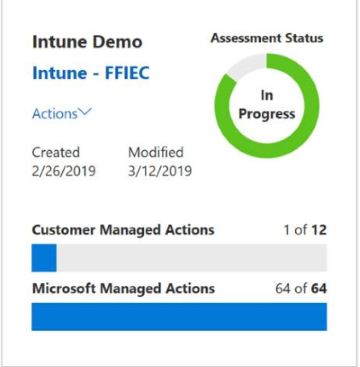
General Data Protection Regulation (GDPR) (opens another Microsoft site) is a European Union (EU) law that helps protect the rights of individuals and their data. GDPR is the most requested assessment to help comply with privacy regulations.
In the following example, you see the breakdown for GDPR controls. Microsoft covers 49 controls. You're responsible for the remaining 66 controls.
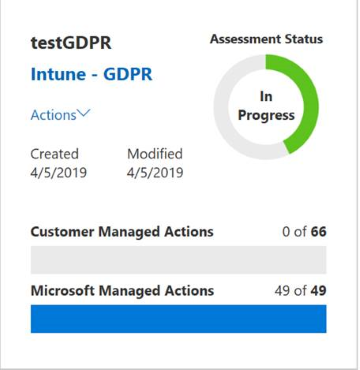
Device enrollment
Configure profile to skip some screens during Setup Assistant
When you create a macOS enrollment profile, you can configure it to skip any of the following screens when a user goes through the Setup Assistant:
- Appearance
- Display Tone
- iCloudStorage If you create a new profile or edit a profile, the selected skip screens need to sync with the Apple MDM server. Users can issue a manual sync of the devices so that there is no delay in picking up the profile changes. For more information, see Automatically enroll macOS devices with the Device Enrollment Program or Apple School Manager.
Bulk device naming when enrolling corporate iOS devices
When using one of Apple's corporate enrollment methods (DEP/ABM/ASM), you can set a device name format to automatically name incoming iOS devices. You can specify a format that includes the device type and serial number in your template. To do so, choose Intune > Device enrollment > Apple enrollment > Enrollment program tokens > Select a token >Create profile > Device naming format. You can edit existing profiles, but only newly synced devices will have the name applied.
Updated default timeout message on Enrollment Status Page
We've updated the default timeout message users see when the Enrollment Status Page (ESP) exceeds the timeout value specified in the ESP profile. The new default message is what users see and helps them understand the next actions to take with their ESP deployment.
Device management
Retire noncompliant devices
This feature has been delayed and is planned for a future release.
Monitor and troubleshoot
Intune Data Warehouse V1.0 changes reflecting back to beta
When V1.0 was first introduced in 1808, it differed in some significant ways from the beta API. In 1903 those changes will be reflected back into the beta API version. If you have important reports that use the beta API version, we strongly recommend switching those reports to V1.0 to avoid breaking changes. For more information, see Change log for the Intune Data Warehouse API.
Monitor security baseline status (public preview)
We've added a per-category view to the monitoring of security baselines. (Security baselines remain in preview). The per-category view displays each category from the baseline along with the percentage of devices that fall into each status group for that category. You can now see how many devices don't match the individual categories, are misconfigured, or are not applicable.
Role-based access control
Scope tags for Apple VPP tokens
You can now add scope tags to Apple VPP tokens. Only users assigned with the same scope tag will have access to the Apple VPP token with that tag. VPP apps and ebooks purchased with that token inherit its scope tags. For more information about scope tags, see Use RBAC and scope tags.
March 2019
App management
Deploy Microsoft Visio and Microsoft Project
You can now deploy Microsoft Visio Pro for Microsoft 365 and Microsoft Project Online Desktop Client as independent apps to Windows 10 devices using Microsoft Intune, if you own licenses for these apps. From Intune, select Client apps > Apps > Add to display the Add app blade. On the Add app blade, select Windows 10 as the App type. Then, select Configure App Suite to select apps to install. For more information about Microsoft 365 apps for Windows 10 devices, see Assign Microsoft 365 apps to Windows 10 devices with Microsoft Intune.
Microsoft Visio Pro for Office 365 product name change
Microsoft Visio Pro for Office 365 will now be known as Microsoft Visio Online Plan 2. For more information about Microsoft Visio, see Visio Online Plan 2. For more information about Office 365 apps for Windows 10 devices, see Assign Office 365 apps to Windows 10 devices with Microsoft Intune.
Intune app protection policy (APP) character limit setting
Intune admins can specify an exception to the Intune APP Restrict cut, copy, and paste with other apps policy setting. As the admin, you can specify the number of characters that can be cut or copied from a managed app. This setting allows sharing of the specified number of characters to any app, regardless of the "Restrict cut, copy, and paste with other apps" setting. The Intune Company Portal app version for Android requires version 5.0.4364.0 or later. For more information, see iOS data protection, Android data protection, and Review client app protection logs.
Office Deployment Tool (ODT) XML for Microsoft 365 Apps for enterprise deployment
You can provide Office Deployment Tool (ODT) XML when creating an instance of Microsoft 365 Apps for enterprise deployment in the Intune admin center. This feature allows greater customizability if the existing Intune UI options don't meet your needs. For more information, see Assign Microsoft 365 apps to Windows 10 devices with Microsoft Intune and Configuration options for the Office Deployment Tool.
App icons will now be displayed with an automatically generated background
In the Windows Company Portal app, app icons will now be displayed with an automatically generated background based on the dominant color of the icon (if it can be detected). When applicable, this background will replace the gray border that was previously visible on app tiles. Users will see this change in versions of Company Portal later than 10.3.3451.0.
Install available apps using the Company Portal app after Windows bulk enrollment
Windows devices that enrolled into Intune using Windows bulk enrollment (provisioning packages) can use the Company Portal app to install available apps. For more information about the Company Portal app, see Manually add the Windows 10 Company Portal and How to configure the Microsoft Intune Company Portal app.
The Microsoft Teams app can be selected as part of the Office app suite
The Microsoft Teams app can be included or excluded as part of the Microsoft 365 Apps for enterprise deployment app suite installation. This feature works for Microsoft 365 Apps for enterprise deployment build number 16.0.11328.20116+. The user must sign out and then sign in to the device for the installation to complete. In Intune, select Client apps > Apps > Add. Select one of the Office 365 Suite app types and then select Configure App Suite.
Device configuration
Automatically start an app when running multiple apps in kiosk mode on Windows 10 and later devices
On Windows 10 and later devices, you can run a device in kiosk mode, and run many apps. In this update, there's an AutoLaunch setting (Devices > Configuration > Create > Windows 10 and later for platform > Kiosk for profile type > Multi-app kiosk). Use this setting to automatically start an app when the user signs in to the device.
To see a list and description of all the kiosk settings, see Windows 10 and later device settings to run as a kiosk in Intune.
Applies to: Windows 10 and later
Operational logs also show details on noncompliant devices
When routing Intune logs to Azure monitor features, you can also route the operational logs. In this update, the operational logs also provide information on noncompliant devices.
For more information on this feature, see Send log data to storage, event hubs, or log analytics in Intune.
Route logs to Azure Monitor in more Intune workloads
In Intune, you can route audit and operational logs to events hubs, storage, and log analytics in Azure Monitor (Intune > Monitoring > Diagnostics settings). In this update, you can route these logs in more Intune workloads, including compliance, configurations, client apps, and more.
To learn more about routing logs to Azure Monitor, see send log data to storage, event hubs, or log analytics.
Create and use mobility extensions on Android Zebra devices in Intune
In this update, Intune supports configuring Android Zebra devices. Specifically, you can create a device configuration profile, and apply settings to Android Zebra devices using Mobility Extensions (MX) profiles generated by StageNow (Devices > Configuration > Create > Android for platform > MX profile (Zebra only) for profile type).
For more information on this feature, see Use and manage Zebra devices with mobility extensions in Intune.
Applies to: Android
Device management
Encryption report for Windows 10 Devices (in public preview)
Use the new Encryption report (Preview) to view details about the encryption status of your Windows 10 devices. Available details include a devices TPM version, encryption readiness and status, error reporting, and more.
Access BitLocker recovery keys from the Intune portal (in public preview)
You can now use Intune to view details about BitLocker Key ID and BitLocker recovery keys, from Microsoft Entra ID.
Microsoft Edge support for Intune scenarios on iOS and Android devices
Microsoft Edge will support all of the same management scenarios as the Intune Managed Browser with the addition of improvements to end-user experience. Microsoft Edge enterprise features that are enabled by Intune policies include:
- Dual-Identity
- App protection policy integration
- Azure application proxy integration
- Managed favorites and home page shortcuts.
For more information, see Microsoft Edge support.
Exchange Online/Intune Connector deprecate support for EAS only devices
The Intune console no longer supports viewing and managing EAS-only devices connected to Exchange Online with the Intune Connector. Instead, you have the following options:
- Enroll devices in Mobile Device Management (MDM)
- Use Intune App Protection Policies to manage your devices
- Use Exchange controls as outlined in Clients and mobile in Exchange Online
Search the All devices page for an exact device by using [name]
You can now search for an exact device name. Go to Intune > Devices > All devices > in the search box, surround the device name with {} to search for an exact match. For example, {Device12345}.
Monitor and troubleshoot
Support for more connectors on the Tenant Status page
The Tenant Status page now displays status information for other connectors, including Windows Defender for Endpoint and other Mobile Threat Defense connectors.
Support for the Power BI Compliance app from the Data Warehouse blade in Microsoft Intune
Previously, the Download Power BI file link in the Intune Data Warehouse blade downloaded an Intune Data Warehouse report (.pbix file). This report has been replaced with the Power BI Compliance app. The Power BI Compliance app will not require special loading or setup. It will open directly in the Power BI online portal and display data specifically for your Intune tenant based on your credentials. In Intune, select the Set up Intune Data Warehouse link on the right side of the Intune blade. Then, select Get Power BI App. For more information, see Connect to the Data Warehouse with Power BI.
Role-based access control
Granting Intune read-only access to some Microsoft Entra roles
Intune read-only access has been granted to the following Microsoft Entra roles. Permissions granted with Microsoft Entra roles supersede permissions granted with Intune role-based access control (RBAC).
Read-only access to Intune audit data:
- Compliance Administrator
- Compliance Data Administrator
Read-only access to all Intune data:
- Security Administrator
- Security Operator
- Security Reader
For more information, see Role-based access control.
Scope tags for iOS app provisioning profiles
You can add a scope tag to an iOS app provisioning profile so that only people with roles also assigned that scope tag have access to the iOS app provisioning profile. For more information, see Use RBAC and scope tags.
Scope tags for app configuration policies
You can add a scope tag to an app configuration policy so that only people with roles also assigned that scope tag have access to the app configuration policy. The app configuration policy can only be targeted to or associated with apps assigned the same scope tag. For more information, see Use RBAC and scope tags.
Microsoft Edge support for Intune scenarios on iOS and Android devices
Microsoft Edge will support all of the same management scenarios as the Intune Managed Browser with the addition of improvements to the end-user experience. Microsoft Edge enterprise features that are enabled by Intune policies include:
- Dual-Identity
- App protection policy integration
- Azure application proxy integration
- Managed favorites and home page shortcuts.
For more information, see Microsoft Edge support.
February 2019
App management
Intune macOS Company Portal Dark Mode
The Intune macOS Company Portal now supports Dark Mode for macOS. When you enable Dark Mode on a macOS 10.14+ device, the Company Portal will adjust its appearance to colors that reflect that mode.
Intune will use Google Play Protect APIs on Android devices
Some IT admins are faced with a BYOD landscape where end users root or jailbreak their mobile phone. This behavior, while sometimes not ill-intentioned, results in a bypass of many Intune policies that are set in order to protect the organization's data on end-user devices. Thus, Intune provides root and jailbreak detection for both enrolled and unenrolled devices. With this release, Intune will now use Google Play Protect APIs to add to our existing root detection checks for unenrolled devices. While Google does not share the entirety of the root detection checks that occur, we expect these APIs to detect users who have rooted their devices for any reason from device customization to being able to get newer OS updates on older devices. These users can then be blocked from accessing corporate data, or their corporate accounts can be wiped from their policy enabled apps.
For more value, the IT admin will now have several reporting updates within the Intune App Protection blade. The "Flagged Users" report will show which users are detected via Google Play Protect's SafetyNet API scan. The "Potentially Harmful Apps" report will show which apps are detected via Google's Verify Apps API scanning. This feature is available on Android.
Win32 app information available in Troubleshooting blade
You can now collect failure log files for a Win32 app installation from the Intune app Troubleshooting blade. For more information about app installation troubleshooting, see Troubleshoot app installation issues and Troubleshoot Win32 app issues.
App status details for iOS apps
There are new app installation error messages related to the following scenarios:
- Failure for VPP apps when installing on shared iPad
- Failure when app store is disabled
- Failure to find VPP license for app
- Failure to install system apps with MDM provider
- Failure to install apps when device is in lost mode or kiosk mode
- Failure to install app when user is not signed in to the App Store
In Intune, select Client apps > Apps > "App name" > Device install status. New error messages will be available in the Status details column.
New App categories screen in the Company Portal app for Windows 10
A new screen called App categories has been added to improve the app browsing and selection experience in Company Portal for Windows 10. Users will now see their apps sorted under categories such as Featured, Education, and Productivity. This change appears in Company Portal versions 10.3.3451.0 and later. To view the new screen, see What's new in the app UI. For more information about apps in the Company Portal, see Install and share apps on your device.
Power BI Compliance app
Access your Intune Data Warehouse in Power BI Online using the Intune Compliance (Data Warehouse) app. With this Power BI app, you can now access and share pre-created reports without any setup and without leaving your web browser. For more information, see Change log - Power BI Compliance app.
Device configuration
PowerShell scripts can run in a 64-bit host on 64-bit devices
When you add a PowerShell script to a device configuration profile, the script always executes in 32-bit, even on 64-bit operating systems. With this update, an administrator can run the script in a 64-bit PowerShell host on 64-bit devices (Devices > Scripts and remediation > Platform scrpts > Add > Configure > Run script in 64 bit PowerShell Host).
For more information on using PowerShell, see PowerShell scripts in Intune.
Applies to: Windows 10 and later
macOS users are prompted to update their password
Intune is enforcing the ChangeAtNextAuth setting on macOS devices. This setting affects end-users and devices that have compliance password policies or device restriction password profiles. End users are prompted once to update their password. This prompt happens whenever a user first runs a task that requires authentication, such as signing in to the device. Users can also be prompted to update their password when doing anything that requires administrative privileges, such as requesting keychain access.
Any new or existing password policy changes by the administrator prompt end users again to update their password.
Applies to:
macOS
Assign SCEP certificates to a userless macOS device
You can assign Simple Certificate Enrollment Protocol (SCEP) certificates using device attributes to macOS devices, including devices without user affinity, and associate the certificate profile with Wi-Fi or VPN profiles. This feature expands the support we already have to assign SCEP certificates to devices with and without user affinity that run Windows, iOS, and Android. This update adds the option to select a Certificate type of Device when you configure a SCEP certificate profile for the macOS.
Applies to:
- macOS
Intune Conditional Access UI update
We've made improvements to the UI for Conditional Access in the Intune console. These improvements include:
- Replaced the Intune Conditional Access blade with the blade from Microsoft Entra ID. This feature ensures you'll have access to the full range of settings and configurations for Conditional Access (which remains a Microsoft Entra technology), from within the Intune console.
- We've renamed the On-premises access blade to Exchange access, and relocated the Exchange service connector setup to this renamed blade. This change consolidates where you configure and monitor details related to Exchange online and on-premises.
Kiosk Browser and Microsoft Edge Browser apps can run on Windows 10 devices in kiosk mode
You can use Windows 10 devices in kiosk mode to run one app, or many apps. This update includes several changes to using browser apps in kiosk mode, including:
Add the Microsoft Edge Browser or Kiosk Browser to run as apps on the kiosk device (Devices > Configuration > New profile > Windows 10 and later for platform > Kiosk for profile type).
New features and settings are available to allow or restrict (Devices > Configuration > New profile > Windows 10 and later for platform > Device restrictions for profile type), including:
Microsoft Edge Browser:
- Use Microsoft Edge kiosk mode
- Refresh browser after idle time
Favorites and search:
- Allow changes to search engine
For a list of these settings, see:
- Windows 10 and later device settings to run as a kiosk
- Microsoft Edge Browser version 45 and older device restrictions
- Favorites and search device restrictions
Applies to: Windows 10 and later
New device restriction settings for iOS and macOS devices
You can restrict some settings and features on devices running iOS and macOS (Devices > Configuration > New profile > iOS or macOS for platform > Device restrictions for profile type). This update adds more features and settings you can control, including setting screen time, changing eSIM settings and cellular plans, and more on iOS devices. Also, delaying the user's visibility of software updates and blocking content caching on macOS devices.
To see the features and settings you can restrict, see:
Applies to:
- iOS
- macOS
"Kiosk" devices are now called "Dedicated devices" on Android Enterprise devices
To align with Android terminology, kiosk is changed to dedicated devices for Android enterprise devices (Devices > Configuration > Create > **Android enterprise for platform > Device Owner Only > Device Restrictions > Dedicated devices).
To see the available settings, go to Device settings to allow or restrict features.
Applies to:
Android Enterprise
Safari and Delaying user software update visibility iOS settings are moving in the Intune UI
For iOS devices, you can set Safari settings and configure Software Updates. In this update, these settings are moving to different parts of the Intune UI:
- The Safari settings moved from Safari (Devices > Configuration > New profile > iOS for platform > Device restrictions for profile type) to Built-in Apps.
- The Delaying user software update visibility for supervised iOS devices setting (Software updates > Update policies for iOS) is moving to Device restrictions > General. For details on the impact to existing policies, see iOS software updates.
For a list of the settings, see:
This feature applies to:
- iOS
Enabling restrictions in the device settings is renamed to Screen Time on iOS devices
You can configure the Enabling restrictions in the device settings on supervised iOS devices (Devices > Configuration > New profile > iOS for platform > Device restrictions for profile type > General). In this update, this setting is renamed to Screen Time (supervised only).
The behavior is the same. Specifically:
- iOS 11.4.1 and earlier: Block prevents end users from setting their own restrictions in the device settings.
- iOS 12.0 and later: Block prevents end users from setting their own Screen Time in the device settings, including content & privacy restrictions. Devices upgraded to iOS 12.0 won't see the restrictions tab in the device settings anymore. These settings are in Screen Time.
For a list of the settings, see iOS device restrictions.
Applies to:
- iOS
Intune PowerShell module
The Intune PowerShell module, which provides support for the Intune API through Microsoft Graph, is now available in the Microsoft PowerShell Gallery.
Improved support for delivery optimization
We've expanded the support in Intune for configuring delivery optimization. You can now configure an expanded list of Delivery Optimization settings and target it to your devices right from Intune console.
Device management
Rename an enrolled Windows device
You can now rename an enrolled Windows 10 device (RS4 or later). To do, choose Intune > Devices > All devices > choose a device > Rename device. This feature does not currently support renaming hybrid Microsoft Entra Windows devices.
Auto-assign scope tags to resources created by an admin with that scope
When an admin creates a resource, any scope tags assigned to the admin will automatically be assigned to those new resources.
Monitor and troubleshoot
Failed enrollment report moves to the Device Enrollment blade
The Failed enrollments report has been moved to the Monitor section of the Device enrollment blade. Two new columns (Enrollment Method and OS Version) have been added.
Company Portal abandonment report renamed to Incomplete user enrollments
The Company Portal abandonment report has been renamed to Incomplete user enrollments.
January 2019
App management
Intune app PIN
As the IT admin, you can now configure the number of days an end user can wait until their Intune app PIN must be changed. The new setting is PIN reset after number of days and is available in the Azure portal by selecting Intune > Client apps > App protection policies > Create Policy > Settings > Access requirements. Available for iOS and Android devices, this feature supports a positive integer value.
Intune device reporting fields
Intune provides more device reporting fields, including App Registration ID, Android manufacturer, model, and security patch version, and iOS model. In Intune, these fields are available by selecting Client apps > App protection status and choosing App Protection Report: iOS, Android. In addition, these parameters will help you configure the Allow list for device manufacturer (Android), the Allow list for device model (Android and iOS), and the minimum Android security patch version setting.
Toast notifications for Win32 apps
You can suppress showing end-user toast notifications per app assignment. From Intune, select Client apps > Apps > select the app > Assignments > Include Groups.
Intune app protection policies UI update
We've changed the labels for settings and buttons for Intune app protection to make each easier to understand. Some of the changes include:
- Controls are changed from yes / no controls to primarily block / allow and disable / enable controls. The labels are also updated.
- Settings are reformatted, so the setting and its label are side-by-side in the control, to provide better navigation.
The default settings and number of settings remain the same, but this change allows the user to understand, navigate, and utilize the settings more easily to apply selected app protection policies. For information, see iOS settings and Android settings.
More settings for Outlook
You can now configure the following settings for Outlook for iOS and Android using Intune:
- Only allow work or school accounts to be used in Outlook in iOS and Android
- Deploy modern authentication for Microsoft 365 and hybrid modern authentication on-premises accounts
- Use
SAMAccountNamefor the username field in the email profile when basic authentication is selected - Allow contacts to be saved
- Configure external recipients MailTips
- Configure Focused Inbox
- Require biometrics to access Outlook for iOS
- Block external images
Note
If you're using Intune App Protection policies to manage access for corporate identities, you should consider not enabling require biometrics. For more information, see Require corporate credentials for access for iOS Access Settings and Android Access Settings.
For more information, see Microsoft Outlook configuration settings.
Delete Android Enterprise apps
You can delete managed Google Play apps from Microsoft Intune. To delete a managed Google Play app, open Microsoft Intune in the Azure portal and select Client apps > Apps. From the app list, select the ellipses (...) to the right of the managed Google Play app, then select Delete from the displayed list. When you delete a managed Google Play app from the app list, the managed Google Play app is automatically unapproved.
Managed Google Play app type
The managed Google Play app type allows you to specifically add managed Google Play apps to Intune. As the Intune admin, you can now browse, search, approve, sync and assign approved managed Google Play apps within Intune. You no longer need to browse to the managed Google Play console separately, and you no longer have to reauthenticate. In Intune, select Client apps > Apps > Add. In the App type list, select Managed Google Play as the app type.
Default Android PIN keyboard
For end users who have set an Intune App Protection Policy (APP) PIN on their Android devices with PIN type of Numeric, they will now see the default Android keyboard instead of the fixed Android keyboard UI that was previously designed. This change was made to be consistent when using default keyboards on both Android and iOS, for both PIN types of Numeric and/or Passcode. For more information about end user Access settings on Android, such as APP PIN, see Android access requirements.
Device configuration
Administrative templates are in public preview, and moved to their own configuration profile
Administrative templates in Intune (Device configuration > Administrative templates) are currently in public preview. With this update:
- Administrative templates include about 300 settings that can be managed in Intune. Previously, these settings only existed in the group policy editor.
- Administrative templates are available in public preview.
- Administrative templates are moving from Device configuration > Administrative templates to Devices > Configuration > Create > Windows 10 and later for platform > Administrative templates for profile type.
- Reporting is enabled
To read more about this feature, go to Windows 10 templates to configure group policy settings.
Applies to: Windows 10 and later
Use S/MIME to encrypt and sign multiple devices for a user
This update includes S/MIME email encryption using a new imported certificate profile (Devices > Configuration > Create > select the platform > PKCS imported certificate profile type). In Intune, you can import certificates in PFX format. Intune can then deliver those same certificates to multiple devices enrolled by a single user. This feature also includes:
- The native iOS email profile supports enabling S/MIME encryption using imported certificates in PFX format.
- The native mail app on Windows Phone 10 devices automatically uses the S/MIME certificate.
- The private certificates can be delivered across multiple platforms. But, not all email apps support S/MIME.
- On other platforms, you might need to manually configure the mail app to enable S/MIME.
- Email apps that support S/MIME encryption might handle retrieving certificates for S/MIME email encryption in a way that an MDM cannot support, such as reading from their publisher's certificate store. For more information on this feature, see S/MIME overview to sign and encrypt email. Supported on: Windows, Windows Phone 10, macOS, iOS, Android
New options to automatically connect and persist rules when using DNS settings on Windows 10 and later devices
On Windows 10 and later devices, you can create a VPN configuration profile that includes a list of DNS servers to resolve domains, such as contoso.com. This update includes new settings for name resolution (Devices > Configuration > Create > Choose Windows 10 and later for platform > Choose VPN for profile type > DNS settings >Add):
- Automatically connect: When Enabled, the device automatically connects to the VPN when a device contacts a domain you enter, such as contoso.com.
- Persistent: By default, all Name Resolution Policy table (NRPT) rules are active as long as the device is connected using this VPN profile. When this setting is Enabled on an NRPT rule, the rule remains active on the device, even when the VPN disconnects. The rule stays until the VPN profile is removed or until the rule is manually removed, which can be done using PowerShell. Windows 10 VPN settings describes the settings.
Use trusted network detection for VPN profiles on Windows 10 devices
When using trusted network detection, you can prevent VPN profiles from automatically creating a VPN connection when the user is already on a trusted network. With this update, you can add DNS suffixes to enable trusted network detection on devices running Windows 10 and later (Devices > Configuration > Create > Windows 10 and later for platform > VPN for profile type). Windows 10 VPN settings lists the current VPN settings.
Manage Windows Holographic for Business devices used by multiple users
Currently, you can configure shared PC settings on Windows 10 and Windows Holographic for Business devices using a custom OMA-URI setting. With this update, a new profile is added to configure shared device settings (Devices > Configuration > Create > Windows 10 and later > Shared multi-user device). To learn more about this feature, go to Intune settings to manage shared devices. Applies to: Windows 10 and later, Windows Holographic for Business
New Windows 10 Update settings
For your Windows 10 Update Rings, you can configure:
- Automatic update behavior - Use a new option, Reset to default to restore the original auto update settings on a Windows 10 machine on machines running the October 2018 Update
- Block user from pausing Windows updates - Configure a new Software updates setting that lets you block or allow your users to pause update installation from the Settings of their machines.
iOS email profiles can use S/MIME signing and encryption
You can create an email profile that includes different settings. This update includes S/MIME settings that can be used for signing and encrypting email communications on iOS devices (Devices > Configuration > Create > Choose iOS for platform > Email for profile type). iOS email configuration settings lists the settings.
Some BitLocker settings support Windows 10 Pro edition
You can create a configuration profile that sets endpoint protection settings on Windows 10 devices, including BitLocker. This update adds support for Windows 10 Professional edition for some BitLocker settings. To see these protection settings, go to Endpoint protection settings for Windows 10.
Shared device configuration is renamed to Lock Screen Message for iOS devices in the Azure portal
When you create a configuration profile for iOS devices, you can add Shared Device Configuration settings to show specific text on the lock screen. This update includes the following changes:
- The Shared Device Configuration settings in the Azure portal are renamed to "Lock Screen Message (supervised only)" (Devices > Configuration > Create > Choose iOS for platform > Choose Device features for profile type > Lock Screen Message).
- When adding lock screen messages, you can insert a serial number, a device name, or another device-specific value as a variable in Asset tag information and Lock screen footnote. For example, you can enter
Device name: {{devicename}}orSerial number is {{serialnumber}}using curly brackets. iOS tokens lists the available tokens that can be used. Settings to display messages on the lock screen lists the settings.
New App Store, Doc Viewing, Gaming device restriction settings added to iOS devices
In Devices > Configuration > Create > iOS for platform > Device restrictions for profile type > App Store, Doc Viewing, Gaming, the following settings are added: Allow managed apps to write contacts to unmanaged contacts accounts Allow unmanaged apps to read from managed contacts accounts To see these settings, go to iOS device restrictions.
New notification, hints, and keyguard settings to Android Enterprise device owner devices
This update includes several new features on Android Enterprise devices when running as device owner. To use these features, go to Devices > Configuration > Create > In Platform, choose Android Enterprise > In Profile type, choose Device owner only > Device Restrictions.
New features include:
- Disable system notifications from showing, including incoming calls, system alerts, system errors, and more.
- Suggests skip starting tutorials and hints for apps that are opened the first time.
- Disable advanced keyguard settings, such as the camera, notifications, fingerprint unlock, and more.
To see the settings, go to Android Enterprise device restriction settings.
Android enterprise device owner devices can use Always On VPN connections
In this update, you can use Always-on VPN connections on Android enterprise device owner devices. Always-on VPN connections stay connected, or immediately reconnect when the user unlocks their device, when the device restarts, or when the wireless network changes. You can also put the connection in "lockdown" mode, which blocks all network traffic until the VPN connection is active. You can enable Always-on VPN in Devices > Configuration > Create > Android enterprise for platform > Device restrictions for Device Owner Only > Connectivity settings. To see the settings, go to Android Enterprise device restriction settings.
New setting to end processes in Task manager on Windows 10 devices
This update includes a new setting to end processes using Task Manager on Windows 10 devices. Using a device configuration profile (Devices > Configuration > Create > In Platform, choose Windows 10 > In Profile type, choose Device restrictions > General settings), you choose to allow or prevent this setting. To see these settings, go to Windows 10 device restriction settings. Applies to: Windows 10 and later
Use Microsoft-recommended settings with Security Baselines (Public Preview)
Intune integrates with other services that focus on security, including Windows Defender for Endpoint and Office 365 Defender for Endpoint. Customers are asking for a common strategy and a cohesive set of end-to-end security workflows across the Microsoft 365 services. Our goal is to align strategies to build solutions that bridge security operations and common administrator tasks. In Intune, we aim to accomplish this goal by publishing a set of Microsoft recommended "Security baselines" (Intune > Security baselines). An administrator can create security policies directly from these baselines, and then deploy them to their users. You can also customize the best practice recommendations to meet the needs of your organization. Intune makes sure that devices stay in compliance with these baselines, and notifies administrators of users or devices that aren't in compliance.
This feature is in public preview so any profiles created now will not move over to security baseline templates that are generally available (GA). You shouldn't plan to use these preview templates in your production environment.
To learn more about security baselines, see Create a Windows 10 security baseline in Intune.
This feature applies to: Windows 10 and later
Non-Administrators can enable BitLocker on Windows 10 devices joined to Microsoft Entra ID
When you enable BitLocker settings on Windows 10 devices (Devices > Configuration > Create > Windows 10 and later for platform > Endpoint protection for profile type > Windows Encryption), you add BitLocker settings.
This update includes a new BitLocker setting to allow standard users (non-administrators) to enable encryption.
To see the settings, go to Endpoint protection settings for Windows 10.
Check for Configuration Manager compliance
This update includes a new Configuration Manager compliance setting (Device compliance > Policies > Create policy > Windows 10 and later > Configuration Manager Compliance). Configuration Manager sends signals to Intune compliance. Using this setting, you can require all Configuration Manager signals to return compliant.
For example, you require all software updates to be installed on devices. In Configuration Manager, this requirement has the "Installed" state. If any programs on the device are in unknown state, then the device is noncompliant in Intune.
Configuration Manager Compliance describes this setting.
Applies to: Windows 10 and later
Customize wallpaper on supervised iOS devices using a device configuration profile
When you create a device configuration profile for iOS devices, you can customize some features (Devices > Configuration > Create > iOS for platform > Device features for profile type). This update includes new Wallpaper settings that allow an Administrator to use a .png, .jpg, or .jpeg image on the home screen or lock screen. These wallpaper settings apply only to supervised devices.
For a list of these settings, see iOS device feature settings.
Windows 10 kiosk is generally available
In this update, the Kiosk feature on Windows 10 and later devices is generally available (GA). To see all the settings you can add and configure, see Kiosk settings for Windows 10 (and later).
Contact Sharing via Bluetooth is removed in Device Restrictions > Device Owner for Android Enterprise
When you create a device restrictions profile for Android Enterprise devices, there is a Contact Sharing via Bluetooth setting. In this update, the Contact Sharing via Bluetooth setting is removed (Devices > Configuration > Create > Android Enterprise for platform > Device Restrictions > Device owner for profile type > General).
The Contact Sharing via Bluetooth setting isn't supported for Android Enterprise Device Owner management. So when this setting is removed, it won't affect any devices or tenants, even if this setting is enabled and configured in your environment.
To see the current list of settings, go to Android Enterprise device settings to allow or restrict features.
Applies to: Android Enterprise Device Owner
Device enrollment
More detailed enrollment restriction failure messaging
More detailed error messages are available when enrollment restrictions are not met. To see these messages, go to Intune > Troubleshoot > and check the Enrollment Failures table.
Device Management
Preview of support for Android corporate-owned, fully managed devices
Intune now supports fully managed Android devices, a corporate-owned "device owner" scenario where devices are tightly managed by IT and are affiliated with individual users. This feature allows admins to manage the entire device, enforce an extended range of policy controls unavailable to work profiles, and restricts users to installing apps from managed Google Play only. For more information, see Set up Intune enrollment of Android fully managed devices and Enroll your dedicated devices or fully managed devices.
This feature is in preview. Some Intune capabilities, such as certificates, compliance, and Conditional Access, are not currently available with Android fully managed user devices.
Selective wipe support for WIP Without Enrollment devices
Windows Information Protection Without Enrollment (WIP-WE) allows customers to protect their corporate data on Windows 10 devices without the need for full MDM enrollment. Once documents are protected with a WIP-WE policy, the protected data can be selectively wiped by an Intune administrator. By selecting the user and device, and sending a wipe request, all data that was protected via the WIP-WE policy will become unusable. From the Intune in the Azure portal, select Mobile app > App selective wipe.
Monitor and troubleshoot
Tenant Status dashboard
The new Tenant Status page provides a single location where you can view status and related details for your tenant. The dashboard is divided into four areas:
- Tenant Details - Displays information that includes your Tenant name and location, your MDM Authority, the total enrolled devices in your tenant, and your license counts. This section also lists the current service release for your tenant.
- Connector Status - Displays information about available connectors you have configured and can also list the connectors that aren't enabled yet.
Based on the current state of each connector, they are flagged as Healthy, Warning, or Unhealthy. Select a connector to drill through and view details or configure more information for it. - Intune Service Health - Displays details about active incidents or outages for your tenant. The information in this section is retrieved directly from the Office Message Center.
- Intune News - Displays active messages for your tenant. Messages include things like notifications when your tenant receives the latest Intune features. The information in this section is retrieved directly from the Office Message Center.
New help and support experience in Company Portal for Windows 10
The new Company Portal Help & support page helps users troubleshoot and request help for app and access problems. From the new page, they can email error and diagnostic log details and find their organization's Helpdesk details. They'll also find a FAQ section with links to the relevant Intune documentation.
New Help and Support experience for Intune
We are rolling out the new Help and Support experience to all tenants over the next few days. This new experience is available for Intune and can be accessed when using the Intune blades in the Azure portal. The new experience lets you describe your problem in your own words and receive troubleshooting insight and web-based remediation content. These solutions are offered via a rule-based machine learning algorithm, driven by user inquires. In addition to issue-specific guidance, you use the new case creation workflow to open a support case by email or phone.
This new experience replaces the previous Help and Support experience. It was a static set of pre-selected options that are based on the area of the console you're in when you open Help and Support.
For more information, see How to get support for Microsoft Intune.
New operational logs, and ability to send logs to Azure Monitor services
Intune has built-in audit logging that tracks events as changes are made. This update includes new logging features, including:
- Operational logs (preview) that show details on users and devices that enrolled, including success and failed attempts.
- The audit logs and operational logs can be sent to Azure Monitor, including storage accounts, event hubs, and log analytics. These services allow you to store, use analytics such as Splunk and QRadar, and get visualizations of your logging data.
Send log data to storage, event hubs, or log analytics in Intune provides more information on this feature.
Skip more Setup Assistant screens on an iOS DEP device
In addition to the screens you can currently skip, you can set iOS DEP devices to skip the following screens in the Setup Assistant when a user enrolls the device: Display Tone, Privacy, Android Migration, Home Button, iMessage & FaceTime, Onboarding, Watch Migration, Appearance, Screen Time, Software Update, SIM Setup. To choose which screens to skip, go to Device enrollment > Apple enrollment > Enrollment program tokens > choose a token > Profiles > choose a profile > Properties > Setup Assistant customization > choose Hide for any screens that you want to skip > OK. If you create a new profile or edit a profile, the selected skip screens need to sync with the Apple MDM server. Users can issue a manual sync of the devices so that there is no delay in picking up the profile changes.
Android Enterprise APP-WE app deployment
For Android devices in a non-enrolled App Protection Policy Without Enrollment (APP-WE) deployment scenario, you can now use managed Google Play to deploy store apps and LOB apps to users. Specifically, you can provide end users with an app catalog and installation experience that no longer requires end users to loosen the security posture of their devices by allowing installations from unknown sources. In addition, this deployment scenario will provide an improved end user experience.
Role-based access control
Scope tags for apps
You can create scope tags to limit access for roles and apps. You can add a scope tag to an app so that only people with roles also assigned that scope tag have access to the app. Currently, apps added to Intune from managed Google Play or apps purchased using Apple Volume Purchase Program (VPP) can't be assigned scope tags (future support is planned). For more information, see Use scope tags to filter policies.
December 2018
App management
Updates for Application Transport Security
Microsoft Intune supports Transport Layer Security (TLS) 1.2+ to provide best-in-class encryption, to ensure Intune is more secure by default, and to align with other Microsoft services such as Microsoft 365. In order to meet this requirement, the iOS and macOS company portals will enforce Apple's updated Application Transport Security (ATS) requirements, which also require TLS 1.2+. ATS is used to enforce stricter security on all app communications over HTTPS. This change affects Intune customers using the iOS and macOS Company Portal apps. For more information, see the Intune support blog.
The Intune App SDK will support 256-bit encryption keys
The Intune App SDK for Android now uses 256-bit encryption keys when encryption is enabled by App Protection Policies. The SDK will continue to provide support of 128-bit keys for compatibility with content and apps that use older SDK versions.
Microsoft Auto Update version 4.5.0 required for macOS devices
To continue receiving updates for the Company Portal and other Office applications, macOS devices managed by Intune must upgrade to Microsoft Auto Update 4.5.0. Users might already have this version for their Office apps.
Device management
Intune requires macOS 10.12 or later
Intune now requires macOS version 10.12 or later. Devices using prior macOS versions can't use the Company Portal to enroll into Intune. To receive support assistance and new features, users must upgrade their device to macOS 10.12 or later and upgrade the Company Portal to the latest version.
November 2018
App management
Uninstalling apps on corporate-owned supervised iOS devices
You can remove any app on corporate-owned supervised iOS devices. You can remove any app by targeting either user or device groups with an Uninstall assignment type. For personal or unsupervised iOS devices, you will continue to be able to remove only apps that were installed using Intune.
Downloading Intune Win32 app content
Windows 10 RS3 and later clients will download Intune Win32 app content using a Delivery Optimization component on the Windows 10 client. Delivery optimization provides Peer-to-Peer functionality that is turned on by default. Currently, delivery optimization can be configured by group policy. For more information, see Delivery Optimization for Windows 10.
End user device and app content menu
End users can now use context menu on device and apps to trigger common actions like renaming a device or checking compliance.
Set custom background in Managed Home Screen app
We're adding a setting that lets you customize the background appearance of the Managed Home Screen app on Android Enterprise, multi-app, kiosk mode devices. To configure the Custom URL background, go to Intune in the Azure portal > Device configuration. Select a current device configuration profile or create a new one to edit its kiosk settings. To see the kiosk settings, see Android Enterprise device restrictions.
App protection policy assignment save and apply
You now have better control over your app protection policy assignments. When you select Assignments to set or edit the assignments of a policy, you must Save your configuration before the change applies. Use Discard to clear all changes you make without saving any changes to the Include or Exclude lists. By requiring Save or Discard, only the users you intend are assigned an app protection policy.
New Microsoft Edge browser settings for Windows 10 and later
This update includes new settings to help control and manage the Microsoft Edge browser version 45 and older on your devices. For a list of these settings, see Device restriction for Windows 10 (and newer).
New apps support with app protection policies
You can now manage the following apps with Intune app protection policies:
- Stream (iOS)
- To DO (Android, iOS)
- PowerApps (Android, iOS)
- Flow (Android, iOS)
Use app protection policies to protect corporate data and control data transfer for these apps, like other Intune policy managed apps. Note: If Flow isn't yet visible in the console, you add Flow when you create or edit and app protection policies. To do so, use the + More apps option, and then specify the App ID for Flow in the input field. For Android use com.microsoft.flow, and for iOS use com.microsoft.procsimo.
Device configuration
Support for iOS 12 OAuth in iOS email profiles
Intune's iOS email profiles support iOS 12 Open Authorization (OAuth). To see this feature, create a new profile (Devices > Configuration > Create > iOS for platform > Email for profile type), or update an existing iOS email profile. If you enable OAuth in a profile that's already deployed to users, then users are prompted to reauthenticate, and download their email again.
iOS email profiles has more information on using OAuth in an email profile.
Network Access Control (NAC) support for Citrix SSO for iOS
Citrix released an update to Citrix Gateway to allow Network Access Control (NAC) for Citrix SSO for iOS in Intune. You can opt in to include a device ID within a VPN profile in Intune, and then push this profile to your iOS devices. You will need to install the latest update to Citrix Gateway to use this functionality.
Configure VPN settings on iOS devices provides more information on using NAC, including some other requirements.
iOS and macOS version numbers and build numbers are shown
In Device compliance > Device compliance, the iOS and macOS operating system versions are shown, and available to use in compliance policies. This update includes, the build number, which is configurable for both platforms. When security updates are released, Apple typically leaves the version number as-is, but updates the build number. By using the build number in a compliance policy, you can easily check if a vulnerability update is installed. To use this feature, see iOS and macOS compliance policies.
Update rings are being replaced with Delivery Optimization settings for Windows 10 and later
Delivery optimization is a new configuration profile for Windows 10 and later. This feature provides a more streamlined experience to deliver software updates to devices in your organization. This update also helps you deliver the settings in new and existing update rings using a configuration profile. To configure a delivery optimization configuration profile, see Windows 10 (and newer) delivery optimization settings.
New device restriction settings added to iOS and macOS devices
This update includes new settings for your iOS and macOS devices that are released with iOS 12:
iOS settings:
- General: Block app removal (supervised only)
- General: Block USB Restricted mode (supervised only)
- General: Force automatic date and time (supervised only)
- Password: Block password AutoFill (supervised only)
- Password: Block password proximity requests (supervised only)
- Password: Block password sharing (supervised only)
macOS settings:
- Password: Block password AutoFill
- Password: Block password proximity requests
- Password: Block password sharing
To learn more about these settings, see iOS and macOS device restriction settings.
Device enrollment
Autopilot support for Microsoft Entra hybrid joined devices (Preview)
You can now set up Microsoft Entra hybrid joined devices by using Autopilot. Devices must be joined to your organization's network to use the hybrid Autopilot feature. For more information, see Deploy Microsoft Entra hybrid joined devices using Intune and Windows Autopilot. This feature is rolling out across the user base over the next few days. Therefore, you might not be able to follow these steps until it rolls out to your account.
Select apps tracked on the Enrollment Status Page
You can choose which apps are tracked on the enrollment status page. Until these apps are installed, the user can't use the device. For more information, see Set up an enrollment status page.
Search for Autopilot device by serial number
You can now search for Autopilot devices by serial number. To do so, choose Device enrollment > Windows enrollment > Devices > type a serial number in the Search by serial number box > press Enter.
Track installation of Office ProPlus
Users can track the installation progress of Office ProPlus using the Enrollment Status Page. For more information, see Set up an enrollment status page.
Alerts for expiring VPP token or Company Portal license running low
If you use the Volume Purchase Program (VPP) to pre-provision the Company Portal during DEP enrollment, Intune alerts you when the VPP token is about to expire and when the licenses for the Company Portal are running low.
macOS Device Enrollment Program support for Apple School Manager accounts
Intune now supports using the Device Enrollment Program on macOS devices for Apple School Manager accounts. For more information, see Automatically enroll macOS devices with Apple School Manager or Device Enrollment Program.
New Intune device subscription SKU
To help lower the cost of managing devices in enterprises, a new device-based subscription SKU is now available. This Intune device SKU is licensed per device on a monthly basis. Price varies by the licensing program. It's available directly through the Microsoft 365 admin center, and through the Enterprise Agreement (EA), Microsoft Products and Services Agreement (MPSA), Microsoft Open Agreements, and Cloud Solution Provider (CSP).
Device management
Temporarily pause kiosk mode on Android devices to make changes
When using Android devices in multi-app kiosk mode, an IT administrator might need to make changes to the device. This update includes new multi-app kiosk settings that allow an IT Administrator to temporarily pause kiosk-mode using a PIN, and get access to the entire device. To see the kiosk settings, see Android Enterprise device restrictions.
Enable virtual home button on Android Enterprise kiosk devices
A new setting allows users to tap a soft-key button on their device to switch between the Managed Home Screen app and other assigned apps on their multi-app kiosk device. This setting is helpful in scenarios where a user's kiosk app does not respond appropriately to the "back" button. You can configure this setting for corporate-owned, single use Android devices. To enable or disable the Virtual home button, go to Intune in the Azure portal > Device configuration. Select a current device configuration profile or create a new one to edit its kiosk settings. To see the kiosk settings, see Android Enterprise device restrictions.
October 2018
App management
Access to key profile properties using the company portal app
End users can now access key account properties and actions, such as password reset, from the Company portal app.
Third party keyboards can be blocked by APP settings on iOS
On iOS devices, Intune admins can block the use of third party/partner keyboards when accessing organization data in policy protected apps. When the Application Protection Policy (APP) is set to block third party/partner keyboards, the device user receives a message the first time they interact with corporate data when using a third party/partner keyboard. All options, other than the native keyboard, are blocked and device users will not see them. Device users will only see the dialog message once.
User account access of Intune apps on managed Android and iOS devices
As the Microsoft Intune admin, you can control which user accounts are added to Microsoft Office applications on managed devices. You can limit access to only allowed organization user accounts and block personal accounts on enrolled devices.
Outlook iOS and Android app configuration policy
You can now create an Outlook iOS and Android app configuration policy for iOS and Android for on-premises users that use Basic authentication with the ActiveSync protocol. More configuration settings will be added as they are enabled for the Outlook for iOS and Android.
Microsoft 365 Apps for enterprise language packs
As the Intune admin, you can deploy other languages for Microsoft 365 Apps for enterprise apps managed through Intune. The list of available languages includes the Type of language pack (core, partial, and proofing). In the Azure portal, select Microsoft Intune > Client apps > Apps > Add. In the App type list of the Add app blade, select Windows 10 under Office 365 Suite. Select Languages in the App Suite Settings blade.
Windows line-of-business (LOB) apps file extensions
The file extensions for Windows LOB apps will now include .msi, .appx, .appxbundle, .msix, and .msixbundle. You can add an app in Microsoft Intune by selecting Client apps > Apps > Add. The Add app pane is displayed which allows you to select the App type. For Windows LOB apps, select Line-of-business app as the app type, select the App package file, and then enter an installation file with the appropriate extension.
Windows 10 app deployment using Intune
Building upon the existing support for line-of-business (LOB) apps and Microsoft Store for Business apps, administrators can use Intune to deploy most of their organization's existing applications to end users on Windows 10 devices. Administrators can add, install, and uninstall applications for Windows 10 users in various formats, such as MSIs, Setup.exe, or MSP. Intune will evaluate requirement rules before downloading and installing, notifying end users of the status or reboot requirements using the Windows 10 Action Center. This functionality will effectively unblock organizations interested in shifting this workload to Intune and the cloud. This feature is currently in public preview and we expect to add significant new capabilities to the feature over the next few months.
App Protection Policy (APP) settings for web data
APP policy settings for web content on both Android and iOS devices will be updated to better handle both http and https web links, and data transfer via iOS Universal Links and Android App Links.
End user device and app content menu
End users can now use the context menu on device and apps to trigger common actions like renaming a device or checking compliance.
Windows Company Portal keyboard shortcuts
End users will now be able to trigger app and device actions in the Windows Company Portal using keyboard shortcuts (accelerators).
Require non-biometric PIN after a specified timeout
By requiring a non-biometric PIN after an admin-specified timeout, Intune provides improved security for Mobile Application Management (MAM) enabled apps by restricting the use of biometric identification for access to corporate data. The settings affect users who rely on Touch ID (iOS), Face ID (iOS), Android Biometric, or other future biometric authentication methods to access their APP/MAM-enabled applications. These settings enable Intune admins to have more granular control over user access, eliminating cases where a device with multiple fingerprints or other biometric access methods can reveal corporate data to an incorrect user. In the Azure portal, open Microsoft Intune. Select Client apps > App protection policies > Add a policy > Settings. Locate the Access section for specific settings. For information about access settings, see iOS settings and Android settings.
Intune APP data transfer settings on iOS MDM enrolled devices
You can separate the control of Intune APP data transfer settings on iOS MDM enrolled devices from specifying the enrolled user's identity, also known as the User Principal Name (UPN). Admins not using the IntuneMAMUPN will not observe a behavior change. When this functionality is available, admins using the IntuneMAMUPN to control data transfer behavior on enrolled devices should review the new settings and update their APP settings as needed.
Windows 10 Win32 apps
You can configure your Win32 apps to be installed in user context for individual users, versus installing the app for all users of the device.
Windows Win32 apps and PowerShell scripts
End users are no longer required to be logged in on the device to install Win32 apps or execute PowerShell scripts.
Troubleshooting client app installation
You can troubleshoot the installation success of client apps by reviewing the column labeled App install in the Troubleshoot blade. To view the Troubleshoot blade, in the Intune portal, select Troubleshoot under Help and support.
Device configuration
Create DNS suffixes in VPN configuration profiles on devices running Windows 10
When you create a VPN device configuration profile (Devices > Configuration > Create > Windows 10 and later platform > VPN profile type), you enter some DNS settings. With this update, you can also enter multiple DNS suffixes in Intune. When using DNS suffixes, you can search for a network resource using its short name, instead of the fully qualified domain name (FQDN). This update also lets you change the order of the DNS suffixes in Intune. Windows 10 VPN settings lists the current DNS settings. Applies to: Windows 10 devices
Support for always-on VPN for Android enterprise work profiles
In this update, you can use Always-on VPN connections on Android enterprise devices with managed work profiles. Always-on VPN connections stay connected, or immediately reconnect when the user unlocks their device, when the device restarts, or when the wireless network changes. You can also put the connection in "lockdown" mode, which blocks all network traffic until the VPN connection is active. You can enable Always-on VPN in Devices > Configuration > Create > Android enterprise for platform > Device restrictions > Connectivity settings.
Issue SCEP certificates to user-less devices
Currently, certificates are issued to users. With this update, SCEP certificates can be issued to devices, including user-less devices such as kiosks (Devices > Configuration > Create > Windows 10 and later for platform > SCEP certificate for profile). Other updates include:
The Subject property in an SCEP profile is now a custom textbox and can include new variables.
The Subject alternative name (SAN) property in an SCEP profile is now a table format and can include new variables. In the table, an admin can add an attribute and fill out the value in a custom textbox. The SAN will support the following attributes:
- DNS
- Email address
- UPN
These new variables can be added with static text in a custom value textbox. For example, the DNS attribute can be added as
DNS = {{AzureADDeviceId}}.domain.com.Note
Curly brackets, semicolons, and pipe symbols " { } ; | " will not work in the static text of the SAN. Curly brackets must only enclose one of the new device certificate variables to be accepted for either
SubjectorSubject alternative name.
New device certificate variables:
"{{AAD_Device_ID}}",
"{{Device_Serial}}",
"{{Device_IMEI}}",
"{{SerialNumber}}",
"{{IMEINumber}}",
"{{AzureADDeviceId}}",
"{{WiFiMacAddress}}",
"{{IMEI}}",
"{{DeviceName}}",
"{{FullyQualifiedDomainName}}",
"{{MEID}}",
Note
{{FullyQualifiedDomainName}}only works for Windows and domain-joined devices.- When specifying device properties such as IMEI, Serial Number, and Fully Qualified Domain Name in the subject or SAN for a device certificate, be aware that these properties could be spoofed by a person with access to the device.
Create a SCEP certificate profile lists the current variables when creating an SCEP configuration profile.
Applies to: Windows 10 and later and iOS, supported for Wi-Fi
Remotely lock uncompliant devices
When a device is noncompliant, you can create an action on the compliance policy that locks the device remotely. In Intune > Device compliance, create a new policy, or select an existing policy > Properties. Select Actions for noncompliance > Add, and choose to remotely lock the device. Supported on:
- Android
- iOS
- macOS
- Windows 10 Mobile
- Windows Phone 8.1 and later
Windows 10 and later Kiosk profile improvements in the Azure portal
This update includes the following improvements to the Windows 10 Kiosk device configuration profile (Devices > Configuration > Create > Windows 10 and later for platform > Kiosk preview for profile type):
- Currently, you can create multiple kiosk profiles on the same device. With this update, Intune will support only one kiosk profile per device. If you still need multiple kiosk profiles on a single device, you can use a Custom URI.
- In a Multi-app kiosk profile, you can select the application tile size and order for the Start menu layout in the application grid. If you prefer more customization, you can continue to upload an XML file.
- The Kiosk Browser settings are moving into the Kiosk settings. Currently, the Kiosk web browser settings have their own category in the Azure portal. Applies to: Windows 10 and later
PIN prompt when you change fingerprints or face ID on an iOS device
Users are now prompted for a PIN after making biometric changes on their iOS device. This feature includes changes to registered fingerprints or face ID. The timing of the prompt depends on how the configuration of the Recheck access requirements after (minutes) timeout. When no PIN is set, the user is prompted to set one.
This feature is only available for iOS, and requires the participation of applications that integrate the Intune APP SDK for iOS, version 9.0.1 or later. Integration of the SDK is necessary so that the behavior can be enforced on the targeted applications. This integration happens on a rolling basis and is dependent on the specific application teams. Some apps that participate include WXP, Outlook, Managed Browser, and Viva Engage.
Network access control support on iOS VPN clients
With this update, there's a new setting to enable Network Access Control (NAC) when you create a VPN configuration profile for Cisco AnyConnect, F5 Access, and Citrix SSO for iOS. This setting allows the NAC ID of the device to be included in the VPN profile. Currently, there aren't any VPN clients or NAC partner solutions that support this new NAC ID. We will keep you informed through our support blog post when they do.
To use NAC, you'll need to:
- Opt in to allow Intune to include device IDs in VPN profiles
- Update your NAC provider software/firmware, using guidance directly from your NAC provider
For information on this setting within an iOS VPN profile, see Add VPN settings on iOS devices in Microsoft Intune. For more information on network access control, see Network access control (NAC) integration with Intune.
Applies to: iOS
Remove an email profile from a device, even when there's only one email profile
Previously, you couldn't remove an email profile from a device if it's the only email profile. With this update, this behavior changes. Now, you can remove an email profile, even if it's the only email profile on the device. See Add email settings to devices using Intune for details.
PowerShell scripts and Microsoft Entra ID
PowerShell scripts in Intune can be targeted to Microsoft Entra device security groups.
New "Required password type" default setting for Android, Android enterprise
When you create a new compliance policy (Intune > Device compliance > Policies > Create policy > Android or Android enterprise for Platform > System Security), the default value for Required password type changes:
From: Device default To: At least numeric
Applies to: Android, Android Enterprise
To see these settings, go to Android and Android Enterprise.
Use a pre-shared key in a Windows 10 Wi-Fi profile
With this update, you can use a pre-shared key (PSK) with the WPA/WPA2-Personal security protocol to authenticate a Wi-Fi configuration profile for Windows 10. You can also specify the cost configuration for a metered network for devices on Windows 10 October 2018 update.
Currently, you must import a Wi-Fi profile, or create a custom profile to use a pre-shared key. Wi-Fi settings for Windows 10 lists the current settings.
Remove PKCS and SCEP certificates from your devices
In some scenarios, PKCS and SCEP certificates remained on devices. They remained even when removing a policy from a group, deleting a configuration or compliance deployment, or an admin updating an existing SCEP or PKCS profile.
This update changes the behavior. There are some scenarios where PKCS and SCEP certificates are removed from devices, and some scenarios where these certificates remain on the device. See Remove SCEP and PKCS certificates in Microsoft Intune for these scenarios.
Use Gatekeeper on macOS devices for compliance
This update includes the macOS Gatekeeper to evaluate devices for compliance. To set the Gatekeeper property, Add a device compliance policy for macOS devices.
Device enrollment
Apply Autopilot profile to enrolled Win 10 devices not already registered for Autopilot
You can apply Autopilot profiles to enrolled Win 10 devices that have not already been registered for Autopilot. In the Autopilot profile, choose the Convert all targeted devices to Autopilot option to automatically register non-Autopilot devices with the Autopilot deployment service. Allow 48 hours for the registration to be processed. When the device is unenrolled and reset, Autopilot will provision it.
Create and assign multiple Enrollment Status Page profiles to Microsoft Entra groups
You can now create and assign multiple Enrollment Status Page profiles to Azure ADD groups.
Migration from Device Enrollment Program to Apple Business Manager in Intune
Apple Business Manager (ABM) works in Intune and you can upgrade your account from Device Enrollment Program (DEP) to ABM. The process in Intune is the same. To upgrade your Apple account from DEP to ABM, go to https://support.apple.com/HT208817.
Alert and enrollment status tabs on the Device enrollment overview page
Alerts and enrollment failures now appear on separate tabs on the Device enrollment overview page.
Enrollment abandonment report
A new report that provides details on abandoned enrollments is available under Device enrollment > Monitor. For more information, see Company portal abandonment report.
New Microsoft Entra terms of use feature
Microsoft Entra ID has a terms of use feature that you can use instead of existing Intune terms and conditions. The Microsoft Entra ID terms of use feature provides more flexibility on the terms to show and when to show them, better localization support, more control in how terms are rendered, and improved reporting. The Microsoft Entra ID terms of use feature does require Microsoft Entra ID P1, which is also part of the Enterprise Mobility + Security E3 suite. To learn more, see the Manage your company's terms and conditions for user access article.
Android Device Owner mode support
For Samsung Knox Mobile Enrollment, Intune now supports enrolling devices to the Android Device Owner mode of management. Users on WiFi or cellular networks can enroll with just a few taps when they turn on their devices for the first time. For more information, see Automatically enroll Android devices by using Samsung's Knox Mobile Enrollment.
Device management
New settings for Software Updates
- You can now configure some notifications to alert end-users about restarts that are required to finish installation of the latest software updates.
- You can now configure a restart warning prompt for restarts that happen outside of work hours, which support BYOD scenarios.
Group Windows Autopilot-enrolled devices by correlator ID
Intune now supports grouping Windows devices by a correlator ID when enrolled using Autopilot for existing devices through Configuration Manager. The correlator ID is a parameter of the Autopilot configuration file. Intune will automatically set the Microsoft Entra device attribute enrollmentProfileName to equal OfflineAutopilotprofile-〈correlator ID〉. This feature allows arbitrary Microsoft Entra dynamic groups to be created based off correlator ID via the enrollmentprofileName attribute for offline Autopilot enrollments. For more information, see Windows Autopilot for existing devices.
Intune app protection policies
Intune app protection policies allow you to configure various data protection settings for Intune protected apps, such as Microsoft Outlook and Microsoft Word. We've change the look and feel of these settings for both iOS and Android to make it easier to find individual settings. There are three categories of policy settings:
- Data relocation - This group includes the data loss prevention (DLP) controls, like cut, copy, paste, and save-as restrictions. These settings determine how users interact with data in the apps.
- Access requirements - This group contains the per-app PIN options that determine how the end user accesses the apps in a work context.
- Conditional launch - This group holds settings like the minimum OS settings, jailbreak and rooted device detection, and offline grace periods.
The functionality of the settings doesn't change, but it will be easier to find them when you work in the policy authoring flow.
Restricts apps, and block access to company resources on Android devices
In Device compliance > Policies > Create policy > Android > System Security, there is a new setting under the Device Security section, named Restricted apps. The Restricted apps setting uses a compliance policy to block access to company resources if certain apps are installed on the device. The device is considered noncompliant until the restricted apps are removed from the device. Applies to:
- Android
Intune apps
Intune will support a maximum package size of 8 GB for LOB apps
Intune increased the maximum package size to 8 GB for Line-of-business (LOB) apps. For more information, see Add apps to Microsoft Intune.
Add custom brand image for Company Portal app
As the Microsoft Intune admin, you can upload a custom brand image. This image will be displayed as a background image on the user's profile page in the iOS Company Portal app. For more information about configuring the Company Portal app, see How to configure the Microsoft Intune Company Portal app.
Intune will maintain the Office localized language when updating Office on end users machines
When Intune installs Office on your end user's machines, end users automatically get the same language packs that they had with previous .MSI Office installations. For more information, see Assign Microsoft 365 apps to Windows 10 devices with Microsoft Intune.
Monitor and troubleshoot
New Intune Support Experience in the Microsoft 365 Device Management portal
We are rolling out a new Help and Support experience for Intune in the Microsoft 365 Device Management portal. The new experience lets you describe your problem in your own words and receive troubleshooting insight and web-based remediation content. These solutions are offered via a rule-based machine learning algorithm, driven by user inquiries.
In addition to issue-specific guidance, you can also use the new case creation workflow to open a support case by email or phone.
For customers who are part of the rollout, this new experience replaces the current Help and Support experience. It was a static set of pre-selected options that are based on the area of the console you're in when you open Help and Support.
This new Help and Support experience is being rolled out to some but not all tenants and is available in the Device Management portal. Participants for this new experience are randomly selected from the available Intune tenants. New tenants will be added as we expand the rollout.
For more information, see Help and Support experience in How to get support for Microsoft Intune.
PowerShell module for Intune – Preview available
A new PowerShell module, which provides support for the Intune API through Microsoft Graph, is now available for preview on GitHub. For details about how to use this module, see the README in that location.
September 2018
App management
Remove duplication of app protection status tiles
The User status for iOS and the User status for Android tiles were present in both the Client Apps - Overview page, and the Client Apps - App protection status page. The status tiles have been removed from the Client Apps - Overview page to avoid duplication.
Device configuration
Support for more third-party certification authorities (CA)
By using the Simple Certificate Enrollment Protocol (SCEP), you can now issue new certificates and renew certificates on mobile devices using Windows, iOS, Android, and macOS.
Device enrollment
Intune moves to support iOS 10 and later
Intune enrollment, the Company Portal, and the managed browser now only support iOS devices running iOS 10 and later. To check for devices or users that are affected in your organization, go to Intune in the Azure portal > Devices > All devices. Filter by OS and then select Columns to surface OS version details. Ask these users to upgrade their devices to a supported OS version.
If you have any of the devices listed below, or want to enroll any of the devices listed below, know that they only support iOS 9 and earlier. To continue to access the Intune Company Portal, you must upgrade these devices to devices that support iOS 10 or later:
- iPhone 4S
- iPod Touch
- iPad 2
- iPad (3rd Generation)
- iPad Mini (1st Generation)
Device management
Microsoft 365 Device Management administration center
One of the promises of Microsoft 365 is simplified administration, and over the years we've integrated the back-end Microsoft 365 services to deliver end-to-end scenarios such as Intune and Microsoft Entra Conditional Access. The new Microsoft 365 administration center is the place to consolidate, simplify, and integrate the admin experience. The specialist workspace for Device Management provides easy access to all of the device and app management information and tasks that your organization needs. We expect this feature to become the primary cloud workspace for enterprise end user computing teams.
August 2018
App management
Packet tunnel support for iOS per-app VPN profiles for custom and Pulse Secure connection types
When using iOS per-app VPN profiles, you can choose to use app-layer tunneling (app-proxy) or packet-level tunneling (packet-tunnel). These options are available with the following connection types:
- Custom VPN
- Pulse Secure If you're not sure which value to use, consult your VPN provider's documentation.
Delay when iOS software updates are shown on the device
In Intune > Software Updates > Update policies for iOS, you can configure the days and times when you don't want devices to install any updates. In a future update, you can delay when a software update is visibly shown on the device, from 1-90 days. Configure iOS update policies in Microsoft Intune lists the current settings.
Microsoft 365 Apps for enterprise version
When assigning the Microsoft 365 Apps for enterprise apps to Windows 10 devices using Intune, you can select the version of Office. In the Azure portal, select Microsoft Intune > Apps > Add App. Then, select Office 365 ProPlus Suite (Windows 10) from the Type dropdown list. Select App Suite Settings to display the associated blade. Set the Update Channel to a value, such as Monthly. Optionally, remove other version of Office (msi) from end user devices by selecting Yes. Select Specific to install a specific version of Office for the selected channel on end user devices. At this point, you can select the Specific version of Office to use. The available versions will change over time. Therefore, when creating a new deployment, the versions available might be newer and not have certain older versions available. Current deployments will continue to deploy the older version, but the version list will be continually updated per channel. For more information, see Overview of update channels for Microsoft 365 Apps.
Support for Register DNS setting for Windows 10 VPN
With this update, you can configure Windows 10 VPN profiles to dynamically register the IP addresses assigned to the VPN interface with the internal DNS, without needing to use custom profiles. For information about the current VPN profile settings available, see Windows 10 VPN settings.
The macOS Company Portal installer now includes the version number in the installer file name
iOS automatic app updates
Automatic app updates work for both device and user licensed apps for iOS Version 11.0 and later.
Device configuration
Windows Hello will target users and devices
When you create a Windows Hello for Business policy, it applies to all users within the organization (tenant-wide). With this update, the policy can also be applied to specific users or specific devices using a device configuration policy (Devices > Configuration > Create > Identity Protection > Windows Hello for Business).
In Intune in the Azure portal, the Windows Hello configuration and settings now exist in both Device enrollment and Device configuration. Device enrollment targets the entire organization (tenant-wide), and supports Windows Autopilot (OOBE). Device configuration targets devices and users using a policy that's applied during check-in.
This feature applies to:
- Windows 10 and later
- Windows Holographic for Business
Zscaler is an available connection for VPN profiles on iOS
When you create an iOS VPN device configuration profile (Devices > Configuration > Create > iOS platform > VPN profile type), there are several connection types, including Cisco, Citrix, and more. This update adds Zscaler as a connection type.
VPN settings for devices running iOS lists the available connection types.
FIPS mode for Enterprise Wi-Fi profiles for Windows 10
You can now enable Federal Information Processing Standards (FIPS) mode for Enterprise Wi-Fi profiles for Windows 10 in the Intune Azure portal. Be sure FIPS mode is enabled on your Wi-Fi infrastructure if you enable it in your Wi-Fi profiles.
Wi-Fi settings for Windows 10 and later devices in Intune shows you how to create a Wi-Fi profile.
Control S-mode on Windows 10 and later devices - public preview
With this feature update, you can create a device configuration profile that switches a Windows 10 device out of S-mode, or prevent users from switching the device out of S-mode. This feature is in Intune > Devices > Configuration > Windows 10 and later > Edition upgrade and mode switch.
Introducing Windows 10 in S mode provides more information on S mode.
Applies to: the most recent Windows Insider build (while in preview).
Windows Defender for Endpoint configuration package automatically added to configuration profile
When using Defender for Endpoint and onboarding devices in Intune, you previously had to download a configuration package, and add it to your configuration profile. With this update, Intune automatically gets the package from Windows Defender Security Center, and adds it to your profile. Applies to Windows 10 and later.
Require users to connect during device setup
You can now set device profiles to require that the device connects to a network before proceeding past the Network page during Windows 10 setup. While this feature is in preview, a Windows Insider build 1809 or later is required to use this setting. Applies to: the most recent Windows Insider build (while in preview).
Restricts apps, and block access to company resources on iOS and Android Enterprise devices
In Device compliance > Policies > Create policy > iOS > System Security, there is a new Restricted applications setting. This new setting uses a compliance policy to block access to company resources if certain apps are installed on the device. The device is considered noncompliant until the restricted apps are removed from the device.
Applies to: iOS
Modern VPN support updates for iOS
This update adds support the following iOS VPN clients:
- F5 Access (version 3.0.1 and higher)
- Citrix SSO
- Palo Alto Networks GlobalProtect version 5.0 and higher
Also in this update:
- Existing F5 Access connection type is renamed to F5 Access Legacy for iOS.
- Existing Palo Alto Networks GlobalProtect connection type is renamed to Palo Alto Networks GlobalProtect (legacy) for iOS. Existing profiles with these connection types continue to work with their respective legacy VPN client. If you're using Cisco Legacy AnyConnect, F5 Access Legacy, Citrix VPN, or Palo Alto Networks GlobalProtect version 4.1 and earlier with iOS, you should move to the new apps. Move to the new apps as soon as possible to ensure that VPN access is available for iOS devices as they update to iOS 12.
For more information about iOS 12 and VPN profiles, see the Microsoft Intune Support Team Blog.
Export Azure classic portal compliance policies to recreate these policies in the Intune Azure portal
Compliance policies created in the Azure classic portal will be deprecated. You can review and delete any existing compliance policies, however you can't update them. If you need to migrate any compliance policies to the current Intune Azure portal, you can export the policies as a comma-separated file (.csv file). Then, use the details in the file to recreate these policies in the Intune Azure portal.
Important
When the Azure classic portal retires, you will no longer be able to access or view your compliance policies. Therefore, be sure to export your policies and recreate them in the Azure portal before the Azure classic portal retires.
Better Mobile - New Mobile Threat Defense partner
You can control mobile device access to corporate resources using Conditional Access based on risk assessment conducted by Better Mobile, a Mobile Threat Defense solution that integrates with Microsoft Intune.
Device enrollment
Lock the Company Portal in single app mode until user sign-in
You now can run the Company Portal in Single App mode if you authenticate a user through the Company Portal instead of Setup Assistant during DEP enrollment. This option locks the device immediately after Setup Assistant completes so that a user must sign in to access the device. This process makes sure that the device completes onboarding and isn't orphaned in a state without any user tied.
Assign a user and friendly name to an Autopilot device
You can now assign a user to a single Autopilot device. Admins will also be able to give friendly names to greet the user when setting up their device with Autopilot. Applies to: the most recent Windows Insider build (while in preview).
Use VPP device licenses to pre-provision the Company Portal during DEP enrollment
You can now use Volume Purchase Program (VPP) device licenses to pre-provision the Company Portal during Device Enrollment Program (DEP) enrollments. To do so, when you create or edit an enrollment profile, specify the VPP token that you want to use to install the Company Portal. Make sure that your token doesn't expire and that you have enough licenses for the Company Portal app. In cases where the token expires or runs out of licenses, Intune will push the App Store Company Portal instead. This step will prompt for an Apple ID.
Confirmation required to delete VPP token that is being used for Company Portal pre-provisioning
A confirmation is now required to delete a Volume Purchase Program (VPP) token if the token is being used to pre-provision the Company Portal during DEP enrollment.
Block Windows personal device enrollments
You can block Windows personal devices from enrolling with mobile device management in Intune. Devices enrolled with Intune PC agent can't be blocked with this feature. This feature is rolling out over the next couple weeks so you might not see it immediately in the user interface.
Specify machine name patterns in an Autopilot profile
You can specify a computer name template to generate and set the computer name during Autopilot enrollment. Applies to: the most recent Windows Insider build (while in preview).
For Windows Autopilot profiles, hide the change account options on the company sign-in page and domain error page
There are new Windows Autopilot profile options for admins to hide the change account options on the company sign-in and domain error pages. Hiding these options requires Company Branding to be configured in Microsoft Entra ID. Applies to: the most recent Windows Insider build (while in preview).
macOS support for Apple Device Enrollment Program
Intune now supports enrolling macOS devices into the Apple Device Enrollment Program (DEP). For more information, see Automatically enroll macOS devices with Apple's Device Enrollment Program.
Device management
Delete Jamf devices
You can delete JAMF-managed devices by going to Devices > choose the Jamf device > Delete.
Change terminology to "retire" and "wipe"
To be consistent with the Graph API, the Intune user interface and documentation has changed the following terms:
- Remove company data will be changed to "retire"
- Factory reset will be changed to wipe
Confirmation dialog if admin tries to delete MDM Push Certificate
If anyone tries to delete an Apple MDM Push certificate, a confirmation dialog box displays the number of related iOS and macOS devices. If the certificate is deleted, these devices will need to be re-enrolled.
Security settings for Windows installer
You can allow users to control app installs. If enabled, installations that stop due to a security violation would be permitted to continue. You can direct the Windows installer to use elevated permissions when it installs any program on a system. Also, you can enable Windows Information Protection (WIP) items to be indexed and the metadata about them stored in an unencrypted location. When the policy is disabled, the WIP protected items are not indexed and don't show up in the results in Cortana or file explorer. The functionality for these options is disabled by default.
Note
Microsoft deprecated the Windows Cortana standalone app. The Cortana productivity assistant is still available. For more information on deprecated features on Windows client, go to Deprecated features for Windows client.
New user experience update for the Company Portal website
We've added new features, based on feedback from customers, to the Company Portal website. You'll experience a significant improvement in existing functionality and usability from your devices. Areas of the site–such as device details, feedback and support, and device overview–have received a new, modern, responsive design. You'll also see:
- Streamlined workflows across all device platforms
- Improved device identification and enrollment flows
- More helpful error messages
- Friendlier language, less tech jargon
- Ability to share direct links to apps
- Improved performance for large app catalogs
- Increased accessibility for all users
The Intune Company Portal website documentation has been updated to reflect these changes. To view an example of the app enhancements, see UI updates for Intune end-user apps.
Monitor and troubleshoot
Enhanced jailbreak detection in compliance reporting
The enhanced jailbreak detection setting states now appear in all compliance reporting in the Intune admin center.
Role-based access control
Scope tags for policies
You can create scope tags to limit access to Intune resources. Add a scope tag to a role assignment and then add the scope tag to a configuration profile. The role will only have access to resources with configuration profiles that have matching scope tags (or no scope tag).
July 2018
App management
Line-of-business (LOB) app support for macOS
Microsoft Intune allows macOS LOB apps to be deployed as Required or Available with enrollment. End users can get apps deployed as Available using the Company Portal for macOS or the Company Portal website.
iOS built-in app support for kiosk mode
In addition to Store Apps and Managed Apps, you can now select a Built-In App (such as Safari) that runs in kiosk mode on an iOS device.
Edit your Microsoft 365 Apps for enterprise app deployments
As the Microsoft Intune admin, you have greater ability to edit your Microsoft 365 Apps for enterprise app deployments. Also, you no longer have to delete your deployments to change any of the suite's properties. In the Azure portal, select Microsoft Intune > Client apps > Apps. From the list of apps, select your Microsoft 365 Apps for enterprise suite.
Updated Intune App SDK for Android is now available
An updated version of the Intune App SDK for Android is available to support the Android P release. If you're an app developer and use the Intune SDK for Android, you must install the updated version of the Intune app SDK to ensure that Intune functionality within your Android apps continue to work as expected on Android P devices. This version of the Intune App SDK provides a built-in plugin that performs the SDK updates. You don't need to rewrite any existing code that's integrated. For details, see Intune SDK for Android. If you're using the old badging style for Intune, we recommend that you use the briefcase icon. For branding details, see this GitHub repository.
More opportunities to sync in the Company portal app for Windows
The Company Portal app for Windows now lets you initiate a sync directly from the Windows taskbar and Start menu. This feature is especially useful if your only task is to sync devices and get access to corporate resources. To access the new feature, right-click the Company portal icon that's pinned to your taskbar or Start menu. In the menu options (also referred to as a jump list), select Sync this device. The Company Portal will open to the Settings page and initiate your sync. For a look at the new functionality, see What's new in the UI.
New browsing experiences in the Company portal app for Windows
Now when browsing or searching for apps in the Company Portal app for Windows, you can toggle between the existing Tiles view and the newly added Details view. The new view lists application details such as name, publisher, publication date and installation status.
The Apps page's Installed view lets you see details about completed and in-progress app installations. To see what the new view looks like, see What's new in the UI.
Improved Company Portal app experience for device enrollment managers
When a device enrollment manager (DEM) signs in to the Company Portal app for Windows, the app will now only list the DEM's current, running device. This improvement will reduce timeouts that previously occurred when the app tried to show all DEM-enrolled devices.
Block app access based on unapproved device vendors and models
The Intune IT admin can enforce a specified list of Android manufacturers, and/or iOS models through Intune App Protection Policies. The IT admin can provide a semicolon separated list of manufacturers for Android policies and device models for iOS policies. Intune App Protection Policies are for Android and iOS only. There are two separate actions that can be performed on this specified list:
- A block from app access on devices that are not specified.
- Or, a selective wipe of corporate data on devices that are not specified.
The user will be unable to access the targeted application if the requirements through the policy are not met. Based on settings, the user might either be blocked, or selectively wiped of their corporate data within the app. On iOS devices, this feature requires the participation of applications (such as WXP, Outlook, Managed Browser, Viva Engage) to integrate the Intune APP SDK for this feature to be enforced with the targeted applications. This integration happens on a rolling basis and is dependent on the specific application teams. On Android, this feature requires the latest Company Portal.
On end-user devices, the Intune client will take action based on a simple matching of the strings specified in the Intune blade for Application Protection Policies. This behavior depends entirely on the value that the device reports. As such, the IT administrator is encouraged to ensure that the intended behavior is accurate. To check accuracy, test this setting based on different device manufacturers and models targeted to a small user group. In Microsoft Intune, select Client apps > App protection policies to view and add app protection policies. For more information about app protection policies, see What are app protection policies and Selectively wipe data using app protection policy access actions.
Access to macOS Company Portal pre-release build
Using Microsoft AutoUpdate, you can sign up to receive builds early by joining the Insider program. Signing up will enable you to use the updated Company Portal before it's available to your end users. For more information, see the Microsoft Intune blog.
Device configuration
Create device compliance policy using Firewall settings on macOS devices
When you create a new macOS compliance policy (Device compliance > Policies > Create policy > Platform: macOS > System security), there are some new Firewall settings available:
- Firewall: Configure how incoming connections are handled in your environment.
- Incoming connections: Block all incoming connections except the connections required for basic internet services, such as DHCP, Bonjour, and IPSec. This setting also blocks all sharing services.
- Stealth Mode: Enable stealth mode to prevent the device from responding to probing requests. The device continues to answer incoming requests for authorized apps.
Applies to: macOS 10.12 and later
New Wi-Fi device configuration profile for Windows 10 and later
Currently, you can import and export Wi-Fi profiles using XML files. With this update, you can create a Wi-Fi device configuration profile directly in Intune, just like some other platforms.
To create the profile, open Devices > Configuration > Create > Windows 10 and later > Wi-Fi.
Applies to Windows 10 and later.
Kiosk - obsolete is grayed out, and can't be changed
The Kiosk (preview) feature (Devices > Configuration > Create > Windows 10 and later > Device restrictions) is obsolete, and replaced with Kiosk settings for Windows 10 and later. With this update, the Kiosk - Obsolete feature is grayed out, and the user interface can't be changed or updated.
To enable kiosk mode, see Kiosk settings for Windows 10 and later.
Applies to Windows 10 and later, Windows Holographic for Business
APIs to use third party/partner certification authorities
In this update, there is a Java API that enables third-party certificate authorities to integrate with Intune and SCEP. Then, users can add the SCEP certificate to a profile, and apply it to devices using MDM.
Currently, Intune supports SCEP requests using Active Directory Certificate Services.
Toggle to show or not show the End Session button on a Kiosk browser
You can now configure whether or not Kiosk browsers show the End Session button. You can see the control at Devices > Configuration > Kiosk (preview) > Kiosk Web Browser. If turned on, when a user selects the button, the app prompts for confirmation to end the session. When confirmed, the browser clears all browsing data and navigates back to the default URL.
Create an eSIM cellular configuration profile
In Devices > Configuration, you can create an eSIM cellular profile. You can import a file that contains cellular activation codes provided by your mobile operator. You can then deploy these profiles to your eSIM LTE enabled Windows 10 devices, such as the Surface Pro LTE and other eSIM capable devices.
Check to see if your devices support eSIM profiles.
Applies to Windows 10 and later.
Select device categories by using the Access Work or School settings
If you've enabled device group mapping, users on Windows 10 will now be prompted to select a device category after enrolling through the Connect button in Settings > Accounts > Access work or school.
Use sAMAccountName as the account username for email profiles
You can use the on-premises sAMAccountName as the account username for email profiles for Android, iOS, and Windows 10. You can also get the domain from the domain or ntdomain attribute in Microsoft Entra ID. Or, enter a custom static domain.
To use this feature, you must sync the sAMAccountName attribute from your on-premises Active Directory environment to Microsoft Entra ID.
Applies to Android, iOS, Windows 10 and later
See device configuration profiles in conflict
In Devices > Configuration, a list of the existing profiles is shown. With this update, a new column is added that provides details on profiles that have a conflict. You can select a conflicting row to see the setting and profile that has the conflict.
More on manage configuration profiles.
New status for devices in device compliance
In Device compliance > Policies > select a policy > Overview, the following new states are added:
- succeeded
- error
- conflict
- pending
- not-applicable A diagram that shows the device count of a different platform is also shown. For example, if you're looking at an iOS profile, the new tile shows the count of non-iOS devices that are also assigned to this profile. See Device compliance policies.
Device compliance supports third party/partner anti-virus solutions
When you create a device compliance policy (Device compliance > Policies > Create policy > Platform: Windows 10 and later > Settings > System Security), there are new Device Security options:
- Antivirus: When set to Require, you can check compliance using antivirus solutions that are registered with Windows Security Center, such as Symantec and Windows Defender.
- AntiSpyware: When set to Require, you can check compliance using antispyware solutions that are registered with Windows Security Center, such as Symantec and Windows Defender.
Applies to: Windows 10 and later
Device enrollment
Automatically mark Android devices enrolled by using Samsung Knox Mobile Enrollment as "corporate"
By default, Android devices enrolled using Samsung Knox Mobile Enrollment are now marked as corporate under Device Ownership. You don't need to manually identify corporate devices using IMEI or serial numbers prior to enrolling using Knox Mobile Enrollment.
Devices without profiles column in the list of enrollment program tokens
In the enrollment program tokens list, there is a new column showing the number of devices without a profile assigned. This feature helps admins assign profiles to these devices before handing them out to users. To see the new column, go to Device enrollment > Apple enrollment > Enrollment program tokens.
Device management
Bulk delete devices on devices blade
You can now delete multiple devices at a time on the Devices blade. Choose Devices > All devices > select the devices you want to delete > Delete. For devices that can't be deleted, an alert will be displayed.
Google name changes for Android for Work and Play for Work
Intune has updated "Android for Work" terminology to reflect Google branding changes. The terms "Android for Work" and "Play for Work" are no longer be used. Different terminology is used depending on the context:
- "Android enterprise" refers to the overall modern Android management stack.
- "Work profile" or "Profile Owner" refers to BYOD devices managed with work profiles.
- "Managed Google Play" refers to the Google app store.
Rules for removing devices
New rules are available that let you automatically remove devices that haven't checked in for the number of days that you set. To see the new rule, go to the Intune pane, select Devices, and select Device cleanup rules.
Corporate-owned, single use support for Android devices
Intune now supports highly managed, locked-down, kiosk-style Android devices. This feature allows admins to further lockdown the usage of a device to a single app or small set of apps. And, it prevents users from enabling other apps or performing other actions on the device. To set up Android kiosk, go to Intune > Device enrollment > Android enrollment > Kiosk and task device enrollments. For more information, see Set up enrollment of Android enterprise kiosk devices.
Per-row review of duplicate corporate device identifiers uploaded
When uploading corporate IDs, Intune now provides a list of any duplicates and gives you the option to replace or keep the existing information. The report will appear if there are duplicates after you choose Device enrollment > Corporate Device Identifiers > Add Identifiers.
Manually add corporate device identifiers
You can now manually add corporate device IDs. Choose Device enrollment > Corporate Device Identifiers > Add.
June 2018
App management
Microsoft Edge mobile support for Intune app protection policies
The Microsoft Edge browser for mobile devices now supports app protection policies defined in Intune.
Retrieve the associated app user model ID (AUMID) for Microsoft Store for Business apps in kiosk mode
Intune can now retrieve the app user model IDs (AUMIDs) for Microsoft Store for Business (WSfB) apps to provide improved configuration of the kiosk profile.
For more information about Microsoft Store for Business apps, see Manage apps from Microsoft Store for Business.
New Company Portal branding page
The Company Portal branding page has a new layout, messages, and tooltips.
Device configuration
Pradeo - New Mobile Threat Defense partner
You can control mobile device access to corporate resources using Conditional Access based on risk assessment conducted by Pradeo, a Mobile Threat Defense solution that integrates with Microsoft Intune.
Use FIPS mode with the NDES Certificate connector
When you install the NDES Certificate connector on a computer with Federal Information Processing Standard (FIPS) mode enabled, issuing and revoking certificates didn't work as expected. With this update, support for FIPS is included with the NDES Certificate connector.
This update also includes:
- The NDES Certificate connector requires .NET 4.5 Framework, which is automatically included with Windows Server 2016 and Windows Server 2012 R2. Previously, .NET 3.5 Framework was the minimum required version.
- TLS 1.2 support is included with the NDES Certificate connector. So if the server with NDES Certificate connector installed supports TLS 1.2, then TLS 1.2 is used. If the server doesn't support TLS 1.2, then TLS 1.1 is used. Currently, TLS 1.1 is used for authentication between the devices and server.
For more information, see Configure and use SCEP certificates and Configure and use PKCS certificates.
Support for Palo Alto Networks GlobalProtect VPN profiles
With this update, you can choose Palo Alto Networks GlobalProtect as a VPN connection type for VPN profiles in Intune (Devices > Configuration > Create > Profile type > VPN). In this release, the following platforms are supported:
- iOS
- Windows 10
Additions to Local Device Security Options settings
You can now configure more Local Device Security Options settings for Windows 10 devices. These settings are available in the areas of Microsoft Network Client, Microsoft Network Server, Network access and security, and Interactive logon. Find these settings in the Endpoint Protection category when you create a Windows 10 device configuration policy.
Enable kiosk mode on Windows 10 devices
On Windows 10 devices, you can create a configuration profile and enable kiosk mode (Devices > Configuration > Create > Windows 10 and later > Device Restrictions > Kiosk). In this update, the Kiosk (preview) setting is renamed to Kiosk (obsolete). Kiosk (obsolete) is no longer recommended for use, but will continue to function until the July update. Kiosk (obsolete) is replaced by the new Kiosk profile type (Create > Windows 10 > Kiosk (preview)), which will contain the settings to configure Kiosks on Windows 10 RS4 and later.
Applies to Windows 10 and later.
Device profile graphical user chart is back
While improving the numeric counts shown on the device profile graphical chart (Devices > Configuration > select an existing profile > Overview), the graphical user chart was temporarily removed.
With this update, the graphical user chart is back, and shown in the Azure portal.
Device enrollment
Support for Windows Autopilot enrollment without user authentication
Intune now supports Windows Autopilot enrollment without user authentication. This feature is a new option in the Windows Autopilot deployment profile "Autopilot Deployment mode" set to Self-Deploying. The device must be running Windows 10 Insider Preview Build 17672 or later and possess a TPM 2.0 chip to successfully complete this type of enrollment. Since no user authentication is required, you should only assign this option to devices that you have physical control over.
New language/region setting when configuring OOBE for Autopilot
A new configuration setting is available to set the language and region for Autopilot profiles during the Out of Box Experience. To see the new setting, choose Device enrollment > Windows enrollment > Deployment profiles > Create profile > Deployment mode = Self-deploying > Defaults configured.
New setting for configuring device keyboard
A new setting will be available to configure the keyboard for Autopilot profiles during the Out of Box Experience. To see the new setting, choose Device enrollment > Windows enrollment > Deployment profiles > Create profile > Deployment mode = Self-deploying > Defaults configured.
Autopilot profiles moving to group targeting
Autopilot deployment profiles can be assigned to Microsoft Entra groups containing Autopilot devices.
Device management
Set compliance by device location
In some situations, you might want to restrict access to corporate resources to a specific location, defined by a network connection. You can now create a compliance policy (Device compliance > Locations) based on the IP address of the device. If the device moves outside the IP range, then the device cannot access corporate resources.
Applies to: Android devices 6.0 and higher, with the updated Company Portal app
Prevent consumer apps and experiences on Windows 10 Enterprise RS4 Autopilot devices
You can prevent the installation of consumer apps and experiences on your Windows 10 Enterprise RS4 Autopilot devices. To see this feature, go to Intune > Devices > Configuration > Create >Windows 10 or later for platform > Device restrictions for profile type > Configure > Windows Spotlight > Consumer features.
Uninstall the latest from Windows 10 software updates
Should you discover a breaking issue on your Windows 10 machines, you can choose to uninstall (rollback) the latest feature update or the latest quality update. Uninstalling a feature or quality update is only available for the servicing channel the device is on. Uninstalling will trigger a policy to restore the previous update on your Windows 10 machines. For feature updates specifically, you can limit the time from 2-60 days that an uninstall of the latest version can be applied. To set software update uninstall options, select Software updates from the Microsoft Intune blade within the Azure portal. Then, select Windows 10 Update Rings from the Software updates blade. You can then choose the Uninstall option from the Overview section.
Search all devices for IMEI and serial number
You can now search for IMEI and serial numbers on the All devices blade (email, UPN, device name, and management name are still available). In Intune, choose Devices > All devices > enter your search in the search box.
Management name field will be editable
You can now edit the management name field on a device's Properties blade. To edit this field, choose Devices > All devices > choose the device > Properties. You can use the management name field to uniquely identify a device.
New All devices filter: Device category
You can now filter the All devices list by device category. To do so, choose Devices > All devices > Filter > Device category.
Use TeamViewer to screen share iOS and macOS devices
Administrators can now connect to TeamViewer, and start a screen sharing session with iOS and macOS devices. iPhone, iPad, and macOS users can share their screens live with any other desktop or mobile device.
Multiple Exchange Connector support
You're no longer limited to one Microsoft Intune Exchange Connector per tenant. Intune now supports multiple Exchange Connectors so that you can set up Intune Conditional Access with multiple on-premises Exchange organizations.
With an Intune on-premises Exchange connector, you can manage device access to your on-premises Exchange mailboxes. Access is based on if a device is enrolled in Intune and complies with Intune device compliance policies. To set up a connector, you download the Intune on-premises Exchange connector from the Azure portal and install it on a server in your Exchange organization. On the Microsoft Intune dashboard, choose On-premises access, and then under Setup, choose Exchange ActiveSync connector. Download the Exchange on-premises connector and install it on a server in your Exchange organization. You're not limited to one Exchange connector per tenant. So, if you have other Exchange organizations, then you can follow this same process to download and install a connector for each additional Exchange organization.
New device hardware detail: CCID
The Chip Card Interface Device (CCID) information is now included for each device. To see it, choose Devices > All devices > choose a device > Hardware> check under Network details>
Assign all users and all devices as scope groups
You can now assign all users, all devices, and all users and all devices in scope groups. Select Intune roles > All roles > Policy and profile manager > Assignments > choose an assignment > Scope (groups).
UDID information now included for iOS and macOS devices
To see the Unique Device Identifier (UDID) for iOS and macOS devices, go to Devices > All devices > choose a device > Hardware. UDID is only available for corporate devices (as set under Devices > All devices > choose a device > Properties > Device ownership).
Intune apps
Improved troubleshooting for app installation
On Microsoft Intune MDM-managed devices, sometimes app installations can fail. When these app installs fail, it can be challenging to understand the failure reason or troubleshoot the issue. We're shipping a Public Preview of our App Troubleshooting features. You will notice a new node under each individual device called Managed Apps. This node lists the apps that have been delivered via Intune MDM. Inside the node, there's a list of app install states. If you select an individual app, there's the troubleshooting view for that specific app. In the troubleshooting view, you see the end-to-end lifecycle of the app, such as when the app was created, modified, targeted, and delivered to a device. Also, if the app install was not successful, you'll be presented with the error code and a helpful message about the cause of the error.
Intune app protection policies and Microsoft Edge
The Microsoft Edge browser for mobile devices (iOS and Android) now supports Microsoft Intune app protection policies. Users of iOS and Android devices who sign in with their corporate Microsoft Entra accounts in the Microsoft Edge application will be protected by Intune. On iOS devices, the Require managed browser for web content policy allows users to open links in Microsoft Edge when the browser is managed.
May 2018
App management
Configuring your app protection policies
In the Azure portal, instead of going to the Intune App Protection service blade, you now just go to Intune. There is now only one location for app protection policies within Intune. All of your app protection policies are on the Mobile app blade in Intune under App protection policies. This integration helps to simplify your cloud management administration. Remember, all app protection policies are already in Intune and you can modify any of your previously configured policies. Intune App Policy Protection (APP) and Conditional Access (CA) policies are now under Conditional Access, which can be found under the Manage section in the Microsoft Intune blade or under the Security section in the Microsoft Entra ID blade. For more information about modifying Conditional Access policies, see Conditional Access in Microsoft Entra ID. For more information, see What are app protection policies?
Device configuration
Require installation of policies, apps, certificate and network profiles
Admins can block end users from accessing the Windows 10 RS4 desktop until Intune installs policies, apps, and certificate and network profiles during the provisioning of Autopilot devices. For more info, see Set up an enrollment status page.
Device enrollment
Samsung Knox mobile enrollment support
When using Intune with Samsung Knox Mobile Enrollment (KME), you can enroll large numbers of company-owned Android devices. Users on WiFi or cellular networks can enroll with just a few taps when they turn on their devices for the first time. When using the Knox Deployment App, devices can be enrolled using Bluetooth or NFC. For more information, see Automatically enroll Android devices by using Samsung's Knox Mobile Enrollment.
Monitor and troubleshoot
Requesting help in the Company Portal for Windows 10
The Company Portal for Windows 10 will now send app logs directly to Microsoft when the user initiates the workflow to get help with an issue. This feature will make it easier to troubleshoot and resolve issues that are raised to Microsoft.
April 2018
App management
Passcode support for MAM PIN on Android
Intune admins can set an application launch requirement to enforce a passcode instead of a numeric MAM PIN. If configured, the user is required to set and use a passcode when prompted before getting access to MAM-enlightened applications. A passcode is defined as a numeric PIN with at least one special character or upper/lowercase alphabet. Intune supports passcode in a similar way to the existing numeric PIN... being able to set a minimum length, allowing repeat characters and sequences through the Intune admin center. This feature requires the latest version of Company Portal on Android. This feature is already available for iOS.
Line-of-business (LOB) app support for macOS
Microsoft Intune will provide the capability to install macOS LOB apps from the Azure portal. You can add a macOS LOB app to Intune after it has been pre-processed by the tool available in GitHub. In the Azure portal, choose Client apps from the Intune blade. On the Client apps blade, choose Apps > Add. On the Add App blade, select Line-of-business app.
Built-in All Users and All Devices Group for Android Enterprise work profile app assignment
You can use the built-in All Users and All Devices groups for Android Enterprise work profile app assignment. For more information, see Include and exclude app assignments in Microsoft Intune.
Intune will reinstall required apps that are uninstalled by users
If an end user uninstalls a required app, Intune automatically reinstalls the app within 24 hours rather than waiting for the 7-day re-evaluation cycle.
Update where to configure your app protection policies
In the Azure portal within the Microsoft Intune service, we're going to temporarily redirect you from the Intune App Protection service blade to the Mobile app blade. All of your app protection policies are already on the Mobile app blade in Intune under app configuration. Instead of going to Intune App Protection, you'll just go to Intune. In April 2018, we will stop the redirection and fully remove the Intune App Protection service blade, so that there's only one location for app protection policies within Intune.
How does this affect me? This change will affect both Intune standalone customers and hybrid (Intune with Configuration Manager) customers. This integration will help simplify your cloud management administration.
What do I need to do to prepare for this change? Tag Intune as a favorite instead of the Intune App Protection service blade and ensure you're familiar with the App protection policy workflow in the Mobile app blade within Intune. We'll redirect for a short period of time and then remove the App Protection blade. Remember, all app protection policies are already in Intune and you can modify any of your Conditional Access policies. For more information about modifying Conditional Access policies, see Conditional Access in Microsoft Entra ID. For more information, see What are app protection policies?
Device configuration
Device profile chart and status list show all devices in a group
When you configure a device profile (Devices > Configuration), you choose the device profile, such as iOS. You assign this profile to a group that includes iOS devices and non-iOS devices. The graphical chart count shows that the profile is applied to the iOS and the non-iOS devices (Devices > Configuration > select an existing profile > Overview). When you select the graphical chart in the Overview tab, the Device status lists all the devices in the group, instead of only the iOS devices.
With this update, the graphical chart (Devices > Configuration > select an existing profile > Overview) only shows the count for the specific device profile. For example, if the configuration device profile applies to iOS devices, the chart only lists the count of the iOS devices. Selecting the graphical chart, and opening the Device status only lists the iOS devices.
While this update is being made, the graphical user chart is temporarily removed.
Always On VPN for Windows 10
Currently, Always On can be used on Windows 10 devices by using a custom virtual private network (VPN) profile created using OMA-URI.
With this update, admins can enable Always On for Windows 10 VPN profiles directly in Intune in the Azure portal. Always On VPN profiles will automatically connect when:
- Users sign into their devices
- The network on the device changes
- The screen on the device turns back on after being turned off
New printer settings for education profiles
For education profiles, new settings are available under the Printers category: Printers, Default printer, Add new printers.
Show caller ID in personal profile - Android Enterprise work profile
When using a personal profile on a device, end users might not see the caller ID details from a work contact.
With this update, there is a new setting in Android Enterprise > Device restrictions > Work profile settings:
- Display work contact caller-id in personal profile
When enabled (not configured), the work contact caller details are displayed in the personal profile. When blocked, the work contact caller number isn't displayed in the personal profile.
Applies to: Android work profile devices on Android OS v6.0 and newer
New Windows Defender Credential Guard settings added to endpoint protection settings
With this update, Windows Defender Credential Guard (Devices > Configuration > Endpoint protection) includes the following settings:
- Windows Defender Credential Guard: Turns on Credential Guard with virtualization-based security. Enabling this feature helps protect credentials at the next reboot when Platform Security Level with Secure Boot and Virtualization Based Security are both enabled. Options include:
Disabled: If Credential Guard was previously turned on with the Enabled without lock" option, then it turns off Credential Guard remotely.
Enabled with UEFI lock: Ensures that Credential Guard cannot be disabled using a registry key or using Group Policy. To disable Credential Guard after using this setting, you must set the Group Policy to Disabled. Then, remove the security functionality from each computer, with a physically present user. These steps clear the configuration persisted in UEFI. As long as the UEFI configuration persists, Credential Guard is enabled.
Enabled without lock: Allows Credential Guard to be disabled remotely using Group Policy. The devices that use this setting must be running at least Windows 10 (Version 1511).
The following dependent technologies are automatically enabled when configuring Credential Guard:
- Enable Virtualization-based Security (VBS): Turns on virtualization-based security (VBS) at next reboot. Virtualization-based security uses the Windows Hypervisor to provide support for security services, and requires Secure Boot.
- Secure Boot with Direct Memory Access (DMA): Turns on VBS with Secure Boot and direct memory access. DMA protection requires hardware support, and is only enabled on properly configured devices.
Use a custom subject name on SCEP certificate
You can use the OnPremisesSamAccountName the common name in a custom subject on an SCEP certificate profile. For example, you can use CN={OnPremisesSamAccountName}).
Block camera and screen captures on Android Enterprise work profiles
Two new properties are available to block when you configure device restrictions for Android devices:
- Camera: Blocks access to all cameras on the device
- Screen capture: Blocks the screen capture, and also prevents the content from being shown on display devices that don't have a secure video output
Applies to Android Enterprise work profiles.
Use Cisco AnyConnect client for iOS
When you create a new VPN profile for iOS, there are now two options: Cisco AnyConnect and Cisco Legacy AnyConnect. Cisco AnyConnect profiles support 4.0.7x and newer versions. Existing iOS Cisco AnyConnect VPN profiles are labeled Cisco Legacy AnyConnect, and continue to work with Cisco AnyConnect 4.0.5x and older versions, as they do today.
Note
This change only applies to iOS. There continues to be only one Cisco AnyConnect option for Android, Android Enterprise work profiles, and macOS platforms.
Device enrollment
New enrollment steps for users on devices with macOS High Sierra 10.13.2+
macOS high Sierra 10.13.2 introduced the concept of "User Approved" MDM enrollment. Approved enrollments allow Intune to manage some security-sensitive settings. For more information, see Apple's support documentation here: https://support.apple.com/HT208019.
Devices enrolled using the macOS Company Portal are considered "Not User Approved" unless the end user opens System Preferences and manually provides approval. To this end, the macOS Company Portal now directs users on macOS 10.13.2 and later to go and manually approve their enrollment at the end of the enrollment process. The Intune admin center will report on if an enrolled device is user approved.
Jamf-enrolled macOS devices can now register with Intune
Versions 1.3 and 1.4 of the macOS company portal did not successfully register Jamf devices with Intune. Version 1.4.2 of the macOS portal fixes this issue.
Updated help experience in Company Portal app for Android
We've updated the help experience in the Company Portal app for Android to align with best practices for the Android platform. Now when users encounter a problem in the app, they can tap Menu > Help and:
- Upload diagnostic logs to Microsoft.
- Send an email that describes the problem and incident ID to a company support person.
To check out the updated help experience, see Report a problem in Company Portal or Intune app for Android.
New enrollment failure trend chart and failure reasons table
On the Enrollment Overview page, you can view the trend of enrollment failures and the top five causes of failures. By selecting on the chart or table, you can drill into details to find troubleshooting advice and remediation suggestions.
Device management
Defender for Endpoint and Intune are fully integrated
Defender for Endpoint shows the risk level of Windows 10 devices. In Windows Defender Security Center, you can create a connection to Microsoft Intune. Once created, an Intune compliance policy is used to determine an acceptable threat level. If the threat level is exceeded, a Microsoft Entra Conditional Access policy can then block access to different apps within your organization.
This feature allows Defender for Endpoint to scan files, detect threats, and report any risk on your Windows 10 devices.
See Enable Defender for Endpoint with Conditional Access in Intune.
Support for user-less devices
Intune supports the ability to evaluate compliance on a user-less device, such as the Microsoft Surface Hub. Compliance policy can target specific devices. So compliance (and noncompliance) can be determined for devices that don't have an associated user.
Delete Autopilot devices
Intune admins can delete Autopilot devices.
Improved device deletion experience
You're no longer be required to remove company data or factory reset a device before deleting a device from Intune.
To see the new experience, sign in to Intune and select Devices > All devices > the name of the device > Delete.
If you still want the wipe/retire confirmation, you can use the standard device lifecycle route by issuing a Remove company data and Factory Reset prior to Delete.
Play sounds on iOS when in Lost mode
When supervised iOS devices are in Mobile Device Management (MDM) Lost mode, you can play a sound (Devices > All devices > select an iOS device > Overview > More). The sound continues to play until the device is removed from Lost mode, or a user disables sound on the device. Applies to iOS devices 9.3 and newer.
Block or allow web results in searches made on an Intune device
Admins can now block web results from searches made on a device.
Improved error messaging for Apple MDM Push Certificate upload failure
The error message explains that the same Apple ID must be used when renewing an existing MDM certificate.
Test the Company Portal for macOS on virtual machines
We've published guidance to help IT admins test the Company Portal app for macOS on virtual machines in Parallels Desktop and VMware Fusion. Find out more in enroll virtual macOS machines for testing.
Intune apps
User experience update for the Company Portal app for iOS
We've released a major user experience update to the Company Portal app for iOS. The update features a complete visual redesign that includes a modernized look and feel. We've maintained the functionality of the app, but increased its usability and accessibility.
You'll also see:
- Support for iPhone X.
- Faster app launch and loading responses, to save users time.
- More progress bars to provide users with the most up-to-date status information.
- Improvements to the way users upload logs, so if something goes wrong, it's easier to report.
To see the updated look, go to What's new in the app UI.
Protect on-premises Exchange data using Intune APP and CA
You can now use Intune App Policy Protection (APP) and Conditional Access (CA) to protect access to on-premises Exchange data with Outlook Mobile. To add or modify an app protection policy within the Azure portal, select Microsoft Intune > Client apps > App protection policies. Before using this feature, make sure you meet the Outlook for iOS and Android requirements.
User interface
Improved device tiles in the Windows 10 Company Portal
The tiles have been updated to be more accessible to low-vision users and to perform better for screen reading tools.
Send diagnostic reports in Company Portal app for macOS
The Company Portal app for macOS devices was updated to improve how users report Intune-related errors. From the Company Portal app, your employees can:
- Upload diagnostic reports directly to the Microsoft developer team.
- Email an incident ID to your company's IT support team.
For more information, see Send errors for macOS.
Intune adapts to Fluent Design System in the Company Portal app for Windows 10
The Intune Company Portal app for Windows 10 has been updated with the Fluent Design System's navigation view. Along the side of the app, you'll notice a static, vertical list of all top-level pages. Select any link to quickly view and switch between pages. This feature is the first of several updates that are part of an ongoing effort to create a more adaptive, empathetic, and familiar experience in Intune. To see the updated look, go to What's new in the app UI.
March 2018
App management
Alerts for expiring iOS line-of-business (LOB) apps for Microsoft Intune
In the Azure portal, Intune alerts you to iOS line-of-business apps that are about to expire. Upon uploading a new version of the iOS line-of-business app, Intune removes the expiration notification from the app list. This expiration notification will only be active for newly uploaded iOS line-of-business apps. A warning appears 30 days before the iOS LOB app provisioning profile expires. When it expires, the alert changes to Expired.
Customize your Company Portal themes with hex codes
You can customize theme color in the Company Portal apps using hex codes. When you enter your hex code, Intune determines the text color that provides the highest level of contrast between the text color and the background color. You can preview both the text color and your company logo against the color in Client apps > Company Portal.
Including and excluding app assignment based on groups for Android Enterprise
Android Enterprise (formerly known as Android for Work) supports including and excluding groups, but does not support the pre-created All Users and All Devices built-in groups. For more information, see Include and exclude app assignments in Microsoft Intune.
Device management
Export all devices into CSV files in IE, Microsoft Edge, or Chrome
In Devices > All devices, you can Export the devices into a CSV formatted list. Internet Explorer (IE) users with >10,000 devices can successfully export their devices into multiple files. Each file has up to 10,000 devices.
Microsoft Edge and Chrome users with >30,000 devices can successfully export their devices into multiple files. Each file has up to 30,000 devices.
Manage devices provides more details on what you can do with devices you manage.
New security enhancements in the Intune service
We've introduced a toggle in Intune on Azure that Intune standalone customers can use to treat devices without any policy assigned as Compliant (security feature off) or treat these devices as Not compliant (security feature on). This feature will ensure access to resources only after device compliance has been evaluated.
This feature affects you differently depending on whether you already have compliance policies assigned or not.
- If you're a new or existing account, and don't have any compliance policies assigned to your devices, then the toggle is automatically set to Compliant. The feature is off as a default setting in the console. There is no end-user impact.
- If you're an existing account, and you have any devices with a compliance policy assigned to them, then the toggle is automatically set to Not compliant. The feature is on as a default setting, as the March update rolls out.
If you use compliance policies with Conditional Access (CA), and have the feature turned on, any devices without at least one compliance policy assigned are blocked by CA. End-users associated with these devices, who were previously allowed access to email, lose their access unless you assign at least one compliance policy to all devices.
Although the default toggle status is displayed in the UI immediately with the Intune service March updates, this toggle status isn't enforced right away. Any changes you make to the toggle will not affect device compliance until we flight your account to have a working toggle. We'll inform you via the Message center when we finish flighting your account. The flighting can take a few days after your Intune service is updated for March.
For more information, go to https://aka.ms/compliance_policies.
Enhanced jailbreak detection
Enhanced jailbreak detection is a new compliance setting that improves how Intune evaluates jailbroken devices. The setting causes the device to check in with Intune more frequently, which uses the device's location services and affects battery usage.
Reset passwords for Android O devices
You can reset the passwords for enrolled Android 8.0 devices with Work profiles. When you send a "Reset password" request to an Android 8.0 device, it sets a new device unlock password or a managed profile challenge to the current user. The password or challenge is sent and immediately takes effect.
Targeting compliance policies to devices in device groups
You can target compliance policies to users in user groups. With this update, you can target compliance policies to devices in device groups. Devices targeted as part of device groups will not receive any compliance actions.
New Management name column
A new column named Management name is available on the devices blade. This column is an auto-generated, non-editable name assigned per device, based on the following formula:
- Default name for all devices:
〈username〉〈em〉〈devicetype〉〈/em〉〈enrollmenttimestamp〉 - For bulk added devices:
〈PackageId/ProfileId〉〈em〉〈DeviceType〉〈/em〉〈EnrollmentTime〉
This column is optional in the devices blade. It isn't available by default and you can only access it by using the column selector. The device name isn't affected by this new column.
iOS devices are prompted for a PIN every 15 minutes
After a compliance or configuration policy is applied to an iOS device, users are prompted to set a PIN every 15 minutes. Users are continually prompted until a PIN is set.
Schedule your automatic updates
Intune gives you control on installing automatic updates using Windows Update Ring settings. With this update, you can schedule reoccurring updates, including the week, the day, and the time.
Use fully distinguished name as subject for SCEP certificate
When you create a SCEP certificate profile, you enter the Subject Name. With this update, you can use the fully distinguished name as the subject. For Subject Name, select Custom, and then enter CN={{OnPrem_Distinguished_Name}}. To use the {{OnPrem_Distinguished_Name}} variable, be sure to sync the onpremisesdistingishedname user attribute using Microsoft Entra Connect to your Microsoft Entra ID.
Device configuration
Enable Bluetooth contact sharing - Android for Work
By default, Android prevents contacts in the work profile from syncing with Bluetooth devices. As a result, work profile contacts are not displayed on caller ID for Bluetooth devices.
With this update, there is a new setting in Android for Work > Device restrictions > Work profile settings:
- Contact sharing via Bluetooth
The Intune administrator can configure these settings to enable sharing. This feature is useful when pairing a device with a car-based Bluetooth device that displays caller ID for hands-free usage. When enabled, work profile contacts are displayed. When not enabled, work profile contacts won't display.
Configure Gatekeeper to control macOS app download source
You can configure Gatekeeper to protect your devices from apps by controlling where the apps can be downloaded from. You can configure the following download sources: Mac App Store, Mac App Store and identified developers, or Anywhere. You can configure whether users can install an app using control-click to override these Gatekeeper controls.
These settings can be found under Devices > Configuration > Create > macOS > Endpoint protection.
Configure the Mac application firewall
You can configure the Mac application firewall. You can use application firewall to control connections on a per-application basis, rather than on a per-port basis. This feature makes it easier to get the benefits of firewall protection, and helps prevent undesirable apps from taking control of network ports open for legitimate apps.
This feature can be found under Devices > Configuration > Create > macOS > Endpoint protection.
Once you enable the Firewall setting, you can configure the firewall using two strategies:
Block all incoming connections
You can block all incoming connections for the targeted devices. If you choose to do this, incoming connections are blocked for all apps.
Allow or block specific apps
You can allow or block specific apps from receiving incoming connections. You can also enable stealth mode to prevent responses to probing requests.
Detailed error codes and messages
In your Device Configuration, there are more detailed error codes and error messages available to see. This improved reporting shows the settings, the state of these settings, and details on troubleshooting.
More information
Block all incoming connections
This setting blocks all sharing services (such as File Sharing and Screen Sharing) from receiving incoming connections. The system services that are still allowed to receive incoming connections are:
configd - implements DHCP and other network configuration services
mDNSResponder - implements Bonjour
racoon - implements IPSec
To use sharing services, ensure Incoming connections is set to Not configured (not Block).
Stealth mode
Enable this setting to prevent the computer from responding to probing requests. The computer still answers incoming requests for authorized apps. Unexpected requests, such as ICMP (ping), are ignored.
Disable checks on device restart
Intune gives you control to manage software updates. With this update, the Restart checks property is available, and enabled by default. To skip the typical checks that occur when you restart a device (such as active users, battery levels, and so on), select Skip.
New Windows 10 Insider Preview channels available for deployment rings
You can now select the following Windows 10 Insider Preview servicing channels when you create a Windows 10 deployment ring:
- Windows Insider build ‐ Fast
- Windows Insider build ‐ Slow
- Release Windows Insider build
For more information about these channels, see Manage Insider Preview Builds. For more information about creating deployment channels in Intune, see Manage software updates in Intune.
New Windows Defender Exploit Guard settings
Six new Attack Surface Reduction settings and expanded Controlled folder access: Folder protection capabilities are now available. These settings can be found at: Device configuration\Profiles
Create profile\Endpoint protection\Windows Defender Exploit Guard.
Attack Surface Reduction
| Setting name | Setting options | Description |
|---|---|---|
| Advanced ransomware protection | Enabled, Audit, Not configured | Use aggressive ransomware protection. |
| Flag credential stealing from the Windows local security authority subsystem | Enabled, Audit, Not configured | Flag credential stealing from the Windows local security authority subsystem (lsass.exe). |
| Process creation from PSExec and WMI commands | Block, Audit, Not configured | Block process creations originating from PSExec and WMI commands. |
| Untrusted and unsigned processes that run from USB | Block, Audit, Not configured | Block untrusted and unsigned processes that run from USB. |
| Executables that don't meet a prevalence, age, or trusted list criteria | Block, Audit, Not configured | Block executable files from running unless they meet a prevalence, age, or trusted list criteria. |
Controlled folder access
| Setting name | Setting options | Description |
|---|---|---|
| Folder protection (already implemented) | Not configured, Enable, Audit only (already implemented) New Block disk modification, Audit disk modification |
Protect files and folders from unauthorized changes by unfriendly apps.
Enable: Prevent untrusted apps from modifying or deleting files in protected folders and from writing to disk sectors.
Block disk modification only:
Block untrusted apps from writing to disk sectors. Untrusted apps can still modify or delete files in protected folders.|
Intune apps
Microsoft Entra web sites can require the Intune Managed Browser app and support single sign-on for the Managed Browser (Public Preview)
Using Microsoft Entra ID, you can now restrict access to web sites on mobile devices to the Intune Managed Browser app. In the Managed Browser, web site data will remain secure and separate from end-user personal data. In addition, the Managed Browser will support single sign-on capabilities for sites protected by Microsoft Entra ID. Signing in to the Managed Browser, or using the Managed Browser on a device with another app managed by Intune, allows the Managed Browser to access corporate sites protected by Microsoft Entra ID. End users don't have to enter their credentials.
This functionality applies to sites like Outlook Web Access (OWA) and SharePoint Online, and other corporate sites like intranet resources accessed through the Azure App Proxy. For more information, see Access controls in Microsoft Entra Conditional Access.
Company Portal app for Android visual updates
We've updated the Company Portal app for Android to follow Android's Material Design guidelines. You can see the images of the new icons in the What's new in app UI article.
Company Portal enrollment improved
Users enrolling a device by using the Company Portal on Windows 10 build 1709 and up are now able to complete the first step of enrollment without leaving the app.
HoloLens and Surface Hub now appear in device lists
We added support for showing Intune-enrolled HoloLens and Surface Hub devices to the Company Portal app for Android.
Custom Book categories for volume-purchase program (VPP) eBooks
You can create custom eBook categories and then assign VPP eBooks to those custom eBook categories. End users can then see the newly created eBook categories and books assigned to the categories. For more information, see Manage volume-purchased apps and books with Microsoft Intune.
Support changes for Company Portal app for Windows send feedback option
Starting April 30, 2018, the Send Feedback option in the Company Portal app for Windows will only work on devices running the Windows 10 Anniversary Update (1607) and later. The option to send feedback is no longer supported when using the Company Portal app for Windows with:
- Windows 10, 1507 release
- Windows 10, 1511 release
- Windows Phone 8.1
If your device is running on Windows 10 RS1 or later, download the latest version of the Windows Company Portal app from the Store. If you're running an unsupported version, then continue to send feedback through the following channels:
- The Feedback Hub app on Windows 10
- Email WinCPfeedback@microsoft.com
New Windows Defender Application Guard settings
Enable graphics acceleration: Administrators can enable a virtual graphics processor for Windows Defender Application Guard. This setting:
- Allows the CPU to offload graphics rendering to the vGPU.
- Can improve performance when working with graphics intense websites or watching video within the container.
SaveFilestoHost: Administrators can enable files to pass from Microsoft Edge running in the container to the host file system. Turning this setting on allows users to download files from Microsoft Edge in the container to the host file system.
MAM protection policies targeted based on management state
You can target MAM policies based on the management state of the device:
Android devices - You can target unmanaged devices, Intune managed devices, and Intune managed Android Enterprise Profiles (formerly Android for Work).
iOS devices - You can target unmanaged devices (MAM only) or Intune managed devices.
Note
- iOS support for this functionality is rolling out throughout April 2018.
For more information, see Target app protection policies based on device management state.
Improvements to the language in the Company Portal app for Windows
We've improved the language in the Company Portal for Windows 10 to be more user-friendly and specific to your company. To see some sample images of what we've done, see what's new in app UI.
New additions to our docs about user privacy
To give end users more control over their data and privacy, we've published updates to our docs that explain how to view and remove data stored locally using the Company Portal apps. You can find these updates at:
- Android: How to remove your Android device from Intune
- Android, if the user has declined terms of use: Remove your device management if you declined "Terms of Use"
- iOS: Remove your iOS device from Intune
- Windows: Remove your Windows device from Intune
February 2018
Device enrollment
Intune support for multiple Apple DEP / Apple School Manager accounts
Intune now supports enrolling devices from up to 100 different Apple Device Enrollment Program (DEP) or Apple School Manager accounts. Each token uploaded can be managed separately for enrollment profiles and devices. A different enrollment profile can be automatically assigned per DEP/School Manager token uploaded. If multiple School Manager tokens are uploaded, only one can be shared with Microsoft School Data Sync at a time.
After migration, the beta Graph APIs and published scripts for managing Apple DEP or ASM over Graph will no longer work. New beta Graph APIs are in development and will be released after the migration.
See enrollment restrictions per user
On the Troubleshoot blade, you can now see the enrollment restrictions that are in effect for each user by selecting Enrollment restrictions from the Assignments list.
New option for user authentication for Apple bulk enrollment
Note
New tenants see this right away. For existing tenants, this feature is being rolled out through April. Until this roll out is complete, you might not have access to these new features.
Intune now gives you the option to authenticate devices by using the Company Portal app for the following enrollment methods:
- Apple Device Enrollment Program
- Apple School Manager
- Apple Configurator Enrollment
When using the Company Portal option, Microsoft Entra multifactor authentication can be enforced without blocking these enrollment methods.
When using the Company Portal option, Intune skips user authentication in the iOS Setup Assistant for user affinity enrollment. This feature means that the device is initially enrolled as a userless device, and so doesn't receive configurations or policies of user groups. It only receives configurations and policies for device groups. However, Intune will automatically install the Company Portal app on the Device. The first user to launch and sign in to the Company Portal app will be associated with the device in Intune. At this point, the user will receive configurations and policies of their user groups. The user association cannot be changed without re-enrollment.
Intune support for multiple Apple DEP / Apple School Manager accounts
Intune now supports enrolling devices from up to 100 different Apple Device Enrollment Program (DEP) or Apple School Manager accounts. Each token uploaded can be managed separately for enrollment profiles and devices. A different enrollment profile can be automatically assigned per DEP/School Manager token uploaded. If multiple School Manager tokens are uploaded, only one can be shared with Microsoft School Data Sync at a time.
After migration, the beta Graph APIs and published scripts for managing Apple DEP or ASM over Graph will no longer work. New beta Graph APIs are in development and will be released after the migration.
Remote printing over a secure network
PrinterOn's wireless mobile printing solutions will enable users to remotely print from anywhere at any time over a secure network. PrinterOn will integrate with the Intune APP SDK for both iOS and Android. You can target app protection policies to this app through the Intune App protection policies blade in the Intune admin center. End users can download the app 'PrinterOn for Microsoft' through the Play Store or iTunes to use within their Intune ecosystem.
macOS Company Portal support for enrollments that use the Device Enrollment Manager
Users can now use the Device Enrollment Manager when enrolling with the macOS Company Portal.
Device management
Windows defender health status and threat status reports
Understanding Windows Defender's health and status is key to managing Windows PCs. With this update, Intune adds new reports and actions to the status and health of the Windows Defender agent. Using a status roll-up report in the Device Compliance workload, you can see devices that need any of the following actions:
- signature update
- Restart
- manual intervention
- full scan
- other agent states requiring intervention
A drill-in report for each status category lists the individual PCs that need attention, or the PCs that report as Clean.
New privacy settings for device restrictions
Two new privacy settings are now available for devices:
- Publish user activities: When set Block, this setting prevents shared experiences and discovery of recently used resources in the task switcher.
- Local activities only: When set Block, this setting prevents shared experiences and discovery of recently used resources in task switcher based only on local activity.
New settings for the Microsoft Edge browser
Two new settings are now available for devices with the Microsoft Edge browser version 45 and older: Path to favorites file and Changes to Favorites.
App management
Protocol exceptions for applications
You can now create exceptions to the Intune Mobile Application Management (MAM) data transfer policy to open specific unmanaged applications. Such applications must be trusted by IT. Other than the exceptions you create, data transfer is still restricted to applications that are managed by Intune when your data transfer policy is set to managed apps only. You can create the restrictions by using protocols (iOS) or packages (Android).
For example, you can add the Webex package as an exception to the MAM data transfer policy. The exception allows Webex links in a managed Outlook email message to open directly in the Webex application. Data transfer will still be restricted in other unmanaged applications. For more information, see Data transfer policy exceptions for apps.
Windows Information Protection (WIP) encrypted data in Windows search results
A setting in the Windows Information Protection (WIP) policy now allows you to control whether WIP-encrypted data is included in Windows search results. Set this app protection policy option by selecting Allow Windows Search Indexer to search encrypted items in the Advanced settings of the Windows Information Protection policy. The app protection policy must be set to the Windows 10 platform and the app policy Enrollment state must be set to With enrollment. For more information, see Allow Windows Search Indexer to search encrypted items.
Configuring a self-updating mobile MSI app
You can configure a known self-updating mobile MSI app to ignore the version check process. This capability is useful to avoid getting into a race condition. For instance, this type of race condition could occur when the app is auto-updated by the app developer is being updated by Intune. Both could try to enforce a version of the app on a Windows client, which could create a conflict. For these automatically updated MSI apps, you can configure the Ignore app version setting in the App information blade. When this setting is switched to Yes, Microsoft Intune will ignore the app version installed on the Windows client.
Related sets of app licenses supported in Intune
Intune in the Azure portal now supports related sets of app licenses as a single app item in the UI. In addition, any Offline Licensed apps synced from Microsoft Store for Business will be consolidated into a single app entry and any deployment details from the individual packages will be migrated over to the single entry. To view related sets of app licenses in the Azure portal, select App licenses from the Client apps blade.
Device configuration
Windows Information Protection (WIP) file extensions for automatic encryption
A setting in the Windows Information Protection (WIP) policy now lets you specify which file extensions are automatically encrypted when copying from a Server Message Block (SMB) share within the corporate boundary, as defined in the WIP policy.
Configure resource account settings for Surface Hubs
You can now remotely configure resource account settings for Surface Hubs.
The resource account is used by a Surface Hub to authenticate against Skype/Exchange so it can join a meeting. You will want to create a unique resource account so the Surface Hub can show up in the meeting as the conference room. For example, a resource account such as Conference Room B41/6233.
Note
If you leave fields blank you will override previously configured attributes on the device.
Resource Account properties can change dynamically on the Surface Hub. For example, if password rotation is on. So, it's possible that the values in the Azure console will take some time to reflect the reality on the device.
To understand what is currently configured on the Surface Hub, the Resource Account information can be included in hardware inventory (which already has a 7 day interval) or as read-only properties. To enhance the accuracy after the remote action has taken place, you can get the state of the parameters immediately after running the action to update the account/parameters on the Surface Hub.
Attack Surface Reduction
| Setting name | Setting options | Description |
|---|---|---|
| Execution of password-protected executable content from email | Block, Audit, Not configured | Prevent password-protected executable files downloaded over email from running. |
| Advanced ransomware protection | Enabled, Audit, Not configured | Use aggressive ransomware protection. |
| Flag credential stealing from the Windows local security authority subsystem | Enabled, Audit, Not configured | Flag credential stealing from the Windows local security authority subsystem (lsass.exe). |
| Process creation from PSExec and WMI commands | Block, Audit, Not configured | Block process creations originating from PSExec and WMI commands. |
| Untrusted and unsigned processes that run from USB | Block, Audit, Not configured | Block untrusted and unsigned processes that run from USB. |
| Executables that don't meet a prevalence, age, or trusted list criteria | Block, Audit, Not configured | Block executable files from running unless they meet a prevalence, age, or trusted list criteria. |
Controlled folder access
| Setting name | Setting options | Description |
|---|---|---|
| Folder protection (already implemented) | Not configured, Enable, Audit only (already implemented) New Block disk modification, Audit disk modification |
Protect files and folders from unauthorized changes by unfriendly apps.
Enable: Prevent untrusted apps from modifying or deleting files in protected folders and from writing to disk sectors.
Block disk modification only:
Block untrusted apps from writing to disk sectors. Untrusted apps can still modify or delete files in protected folders.|
Additions to System Security settings for Windows 10 and later compliance policies
Additions to the Windows 10 compliance settings are now available, including requiring Firewall and Windows Defender Antivirus.
Intune apps
Support for offline apps from the Microsoft Store for Business
Offline apps that you purchased from the Microsoft Store for Business are now synchronized to the Azure portal. You can deploy these apps to device groups or user groups. Offline apps are installed by Intune, not by the store.
Prevent end users from manually adding or removing accounts in the work profile
When you deploy the Gmail app into an Android for Work profile, you can now prevent end users from manually adding or removing accounts in the work profile by using the Add and remove accounts setting in the Android for Work Device restrictions profile.
January 2018
Device enrollment
Alerts for expired tokens and tokens that will soon expire
The overview page now shows alerts for expired tokens and tokens that will soon expire. When you select an alert for a single token, you'll go to the token's details page. If you select an alert with multiple tokens, you'll go to a list of all tokens with their status. Admins should renew their tokens before the expiration date.
Device management
Remote "Erase" command support for macOS devices
Admins can issue an Erase command remotely for macOS devices.
Important
The erase command can't be reversed and should be used with caution.
The erase command removes all data, including the operating system, from a device. It also removes the device from Intune management. No warning is issued to the user and the erasure occurs immediately upon issuing the command.
You must configure a 6-digit recovery PIN. This PIN can be used to unlock the erased device, at which point reinstallation of the operating system will begin. After erasure has started, the PIN appears in a status bar on the device's overview blade in Intune. The PIN will remain as long as the erasure is underway. After erasure is complete, the device disappears entirely from Intune management. Be sure to record the recovery PIN so that whoever is restoring the device can use it.
Revoke licenses for an iOS Volume Purchasing Program token
You can revoke the license of all iOS Volume Purchasing Program (VPP) apps for a given VPP Token.
App management
Revoking iOS Volume-Purchase Program apps
For a given device that has one or more iOS Volume-Purchase Program (VPP) apps, you can revoke the associated device-based app license for the device. Revoking an app license will not uninstall the related VPP app from the device. To uninstall a VPP app, you must change the assignment action to Uninstall. For more information, see How to manage iOS apps purchased through a volume-purchase program with Microsoft Intune.
Assign Microsoft 365 mobile apps to iOS and Android devices using built-in app type
The Built-in app type makes it easier for you to create and assign Microsoft 365 apps to the iOS and Android devices that you manage. These apps include Microsoft 365 apps such as Word, Excel, PowerPoint, and OneDrive. You can assign specific apps to the app type and edit the app information configuration.
Including and excluding app assignment based on groups
During app assignment and after selecting an assignment type, you can select the groups to include, and the groups to exclude.
Device configuration
You can assign an application configuration policy to groups by including and excluding assignments
You can assign an application configuration policy to a group of users and devices by using a combination of including and excluding assignments. Assignments can be chosen as either a custom selection of groups or as a virtual group. A virtual group can include All users, All Device, or All Users + All Devices.
Support for Windows 10 edition upgrade policy
You can create a Windows 10 edition upgrade policy that upgrades Windows 10 devices to Windows 10 Education, Windows 10 Education N, Windows 10 Professional, Windows 10 Professional N, Windows 10 Professional Education, and Windows 10 Professional Education N.
For details about Windows 10 edition upgrades, see How to configure Windows 10 edition upgrades.
Conditional Access policies for Intune is only available from the Azure portal
Starting with this release, you must configure and manage your Conditional Access policies in the Azure portal from Microsoft Entra ID > Conditional Access. For your convenience, you can also access this blade from Intune in the Azure portal at Intune > Conditional Access.
Updates to compliance emails
When an email is sent to report a noncompliant device, details about the noncompliant device are included.
Intune apps
New functionality for the "Resolve" action for Android devices
The Company Portal app for Android is expanding the "Resolve" action for Update device settings to resolve device encryption issues.
Remote lock available in Company Portal app for Windows 10
End users can now remotely lock their devices from the Company Portal app for Windows 10. This feature will not be displayed for the local device they're actively using.
Easier resolution of compliance issues for the Company Portal app for Windows 10
End users with Windows devices can tap the noncompliance reason in the Company Portal app. When possible, this feature will take them directly to the correct location in the settings app to fix the issue.
2017
December 2017
New automatic redeployment setting
The Automatic redeployment setting allows users with administrative rights to delete all user data and settings using CTRL + Win + R at the device lock screen. The device is automatically reconfigured and reenrolled into management. This setting can be found under Windows 10 > Device restrictions > General > Automatic redeployment. For details, see Intune device restriction settings for Windows 10.
Support for other source editions in the Windows 10 edition upgrade policy
You can now use the Windows 10 edition upgrade policy to upgrade from other Windows 10 editions (Windows 10 Pro, Windows 10 Pro for Education, Windows 10 Cloud, etc.). Prior to this release, the supported edition upgrade paths were more limited. For details, see How to configure Windows 10 edition upgrades.
New Windows Defender Security Center (WDSC) device configuration profile settings
Intune adds a new section of device configuration profile settings under the Endpoint protection named Windows Defender Security Center. IT admins can configure which pillars of the Windows Defender Security Center app end users can access. If an IT admin hides a pillar in the Windows Defender Security Center app, all notifications related to the hidden pillar don't display on the user's device.
Admins can use these pillars to hide from the Windows Defender Security Center device configuration profile settings:
- Virus and threat protection
- Device performance and health
- Firewall and network protections
- App and browser control
- Family options
IT admins can also customize which notifications users receive. For example, you can configure whether the users receive all notifications generated by visible pillars in the WDSC, or only critical notifications. Non-critical notifications include periodic summaries of Windows Defender Antivirus activity and notifications when scans have completed. All other notifications are considered critical. Also, you can also customize the notification content itself, for example, you can provide the IT contact information to embed in the notifications that appear on the users' devices.
Multiple connector support for SCEP and PFX certificate handling
Customers who use the on-premises NDES connector to deliver certificates to devices can now configure multiple connectors in a single tenant.
This new capability supports the following scenario:
- High availability
Each NDES connector pulls certificate requests from Intune. If one NDES connector goes offline, the other connector can continue to process requests.
Customer subject name can use AAD_DEVICE_ID variable
When you create a SCEP certificate profile in Intune, you can now use the AAD_DEVICE_ID variable when you build the custom subject name. When the certificate is requested using this SCEP profile, the variable is replaced with the Microsoft Entra device ID of the device making the certificate request.
Manage Jamf-enrolled macOS devices with Intune's device compliance engine
You can now use Jamf to send macOS device state information to Intune, which will then evaluate it for compliance with policies defined in the Intune console. Based on the device compliance state and other conditions (such as location, user risk, etc.), Conditional Access will enforce compliance for macOS devices accessing cloud and on-premises applications connected with Microsoft Entra ID, including Microsoft 365. Find out more about setting up Jamf integration and enforcing compliance for Jamf-managed devices.
New iOS device action
You can now shut down iOS 10.3 supervised devices. This action shuts down the device immediately without warning to the end user. The Shut down (supervised only) action can be found at the device properties when you select a device in the Device workload.
Disallow date/time changes to Samsung Knox devices
We've added a new feature that allows you to block date and time changes on Samsung Knox devices. You can find this feature in Devices > Configuration > Device restrictions (Android) > General.
Surface Hub resource account supported
A new device action has been added so administrators can define and update the resource account associated with a Surface Hub.
The resource account is used by a Surface Hub to authenticate with Skype/Exchange so it can join a meeting. You can create a unique resource account so the Surface Hub appears in the meeting as the conference room. For example, the resource account might appear as Conference Room B41/6233. The resource account (known as the device account) for the Surface Hub typically needs to be configured for the conference room location and when other resource account parameters need to be changed.
When administrators want to update the resource account on a device, they must provide the current Active Directory/Microsoft Entra credentials associated with the device. If password rotation is on for the device, administrators must go to Microsoft Entra ID to find the password.
Note
All fields get sent down in a bundle and overwrite all fields that were previously configured. Empty fields also overwrite existing fields.
The following are the settings administrators can configure:
Resource account
Active Directory user
Domainname\username or User Principal Name (UPN): user@domainname.com
Password
Optional resource account parameters (must be set using the specified resource account)
Password rotation period
Ensures the account password is updated automatically by the Surface Hub every week for security reasons. To configure any parameters after setting has been enabled, the account in Microsoft Entra ID must have the password reset first.
SIP (Session Initiation Protocol) address
Only used when autodiscovery fails.
Email
Email address of the device/resource account.
Exchange server
Only required when autodiscovery fails.
Calendar sync
Specifies whether calendar sync and other Exchange server services are enabled. For example: meeting sync.
Install Office apps on macOS devices
You will now be able to install Office apps on macOS devices. This new app type allows you to install Word, Excel, PowerPoint, Outlook, and OneNote. These apps also come with the Microsoft AutoUpdate (MAU), to help keep your apps secure and up-to-date.
Delete an iOS Volume Purchasing Program token
You can delete the iOS Volume Purchasing Program (VPP) token using the console. This feature might be necessary when you have duplicate instances of a VPP token.
A new entity collection named Current User is limited to currently active user data
The Users entity collection contains all the Microsoft Entra users with assigned licenses in your enterprise. For example, a user might be added to Intune and then removed during the last month. While this user isn't present at the time of the report, the user and state are present in the data. You could create a report that would show the duration of the user's historic presence in your data.
In contrast, the new Current User entity collection only contains users who have not been removed. The Current User entity collection only contains currently active users. For information about the current user entity collection, see Reference for current user entity.
Updated Graph APIs
In this release, we've updated a few of the Graph APIs for Intune that are in beta. Review the monthly Graph API changelog for more information.
Intune supports Windows Information Protection (WIP) denied apps
You can specify denied apps in Intune. If an app is denied, the app is blocked from accessing corporate information, effectively the opposite of the allowed apps list. For more information, see Recommended blocklist for Windows Information Protection.
November 2017
Troubleshoot enrollment issues
The Troubleshoot workspace now shows user enrollment issues. Details about the issue and suggested remediation steps can help administrators and help desk operators troubleshoot problems. Certain enrollment issues aren't captured and some errors might not have remediation suggestions.
Group-assigned enrollment restrictions
As an Intune administrator, you can now create custom Device Type and Device Limit enrollment restrictions for user groups.
The Intune Azure portal lets you create up to 25 instances of each restriction type, which can then be assigned to user groups. Group-assigned restrictions override the default restrictions.
All the instances of a restriction type are maintained in a strictly ordered list. This order defines a priority value for conflict resolution. A user affected by more than one restriction instance is only restricted by the instance with the highest priority value. You can change a given instance's priority by dragging it to a different position in the list.
This functionality will be released with the migration of Android for Work settings from the Android For Work enrollment menu to the Enrollment Restrictions menu. Since this migration can take several days, your account might be upgraded for other parts of the November release before you see group assignment become enabled for Enrollment Restrictions.
Support for multiple Network Device Enrollment Service (NDES) connectors
NDES allows mobile devices running without domain credentials to obtain certificates based on the Simple Certificate Enrollment Protocol (SCEP). With this update, multiple NDES connectors are supported.
Manage Android for Work devices independently from Android devices
Intune supports managing enrollment of Android for Work devices independently from the Android platform. These settings are managed under Device Enrollment > Enrollment restrictions > Device Type Restrictions. (They were previously located under Device Enrollment > Android for Work Enrollment > Android for Work Enrollment Settings.)
By default, your Android for Work devices settings are the same as your settings for your Android devices. However, after you change your Android for Work settings that will no longer be the case.
If you block personal Android for Work enrollment, only corporate Android devices can enroll as Android for Work.
When working with the new settings, consider the following points:
If you have never previously onboarded Android for Work enrollment
The new Android for Work platform is blocked in the default Device Type Restrictions. After you onboard the feature, you can allow devices to enroll with Android for Work. To do so, change the default or create a new Device Type Restriction to supersede the default Device Type Restriction.
If you have onboarded Android for Work enrollment
If you've previously onboarded, your situation depends on the setting you chose:
| Setting | Android for Work status in default Device Type Restriction | Notes |
|---|---|---|
| Manage all devices as Android | Blocked | All Android devices must enroll without Android for Work. |
| Manage supported devices as Android for Work | Allowed | All Android devices that support Android for Work must enroll with Android for Work. |
| Manage supported devices for users only in these groups as Android for Work | Blocked | A separate Device Type Restriction policy was created to override the default. This policy defines the groups you previously selected to allow Android for Work enrollment. Users within the selected groups will continue to be allowed to enroll their Android for Work devices. All other users are restricted from enrolling with Android for Work. |
In all cases, your intended regulation is preserved. No action is required on your part to maintain the global or per-group allowance of Android for Work in your environment.
Google Play Protect support on Android
With the release of Android Oreo, Google introduces a suite of security features called Google Play Protect that allow users and organizations to run secure apps and secure Android images. Intune now supports Google Play Protect features, including SafetyNet remote attestation. Admins can set compliance policy requirements that require Google Play Protect to be configured and healthy.
The SafetyNet device attestation setting requires the device to connect with a Google service to verify that the device is healthy and isn't compromised. Admins can also set a configuration profile setting for Android for Work to require that installed apps are verified by Google Play services. If a device is noncompliant with Google Play Protect requirements, Conditional Access might block users from accessing corporate resources.
Text protocol allowed from managed Apps
Apps managed by the Intune App SDK can send SMS messages.
App install report updated to include Install Pending status
The App install status report, accessible for each app through the App list in the Client apps workload, now contains an Install Pending count for Users and Devices.
iOS 11 app inventory API for Mobile Threat Detection
Intune collects app inventory information from both personal and corporate-owned devices and makes it available for Mobile Threat Detection (MTD) providers to fetch, such as Lookout for Work. You can collect an app inventory from the users of iOS 11+ devices.
App inventory
Inventories from both corporate-owned iOS 11+ and personally owned devices are sent to your MTD service provider. Data in the app inventory includes:
- App ID
- App Version
- App Short Version
- App Name
- App Bundle Size
- App Dynamic Size
- App is validated or not
- App is managed or not
Migrate hybrid MDM users and devices to Intune standalone
New processes and tools are now available for moving users and their devices from hybrid MDM to Intune in the Azure portal, allowing you to do the following tasks:
- Copy policies and profiles from the Configuration Manager console to Intune in the Azure portal
- Move a subset of users to Intune in the Azure portal, while keeping the rest in hybrid MDM
- Migrate devices to Intune in the Azure portal without needing to re-enroll them
On-premises Exchange connector high availability support
After the Exchange connector creates a connection to Exchange using the specified Client Access Server (CAS), the connector now has the ability to discovery other CASs. If the primary CAS becomes unavailable, the connector will fail over to another CAS, if available, until the primary CAS becomes available. For details, see On-premises Exchange connector high availability support.
Remotely restart iOS device (supervised only)
You can now trigger a supervised iOS 10.3+ device to restart using a device action. For more information on using the device restart action, see Remotely restart devices with Intune.
Note
This command requires a supervised devices and the Device Lock access right. The device restarts immediately. Passcode-locked iOS devices will not rejoin a Wi-Fi network after restart; after restart, they might not be able to communicate with the server.
Single Sign-on support for iOS
You can use Single Sign-on for iOS users. The iOS apps that are coded to look for user credentials in the Single Sign-on payload are functional with this payload configuration update. You can also use UPN and Intune Device ID to configure the Principal Name and Realm. For details, see Configure Intune for iOS device single sign-on.
Add "Find my iPhone" for personal devices
You can now view whether iOS devices have Activation Lock turned on. This feature previously could be found in the Intune in the classic portal.
Remotely lock managed macOS device with Intune
You can lock a lost macOS device, and set a 6-digit recovery PIN. When locked, the Device overview blade displays the PIN until another device action is sent.
For more information, see Remotely lock managed devices with Intune.
New SCEP profile details supported
Administrators are now able to set more settings when creating a SCEP profile on Windows, iOS, macOS, and Android platforms. Administrators can set IMEI, serial number, or common name including email in the subject name format.
Retain data during a factory reset
When resetting Windows 10 version 1709 and later to factory settings, a new capability is available. Admins can specify if device enrollment and other provisioned data are retained on a device through a factory reset.
The following data is retained through a factory reset:
- User accounts associated with the device
- Machine state (domain join, Microsoft Entra joined)
- MDM enrollment
- OEM installed apps (store and Win32 apps)
- User profile
- User data outside of user profile
- User autologon
The following data isn't retained:
- User files
- User installed apps (store and Win32 apps)
- Non-default device settings
Window 10 update ring assignments are displayed
When you are Troubleshooting, for the user you're viewing, you can see any Windows 10 update rings assignments.
Windows Defender for Endpoint reporting frequency settings
Defender for Endpoint service allows admins to manage reporting frequency for managed devices. With the new Expedite telemetry reporting frequency option, Defender for Endpoint collects data and assesses risks more frequently. The default for reporting optimizes speed and performance. Increasing the frequency of reporting can be valuable for high-risk devices. This setting can be found in the Windows Defender for Endpoint profile in Device configurations.
Audit updates
Intune auditing provides a record of change operations related to Intune. All create, update, delete, and remote task operations are captured and retained for one year. The Azure portal provides a view of the last 30 days of audit data in each workload, and is filterable. A corresponding Graph API allows retrieval of the auditing data stored for the last year.
Auditing is found under the MONITOR group. There is an Audit Logs menu item for each workload.
Company Portal app for macOS is available
The Intune Company Portal app on macOS has an updated experience. It shows all the information and compliance notifications your users need for all the devices they have enrolled. And, once the Intune Company Portal has been deployed to a device, Microsoft AutoUpdate for macOS will provide updates to it. You can download the new Intune Company Portal for macOS by logging into the Intune Company Portal website from a macOS device.
Microsoft Planner is now part of the mobile app management (MAM) list of approved apps
The Microsoft Planner app for iOS and Android is now part of the approved apps for mobile app management (MAM). The app can be configured through the Intune App Protection blade in the Azure portal to all tenants.
- Learn more the MAM list of approved apps.
Per-App VPN requirement update frequency on iOS devices
Administrators can now remove Per-App VPN requirements for apps on iOS devices; affected devices will after their next Intune check-in, which generally occurs within 15 minutes.
Support for System Center Operations Manager management pack for Exchange connector
The System Center Operations Manager management pack for Exchange connector is now available to help you parse the Exchange connector logs. This feature gives you different ways of monitoring the service when you need to troubleshoot issues.
Co-management for Windows 10 devices
Co-management is a solution that provides a bridge from traditional to modern management, and it provides you with a path to make the transition using a phased approach. Co-management is a solution where Windows 10 devices are concurrently managed by Configuration Manager and Microsoft Intune. The devices are joined to Active Directory (AD) and Microsoft Entra ID. This configuration provides you with a path to modernize over time, at the pace that's right for your organization if you can't move all at once.
Restrict Windows Enrollment by OS version
As an Intune administrator, you can now specify a minimum and maximum version of Windows 10 for device enrollments. You can set these restrictions in the Platform Configurations blade.
Intune will continue to support enrolling Windows 8.1 PCs and phones. However, only Windows 10 versions can be set with minimum and maximum limits. To permit enrollment of 8.1 devices, leave the minimum limit empty.
Alerts for Windows Autopilot unassigned devices
A new alert is available for Windows Autopilot unassigned devices on the Microsoft Intune > Device enrollment > Overview page. This alert shows how many devices from the Autopilot program don't have Autopilot deployment profiles assigned. Use the information in the alert to create profiles and assign them to the unassigned devices. When you select the alert, you see a full list of Windows Autopilot devices and detailed information about them. For more information, see Enroll Windows devices using Windows Autopilot deployment program.
Refresh button for Devices list
Because the Device list does not refresh automatically, you can use the new Refresh button to update the devices that display in the list.
Support for Symantec Cloud Certification Authority (CA)
Intune now supports Symantec Cloud CA, which allows the Intune Certificate Connector to issue PKCS certificates from the Symantec Cloud CA to Intune managed devices. If you're already using the Intune Certificate Connector with Microsoft Certification Authority (CA), you can use the existing Intune Certificate Connector setup to add the Symantec CA support.
New items added to device inventory
The following new items are now available to the inventory taken by enrolled devices:
- Wi-Fi MAC address
- Total storage space
- Total free space
- MEID
- Subscriber carrier
Set access for apps by minimum Android security patch on the device
An administrator is able to define the minimum Android security patch that must be installed on the device in order to gain access to a managed application under a managed account.
Note
This feature only restricts security patches released by Google on Android 8.0+ devices.
App-conditional launch support
IT admins can now set a requirement through the Azure admin portal to enforce a passcode instead a numeric PIN through the mobile app management (MAM) when the application launch. If configured, the user is required to set and use a passcode when prompted before getting access to MAM-enlightened applications. A passcode is defined as a numeric PIN with at least one special character or upper/lowercase alphabet. This release of Intune will enable this feature on iOS only. Intune supports passcode in a similar way to numeric PIN, it sets a minimum length, allowing repeat characters and sequences. This feature requires the applications (WXP, Outlook, Managed Browser, Viva Engage) to integrate the Intune App SDK with the code for this feature in place for the passcode settings to be enforced in the targeted applications.
App Version number for line-of-business in device install status report
With this release, the Device install status report displays the app version number for the line-of-business apps for iOS and Android. You can use this information to troubleshoot your apps, or find devices that are running outdated app versions.
Admins can now configure the Firewall settings on a device using a device configuration profile
Admins can turn on firewall for devices, and also configure various protocols for domain, private, and public networks. These firewall settings can be found in the "Endpoint protection" profile.
Windows Defender Application Guard helps protect devices from untrusted websites, as defined by your organization
Admins can define sites as "trusted" or "corporate" using a Windows Information Protection workflow or the new "Network boundary" profile under device configurations. If they are viewed with Microsoft Edge, any sites that aren't listed in on a 64-bit Windows 10 device's trusted network boundary open instead in a browser within a Hyper-V virtual computer.
Application Guard can be found in the device configuration profiles, in the "Endpoint protection" profile. From there, admins can configure interaction between the virtualized browser and the host machine, nontrusted sites and trusted sites, and storing data generated in the virtualized browser. To use Application Guard on a device, a network boundary first must be configured. It's important to define only one network boundary for a device.
Windows Defender Application Control on Windows 10 Enterprise provides mode to trust only authorized apps
With thousands of new malicious files created every day, using antivirus signature-based detection to fight against malware might no longer provide an adequate defense against new attacks. Using Windows Defender Application Control on Windows 10 Enterprise, you can change device configuration from a mode where apps are trusted unless blocked by an antivirus or other security solution, to a mode where the operating system trusts only apps authorized by your enterprise. You assign trust to apps in Windows Defender Application Control.
Using Intune, you can configure the application control policies either in "audit only" mode or enforce mode. Apps aren't blocked when running in "audit only" mode. "Audit only" mode logs all events in local client logs. You can also configure whether only Windows components and Microsoft Store apps are allowed to run, Or, configure if other apps with good reputations as defined by the Intelligent Security Graph are allowed to run.
Window Defender Exploit Guard is a new set of intrusion prevention capabilities for Windows 10
Window Defender Exploit Guard includes custom rules to reduce the exploitability of applications, prevents macro and script threats, automatically blocks network connections to low reputation IP addresses, and can secure data from ransomware and unknown threats. Windows Defender Exploit Guard consists of the following components:
- Attack Surface Reduction provides rules that allow you to prevent macro, script, and email threats.
- Controlled Folder access automatically blocks access to content to protected folders.
- Network Filter blocks outbound connection from any app to low rep IP/domain
- Exploit Protection provides memory, control flow, and policy restrictions that can be used to protect an application from exploits.
Manage PowerShell scripts in Intune for Windows 10 devices
The Intune management extension lets you upload PowerShell scripts in Intune to run on Windows 10 devices. The extension supplements Windows 10 mobile device management (MDM) capabilities and makes it easier for you to move to modern management. For details, see Manage PowerShell scripts in Intune for Windows 10 devices.
New device restriction settings for Windows 10
- Messaging (mobile only) - disable testing or MMS messages
- Password - settings to enable FIPS and the use of Windows Hello devices secondary devices for authentication
- Display - settings to turn on or off GDI Scaling for legacy apps
Windows 10 kiosk mode device restrictions
You can restrict Windows 10 device users to kiosk mode, which limits users to a set of predefined apps. To do so, create a Windows 10 device restriction profile and set the Kiosk settings.
Kiosk mode supports two modes: single app (allows a user to run just one app) or multi app (permits access to a set of apps). You define the user account and device name, which determines the supported apps). When the user is logged in, they're limited to the defined apps. To learn more, see AssignedAccess CSP.
Kiosk mode requires:
- Intune must be the MDM authority.
- The apps must already be installed on the target device.
- The device must be properly provisioned.
New device configuration profile for creating network boundaries
A new device configuration profile called Network boundary can be found with your other device configuration profiles. Use this profile to define online resources that you want to be considered corporate and trusted. You must define a network boundary for a device before features such as Windows Defender Application Guard and Windows Information Protection can be used on the device. It's important to define only one network boundary for each device.
You can define enterprise cloud resources, IP address ranges, and internal proxy servers that you want to be considered trusted. Once defined, the network boundary can be consumed by other features such as Windows Defender Application Guard and Windows Information Protection.
Two new settings for Windows Defender Antivirus
File blocking level
| Setting | Details |
|---|---|
| Not Configured | Not Configured uses the default Windows Defender Antivirus blocking level and provides strong detection without increasing the risk of detecting legitimate files. |
| High | High applies a strong level of detection. |
| High + | High + provides the High level with more protection measures that might affect client performance. |
| Zero tolerance | Zero tolerance blocks all unknown executables. |
While unlikely, setting to High can cause some legitimate files to be detected. We recommend you set File blocking level to the default, Not configured.
Time out extension for file scanning by the cloud
| Setting | Detail |
|---|---|
| Number of seconds (0-50) | Specify the maximum amount of time that Windows Defender Antivirus should block a file while waiting for a result from the cloud. The default amount is 10 seconds: any additional time specified here (up to 50 seconds) is added to those 10 seconds. In most cases, the scan takes much less time than the maximum. Extending the time allows the cloud to thoroughly investigate suspicious files. We recommend that you enable this setting and specify at least 20 additional seconds. |
Citrix VPN added for Windows 10 devices
You can configure Citrix VPN for their Windows 10 devices. You can choose the Citrix VPN in the Select a connection type list in the Base VPN blade when configuring a VPN for Windows 10 and later.
Note
Citrix configuration existed for iOS and Android.
Wi-Fi connections support pre-shared keys on iOS
Customers can configure Wi-Fi profiles to use pre-shared keys (PSK) for WPA/WPA2 Personal connections on iOS devices. These profiles are pushed to user's device when the device is enrolled into Intune.
When the profile has been pushed to the device, the next step depends on the profile configuration. If set to connect automatically, it does so when the network is next needed. When the profile is connects manually, the user must activate the connection manually.
Access to managed app logs for iOS
End users with the managed Browser installed can now view the management status of all Microsoft published apps and send logs for troubleshooting their managed iOS apps.
Learn how to enable the troubleshooting mode in the Managed Browser on an iOS device, see How to access to managed app logs using the Managed Browser on iOS.
Improvements to device setup workflow in the Company Portal for iOS in version 2.9.0
The device setup workflow has been improved in the Company Portal app for iOS. The language is more user-friendly and we've combined screens where possible. The language is more specific to your company by using your company name throughout the setup text. You can see this updated workflow on the what's new in app UI page.
User entity contains latest user data in Data Warehouse data model
The first version of the Intune Data Warehouse data model only contained recent, historical Intune data. Report makers could not capture the current state of a user. In this update, the User entity is populated with the latest user data.
October 2017
iOS and Android line-of-business app version number is visible
Apps in Intune now display the version number for iOS and Android line-of-business apps. The number displays in the Azure portal in the app list and in the app overview blade. End users can see the app number in the Company Portal app and in the web portal.
Full version number The full version number identifies a specific release of the app. The number appears as Version(Build). For example, 2.2(2.2.17560800)
The full version number has two components:
Version
The version number is the human-readable release number of the app. This information is used by end users to identify different releases of the app.Build Number
The build number is an internal number that can be used in app detection and to programmatically manage the app. The build number refers to an iteration of the app that references changes in the code.
Learn more about version numbers and developing line-of-business apps in Get started with the Microsoft Intune App SDK.
Device and app management integration
Now that Intune's mobile device management (MDM) and mobile application management (MAM) are both accessible from the Azure portal, Intune started integrating the IT admin experience around application and device management. These changes are geared to simplify your device and app management experience.
Learn more about the MDM and MAM changes announced in the Intune support team blog.
New enrollment alerts for Apple devices
The overview page for enrollment will show useful alerts for IT admins regarding management of Apple devices. Alerts will show up on Overview page when the Apple MDM push certificate:
- Is expiring or has already expired
- When the Device Enrollment Program token is expiring or has already expired
- When there are unassigned devices in the Device Enrollment Program
Support token replacement for app configuration without device enrollment
You can use tokens for dynamic values in app configurations for apps on devices that are not enrolled. For more information, see Add app configuration policies for managed apps without device enrollment.
Updates to the Company Portal app for Windows 10
The Settings page in the Company Portal app for Windows 10 has been updated to make the settings and intended user actions to be more consistent across all settings. It has also been updated to match the layout of other Windows apps. You can find before/after images in the what's new in app UI page.
Inform end users what device information can be seen for Windows 10 devices
We have added Ownership Type to the Device Details screen on the Company Portal app for Windows 10. This feature allows users to find out more about privacy directly from this page from the Intune end user docs. They will also be able to locate this information on the About screen.
Feedback prompts for the Company Portal app for Android
The Company Portal app for Android now requests end user feedback. This feedback is sent directly to Microsoft, and provides end users with an opportunity to review the app in the public Google Play store. Feedback isn't required, and can easily be dismissed so users can continue using the app.
Helping your users help themselves with the Company Portal app for Android
The Company Portal app for Android has added instruction for end users to help them understand and, where possible, self-solve on new use cases.
- End users will be guided to the Microsoft Entra admin center to remove a device if they have reached the maximum number of devices that they are allowed to add.
- End users are given steps to follow to help them fix activation errors on Samsung Knox devices or to turn off power-saving mode. If neither of those solutions resolve their issue, we will provide an explanation of how to Report a problem in Company Portal or Intune app for Android.
New 'Resolve' action available for Android devices
The Company Portal app for Android is introducing a 'Resolve' action on the Update device settings page. Selecting this option will take the end user directly to the setting that is causing their device to be noncompliant. The Company Portal app for Android currently supports this action for the device passcode, USB debugging, and Unknown Sources settings.
Device setup progress indicator in Android Company Portal
The Company Portal app for Android shows a device setup progress indicator when a user is enrolling their device. The indicator shows new statuses, beginning with "Setting up your device...", then "Registering your device...", then "Finishing registering your device...", then "Finishing setting up your device...".
Certificate-based authentication support on the Company Portal for iOS
We have added support for certificate-based authentication (CBA) in the Company Portal app for iOS. Users with CBA enter their username, then tap the "Sign in with a certificate" link. CBA is already supported on the Company Portal apps for Android and Windows. You can learn more on the sign in to the Company Portal app page.
Apps that are available with or without enrollment can now be installed without being prompted for enrollment.
Company apps that have been made available with or without enrollment on the Android Company Portal app can now be installed without a prompt to enroll.
Windows Autopilot Deployment Program support in Microsoft Intune
You can now use Microsoft Intune with Windows Autopilot Deployment Program to empower your users to provision their corporate devices without involving IT. You can customize the out-of-box experience (OOBE) and guide users to join their device to Microsoft Entra ID and enroll in Intune. Working together, Microsoft Intune and Windows Autopilot eliminate the need to deploy, maintain, and manage operating system images. For details, see Enroll Windows devices using Windows Autopilot deployment program.
Quickstart for device enrollment
Quickstart is now available in Device enrollment and provides a table of references for managing platforms and configuring the enrollment process. A brief description of each item and links to documentation with step-by-step instructions provides useful documentation to simplify getting started.
Device categorization
The enrolled devices platform chart of the Devices > Overview blade organizes devices by platform, including Android, iOS, macOS, and Windows. Devices running other operating systems are grouped into "Other." The other category includes devices manufactured by Blackberry, NOKIA, and others.
To learn which devices are affected in your tenant, choose Manage > All devices and then use Filter to limit the OS field.
Zimperium - New Mobile Threat Defense partner
You can control mobile device access to corporate resources using Conditional Access based on risk assessment conducted by Zimperium, a Mobile Threat Defense solution that integrates with Microsoft Intune.
How integration with Intune works
Risk is assessed based on telemetry collected from devices running Zimperium. You can configure EMS Conditional Access (CA) policies based on Zimperium risk assessment enabled through Intune device compliance policies. Then, use the CA policies to allow or block noncompliant devices to access corporate resources based on detected threats.
New settings for Windows 10 device restriction profile
We are adding new settings to the Windows 10 device restriction profile in the Windows Defender SmartScreen category.
For details about the Windows 10 device restriction profile, see Windows 10 and later device restriction settings.
Remote support for Windows and Windows Mobile devices
Intune can now use the TeamViewer software, purchased separately, to enable you to give remote assistance to your users who are running Windows, and Windows Mobile devices.
Scan devices with Windows Defender
You can now run a Quick scan, Full scan, and Update signatures with Windows Defender Antivirus on managed Windows 10 devices. From the device's overview blade, choose the action to run on the device. You are prompted to confirm the action before the command is sent to the device.
Quick scan: A quick scan scans locations where malware registers to start, such as registry keys and known Windows startup folders. A quick scan takes an average of five minutes. Combined with the Always-on real-time protection setting that scans files when they are opened, closed, and whenever a user navigates to a folder, a quick scan helps provide protection from malware that might be in the system or the kernel. Users see the scan results on their devices when it finishes.
Full scan: A full scan can be useful on devices that have encountered a malware threat to identify if there are any inactive components that require a more thorough clean-up, and is useful for running on-demand scans. Full scan can take an hour to run. Users see the scan results on their devices when it finishes.
Update signatures: The update signature command updates Windows Defender Antivirus malware definitions and signatures. This feature helps ensure Windows Defender Antivirus is effective in detecting malware. This feature is for Windows 10 devices only, pending device internet connectivity.
The Enable/Disable button is removed from the Intune Certificate Authority page of the Intune Azure portal
We are eliminating an extra step in setting up the certificate connector on Intune. Currently, you download the certificate connector and then enable it in the Intune console. However, if you disable the connector in the Intune console, the connector continues to issue certificates.
How does this change affect me?
Starting in October, the Enable/Disable button will no longer appear on the Certificate Authority page in the Azure portal. Connector functionality remains the same. Certificates are still deployed to devices enrolled in Intune. You can continue to download and install the certificate connector. To stop certificates from being issued, you now uninstall the certificate connector rather than disable it.
What do I need to do to prepare for this change?
If you currently have the certificate connector disabled, you should uninstall it.
New settings for Windows 10 Team device restriction profile
In this release, we've added many new settings to the Windows 10 Team device restriction profile to help you control Surface Hub devices.
For more information about this profile, see Windows 10 Team device restriction settings.
Prevent users of Android devices from changing their device date and time
You can use an Android custom device policy to prevent Android device users from changing the device date and time.
To use this feature, configure an Android custom policy with the setting URI ./Vendor/MSFT/PolicyManager/My/System/AllowDateTimeChange. Set the value to TRUE, and then assign it to the required groups.
BitLocker device configuration
The Windows Encryption > Base Settings include a new Warning for another disk encryption setting that lets you disable the warning prompt for other disk encryption that might be in use on the user's device. The warning prompt requires end user consent before setting up BitLocker on the device and blocks BitLocker setup until confirmed by the end user. The new setting disables the end user warning.
Volume Purchase Program for Business apps will now sync to your Intune Tenant
Third-party developers can privately distribute apps to authorized Volume Purchase Program (VPP) for Business members specified in iTunes Connect. The VPP for Business members can sign in to the Volume Purchase Program App Store and purchase their apps.
With this release, the VPP for Business apps purchased by the end user will now start syncing to their Intune tenants.
Select Apple country/region store to sync VPP apps
You can configure the Volume Purchase Program (VPP) country/region store when uploading your VPP token. Intune synchronizes VPP apps for all locales from the specified VPP country/region store.
Note
Today, Intune only synchronizes VPP apps from the VPP country/region store that match the Intune locale in which the Intune tenant was created.
Block copy and paste between work and personal profiles in Android for Work
With this release, you can configure the work profile for Android for Work to block copy and paste between work and personal apps. You can find this new setting in the Device restrictions profile for the Android for Work Platform in Work profile settings.
Create iOS apps limited to specific regional Apple App Stores
You can specify the country/region locale during the creation of an Apple App Store managed app.
Note
Currently, you can only create Apple App Store managed apps that are present in the US country/region store.
Update iOS VPP user and device licensed apps
You can configure the iOS VPP token to update all apps purchased for that token through the Intune service. Intune will detect the VPP app updates inside the app store and automatically push them to the device when the device checks-in.
For steps to set a VPP token and enable automatic updates, see [How to manage iOS apps purchased through a volume-purchase program with Microsoft Intune] (../apps/vpp-apps-ios).
User device association entity Collection added to Intune Data Warehouse data model
You can now build reports and data visualizations using the user device association information that associates user and device entity collections. The data model can be accessed through the Power BI file (PBIX) retrieved from the Data Warehouse Intune page, through the OData endpoint, or by developing a custom client.
Review policy compliance for Windows 10 update rings
You can review a policy report for your Windows 10 update rings from Software updates > Per update ring deployment state. The policy report includes deployment status for the update rings that you have configured.
New report that lists iOS devices with older iOS versions
The Out-of-date iOS Devices report is available from the Software updates workspace. In the report, you can view a list of supervised iOS devices that were targeted by an iOS update policy and have available updates. For each device, you can view a status for why the device has not been automatically updated.
View app protection policy assignments for troubleshooting
In this upcoming release, App protection policy option will be added to the Assignments drop-down list available on the troubleshooting blade. You can now select app protection policies to see app protection policies assigned to the selected users.
Improvements to device setup workflow in Company Portal
We've improved the device setup workflow in the Company Portal app for Android. The language is more user-friendly and specific to your company, and we've combined screens where possible. You can see these changes in the what's new in app UI page.
Improved guidance around the request for access to contacts on Android devices
The Company Portal app for Android often requires the end user to accept the Contacts permission. If an end user declines this access, they will now see an in-app notification that alerts them to grant it for Conditional Access.
Secure startup remediation for Android
End users with Android devices can tap the non-compliance reason in the Company Portal app. When possible, it will take them directly to the correct location in the settings app to fix the issue.
Push notifications for end users on the Company Portal app for Android Oreo
End users see more notifications to indicate to them when the Company Portal app for Android Oreo is performing background tasks, such as retrieving policies from the Intune service. This feature:
- Increases transparency for end users about when the Company Portal is performing administrative tasks on their device.
- Is part of the overall optimization of the Company Portal UI for the Company Portal app for Android Oreo
There are further optimizations for new UI elements that are enabled in Android Oreo. End users see more notifications that will indicate to them when Company Portal is performing background tasks such as retrieving policy from the Intune service. This increases transparency for end users about when Company Portal is performing administrative tasks on the device.
New behaviors for the Company Portal app for Android with work profiles
When you enroll an Android for Work device with a work profile, it's the Company Portal app in the work profile that performs management tasks on the device.
Unless you're using a MAM-enabled app in the personal profile, the Company Portal app for Android no longer serves any use. To improve the work profile experience, Intune will automatically hide the personal Company Portal app after a successful work profile enrollment.
The Company Portal app for Android can be enabled at any time in the personal profile by browsing for Company Portal in the Play Store and tapping Enable.
Company Portal for Windows 8.1 and Windows Phone 8.1 moving to sustaining mode
Beginning in October 2017, the Company Portal apps for Windows 8.1 and Windows Phone 8.1 will move to sustaining mode. Apps and existing scenarios, such as enrollment and compliance, will continue to be supported for these platforms. These apps will continue to be available for download through existing release channels, such as the Microsoft Store.
Once in sustaining mode, these apps will only receive critical security updates. There will be no other updates or features released for these apps. For new features, we recommend that you update devices to Windows 10 or Windows 10 Mobile.
Block unsupported Samsung Knox device enrollment
The Company Portal app only attempts to enroll supported Samsung Knox devices. To avoid Knox activation errors that prevent MDM enrollment, device enrollment is only attempted if the device appears in the list of devices published by Samsung. Samsung devices can have model numbers that support Knox while others that don't. Verify Knox compatibility with your device reseller before purchase and deployment. You can find the full list of verified devices in the Android and Samsung Knox Standard policy settings.
End of support for Android 4.3 and lower
Managed apps and the Company Portal app for Android will require Android 4.4 and higher to access company resources. By December, all enrolled devices will be force-retired in December, resulting in loss of access to company resources. If you're using app protection policies without MDM, apps will not receive updates, and the quality of their experience will diminish over time.
Inform end users what device information can be seen on enrolled devices
We are adding Ownership Type to the Device Details screen on all Company Portal apps. This feature:
- Allows users to find out more about privacy directly from the What information can your company see? article.
- Will be rolling out across all Company Portal apps soon. We announced this information for iOS in September.
September 2017
Intune supports iOS 11
Intune supports iOS 11. This support was previously announced on the Intune Support blog.
End of support for iOS 8.0
Managed apps and the Company Portal app for iOS will require iOS 9.0 and higher to access company resources. Devices that aren't updated before this September will no longer be able to access the Company Portal or those apps.
Refresh action added to the Company Portal app for Windows 10
The Company Portal app for Windows 10 allows users to refresh the data in the app by either pulling to refresh or, on desktops, pressing F5.
Inform end users what device information can be seen for iOS
We have added Ownership Type to the Device Details screen on the Company Portal app for iOS. This feature allows users to find out more about privacy directly from this page from the Intune end user docs. They will also be able to locate this information on the About screen.
Allow end users to access the Company Portal app for Android without enrollment
End users will soon not have to enroll their device to access the Company Portal app for Android. End users at organizations that are using App Protection Policies will no longer receive prompts to enroll their device when they open the Company Portal app. End users will also be able to install apps from the Company Portal without enrolling the device.
Easier-to-understand phrasing for the Company Portal app for Android
The enrollment process for the Company Portal app for Android has been simplified with new text to make it easier for end users to enroll. If you have custom enrollment documentation, you will want to update it to reflect the new screens. You can find sample images on our UI updates for Intune end user apps page.
Windows 10 Company Portal app added to Windows Information Protection allow policy
The Windows 10 Company Portal app has been updated to support Windows Information Protection (WIP). The app can be added to the WIP allow policy. With this change, the app no longer has to be added to the Exempt list.
August 2017
Improvements to device overview
Improvements to the device overview now display enrolled devices but excludes devices managed by Exchange ActiveSync. Exchange ActiveSync devices don't have the same management options as enrolled devices. To view the number of enrolled devices and number of enrolled devices by platform in Intune in the Azure portal, go Devices > Overview.
Improvements to device inventory collected by Intune
In this release, we've made the following improvements to the inventory information collected by devices you manage:
- For Android devices, you can now add a column to device inventory that shows the latest patch level for each device. Add the Security patch level column to your device list to see the patch level.
- When you filter the device view, you can now filter devices by their enrollment date. For example, you could display only devices that were enrolled after a date you specify.
- We've made improvements to the filter used by the Last Check-in Date item.
- In the device list, you can now display the phone number of corporate-owned devices. Also, you can use the filter pane to search for devices by phone number.
For more information about device inventory, see How to view Intune device inventory.
Conditional Access support for macOS devices
You can now set a Conditional Access policy that requires Mac devices to be enrolled into Intune and compliant with its device compliance policies. For example, users can download the Intune Company Portal app for macOS and enroll their Mac devices into Intune. Intune evaluate whether the Mac device is compliant or not with requirements like PIN, encryption, OS version, and System Integrity.
- Learn more about Conditional Access support for macOS devices.
Company Portal app for macOS is in public preview
The Company Portal app for macOS is now available as part of the public preview for Conditional Access in Enterprise Mobility + Security. This release supports macOS 10.11 and later. Get it at https://aka.ms/macOScompanyportal.
New device restriction settings for Windows 10
In this release, we've added new settings for the Windows 10 device restriction profile in the following categories:
- Windows Defender SmartScreen
- App store
Updates to the Windows 10 endpoint protection device profile for BitLocker settings
In this release, we've made the following improvements to how BitLocker settings work in a Windows 10 endpoint protection device profile:
- Under BitLocker OS drive settings, for the setting BitLocker with non-compatible TPM chip, when you select Block, previously, this value would cause BitLocker to actually be allowed. Now, it blocks BitLocker when it's selected.
- Under BitLocker OS drive settings, for the setting Certificate-based data recovery agent, you can now explicitly block the certificate-based data recovery agent. By default, however, the agent is allowed.
- Under BitLocker fixed data-drive settings, for the setting Data recovery agent, you can now explicitly block the data recovery agent. For more information, see Endpoint protection settings for Windows 10 and later.
New signed-in experience for Android Company Portal users and App Protection Policy users
End users can now browse apps, manage devices, and view IT contact information using the Android Company Portal app without enrolling their Android devices. In addition, if an end user already uses an app protected by Intune App Protection Policies and launches the Android Company Portal, the end user no longer receive a prompt to enroll the device.
New setting in the Android Company Portal app to toggle battery optimization
The Settings page in the Company Portal app for Android has a new setting that easily lets users turn off battery optimization for Company Portal and Microsoft Authenticator apps. The app name shown in the setting will vary depending on which app manages the work account. We recommend that users turn battery optimization off for better performance of work apps that sync email and data.
Multi-identity support for OneNote for iOS
End users can now use different accounts (work and personal) with Microsoft OneNote for iOS. App protection policies can be applied to corporate data in work notebooks without affecting their personal notebooks. For example, a policy can allow a user to find information in work notebooks, but will prevent the user from copying and pasting and corporate data from the work notebook to a personal notebook.
- Learn more about the apps that support app protection and multi-identity with Intune.
New settings to allow and block apps on Samsung Knox Standard devices
In this release, we are adding new device restriction settings that let you specify the following app lists:
- Apps that users are allowed to install
- Apps that users are blocked from running
- Apps that are hidden from the user on the device
You can specify the app by URL, package name or from the list of apps you manage.
New Microsoft Entra app-based Conditional Access policy UI link from Intune
IT admins can now set app-based conditional policies via the new Conditional Access policy UI in the Microsoft Entra workload. The app-based Conditional Access that is in the Intune App Protection section in the Azure portal will remain there for the time being and will be enforced side-by-side. There's also a convenience link to the new Conditional Access policy UI in the Intune workload.
- Learn more about app-based Conditional Access on Microsoft Entra ID.
July 2017
Restrict Android and iOS device enrollment restriction by OS version
Intune now supports restricting iOS and Android enrollment by operating system version number. Under Device Type Restriction, the IT admin can now set a platform configuration to restrict enrollment between a minimum and maximum operating system value. Android operating system versions must be specified as Major.Minor.Build.Rev, where Minor, Build and Rev are optional. iOS versions must be specified as Major.Minor.Build where Minor and Build are optional. Learn more about device enrollment restrictions.
Note
Does not restrict enrollment through Apple enrollment programs or Apple Configurator.
Restrict Android, iOS, and macOS device personally owned device enrollment
Intune can restrict personal device enrollment by adding corporate device IMEI numbers to an allowlist. Intune has now expanded this functionality to iOS, Android, and macOS using device serial numbers. By uploading the serial numbers to Intune, you can predeclare devices as corporate-owned. Using enrollment restrictions, you can block personally owned (BYOD) devices, allowing enrollment only for corporate-owned devices. Learn more about device enrollment restrictions.
To import serial numbers, go Device enrollment > Corporate device identifiers > Add. Upload a .CSV file (no header, two columns for serial number and details like IMEI numbers). To restrict personally owned devices, go Device enrollment > Enrollment restrictions. Under Device Type Restrictions, select the Default and then select Platform Configurations. You can Allow or Block personally owned devices for iOS, Android, and macOS.
New device action to force devices to sync with Intune
In this release, we've added a new device action that forces the selected device to immediately check in with Intune. When a device checks in, it immediately receives any pending actions or policies that have been assigned to it. This action can help you to immediately validate and troubleshoot policies you've assigned, without waiting for the next scheduled check-in. For details, see Synchronize device
Force supervised iOS devices to automatically install the latest available software update
A new policy is available from the Software updates workspace where you can force supervised iOS devices to automatically install the latest available software update. For details see, Configure iOS update policies
Check Point SandBlast Mobile - New Mobile Threat Defense partner
You can control mobile device access to corporate resources using Conditional Access based on risk assessment conducted by Checkpoint SandBlast Mobile. Checkpoint SandBlast Mobile is a mobile threat defense solution that integrates with Microsoft Intune.
How integration with Intune works?
Risk is assessed based on telemetry collected from devices running Checkpoint SandBlast Mobile. You can configure EMS Conditional Access policies based on Checkpoint SandBlast Mobile risk assessment enabled through Intune device compliance policies. You can allow or block noncompliant devices access to corporate resources based on detected threats.
Deploy an app as available in the Microsoft Store for Business
With this release, admins can now assign the Microsoft Store for Business as available. When set as available, end-users can install the app from the Company Portal app or website without being redirected to the Microsoft Store.
UI updates to the Company Portal website
We made several updates to the UI of the Company Portal website to enhance the end user experience.
Enhancements to app tiles: App icons will now display with an automatically generated background based on the dominant color of the icon (if it can be detected). When applicable, this background replaces the gray border that was previously visible on app tiles.
The Company Portal website displays large icons whenever possible in an upcoming release. We recommend that IT admins publish apps using high-resolution icons with a minimum size of 120 x120 pixels.
Navigation changes: Navigation bar items are moved to the hamburger menu in the top left. The Categories page is removed. Users can now filter content by category while browsing.
Updates to Featured Apps: We've added a dedicated page to the site where users can browse apps that you've chosen to feature, and made some UI tweaks to the Featured section on the homepage.
iBooks support for the Company Portal website
We've added a dedicated page to the Company Portal website that allows users to browse and download iBooks.
Help desk troubleshooting details
Intune has updated the troubleshooting display and added to the information that it provides for admins and help desk staff. You can now see an Assignments table that summarizes all assignments for the user based on group membership. This list includes:
- Mobile apps
- Compliance policies
- Configuration profiles
In addition, the Devices table now includes Microsoft Entra join type and Microsoft Entra compliant columns. For more information, see help users troubleshoot problems.
Intune Data Warehouse (Public Preview)
The Intune Data Warehouse samples data daily to provide a historical view of your tenant. You can access the data using a Power BI file (PBIX), an OData link that is compatible with many analytics tools, or interacting with the REST API. For more information, see Use the Intune Data Warehouse.
Light and dark modes available for the Company Portal app for Windows 10
End users can customize the color mode for the Company Portal app for Windows 10. The user is able to make the change in the Settings section of the Company Portal app. The change will appear after the user has restarted the app. For Windows 10 version 1607 and later, the app mode will default to the system setting. For Windows 10 version 1511 and earlier, the app mode will default to the light mode.
Enable end users to tag their device group in the Company Portal app for Windows 10
End users are now able to select which group their device belongs to by tagging it directly from within the Company Portal app for Windows 10.
June 2017
New role-based administration access for Intune admins
A new Conditional Access admin role is being added to view, create, modify, and delete Microsoft Entra Conditional Access policies. Previously, only global admins and security admins had this permission. Intune admins can be granted with this role permission so that they have access to Conditional Access policies.
Tag corporate-owned devices with serial number
Intune now supports uploading iOS, macOS, and Android serial numbers as Corporate Device Identifiers. You can't use serial numbers to block personal devices from enrolling at this time because serial numbers are not verified during enrollment. Blocking personal devices by serial number will be released soon.
New remote actions for iOS devices
In this release, we've added two new remote device actions for shared iPad devices that manage the Apple Classroom app:
- Logout current user - Signs out the current user of an iOS device you choose.
- Remove user - Deletes a user you choose from the local cache on an iOS device.
Support for shared iPads with the iOS Classroom app
In this release, we've expanded the support for managing the iOS Classroom app to include students who log into shared iPads using their managed Apple ID.
Changes to Intune built-in apps
Previously, Intune contained many built-in apps that you could quickly assign. Based on your feedback, we have removed this list, and you will no longer see built-in apps. However, if you have already assigned any built-in apps, these will still be visible in the list of apps. You can continue to assign these apps as required. In a later release, we plan to add an easier method to select and assign built-in apps from the Azure portal.
Easier installation of Microsoft 365 apps
The new Microsoft 365 Apps for Enterprise app type makes it easy for you to assign Microsoft 365 Apps for enterprise apps to devices that you manage which run the latest version of Windows 10. Also, you can also install Microsoft Project, and Microsoft Visio, if you own licenses for them. The apps you want are bundled together and appear as one app in the list of apps in the Intune console. For more information, see How to add Microsoft 365 apps for Windows 10.
Support for offline apps from the Microsoft Store for Business
Offline apps you purchased from the Microsoft Store for Business will now be synchronized to the Azure portal. You can then deploy these apps to device groups, or user groups. Offline apps are installed by Intune, and not by the store.
Microsoft Teams is now part of the App-based CA list of approved apps
The Microsoft Teams app for iOS and Android is now part of approved apps for app-based Conditional Access policies for Exchange and SharePoint Online. The app can be configured through the Intune App Protection blade in the Azure portal to all tenants currently using app-based Conditional Access.
Managed browser and app proxy integration
The Intune Managed Browser can now integrate with the Microsoft Entra application proxy service to let users access internal web sites even when they are working remotely. Users of the browser enter the site URL as they normally would and the Managed Browser routes the request through the application proxy web gateway. For more information, see Manage Internet access using Managed browser policies.
New app configuration settings for the Intune Managed Browser
In this release, we've added further configurations for the Intune Managed Browser app for iOS and Android. You can now use an app configuration policy to configure the default home page and bookmarks for the browser. For more information, see Manage Internet access using Managed browser policies
BitLocker settings for Windows 10
You can now configure BitLocker settings for Windows 10 devices using a new Intune device profile. For example, you can require that devices are encrypted, and also configure further settings that are applied when BitLocker is turned on. For more information, see Endpoint protection settings for Windows 10 and later.
New settings for Windows 10 device restriction profile
In this release, we've added new settings for the Windows 10 device restriction profile, in the following categories:
- Windows Defender
- Cellular and connectivity
- Locked screen experience
- Privacy
- Search
- Windows Spotlight
- Microsoft Edge browser
For more information about Windows 10 settings, see Windows 10 and later device restriction settings.
Company Portal app for Android now has a new end user experience for App Protection Policies
Based on customer feedback, we've modified the Company Portal app for Android to show an Access Company Content button. The intent is to prevent end users from unnecessarily going through the enrollment process when they only need to access apps that support App Protection Policies, a feature of Intune mobile application management. You can see these changes on the what's new in app UI page.
New menu action to easily remove Company Portal
Based on user feedback, the Company Portal app for Android has added a new menu action to initiate the removal of Company Portal from your device. This action removes the device from Intune management so that the app can be removed from the device by the user. You can see these changes on the what's new in app UI page and in the Android end user documentation.
Improvements to app syncing with Windows 10 Creators Update
The Company Portal app for Windows 10 will now automatically initiate a sync for app install requests for devices with Windows 10 Creators Update (version 1709). This behavior will reduce the issue of app installs stalling during the "Pending Sync" state. In addition, users can manually initiate a sync from within the app. You can see these changes on the what's new in app UI page.
New guided experience for Windows 10 Company Portal
The Company Portal app for Windows 10 will include a guided Intune walkthrough experience for devices that have not been identified or enrolled. The new experience provides step-by-step instructions that guide the user through registering into Microsoft Entra ID (required for Conditional Access features) and MDM enrollment (required for device management features). The guided experience will be accessible from the Company Portal home page. Users can continue to use the app if they don't complete registration and enrollment, but will experience limited functionality.
This update is only visible on devices running Windows 10 Anniversary Update (build 1607) or higher. You can see these changes on the what's new in app UI page.
Microsoft Intune and Conditional Access admin centers are generally available
We're announcing the general availability of both the new Intune in the Azure portal admin console and the Conditional Access admin console. Through Intune in the Azure portal, you can now manage all Intune MAM and MDM capabilities in one consolidated admin experience, and use Microsoft Entra grouping and targeting. Conditional Access in Azure brings rich capabilities across Microsoft Entra ID and Intune together in one unified console. And from an administrative experience, moving to the Azure platform allows you to use modern browsers.
Intune is now visible without the preview label in the Azure portal at portal.azure.com.
There is no action required for existing customers at this time. Action is required if you received one of a series of messages in the message center requesting that you take action so that we can migrate your groups. You might also receive a message center notice informing you that migration is taking longer due to bugs on our side. We are diligently continuing work to migrate any affected customer.
Improvements to the app tiles in the Company Portal app for iOS
We updated the design of the app tiles on the homepage to reflect the branding color you set for the Company Portal. For more information, see what's new in app UI.
Account picker now available for the Company Portal app for iOS
Users of iOS devices might see our new account picker when they sign into the Company Portal if they use their work or school account to sign into other Microsoft apps. For more information, see what's new in app UI.
May 2017
Change your MDM authority without unenrolling managed devices
You can now change your MDM authority without having to contact Microsoft Support, and without having to unenroll and reenroll your existing managed devices. In the Configuration Manager console, you can change your MDM authority from Set to Configuration Manager (hybrid) to Microsoft Intune (standalone) or vice versa.
Improved notification for Samsung Knox startup PINs
When end users need to set a start-up PIN on Samsung Knox devices to become compliant with encryption, the notification displayed to end users will bring them to the exact place in the Settings app when the notification is tapped. Previously, the notification brought the end user to the password change screen.
Apple School Manager (ASM) support with shared iPad
Intune now supports use of Apple School Manager (ASM) in place of Apple Device Enrollment Program to provide out-of-box enrollment of iOS devices. ASM onboarding is required to use the Classroom app for Shared iPads, and is required to enable syncing data from ASM to Microsoft Entra ID via Microsoft School Data Sync (SDS). For more information, see Enable iOS device enrollment with Apple School Manager.
Note
Configuring Shared iPads to work with the Classroom app requires iOS Education configurations in Azure are that not yet available. This functionality will be added soon.
Provide remote assistance to Android devices using TeamViewer
Intune can now use the TeamViewer software, purchased separately, to enable you to give remote assistance to your users who are running Android devices. For more information, see Provide remote assistance for Intune managed Android devices.
New app protection policies conditions for MAM
You can now set a requirement for MAM without enrollment users that enforces the following policies:
- Minimum application version
- Minimum operating system version
- Minimum Intune APP SDK version of the targeted application (iOS only)
This feature is available on both Android and iOS. Intune supports minimum version enforcement for OS platform versions, application versions, and Intune APP SDK. On iOS, applications that have the SDK integrated can also set a minimum version enforcement at the SDK level. The user will be unable to access the targeted application if the minimum requirements through the app protection policy are not met at the three different levels mentioned above. At this point, the user can either remove their account (for multi-identity applications), close the application, or update the version of the OS or application.
You can also configure settings to provide a non-blocking notification that recommends an OS or application upgrade. This notification can be closed and the application can be used as normal.
For more information, see iOS app protection policy settings and Android app protection policy settings.
Configure app configurations for Android for Work
Some Android apps from the store support managed configuration options that let an IT admin control how an app runs in the work profile. With Intune, you can now view the configurations supported by an app, and configure them from the Azure portal with a configuration designer or a JSON editor. For more information, see Use app configurations for Android for Work.
New app configuration capability for MAM without enrollment
You can now create app configuration policies through the MAM without enrollment channel. This feature is equivalent to the app configuration policies available in the mobile device management (MDM) app configuration. For an example of app configuration using MAM without enrollment, see Manage Internet access using Managed browser policies with Microsoft Intune.
Configure allowed and blocked URL lists for the Managed Browser
Using app configuration settings, you can now configure a list of allowed and blocked domains and URLs for the Intune Managed Browser. These settings can be configured regardless of whether the browser is used on a managed or unmanaged device. For more information, see Manage Internet access using Managed browser policies with Microsoft Intune.
App protection policy helpdesk view
IT Helpdesk users can now check user license status and the status of app protection policy apps assigned to users in the Troubleshooting blade. For details, see Troubleshooting.
Control website visits on iOS devices
You can now control which websites users of iOS devices can visit using one of the following two methods:
Add permitted, and blocked URLs using Apples built-in web content filter.
Allow only specified websites to be accessed by the Safari browser. Bookmarks are created in Safari for each site you specify.
For more information, see Web content filter settings for iOS devices.
Preconfigure device permissions for Android for Work apps
For apps deployed to Android for Work device work profiles, you can now configure the permissions state for individual apps. By default, Android apps that require device permissions such as access to location or the device camera will prompt users to accept or deny permissions. For example, if an app uses the device's microphone, then the end user is prompted to grant the app permission to use the microphone. This feature allows you to define permissions on behalf of the end user. You can configure permissions to a) automatically deny without notifying the user, b) automatically approve without notifying the user, or c) prompt the user to accept or deny. For more information, see Android for Work device restriction settings in Microsoft Intune.
Define app-specific PIN for Android for Work devices
Android 7.0 and later devices with a work profile managed as an Android for Work device let the administrator define a passcode policy that only applies to apps in the work profile. Options include:
- Define just a device-wide passcode policy - This option is the passcode that the user must use to unlock their entire device.
- Define just a work profile passcode policy - Users will be prompted to enter a passcode whenever any app in the work profile is opened.
- Define both a device and work profile policy - IT admin has the choice to define both a device passcode policy and a work profile passcode policy at differing strengths (for example, a four-digit PIN to unlock the device, but a six-digit PIN to open any work app).
For more information, see Android for Work device restriction settings in Microsoft Intune.
Note
This is only available on Android 7.0 and later. By default, the end user can use the two separately defined PINs or they can elect to combine the two defined PINs into the strongest of the two.
New settings for Windows 10 devices
We've added new Windows device restriction settings that control features like wireless displays, device discovery, task switching, and SIM card error messages.
Updates to certificate configuration
When creating a SCEP certificate profile, for Subject name format, the Custom option is available for iOS, Android, and Windows devices. Before this update, the Custom field was available for iOS devices only. For more information, see Create a SCEP certificate profile.
When creating a PKCS certificate profile, for Subject alternative name, the Custom Microsoft Entra attribute is available. The Department option is available when you select Custom Microsoft Entra attribute. For more information, see create a PKCS certificate profile.
Configure multiple apps that can run when an Android device is in kiosk mode
When an Android device is in kiosk mode, you could previously only configure one app that was allowed to run. You can now configure multiple apps using the app ID, store URL, or by selecting an Android app you already manage. For more information, see Kiosk mode settings.
April 2017
Support for managing the Apple Classroom app
You can now manage the iOS Classroom app on iPad devices. Set up the Classroom app on the teachers iPad with the correct class and student data, then configure student iPads registered to a class, so that you can control them using the app. For details, see Configure iOS education settings.
Support for managed configuration options for Android apps
Intuune can now configure Android apps in the Play store that support managed configuration options. This feature lets IT view the list of configuration values supported by an app, and provides a guided, first-class UI to allow them to configure those values.
New Android policy for complex PINs
You can now set a required password type of Numeric complex in an Android device profile for devices that run Android 5.0 and later. Use this setting to prevent device users from creating a PIN that contains repeating, or consecutive numbers, like 1111, or 1234.
Support for Android for Work devices
Manage password and work profile settings
This new Android for Work device restriction policy now lets you manage password and work profile settings on Android for Work devices you manage.
Allow data sharing between work and personal profiles
This Android for Work device restriction profile now has new options to help you configure data sharing between work and personal profiles.
Restrict copy and paste between work and personal profiles
A new custom device profile for Android for Work devices now lets you restrict whether copy and paste actions between work and personal apps are allowed.
For more information, see Device restrictions for Android for Work.
Assign LOB apps to iOS and Android devices
You can now assign line of business (LOB) apps for iOS (.ipa files) and Android (.apk files) to users or devices.
New device policies for iOS
Apps on Home screen - Controls which apps users see on the Home screen of their iOS device. This policy changes the layout of the Home screen, but does not deploy any apps.
Connections to AirPrint devices - Controls which AirPrint devices (network printers) that end users of iOS device can connect to.
Connections to AirPlay devices - Controls which AirPlay devices (like Apple TV) that end users of iOS device can connect to.
Custom lock screen message - Configures a custom message that's shown on the lock screen of their iOS device that replaces the default lock screen message. For more information, see Activate lost mode on iOS devices
Restrict push notifications for iOS apps
In an Intune device restriction profile, you can now configure the following notification settings for iOS devices:
- Fully turn on or off notification for a specified app.
- Turn on or off, the notification in the notification center for a specified app.
- Specify the alert type, either None, Banner, or Modal Alert.
- Specify whether badges are allowed for this app.
- Specify whether notification sounds are allowed.
Configure iOS apps to run in single app mode autonomously
You can now use an Intune device profile to configure iOS devices to run specified apps in autonomous single app mode. When this mode is configured, and the app is run, the device is locked. It can only run that app. An example is when you configure an app that lets users take a test on the device. When the app's actions are complete, or you remove this policy, the device returns to its normal state.
Configure trusted domains for email and web browsing on iOS devices
From an iOS device restriction profile, you can now configure the following domain settings:
Unmarked email domains - Emails that the user sends or receives which don't match the domains you specify here will be marked as untrusted.
Managed web domains - Documents downloaded from the URLs you specify here will be considered managed (Safari only).
Safari password auto-fill domains - Users can save passwords in Safari only from URLs matching the patterns you specify here. To use this setting, the device must be in supervised mode and not configured for multiple users. (iOS 9.3+)
VPP apps available in iOS Company Portal
You can now assign iOS volume-purchased (VPP) apps as Available installs to end users. End users will need an Apple Store account to install the app.
Synchronize eBooks from Apple VPP Store
You can now synchronize books you purchased from the Apple volume-purchase program store with Intune, and assign the books to users.
Multi-user management for Samsung Knox Standard devices
Devices that run Samsung Knox Standard are now supported for multi-user management by Intune. So, end users can sign in and out of the device with their Microsoft Entra credentials. The device is centrally managed whether it's in use or not in use. When end-users sign-in, they have access to apps and get any policies applied to them. When users sign out, all app data is cleared.
Windows device restriction settings
We've added support for more Windows device restriction settings, like Microsoft Edge browser support, device lock screen customization, start menu customizations, Windows Spotlight search set wallpaper, and proxy setting.
Multi-user support for Windows 10 Creators Update
We've added support for multi-user management for devices that run the Windows 10 Creators Update and are Microsoft Entra domain-joined. When different standard users sign in to the device with their Microsoft Entra credentials, they will receive any apps and policies that were assigned to their user name. Users cannot currently use the Company Portal for self-service scenarios like installing apps.
Fresh Start for Windows 10 PCs
A new Fresh Start device action for Windows 10 PCs is now available. When you issue this action, any apps that were installed on the PC are removed. The PC is automatically updated to the latest version of Windows. When automatically updated, it can help remove preinstalled OEM apps that are often delivered with a new PC. You can configure if user data is retained when this device action is issued.
Windows 10 upgrade paths
You can now create an edition upgrade policy to upgrade devices to the following Windows 10 editions:
- Windows 10 Professional
- Windows 10 Professional N
- Windows 10 Professional Education
- Windows 10 Professional Education N
Bulk Enroll Windows 10 devices
You can now join large numbers of devices that run the Windows 10 Creators update to Microsoft Entra ID and Intune with Windows Configuration Designer (WCD). To enable bulk MDM enrollment for your Microsoft Entra tenant, create a provisioning package. The package should join devices to your Microsoft Entra tenant using Windows Configuration Designer, and apply the package to corporate-owned devices you'd like to bulk enroll and manage. Once the package is applied to your devices, they will join Microsoft Entra ID, enroll in Intune, and be ready for your Microsoft Entra users to sign in. Microsoft Entra users are standard users on these devices and receive assigned policies and required apps. Self-service and Company Portal scenarios are not supported currently.
New MAM settings for PIN and managed storage locations
Two new app settings are now available to help you with mobile application management (MAM) scenarios:
Disable app PIN when device PIN is managed - Detects if a device PIN is present on the enrolled device, and if so, bypasses the app PIN triggered by the app protection policies. This setting allows for a reduction in the number of times a PIN prompt is displayed to users opening a MAM-enabled application on an enrolled device. This feature is available for both Android and iOS.
Select which storage services corporate data can be saved to -Allows you to specify which storage locations in which to save corporate data. Users can save to the selected storage location services, which means all other storage location services not listed will be blocked.
List of supported storage location services:
- OneDrive
- Business SharePoint Online
- Local storage
Help desk troubleshooting portal
The new troubleshooting portal lets help desk operators and Intune administrators view users and their devices, and perform tasks to resolve Intune technical problems.
March 2017
Support for iOS Lost Mode
For iOS 9.3 and later devices, Intune added support for Lost Mode. You can now lock down a device to prevent all use and display a message and contact phone number of the device lock screen.
The end user will not be able to unlock the device until an admin disables Lost Mode. When Lost Mode is enabled, you can use the Locate device action to display the geographical location of the device on a map in the Intune console.
The device must be a corporate-owned iOS device, and enrolled through DEP that is in supervised mode.
For more information, see What is Microsoft Intune device management?
Improvements to Device Actions report
We've made improvements to the Device Actions report that improves performance. Also, you can now filter the report by state. For example, you could filter the report to show only device actions that were completed."
Custom app categories
You can now create, edit, and assign categories for apps you add to Intune. Currently, categories can only be specified in English. See How to add an app to Intune.
Assign LOB apps to users with unenrolled devices
You can now assign line-of-business apps from the store to users whether or not their devices are enrolled with Intune. If the user's device is not enrolled with Intune, they must go to the Company Portal website to install it, instead of the Company Portal app.
New compliance reports
You now have compliance reports that give you the compliance posture of devices in your company and allow you to quickly troubleshoot compliance-related issues encountered by your users. You can view information about
- Overall compliance state of devices
- Compliance state for an individual setting
- Compliance state for an individual policy
You can also use these reports to drill down into an individual device to view specific settings and policies that affect that device.
Direct access to Apple enrollment scenarios
For Intune accounts created after January 2017, Intune has enabled direct access to Apple enrollment scenarios using the Enroll Devices workload in the Azure portal. Previously, the Apple enrollment preview was only accessible from links in the Azure portal. Intune accounts created before January 2017 will require a one-time migration before these features are available in Azure. The schedule for migration has not been announced yet, but details will be made available as soon as possible. We strongly recommend creating a trial account to test out the new experience if your existing account cannot access the preview.
February 2017
Ability to restrict mobile device enrollment
Intune is adding new enrollment restrictions that control the mobile device platforms are allowed to enroll. Intune separates mobile device platforms as iOS, macOS, Android, Windows and Windows Mobile.
- Restricting mobile device enrollment does not restrict PC client enrollment.
- For iOS and Android only, there is another option to block the enrollment of personally owned devices.
Intune marks all new devices as personal unless the IT admin takes action to mark them as corporate-owned, as explained in this article.
View all actions on managed devices
A new Device Actions report shows who has performed remote actions like factory reset on devices, and shows the status of that action. See What is device management?.
Non-managed devices can access assigned apps
As part of the design changes on the Company Portal website, iOS and Android users can install apps assigned to them as "available without enrollment" on their non-managed devices. Using their Intune credentials, users can sign into the Company Portal website and see the list of apps assigned to them. The app packages of the "available without enrollment" apps are made available for download via the Company Portal website. Apps that require enrollment for installation are not affected by this change, as users are prompted to enroll their device if they wish to install those apps.
Custom app categories
You can now create, edit, and assign categories for apps you add to Intune. Currently, categories can only be specified in English. See How to add an app to Intune.
Display device categories
You can now view the device category as a column in the device list. You can also edit the category from the properties section of the device properties blade. See How to add an app to Intune.
Configure Windows Update for Business settings
Windows as a Service is the new way of providing updates for Windows 10. Starting with Windows 10, any new Feature Updates and Quality Updates will contain the contents of all previous updates. As long as you've installed the latest update, you know that your Windows 10 devices are up-to-date. Unlike with previous versions of Windows, you now must install the entire update instead of part of an update.
By using Windows Update for Business, you can simplify the update management experience so that you don't need to approve individual updates for groups of devices. You can still manage risk in your environments by configuring an update rollout strategy and Windows Update will make sure that updates are installed at right time. Microsoft Intune can configure update settings on devices and gives you the ability to defer update installation. Intune doesn't store the updates, but only the update policy assignment. Devices access Windows Update directly for the updates.Use Intune to configure and manage Windows 10 update rings. An update ring contains a group of settings that configure when and how Windows 10 updates get installed. For details, see Configure Windows Update for Business settings.
Feedback
Coming soon: Throughout 2024 we will be phasing out GitHub Issues as the feedback mechanism for content and replacing it with a new feedback system. For more information see: https://aka.ms/ContentUserFeedback.
Submit and view feedback for