Information about the Outlook Sniffer functionality
Original KB number: 2699725
Summary
Microsoft Outlook has a feature, nicknamed the sniffer, that automatically processes certain types of messages that are sent to you. For example, if you send an e-mail message with voting buttons and a recipient of that message responds with their vote, their response is processed after it arrives in your Inbox. After this processing occurs, the vote tally is updated in the original message in your Sent Items folder. This automatic processing is done by the sniffer process.
In Outlook versions earlier than Outlook 2007, the sniffer process does not run immediately after these messages arrive in your Inbox. There is always a small processing delay (up to a few minutes) as the sniffer process runs as an idle time task. This means Outlook waits for inactivity before kicking-off the sniffer process. In Outlook 2007 and later versions of Outlook, the sniffer process will run on items before they are displayed in your Inbox if you are using a profile configured with Cached Exchange mode. So, there is no processing delay in this configuration. However, these later versions of Outlook still exhibit a processing delay by the sniffer if you are using an Online mode profile with an Exchange mailbox.
Important
In Exchange Online, Exchange Server 2010 and later versions, the Calendar Attendant processes these messages by default, negating the need for the Outlook Sniffer functionality. For more information, see the AutomateProcessing parameter section of Set-CalendarProcessing.
The sniffer process can be controlled by the Automatically process meeting requests and responses to meeting requests and polls setting in the Options dialog box, as shown in the following figure from Outlook 2010.
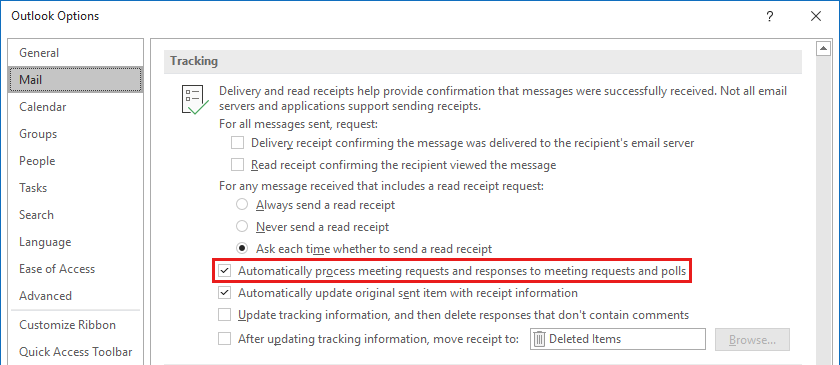
If you disable this option, Outlook will not automatically process these items and processing of the items will only occur if you manually view the items (either by opening the item or viewing it in the Reading Pane). Therefore, it is not recommended you disable this option unless you prefer to manually process items.
More information
The following items are the messages that are automatically processed by sniffer:
Meeting invites and updates
Meeting responses
Note
If you have a mailbox on Exchange 2007 or later, the Exchange Calendar Assistant processes meeting invites, updates, and responses when they arrive in your Inbox. They are only processed by sniffer if you have the Calendar Assistant disabled on your mailbox (not a recommended configuration).
Voting responses
Message Recall notices
Task updates
Delivery receipts
Read receipts
By default, the Automatically process meeting requests and responses to meeting requests and polls option is enabled. If you disable this option, the following data is written into the Windows registry.
Key: HKEY_CURRENT_USER\software\Microsoft\Office\<x.0>\Outlook\Options\General
DWORD: AutoProcReq
Value: 0
Note
The <x.0> placeholder represents your version of Office (16.0 = Office 2016, Office 2019, Office LTSC 2021, or Microsoft 365, 15.0 = Office 2013, 14.0 = Office 2010, 12.0 = Office 2007, 11.0 = Office 2003).
Note
If the AutoProcReq registry value is either missing or set to a value of 1, the sniffer feature is enabled.
Feedback
Coming soon: Throughout 2024 we will be phasing out GitHub Issues as the feedback mechanism for content and replacing it with a new feedback system. For more information see: https://aka.ms/ContentUserFeedback.
Submit and view feedback for