Permissions and privacy in Microsoft Stream (Classic)
Warning
Microsoft Stream (Classic) is being retired and replaced by Stream (on SharePoint) and Microsoft Teams live events. It is recommended to start using Stream (on SharePoint) by uploading videos to SharePoint, Teams, Viva Engage, or OneDrive, and to run your live events through Teams and Viva Engage.
Functionality in Stream (Classic) will be changed and removed leading up to the retirement date. Learn more about Stream (on SharePoint)...
Microsoft Stream (Classic) allows for videos to be secured with a combination of permissions at the video level, group membership, and settings of a group.
Video permissions
Permissions at the video level allow you to control who can see your video, who can own and edit it, and which groups and channels it’s displayed in.
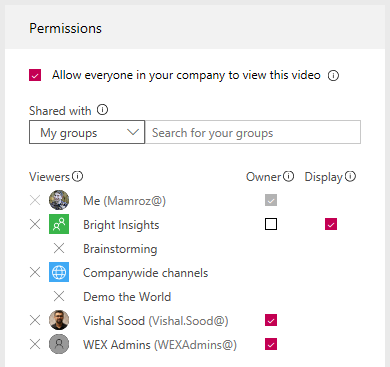
Allow everyone in your company to view this video
When checked everyone in your organization can see the video and is able to add it to their groups and channels. This in effect makes your video available for viewing companywide. To be able to add a video to a companywide channel this check box must be checked.
Shared with
The Shared with field is where you determine who can view/own your video and which groups/channels the video is a part of.
Use the search drop down list to narrow your search scope and pick who you want to share your video with.
My groups - search scope to add your video to a group that you can contribute to
Channels - search scope to add your video to a channel directly, including companywide channels
People - search scope to grant permission to individual people, AD Security Groups, and/or Office 365 Groups that you don't have contribute rights to
Viewers
Any person or group added under Shared with for a video's permissions will automatically be granted view permission to your video.
If you make a group or AD security group a viewer, it means that all the members of that group will be able to view your video.
Owners
By checking the box in the Owners column, you will be making the viewer also an owner of the video.
Owners of a video get the following abilities:
- Edit video settings
- Delete video
- Add video to other groups and channels
Microsoft Stream (Classic) groups
If a Stream (Classic) group (not an AD Security group) is made an owner of a video the settings and membership of the group will be respected in determining who from the group is made an owner.
In the Stream (Classic) group settings:
- Allow all members to contribute is On: Members of the group are contributors, so owners and members of the group will have ownership of the video.
- Allow members to contribute is Off: Members of the group are viewers only, so only the owners of the group will have ownership of the video.
AD Security groups
If an AD Security group is made an owner of a video, all people within the security group will have ownership of the video.
Display
The Display check box shows up for Stream (Classic) groups where you are a contributor. This controls if the video shows up in the group's pages in Stream. If it's not checked, it means that the group has access if you send them a link or, they found the video in search, but it won't show up on their group's pages directly.
Defaults when uploading videos
There are several options for uploading videos. Depending on where you start your uploads from, different default permissions will be set on the videos, but you can always change them afterwards.
Upload from any page
When you upload videos from the top navigation bar in Microsoft Stream (Classic) or the My videos page, your videos will have the following defaults set automatically:
The Allow everyone in your company to view this video check box will be checked, making your video available companywide for anyone to view and include in their groups and channels.
You will be the owner of the video.
Upload directly to a group or channel
When you upload videos directly to a group or channel, your videos will have different defaults set depending on the group or channel type.
For companywide channels the following defaults will be set:
The Allow everyone in your company to view this video check box will be checked, making your video available companywide for anyone to view and include in their groups and channels.
The video will automatically be included in the channel you are uploading to.
You will be the owner of the video.
For groups or group channels, the following defaults will be set:
Allow everyone in your company to view this video check box will NOT be checked, limiting the view permissions of the video to that of the group
The video will automatically be included in and displayed in the group and/or channel you are uploading to
You and the group will be the owners of the video, meaning anyone who is a contributor to the group will be able to modify your video
Group permissions
Groups have the following access and privacy characteristics:
Can be public to entire organization or private to members of the group only
Are made up of owners and members
Has a setting to control if members are viewers or contributors
As such, when you make a Microsoft Stream (Classic) group a viewer or owner of a video, all of the above is taken into account to determine who will get access to the video.
For more information, see Group access settings.
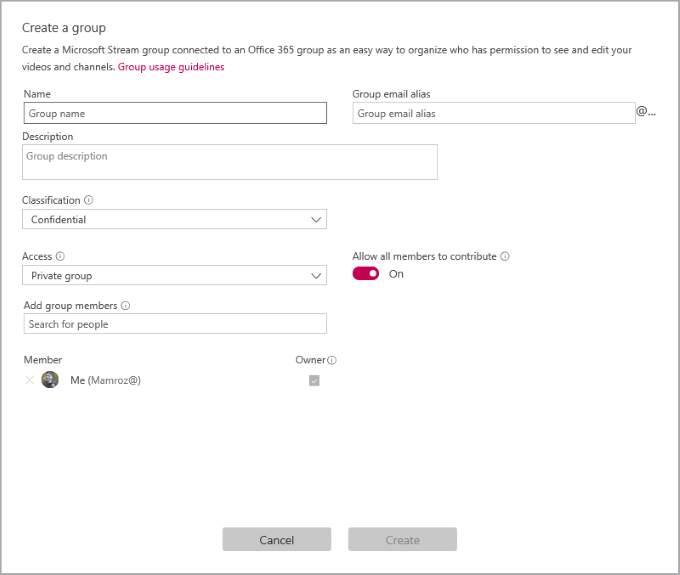
Channel permissions
Channels are an organization method for videos, but not a permission method. Channels don’t have any permissions on their own, unless they are contained in a group. When they are contained in a group, they inherit the permission and access settings of the group.
For more information, see Channels.