Create a multi-container (preview) app using a Docker Compose configuration
Note
Sidecar containers (preview) will succeed multi-container apps in App Service. To get started, see Tutorial: Configure a sidecar container for custom container in Azure App Service (preview).
Web App for Containers provides a flexible way to use Docker images. This quickstart shows how to deploy a multi-container app (preview) to Web App for Containers in the Cloud Shell using a Docker Compose configuration.
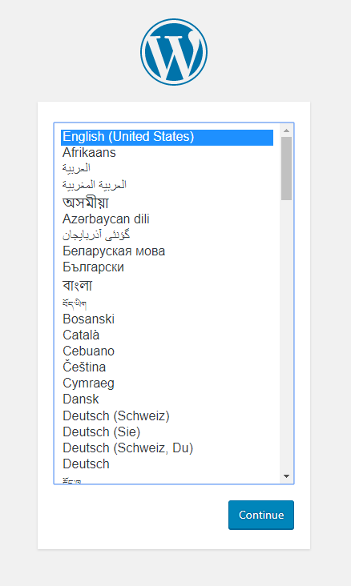
If you don't have an Azure subscription, create an Azure free account before you begin.
Prerequisites
Use the Bash environment in Azure Cloud Shell. For more information, see Quickstart for Bash in Azure Cloud Shell.
If you prefer to run CLI reference commands locally, install the Azure CLI. If you're running on Windows or macOS, consider running Azure CLI in a Docker container. For more information, see How to run the Azure CLI in a Docker container.
If you're using a local installation, sign in to the Azure CLI by using the az login command. To finish the authentication process, follow the steps displayed in your terminal. For other sign-in options, see Sign in with the Azure CLI.
When you're prompted, install the Azure CLI extension on first use. For more information about extensions, see Use extensions with the Azure CLI.
Run az version to find the version and dependent libraries that are installed. To upgrade to the latest version, run az upgrade.
This article requires version 2.0.32 or later of the Azure CLI. If using Azure Cloud Shell, the latest version is already installed.
Download the sample
For this quickstart, you use the compose file from Docker. The configuration file can be found at Azure Samples.
version: '3.3'
services:
db:
image: mysql:5.7
volumes:
- db_data:/var/lib/mysql
restart: always
environment:
MYSQL_ROOT_PASSWORD: somewordpress
MYSQL_DATABASE: wordpress
MYSQL_USER: wordpress
MYSQL_PASSWORD: wordpress
wordpress:
depends_on:
- db
image: wordpress:latest
ports:
- "8000:80"
restart: always
environment:
WORDPRESS_DB_HOST: db:3306
WORDPRESS_DB_USER: wordpress
WORDPRESS_DB_PASSWORD: wordpress
volumes:
db_data:
In the Cloud Shell, create a quickstart directory and then change to it.
mkdir quickstart
cd $HOME/quickstart
Next, run the following command to clone the sample app repository to your quickstart directory. Then change to the multicontainerwordpress directory.
git clone https://github.com/Azure-Samples/multicontainerwordpress
cd multicontainerwordpress
Create a resource group
A resource group is a logical container into which Azure resources, such as web apps, databases, and storage accounts, are deployed and managed. For example, you can choose to delete the entire resource group in one simple step later.
In the Cloud Shell, create a resource group with the az group create command. The following example creates a resource group named myResourceGroup in the South Central US location. To see all supported locations for App Service on Linux in Standard tier, run the az appservice list-locations --sku S1 --linux-workers-enabled command.
az group create --name myResourceGroup --location "South Central US"
You generally create your resource group and the resources in a region near you.
When the command finishes, a JSON output shows you the resource group properties.
Create an Azure App Service plan
In the Cloud Shell, create an App Service plan in the resource group with the az appservice plan create command.
The following example creates an App Service plan named myAppServicePlan in the Standard pricing tier (--sku S1) and in a Linux container (--is-linux).
az appservice plan create --name myAppServicePlan --resource-group myResourceGroup --sku S1 --is-linux
When the App Service plan has been created, the Azure CLI shows information similar to the following example:
{
"adminSiteName": null,
"appServicePlanName": "myAppServicePlan",
"geoRegion": "South Central US",
"hostingEnvironmentProfile": null,
"id": "/subscriptions/0000-0000/resourceGroups/myResourceGroup/providers/Microsoft.Web/serverfarms/myAppServicePlan",
"kind": "linux",
"location": "South Central US",
"maximumNumberOfWorkers": 1,
"name": "myAppServicePlan",
< JSON data removed for brevity. >
"targetWorkerSizeId": 0,
"type": "Microsoft.Web/serverfarms",
"workerTierName": null
}
Create a Docker Compose app
Note
Docker Compose on Azure App Services currently has a limit of 4,000 characters when converted to Base64 at this time.
In your Cloud Shell terminal, create a multi-container web app in the myAppServicePlan App Service plan with the az webapp create command. Don't forget to replace <app_name> with a unique app name (valid characters are a-z, 0-9, and -).
az webapp create --resource-group myResourceGroup --plan myAppServicePlan --name <app_name> --multicontainer-config-type compose --multicontainer-config-file compose-wordpress.yml
When the web app has been created, the Azure CLI shows output similar to the following example:
{
"additionalProperties": {},
"availabilityState": "Normal",
"clientAffinityEnabled": true,
"clientCertEnabled": false,
"cloningInfo": null,
"containerSize": 0,
"dailyMemoryTimeQuota": 0,
"defaultHostName": "<app_name>.azurewebsites.net",
"enabled": true,
< JSON data removed for brevity. >
}
Browse to the app
Browse to the deployed app at (http://<app_name>.azurewebsites.net). The app may take a few minutes to load. If you receive an error, allow a few more minutes then refresh the browser.
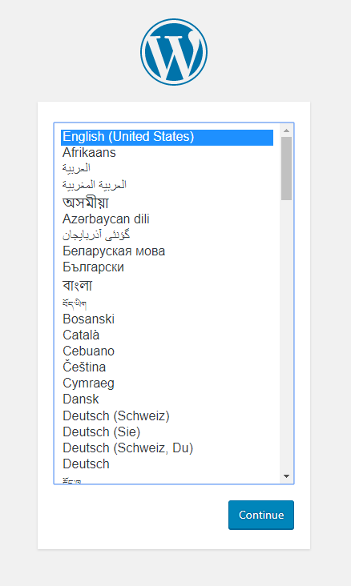
Congratulations, you've created a multi-container app in Web App for Containers.
Clean up deployment
After the sample script has been run, the following command can be used to remove the resource group and all resources associated with it.
az group delete --name myResourceGroup
Next steps
Feedback
Coming soon: Throughout 2024 we will be phasing out GitHub Issues as the feedback mechanism for content and replacing it with a new feedback system. For more information see: https://aka.ms/ContentUserFeedback.
Submit and view feedback for
