Restart Azure Database for MariaDB server using Azure portal
Important
Azure Database for MariaDB is on the retirement path. We strongly recommend that you migrate to Azure Database for MySQL. For more information about migrating to Azure Database for MySQL, see What's happening to Azure Database for MariaDB?.
This topic describes how you can restart an Azure Database for MariaDB server. You may need to restart your server for maintenance reasons, which causes a short outage as the server performs the operation.
The server restart will be blocked if the service is busy. For example, the service may be processing a previously requested operation such as scaling vCores.
The time required to complete a restart depends on the MariaDB recovery process. To decrease the restart time, we recommend you minimize the amount of activity occurring on the server prior to the restart.
Prerequisites
To complete this how-to guide, you need:
Perform server restart
The following steps restart the MariaDB server:
In the Azure portal, select your Azure Database for MariaDB server.
In the toolbar of the server's Overview page, select Restart.
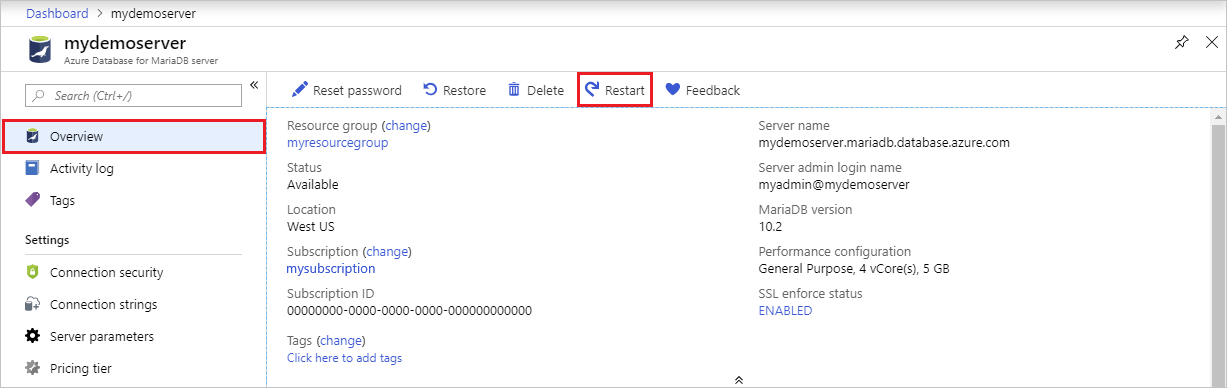
Select Yes to confirm restarting the server.
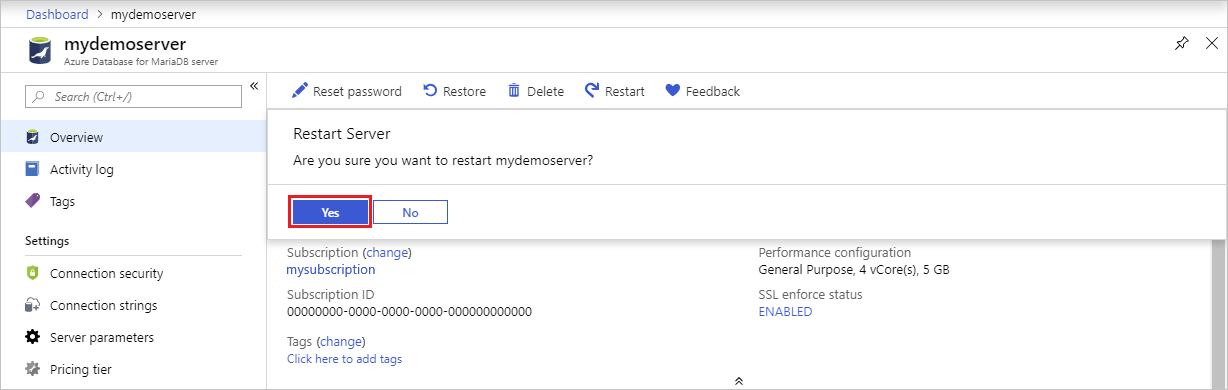
Observe that the server status changes to "Restarting".
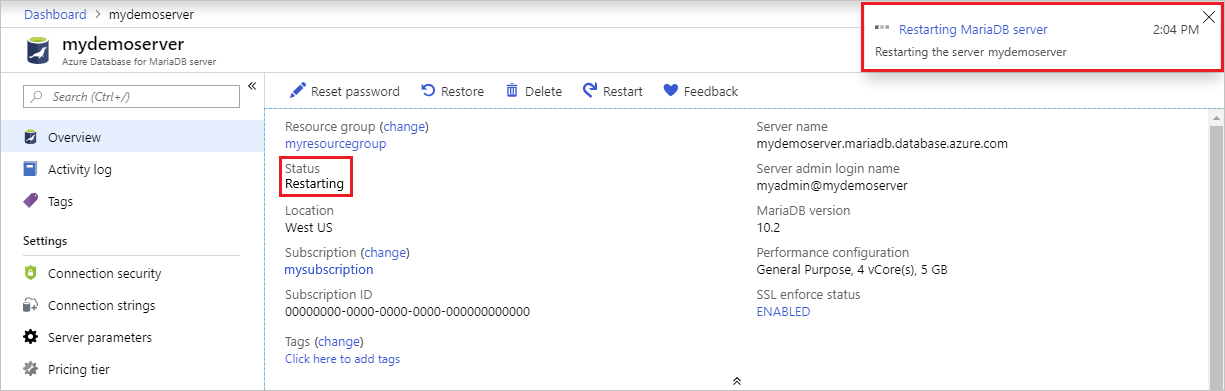
Confirm server restart is successful.

Next steps
Quickstart: Create Azure Database for MariaDB server using Azure portal
Feedback
Coming soon: Throughout 2024 we will be phasing out GitHub Issues as the feedback mechanism for content and replacing it with a new feedback system. For more information see: https://aka.ms/ContentUserFeedback.
Submit and view feedback for