Tutorial: Remove a commissioned payment HSM
Before deleting a commissioned payment HSM, it must first be decommissioned.
In this tutorial, you learn how to:
- Remove a commissioned payment HSM
- Verify that the payment HSM has been deleted
Remove a payment HSM from the payShield manager
Navigate to the payShield manager, following the steps in Access the payShield manager. From there, select "Remove device".
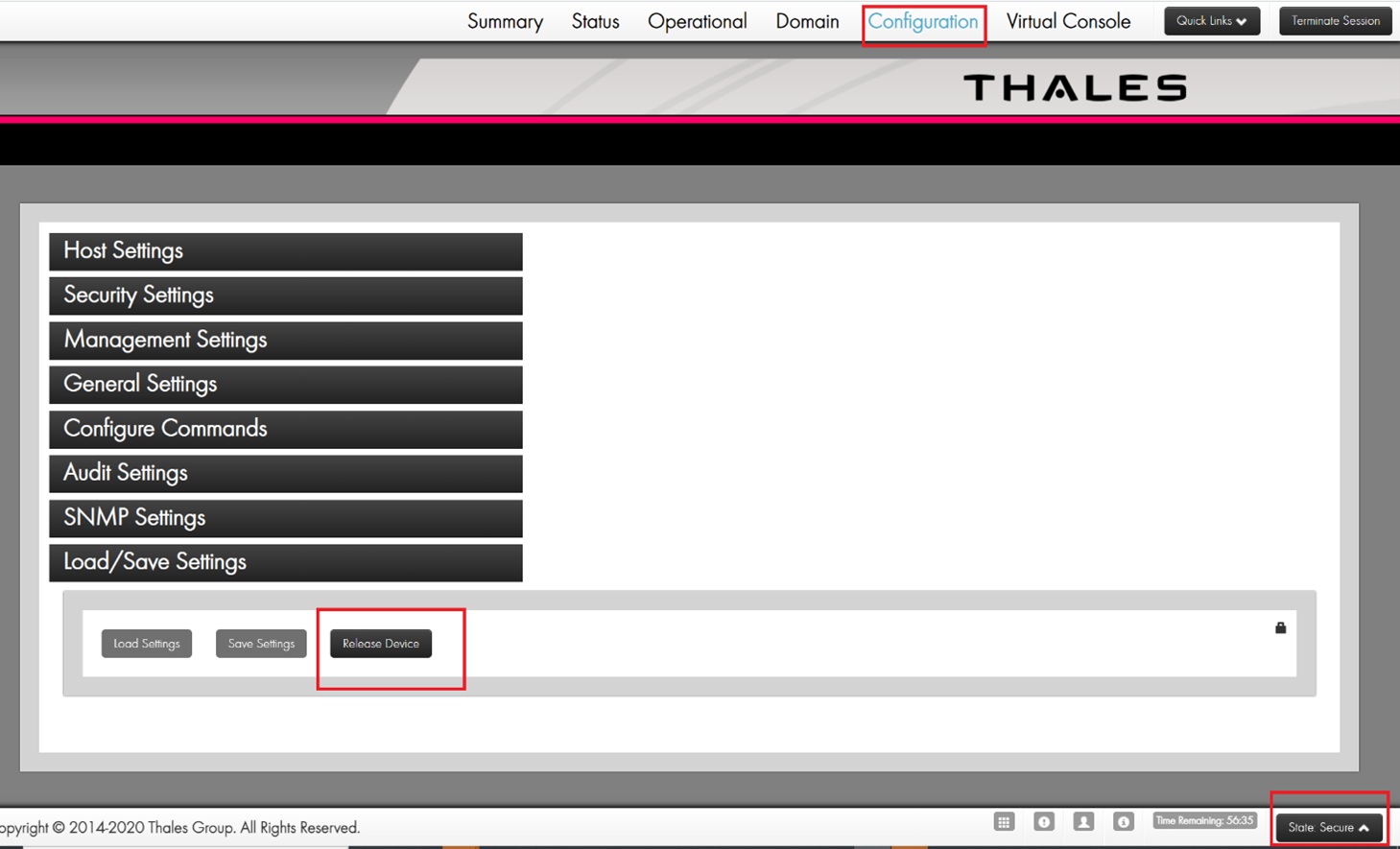
Important
The payment HSM must be in a Secure state before RELEASE button is enabled. To do this, login with both Left and Right Keys and change state to Secure.
Delete the payment HSM
Once the payment HSM is released, you can delete it using Azure CLI or Azure PowerShell.
To remove your payment HSM, use the az dedicated-hsm delete command. The following example deletes the myPaymentHSM payment HSM from the myResourceGroup resource group:
az dedicated-hsm delete --name "myPaymentHSM" -g "myResourceGroup"
Afterward, you can verify that the payment HSM was deleted with the Azure CLI az dedicated-hsm show command.
az dedicated-hsm show --resource-group "myResourceGroup" --name "myPaymentHSM"
This returns a "resource not found" error.
Next steps
Feedback
Coming soon: Throughout 2024 we will be phasing out GitHub Issues as the feedback mechanism for content and replacing it with a new feedback system. For more information see: https://aka.ms/ContentUserFeedback.
Submit and view feedback for