Create calculated tables
Calculated tables is a function within DAX. Most of the time, you can import data into your model from an external data source. However, calculated tables provide intermediate calculations and data that you want stored as part of the model rather than as part of a query. You can use calculated tables, for example, to cross join two tables.
Tasks in this unit include:
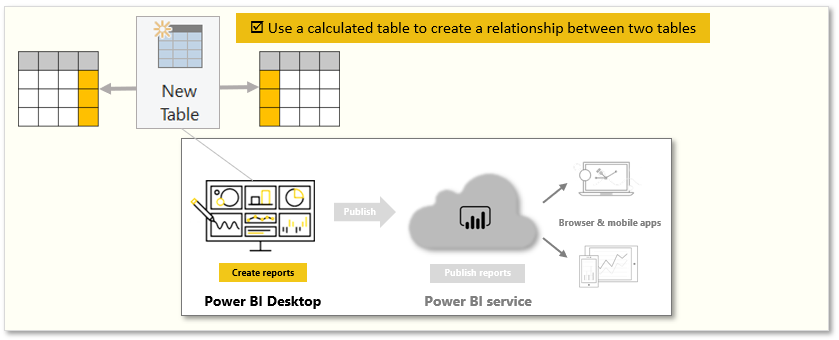
Note
To follow along with the examples on this page, download the sample Access database here and import into Power BI Desktop (Get Data > Database > Access database). If you have any issues loading the Access database, please read this article.
To create a calculated table, go to Data view in Power BI Desktop, on the left side of the report canvas. Select New Table from the Table tools tab to open the formula bar.
Type the name of your new table, the equal sign, and the calculation that you want to use to form the table. Your new table will appear on the Fields pane in your model.
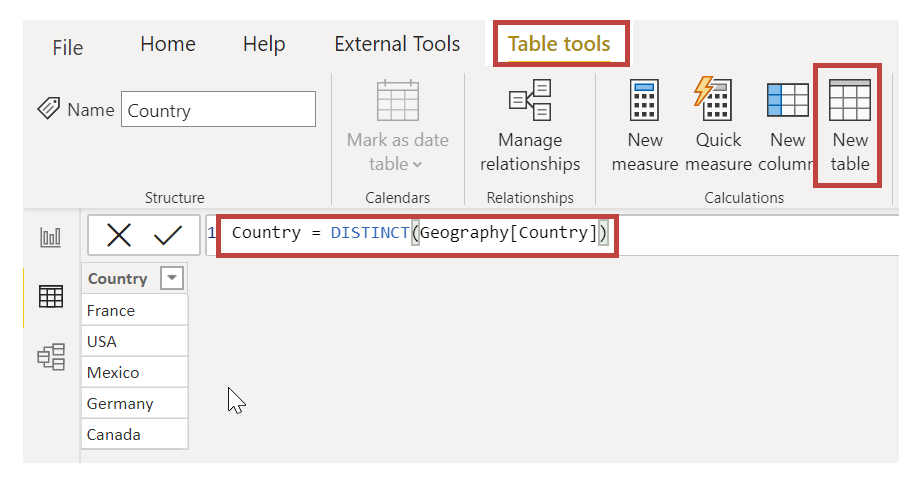
After the new table has been created, you can use your calculated table as you would any other table in relationships, formulas, and reports.
For more information, see: Using calculated tables in Power BI Desktop.