View and manage customers and delegated resources in the Azure portal
Service providers using Azure Lighthouse can use the My customers page in the Azure portal to view delegated customer resources and subscriptions.
Tip
While we'll refer to service providers and customers here, enterprises managing multiple tenants can use the same process to consolidate their management experience.
To access the My customers page in the Azure portal, enter "My customers" in the search box near the top of the Azure portal. You can also select All services, then search for Azure Lighthouse, or search for "Azure Lighthouse". From the Azure Lighthouse page, select Manage your customers.
Keep in mind that the top Customers section of the My customers page only shows info about customers who have delegated subscriptions or resource groups to your Microsoft Entra tenant through Azure Lighthouse. If you work with other customers (such as through the Cloud Solution Provider (CSP) program), you won't see info about those customers in the Customers section unless you onboarded their resources to Azure Lighthouse. However, you may see details about certain CSP customers in the Cloud Solution Provider (Preview) section lower on the page.
Note
Your customers can view info about service providers by navigating to Service providers in the Azure portal. For more info, see View and manage service providers.
View and manage customer details
To view customer details, select Customers on the left side of the My customers page.
Important
In order to see this information, users must have been granted the Reader role (or another built-in role that includes Reader access) in the onboarding process.
For each customer, you'll see the customer's name, customer ID (tenant ID), and the Offer ID and Offer version associated with the engagement. In the Delegations column, you'll see the number of delegated subscriptions and/or the number of delegated resource groups.
Options at the top of the page let you sort, filter, and group your customer information by specific customers, offers, or keywords.
You can view the following information from this page:
- To see all of the subscriptions, offers, and delegations associated with a customer, select the customer's name.
- To see more details about an offer and its delegations, select the offer name.
- To view more details about role assignments for delegated subscriptions or resource groups, select the entry in the Delegations column.
Note
If a customer renames a subscription after it's been delegated, you'll see the updated subscription name. If they rename the tenant, you may still see the older tenant name in some places in the Azure portal.
View and manage delegations
Delegations show the subscription or resource group that has been delegated, along with the users and permissions that have access to it. To view this info, select Delegations on the left side of the My customers page.
Options at the top of the page let you sort, filter, and group this information by specific customers, offers, or keywords.
View role assignments
The users and permissions associated with each delegation appear in the Role assignments column. You can select each entry to view the full list of users, groups, and service principals that have been granted access to the subscription or resource group. From there, you can select a particular user, group, or service principal name to get more details.
Remove delegations
If you included users with the Managed Services Registration Assignment Delete Role when onboarding a customer to Azure Lighthouse, those users can remove a delegation by selecting the trash can icon that appears in the row for that delegation. When they do so, no users in the service provider's tenant will be able to access the resources that had been previously delegated.
For more information, see Remove access to a delegation.
View delegation change activity
The Activity log section of the My customers page keeps track of every time customer subscriptions or resource groups are delegated to your tenant, and every time previously delegated resources are removed. This information can only be viewed by users who have been assigned the Monitoring Reader role at root scope.
For more information, see View delegation changes in the Azure portal.
Work in the context of a delegated subscription
You can work directly in the context of a delegated subscription within the Azure portal, without switching the directory you're signed in to. To do so:
- Select the Directory + subscriptions or Settings icon near the top of the Azure portal.
- In the Directories + subscriptions settings page, ensure that the Advanced filters toggle is turned off.
- In the Default subscription filter section, select the appropriate directory and subscription. (If you've been granted access to one or more resource groups, rather than to an entire subscription, select the subscription to which that resource group belongs. You'll then work in the context of that subscription, but will only be able to access the designated resource group(s).)
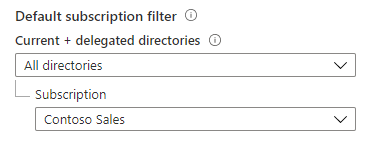
After that, when you access a service that supports cross-tenant management experiences, the service will default to the context of the delegated subscription that you included in your filter.
You can change the default subscription at any time by following the steps above and choosing a different subscription, or selecting multiple subscriptions. You can also select All directories, then check the Select all box, if you want the filter to include all of the subscriptions to which you have access.
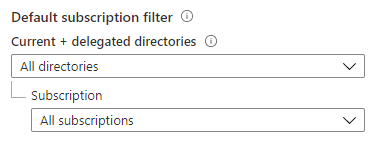
Important
Checking the Select all box sets the filter to show all of the subscriptions to which you currently have access. If you later gain access to additional subscriptions—for example, after you've onboarded a new customer to Azure Lighthouse—these subscriptions will not automatically be added to your filter. You'll need to return to Directories + subscriptions and select the additional subscriptions (or uncheck and then recheck Select all again).
You can also work on delegated subscriptions or resource groups by selecting the subscription or resource group from within an individual service (as long as that service supports cross-tenant management experiences).
Cloud Solution Provider (Preview)
A separate Cloud Solution Provider (Preview) section of the My customers page shows billing info and resources for your CSP customers who have signed the Microsoft Customer Agreement (MCA) and are under the Azure plan. For more information, see Get started with your Microsoft Partner Agreement billing account.
These CSP customers appear in this section whether or not you also onboarded them to Azure Lighthouse. Similarly, a CSP customer doesn't have to appear in the Cloud Solution Provider (Preview) section of My customers in order for you to onboard them to Azure Lighthouse.
Next steps
- Learn about cross-tenant management experiences.
- Learn how your customers can view and manage service providers by going to Service providers in the Azure portal.
Feedback
Coming soon: Throughout 2024 we will be phasing out GitHub Issues as the feedback mechanism for content and replacing it with a new feedback system. For more information see: https://aka.ms/ContentUserFeedback.
Submit and view feedback for