Implement Oracle Data Guard on a Linux-based Azure virtual machine
Applies to: ✔️ Linux VMs
You can use the Azure CLI to create and manage Azure resources from the command line or in scripts. This article describes how to use the Azure CLI to deploy an Oracle Database 19c Release 3 database from the Azure Marketplace image. This article then shows you, step by step, how to install and configure Data Guard on an Azure virtual machine (VM). To help secure the environment, no ports will be publicly accessible and an Azure Bastion instance will provide access to the Oracle VMs.
Before you start, make sure that the Azure CLI is installed. For more information, see the Azure CLI installation guide.
Prepare the environment
Assumptions
To install Oracle Data Guard, you need to create two Azure VMs on the same availability set:
- The primary VM (
OracleVM1) has a running Oracle instance. - The standby VM (
OracleVM2) has the Oracle software installed only.
The Azure Marketplace image that you use to create the VMs is Oracle:oracle-database-19-3:oracle-database-19-0904:latest.
Note
Be aware of versions that have reached end of life (EOL) and are no longer supported by Red Hat. Uploaded images that are at or beyond EOL will be supported on a basis of reasonable business effort. For more information, see the Red Hat webpage for product lifecycles.
Sign in to Azure
Sign in to your Azure subscription by using the az login command and follow the on-screen directions.
az login
Set environment variables
Adjust the LOCATION variable for your environment:
LOCATION=eastus
RESOURCE_GROUP="Oracle-Lab"
VM_USERNAME="azureuser"
VM_PASSWORD="OracleLab123"
VNET_NAME="${RESOURCE_GROUP}VNet"
Enable the Azure Bastion extension
Include the Azure Bastion extension in the Azure CLI:
az extension add \
--name bastion
Create a resource group
Create a resource group by using the az group create command. An Azure resource group is a logical container in which Azure resources are deployed and managed.
az group create \
--name $RESOURCE_GROUP \
--location $LOCATION
Create a virtual network with two subnets
Create a virtual network where you'll connect all compute services. One subnet will host Azure Bastion, an Azure service that helps protect your databases from public access. The second subnet will host the two Oracle database VMs.
Also, create a network security group that all services will reference to determine what ports are publicly exposed. Only port 443 will be exposed. The Azure Bastion service will open this port automatically when you create that service instance.
az network vnet create \
--resource-group $RESOURCE_GROUP \
--location $LOCATION \
--name $VNET_NAME \
--address-prefix "10.0.0.0/16"
az network vnet subnet create \
--resource-group $RESOURCE_GROUP \
--name AzureBastionSubnet \
--vnet-name $VNET_NAME \
--address-prefixes 10.0.0.0/24
az network vnet subnet create \
--resource-group $RESOURCE_GROUP \
--name OracleSubnet \
--vnet-name $VNET_NAME \
--address-prefixes 10.0.1.0/24
az network nsg create \
--name OracleVM-NSG \
--resource-group $RESOURCE_GROUP \
--location $LOCATION
Create an availability set
Creating an availability set is optional, but we recommend it. For more information, see the guidelines for Azure availability sets.
az vm availability-set create \
--resource-group $RESOURCE_GROUP \
--name OracleVMAvailabilitySet \
--platform-fault-domain-count 2 \
--platform-update-domain-count 2
Create two virtual machines
Create two VMs by using the az vm create command. The following example creates VMs named OracleVM1 and OracleVM2.
Create OracleVM1 (primary):
az vm create \
--resource-group $RESOURCE_GROUP \
--name OracleVM1 \
--availability-set OracleVMAvailabilitySet \
--image Oracle:oracle-database-19-3:oracle-database-19-0904:latest \
--size Standard_DS1_v2 \
--authentication-type password \
--admin-username $VM_USERNAME \
--admin-password $VM_PASSWORD \
--vnet-name $VNET_NAME \
--subnet OracleSubnet \
--nsg OracleVM-NSG \
--os-disk-size-gb 32
Create OracleVM2 (standby):
az vm create \
--resource-group $RESOURCE_GROUP \
--name OracleVM2 \
--availability-set OracleVMAvailabilitySet \
--image Oracle:oracle-database-19-3:oracle-database-19-0904:latest \
--size Standard_DS1_v2 \
--authentication-type password \
--admin-username $VM_USERNAME \
--admin-password $VM_PASSWORD \
--vnet-name $VNET_NAME \
--subnet OracleSubnet \
--nsg OracleVM-NSG \
--os-disk-size-gb 32
Create the Azure Bastion service instance
Azure Bastion provides a secure tunnel to all services hosted within the virtual network. It serves as a jump box to eliminate direct access to your Oracle databases.
Create a public IP address to access the Azure Bastion service:
az network public-ip create \
--resource-group $RESOURCE_GROUP \
--name OracleLabBastionPublicIP \
--sku Standard
Create the Azure Bastion service instance:
az network bastion create \
--location $LOCATION \
--name OracleLabBastion \
--public-ip-address OracleLabBastionPublicIP \
--resource-group $RESOURCE_GROUP \
--vnet-name $VNET_NAME \
--sku basic
Connect to the virtual machine
Now, you'll access OracleVM1 by using the Azure Bastion service from the Azure portal.
In the search box at the top of the window, enter OracleVM1. In the list of results, select OracleVM1 to open that VM.
At the top of the pane, select Connect > Bastion.
Enter the username and password, and then select the Connect button.
A new tab opens with a secure connection to your virtual machine, where the Oracle software is already installed from an Azure Marketplace image.
Configure OracleVM1 (primary)
Disable the firewall:
sudo systemctl stop firewalld
sudo systemctl disable firewalld
Set the oracle user password:
sudo passwd oracle
Enter the azureuser password: OracleLab123.
Change the oracle user password to OracleLab123. (Enter it again to verify.)
Create the database on OracleVM1 (primary)
The Oracle software is already installed on the Azure Marketplace image, so the next step is to install the database.
Switch to the Oracle superuser:
sudo su - oracle
Create the database:
dbca -silent \
-createDatabase \
-datafileDestination /u01/app/oracle/cdb1 \
-templateName General_Purpose.dbc \
-gdbname cdb1 \
-sid cdb1 \
-responseFile NO_VALUE \
-characterSet AL32UTF8 \
-sysPassword OracleLab123 \
-systemPassword OracleLab123 \
-createAsContainerDatabase true \
-numberOfPDBs 1 \
-pdbName pdb1 \
-pdbAdminPassword OracleLab123 \
-databaseType MULTIPURPOSE \
-automaticMemoryManagement false \
-storageType FS
Outputs should look similar to the following response:
Copying database files
1% complete
2% complete
8% complete
13% complete
19% complete
27% complete
Creating and starting Oracle instance
29% complete
32% complete
33% complete
34% complete
38% complete
42% complete
43% complete
45% complete
Completing Database Creation
48% complete
51% complete
53% complete
62% complete
70% complete
72% complete
Creating Pluggable Databases
78% complete
100% complete
Look at the log file "/u01/app/oracle/cfgtoollogs/dbca/cdb1/cdb1.log" for further details.
Set the ORACLE_SID and ORACLE_HOME variables:
$ ORACLE_HOME=/u01/app/oracle/product/19.0.0/dbhome_1; export ORACLE_HOME
$ ORACLE_SID=cdb1; export ORACLE_SID
Optionally, you can add ORACLE_HOME and ORACLE_SID to the /home/oracle/.bashrc file, so that these settings are saved for future logins:
# add oracle home
export ORACLE_HOME= /u01/app/oracle/product/19.0.0/dbhome_1
# add oracle sid
export ORACLE_SID=cdb1
Configure Data Guard
Enable archive log mode on myVM1 (primary)
Enable log mode:
sqlplus / as sysdba
SQL> SELECT log_mode FROM v$database;
LOG_MODE
------------
NOARCHIVELOG
SQL> SHUTDOWN IMMEDIATE;
SQL> STARTUP MOUNT;
SQL> ALTER DATABASE ARCHIVELOG;
SQL> ALTER DATABASE OPEN;
Enable force logging, and make sure that at least one log file is present:
SQL> ALTER DATABASE FORCE LOGGING;
SQL> ALTER SYSTEM SWITCH LOGFILE;
Create standby redo logs, setting the same size and quantity as the primary database redo logs:
SQL> ALTER DATABASE ADD STANDBY LOGFILE ('/u01/app/oracle/cdb1/standby_redo01.log') SIZE 200M;
SQL> ALTER DATABASE ADD STANDBY LOGFILE ('/u01/app/oracle/cdb1/standby_redo02.log') SIZE 200M;
SQL> ALTER DATABASE ADD STANDBY LOGFILE ('/u01/app/oracle/cdb1/standby_redo03.log') SIZE 200M;
SQL> ALTER DATABASE ADD STANDBY LOGFILE ('/u01/app/oracle/cdb1/standby_redo04.log') SIZE 200M;
Turn on Flashback (which makes recovery a lot easier) and set STANDBY_FILE_MANAGEMENT to AUTO. Exit SQL*Plus after that.
SQL> ALTER SYSTEM SET db_recovery_file_dest_size=50G scope=both sid='*';
SQL> ALTER SYSTEM SET db_recovery_file_dest='/u01/app/oracle/cdb1' scope=both sid='*';
SQL> ALTER SYSTEM SET STANDBY_FILE_MANAGEMENT=AUTO SCOPE=BOTH;
SQL> ALTER SYSTEM SET STANDBY_FILE_MANAGEMENT=AUTO;
SQL> EXIT;
Set up the service on OracleVM1 (primary)
Edit or create the tnsnames.ora file, which is in the $ORACLE_HOME/network/admin folder.
Add the following entries:
cdb1 =
(DESCRIPTION =
(ADDRESS_LIST =
(ADDRESS = (PROTOCOL = TCP)(HOST = OracleVM1)(PORT = 1521))
)
(CONNECT_DATA =
(SID = cdb1)
)
)
cdb1_stby =
(DESCRIPTION =
(ADDRESS_LIST =
(ADDRESS = (PROTOCOL = TCP)(HOST = OracleVM2)(PORT = 1521))
)
(CONNECT_DATA =
(SID = cdb1)
)
)
Edit or create the listener.ora file, which is in the $ORACLE_HOME/network/admin folder.
Add the following entries:
LISTENER =
(DESCRIPTION_LIST =
(DESCRIPTION =
(ADDRESS = (PROTOCOL = TCP)(HOST = OracleVM1)(PORT = 1521))
(ADDRESS = (PROTOCOL = IPC)(KEY = EXTPROC1521))
)
)
SID_LIST_LISTENER =
(SID_LIST =
(SID_DESC =
(GLOBAL_DBNAME = cdb1_DGMGRL)
(ORACLE_HOME = /u01/app/oracle/product/19.0.0/dbhome_1)
(SID_NAME = cdb1)
)
)
ADR_BASE_LISTENER = /u01/app/oracle
Enable Data Guard Broker:
sqlplus / as sysdba
SQL> ALTER SYSTEM SET dg_broker_start=true;
SQL> CREATE pfile FROM spfile;
SQL> EXIT;
Copy the parameter file to the standby server:
scp -p $ORACLE_HOME/dbs/initcdb1.ora oracle@OracleVM2:$ORACLE_HOME/dbs/
Start the listener:
lsnrctl stop
lsnrctl start
Set up the service on OracleVM2 (standby)
Return to the Azure portal. Search for OracleVM2, and then select the resource in the list of results.
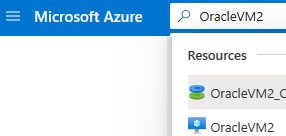
At the top of the pane, select Connect > Bastion.
Enter the username and password, and then select the Connect button.

Disable the firewall on OracleVM2 (standby)
sudo systemctl stop firewalld
sudo systemctl disable firewalld
Configure the environment for OracleVM1
Set the oracle user password:
sudo passwd oracle
Enter the azureuser password: OracleLab123.
Change the oracle user password to OracleLab123. (Enter it again to verify.)
Switch to the oracle superuser:
$ sudo su – oracle
Set the ORACLE_SID and ORACLE_HOME variables:
ORACLE_HOME=/u01/app/oracle/product/19.0.0/dbhome_1; export ORACLE_HOME
ORACLE_SID=cdb1; export ORACLE_SID
Optionally, you can add ORACLE_HOME and ORACLE_SID to the /home/oracle/.bashrc file, so that these settings are saved for future logins:
# add oracle home
export ORACLE_HOME=/u01/app/oracle/product/19.0.0/dbhome_1
# add oracle sid
export ORACLE_SID=cdb1
Edit or create the tnsnames.ora file, which is in the $ORACLE_HOME/network/admin folder.
Add the following entries:
cdb1 =
(DESCRIPTION =
(ADDRESS_LIST =
(ADDRESS = (PROTOCOL = TCP)(HOST = OracleVM1)(PORT = 1521))
)
(CONNECT_DATA =
(SID = cdb1)
)
)
cdb1_stby =
(DESCRIPTION =
(ADDRESS_LIST =
(ADDRESS = (PROTOCOL = TCP)(HOST = OracleVM2)(PORT = 1521))
)
(CONNECT_DATA =
(SID = cdb1)
)
)
Edit or create the listener.ora file, which is in the $ORACLE_HOME/network/admin folder.
Add the following entries:
LISTENER =
(DESCRIPTION_LIST =
(DESCRIPTION =
(ADDRESS = (PROTOCOL = TCP)(HOST = OracleVM2)(PORT = 1521))
(ADDRESS = (PROTOCOL = IPC)(KEY = EXTPROC1521))
)
)
SID_LIST_LISTENER =
(SID_LIST =
(SID_DESC =
(GLOBAL_DBNAME = cdb1_DGMGRL)
(ORACLE_HOME = /u01/app/oracle/product/19.0.0/dbhome_1)
(SID_NAME = cdb1)
)
)
ADR_BASE_LISTENER = /u01/app/oracle
Start the listener:
lsnrctl stop
lsnrctl start
Restore the database to OracleVM2 (standby)
Create the parameter file /tmp/initcdb1_stby.ora with the following contents:
*.db_name='cdb1'
Create folders:
$ mkdir -p /u01/app/oracle/cdb1
$ mkdir -p /u01/app/oracle/oradata/cdb1/pdbseed
$ mkdir -p /u01/app/oracle/oradata/cdb1/pdb1
$ mkdir -p /u01/app/oracle/fast_recovery_area/cdb1
$ mkdir -p /u01/app/oracle/admin/cdb1/adump
Create a password file:
$ orapwd file=/u01/app/oracle/product/19.0.0/dbhome_1/dbs/orapwcdb1 password=OracleLab123 entries=10 force=y
Start the database on OracleVM2:
export ORACLE_SID=cdb1
sqlplus / as sysdba
SQL> CREATE spfile from pfile;
SQL> STARTUP NOMOUNT PFILE='/tmp/initcdb1_stby.ora';
SQL> EXIT;
Restore the database by using the Oracle Recovery Manager (RMAN) tool:
$ rman TARGET sys/OracleLab123@cdb1 AUXILIARY sys/OracleLab123@cdb1_stby
Run the following commands in RMAN:
DUPLICATE TARGET DATABASE
FOR STANDBY
FROM ACTIVE DATABASE
DORECOVER
SPFILE
SET db_unique_name='CDB1_STBY' COMMENT 'Is standby'
NOFILENAMECHECK;
Messages similar to the following ones appear when the commands are completed:
media recovery complete, elapsed time: 00:00:00
Finished recover at 29-JUN-22
Finished Duplicate Db at 29-JUN-22
Exit RMAN:
RMAN> EXIT;
Enable Data Guard Broker:
sqlplus / as sysdba
SQL> ALTER SYSTEM SET dg_broker_start=true;
SQL> EXIT;
Configure Data Guard Broker on OracleVM1 (primary)
Start Data Guard Manager and log in by using SYS and a password. (Don't use OS authentication.)
$ dgmgrl sys/OracleLab123@cdb1
DGMGRL for Linux: Version 19.0.0.0 - 64bit Production
Copyright (c) 2000, 2013, Oracle. All rights reserved.
Welcome to DGMGRL, type "help" for information.
Connected as SYSDBA.
DGMGRL> CREATE CONFIGURATION my_dg_config AS PRIMARY DATABASE IS cdb1 CONNECT IDENTIFIER IS cdb1;
Configuration "my_dg_config" created with primary database "cdb1"
DGMGRL> ADD DATABASE cdb1_stby AS CONNECT IDENTIFIER IS cdb1_stby MAINTAINED AS PHYSICAL;
Database "cdb1_stby" added
DGMGRL> ENABLE CONFIGURATION;
Enabled.
Review the configuration:
DGMGRL> SHOW CONFIGURATION;
Configuration - my_dg_config
Protection Mode: MaxPerformance
Members:
cdb1 - Primary database
cdb1_stby - Physical standby database
Fast-Start Failover: DISABLED
Configuration Status:
SUCCESS (status updated 26 seconds ago)
You've completed the Oracle Data Guard setup. The next section shows you how to test the connectivity and switch over.
Connect the database from the client machine
Update the tnsnames.ora file on your client machine. This file is usually in $ORACLE_HOME/network/admin.
cdb1=
(DESCRIPTION=
(ADDRESS=
(PROTOCOL=TCP)
(HOST=OracleVM1)
(PORT=1521)
)
(CONNECT_DATA=
(SERVER=dedicated)
(SERVICE_NAME=cdb1)
)
)
cdb1_stby=
(DESCRIPTION=
(ADDRESS=
(PROTOCOL=TCP)
(HOST=OracleVM2)
(PORT=1521)
)
(CONNECT_DATA=
(SERVER=dedicated)
(SERVICE_NAME=cdb1_stby)
)
)
Start SQL*Plus:
$ sqlplus sys/OraPasswd1@cdb1
SQL*Plus: Release 19.0.0.0 Production on Wed May 10 14:18:31 2022
Copyright (c) 1982, 2016, Oracle. All rights reserved.
Connected to:
Oracle Database 12c Enterprise Edition Release 19.0.0.0 - 64bit Production
With the Partitioning, OLAP, Advanced Analytics and Real Application Testing options
SQL>
Test the Data Guard configuration
Switch over the database on OracleVM1 (primary)
Switch from primary to standby (cdb1 to cdb1_stby):
$ dgmgrl sys/OracleLab123@cdb1
DGMGRL for Linux: Version 19.0.0.0 - 64bit Production
Copyright (c) 2000, 2013, Oracle. All rights reserved.
Welcome to DGMGRL, type "help" for information.
Connected as SYSDBA.
DGMGRL> SWITCHOVER TO cdb1_stby;
Performing switchover NOW, please wait...
Operation requires a connection to instance "cdb1" on database "cdb1_stby"
Connecting to instance "cdb1"...
Connected as SYSDBA.
New primary database "cdb1_stby" is opening...
Operation requires start up of instance "cdb1" on database "cdb1"
Starting instance "cdb1"...
ORACLE instance started.
Database mounted.
Switchover succeeded, new primary is "cdb1_stby"
DGMGRL>
You can now connect to the standby database. Start SQL*Plus:
$ sqlplus sys/OracleLab123@cdb1_stby
SQL*Plus: Release 19.0.0.0 Production on Wed May 10 14:18:31 2022
Copyright (c) 1982, 2016, Oracle. All rights reserved.
Connected to:
Oracle Database 19c Enterprise Edition Release 19.0.0.0 - 64bit Production
With the Partitioning, OLAP, Advanced Analytics and Real Application Testing options
SQL>
Switch over the database on OracleVM2 (standby)
To switch over, run the following code on OracleVM2:
$ dgmgrl sys/OracleLab123@cdb1_stby
DGMGRL for Linux: Version 190.0.0.0 - 64bit Production
Copyright (c) 2000, 2013, Oracle. All rights reserved.
Welcome to DGMGRL, type "help" for information.
Connected as SYSDBA.
DGMGRL> SWITCHOVER TO cdb1;
Performing switchover NOW, please wait...
Operation requires a connection to instance "cdb1" on database "cdb1"
Connecting to instance "cdb1"...
Connected as SYSDBA.
New primary database "cdb1" is opening...
Operation requires start up of instance "cdb1" on database "cdb1_stby"
Starting instance "cdb1"...
ORACLE instance started.
Database mounted.
Switchover succeeded, new primary is "cdb1"
Once again, you should now be able to connect to the primary database. Start SQL*Plus:
$ sqlplus sys/OracleLab123@cdb1
SQL*Plus: Release 19.0.0.0 Production on Wed May 10 14:18:31 2022
Copyright (c) 1982, 2016, Oracle. All rights reserved.
Connected to:
Oracle Database 19c Enterprise Edition Release 19.0.0.0 - 64bit Production
With the Partitioning, OLAP, Advanced Analytics and Real Application Testing options
SQL>
You've finished the installation and configuration of Data Guard on Oracle Linux.
Delete the virtual machine
When you no longer need the VMs, you can use the following command to remove the resource group, the VMs, and all related resources:
az group delete --name $RESOURCE_GROUP
Next steps
Feedback
Coming soon: Throughout 2024 we will be phasing out GitHub Issues as the feedback mechanism for content and replacing it with a new feedback system. For more information see: https://aka.ms/ContentUserFeedback.
Submit and view feedback for


