Use new sales pricing experience
Important
This content is archived and is not being updated. For the latest documentation, see Microsoft Dynamics 365 product documentation. For the latest release plans, see Dynamics 365 and Microsoft Power Platform release plans.
| Enabled for | Public preview | General availability |
|---|---|---|
| Users by admins, makers, or analysts | - |  Nov 16, 2020
Nov 16, 2020 |
Business value
If you record special prices and line discounts for sales and purchases, Business Central can automatically calculate prices on sales and purchase documents, and on job and item journal lines. The price is the lowest permissible price with the highest permissible line discount on a given date. Price calculation in Business Central can fit many businesses, but there are also many that have industry or business-specific pricing needs. This improvement addresses such needs by making price calculation and its user experience easily extendable.
Feature details
In 2020 release wave 1 we introduced a new way to Extend price calculation so that developers and ISVs can build solutions that address industry or business-specific pricing needs.
In 2020 release wave 2, we're giving administrators and users improved experiences that are built on top of the extensible price calculation engine.
To view the list of the price calculation methods that are installed and available in your tenant, search for Price Calculation Method. By default, if there are no ISV solutions or extensions installed, the list will only show the method called Lowest Price, which comes with Business Central. For more information about this price calculation method, see Best Price Calculation. If you have installed an extension that adds pricing methods, for example, to define exceptions to standard price calculations, you can use those by choosing Price Calculation Method.
To set up prices, sales or purchase prices, search for Sales Price List or Purchase Price List. If you choose Applies-to Type and Applies-to No., you can choose what this price list will apply to, such as customer or customer price group. Using View Columns for, you can show or hide columns relevant for setting prices, discounts or prices and discounts.
You can set up Price List lines manually or you can use, for example, the Suggest Lines action to create new prices for selected items, item discount groups, resources, and other product types. If you choose Suggest Lines, the Price Lines - Create New page allows you to set filters to select products for which you want to create new price list lines. You can also specify whether to consider a Minimum quantity when calculating prices, the adjustment factor to apply for new price list lines, and the rounding method to apply for prices. The Copy Lines action allows you to copy existing price list lines between price lists.
By default, the status of new price lists is Draft. When you're done adding lines and want the price calculation engine to include it, you can change the status to Active.
To review price lists and prices that apply for specific customers or vendors, on the Customer page, choose Sales Price Lists or, on the Vendor page, choose Purchase Price Lists. You can view price list lines set in various price lists by choosing Sales Prices or Purchase Prices from the Item and Resource pages.
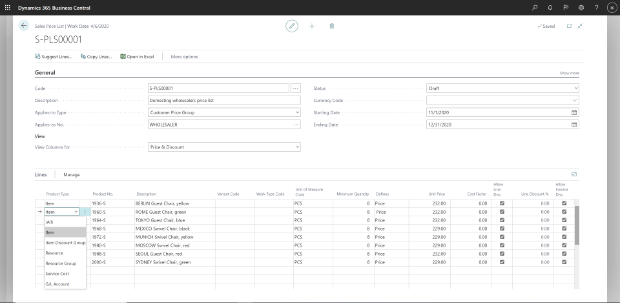
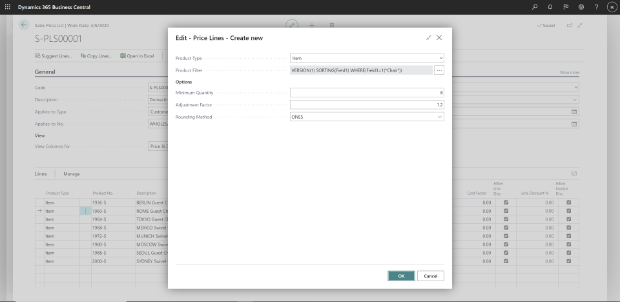
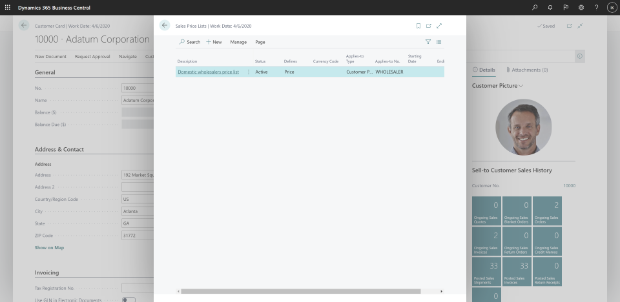
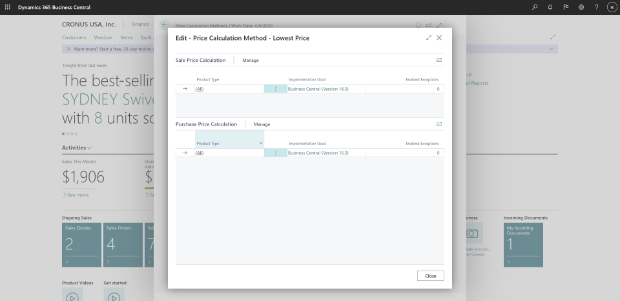
Note
This feature is available to be enabled as standard for all Business Central customers in Business Central 2020 release wave 2 November (17.1) update. To enable features that are optional, sign in to your online environment and open Feature Management.
Tell us what you think
Help us improve Dynamics 365 Business Central by discussing ideas, providing suggestions, and giving feedback. Use the forum at https://aka.ms/bcideas.