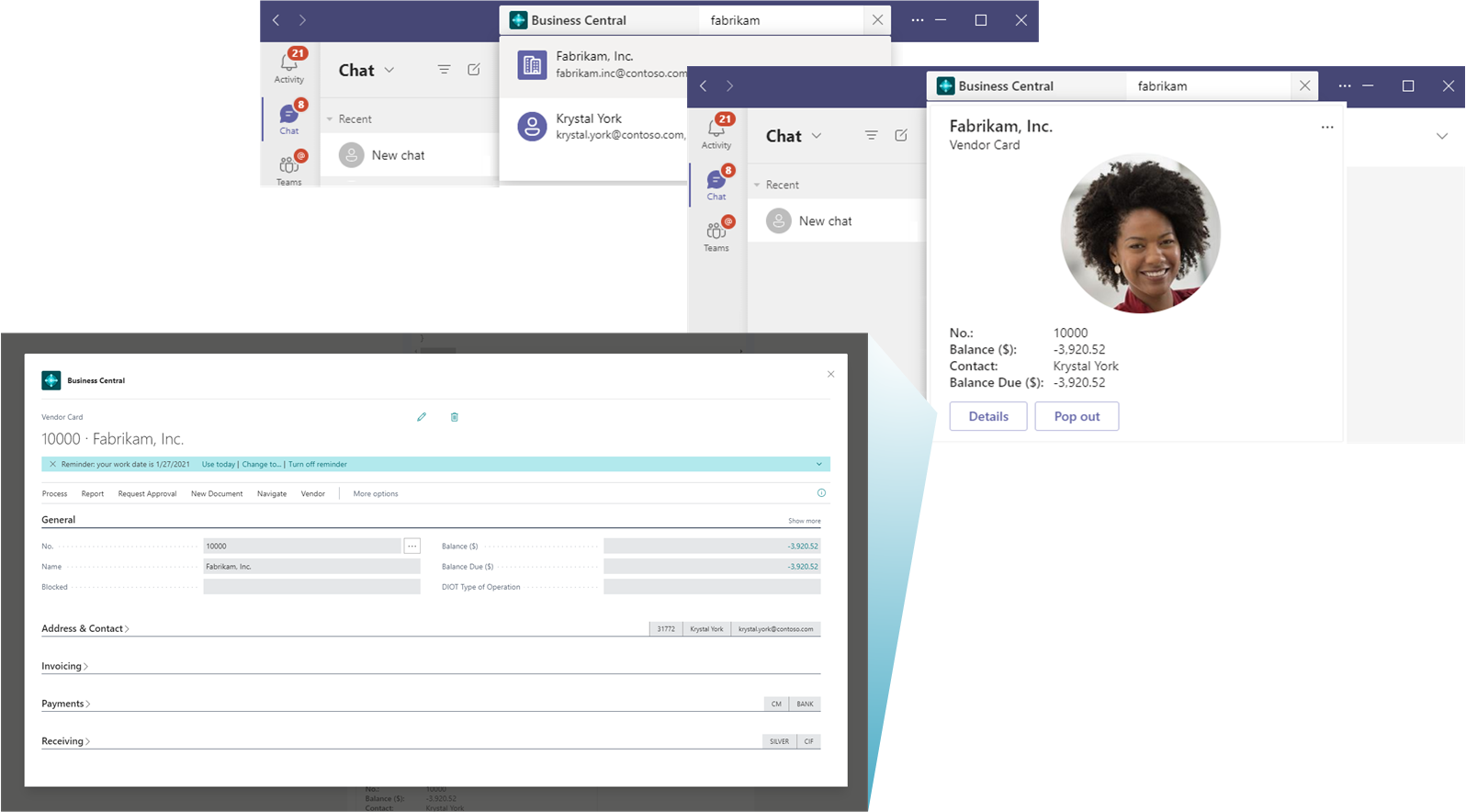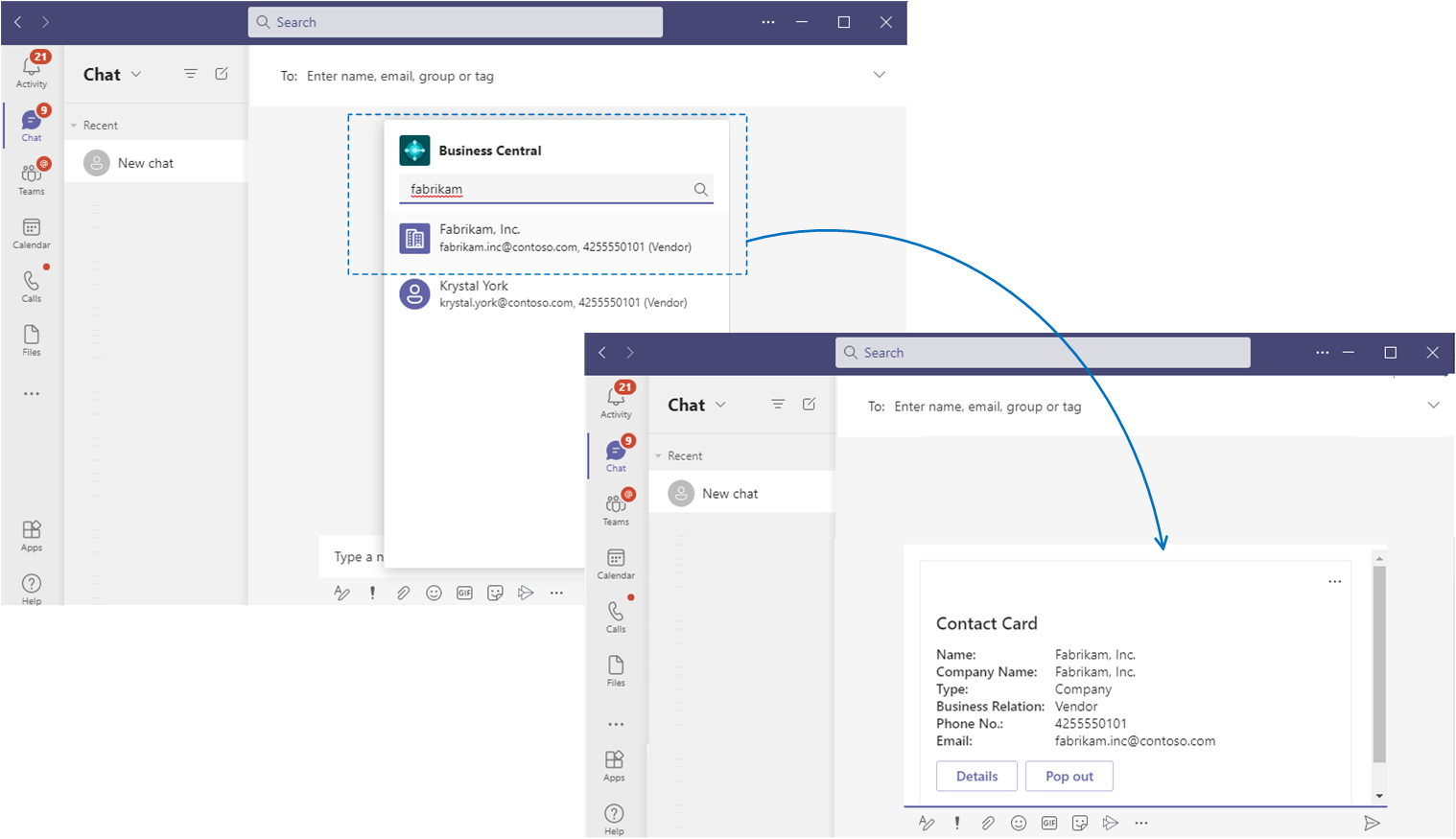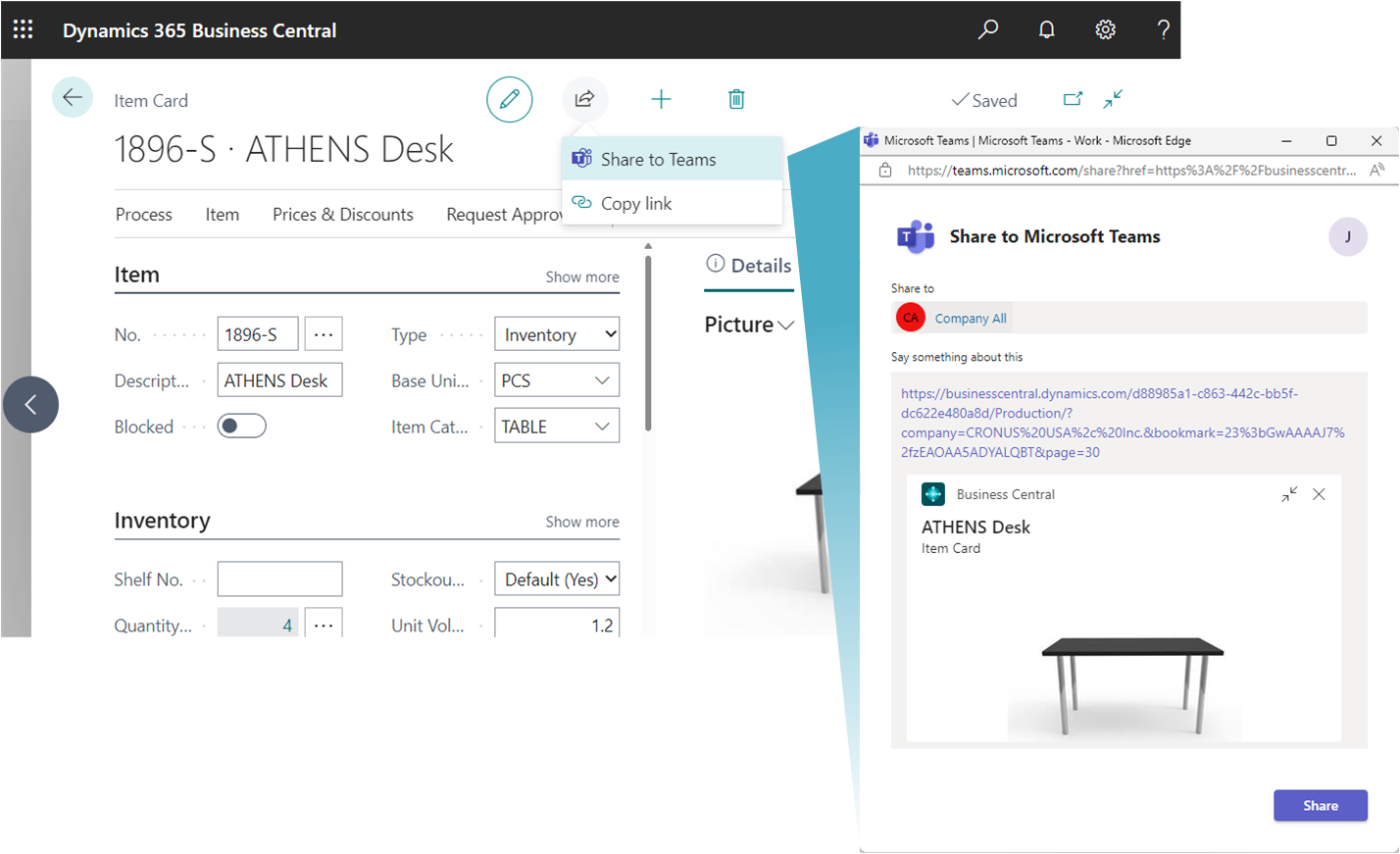Business Central and Microsoft Teams Integration
APPLIES TO: Business Central online
Microsoft Teams is a Microsoft 365 product that lets you connect with others, collaborate seamlessly, and simplify work. Business Central offers an app that connects Microsoft Teams to your business data in Business Central so you can quickly share details across team members, look up contacts, and respond faster to enquiries.
The app is available on the Teams marketplace, and you can use it with the Teams desktop, mobile app, or web.
Features overview
The Business Central app for Teams offers the following features.
Look up details of customers, vendors, and other contacts
No matter where you are in Teams, you can look up details about customers, vendors, and other Business Central contacts. This feature not only lets you view general information about contacts, but also gives access to interaction history, related documents, and more.
You can also share contact details in a conversation. From there, participants have access to even more details about the contact as well.
For more information, see Searching for Contacts from Microsoft Teams.
Share records in conversations
Copy a link to any Business Central record and paste it into a Teams conversation to share with your coworkers. The app will then expand the link into a compact, interactive card that displays information about the record.
Once in the conversation, you and coworkers can view more details about the record, edit data, and take action - without leaving Teams.
For more information, see Share Records in Microsoft Teams.
Share links from pages in Business Central to Teams
Directly from most collection and details pages in Business Central, you can use the Share to Teams action from the ![]() icon to type a message, choose recipients, such as team members, groups or channels, and send the message with a link and to the Business Central page.
icon to type a message, choose recipients, such as team members, groups or channels, and send the message with a link and to the Business Central page.
For more information, see Share Records and Page Links in Microsoft Teams.
Add a Business Central tab to Teams channel or chat
With the Business Central app for Teams installed, you can add a tab in a channel or chat the shows Business Central data from lists and card pages.
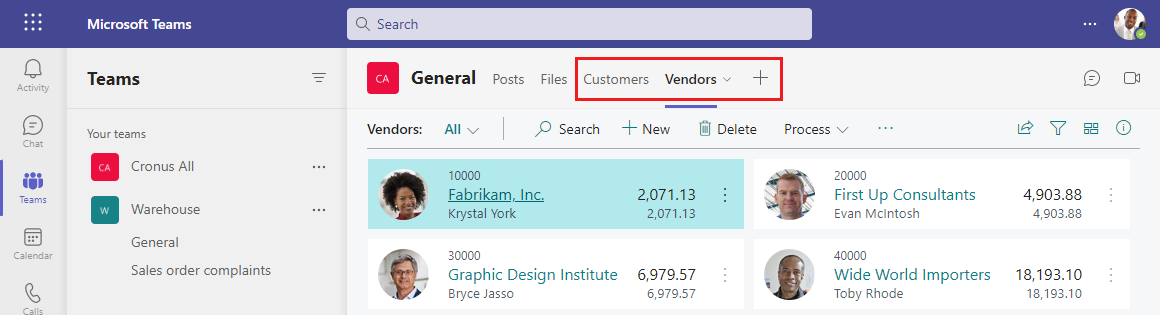
For more information, see Add a Business Central tab in Teams.
Get Started
A Business Central online user account is required for Business Central app for Teams.
If you’re not sure whether you have an account, or if you don’t know your credentials for signing in, contact your company administrator to help you get started.
Tip
If your organization doesn't have a Business Central subscription, you can sign up for a free trial. For more information, see Sign up for a free Dynamics 365 Business Central trial.
As an administrator, see Managing Microsoft Teams Integration with Business Central for information about getting users set up to work with Business Central and Teams.
Install Business Central app in Teams. See Install the Business Central App for Microsoft Teams.
Once the app is installed, you're ready to go. See Searching for Customers, Vendors, and Other Contacts from Microsoft Teams and Share Records in Microsoft Teams.
See Also
Teams FAQ
Troubleshooting Teams
Changing Company and Other Settings in Teams
Developing for Teams Integration
Start a free trial!
Feedback
Coming soon: Throughout 2024 we will be phasing out GitHub Issues as the feedback mechanism for content and replacing it with a new feedback system. For more information see: https://aka.ms/ContentUserFeedback.
Submit and view feedback for