Use the business card reader component in model-driven apps in Power Apps
Use the AI Builder business card reader component to detect business cards and extract their information. You can take photos directly in the component or load images that you've taken. Data is extracted and identified by using the properties listed below.
For information about model-driven apps, see What are model-driven apps in Power Apps?
Licensing requirements
AI Builder is licensed as an add-on to your Power Apps or Power Automate licenses. For information about license capacity, pricing, and restrictions, see AI Builder licensing.
Role requirements
You need the Basic User role to use the business card reader.
Add the business card reader
Add the business card reader to a contact or lead form by using the form editor, and bind it to a placeholder SingleLine.Text or Multiple field.
Select the placeholder field, and then select Properties.
Select the Controls tab.
Select Add Control.
Select AI Builder Business Card Control.
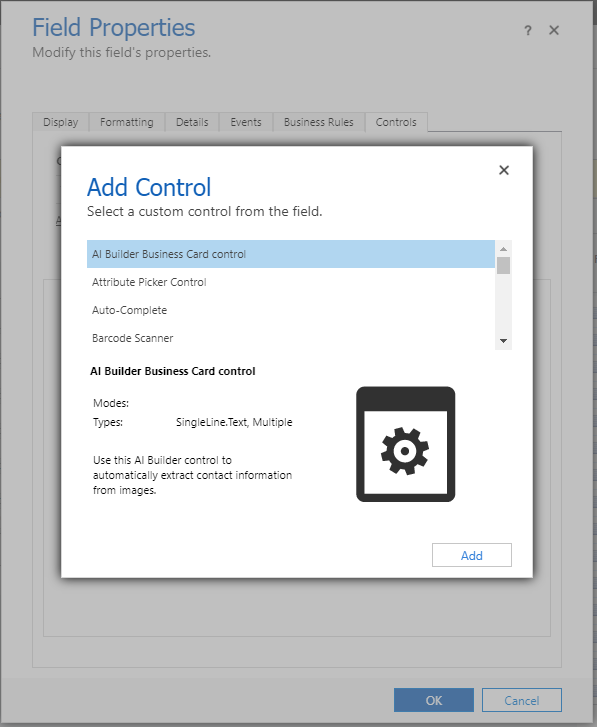
Configure the business card reader
After you select the platform where the business card reader should appear (web, phone, or tablet), you can bind the component properties that you need.
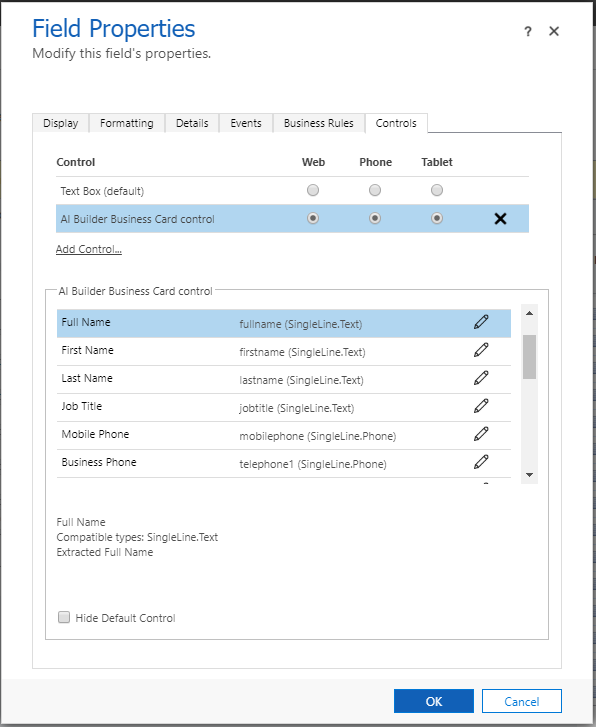
Note
The Company Name property can't be bound to a field of type Lookup.Customer. The only supported type is SingleLine.Text. More information: Add code components to a column or table in model-driven apps
Key properties
If a business card is detected, the business card reader will try to extract information that it finds based on the following properties.
| Property | Definition | Type |
|---|---|---|
| Full Name | The contact's full name | SingleLine.Text |
| First Name | The contact's first name | SingleLine.Text |
| Last Name | The contact's last name | SingleLine.Text |
| Job Title | The contact's job title | SingleLine.Text |
| Mobile Phone | The mobile phone number detected | SingleLine.Phone |
| Business Phone | The business phone number detected | SingleLine.Phone |
| Fax | The fax number detected | SingleLine.Phone |
| The contact email found in the business card, if any | SingleLine.Email | |
| Company Name | The company name | SingleLine.Text |
| Website | The website detected | SingleLine.URL |
| Department | The organization department found | SingleLine.Text |
| Full Address | The contact full address | SingleLine.TextArea, Multiple |
| Address Street | The street address detected | SingleLine.Text |
| Address City | The city address detected | SingleLine.Text |
| Address State | The state address detected | SingleLine.Text |
| Address PostalCode | The postal code address detected | SingleLine.Text |
| Address Country | The country address detected | SingleLine.Text |
| Address Post Office Box | The post office box address detected | SingleLine.Text |
| Cleaned Image (deprecated) | The image after processing where the business card appears cropped and enhanced from the original image. | Multiple |
Customization properties
The following properties are available for advanced customization:
| Property | Definition |
|---|---|
| Default Image | To replace the default placeholder image with a different one. The image (JPEG or PNG) should be encoded with base-64 digits. |
| Text | To override the default button text. |
See also
Training: Extract information from business cards with AI Builder (module)
Feedback
Coming soon: Throughout 2024 we will be phasing out GitHub Issues as the feedback mechanism for content and replacing it with a new feedback system. For more information see: https://aka.ms/ContentUserFeedback.
Submit and view feedback for