Manage Azure Maps Creator
You can use Azure Maps Creator to create private indoor map data. Using the Azure Maps API and the Indoor Maps module, you can develop interactive and dynamic indoor map web applications. For pricing information, see the Creator section in Azure Maps pricing.
This article takes you through the steps to create and delete a Creator resource in an Azure Maps account.
Create Creator resource
Sign in to the Azure portal.
Navigate to the Azure portal menu. Select All resources, and then select your Azure Maps account.
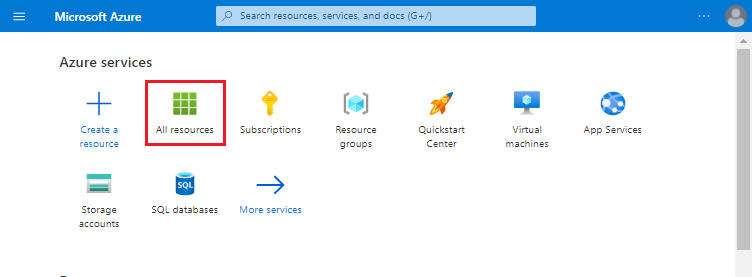
In the navigation pane, select Creator, then select the Create button.
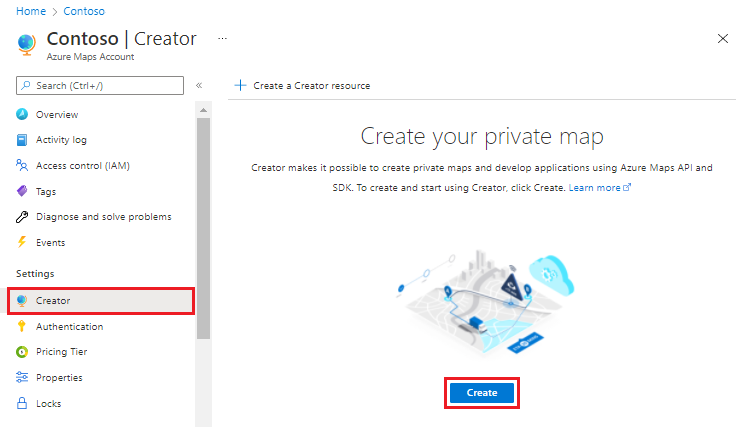
Enter the name, location, and map provisioning storage units for your Creator resource, then select Review + create.

Review your settings, and then select Create. After the deployment completes, you'll see a page with a success or a failure message.
Select Go to resource. Your Creator resource view page shows the status of your Creator resource and the chosen demographic region.
Note
To return to the Azure Maps account, select Azure Maps Account in the navigation pane.
Delete Creator resource
To delete the Creator resource:
In your Azure Maps account, select Creator.
Select Delete.
Warning
When you delete the Creator resource of your Azure Maps account, you also delete the conversions, datasets, tilesets, and feature statesets that were created using Creator services. Once a Creator resource is deleted, it cannot be undone.
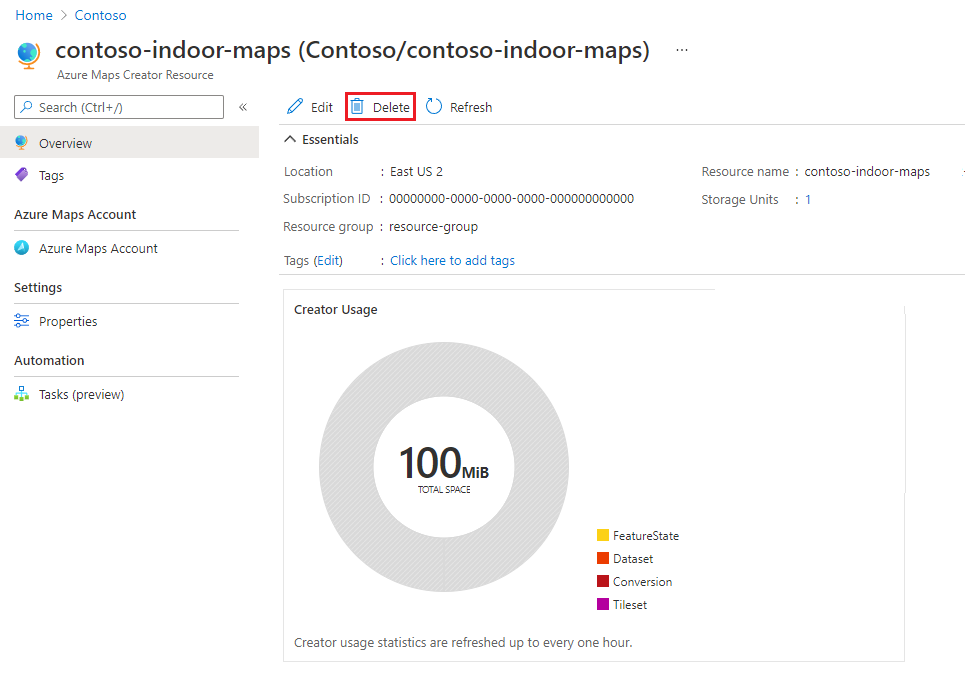
You're prompted to confirm deletion by typing in the name of your Creator resource. After the resource is deleted, you see a confirmation page that looks like the following example:
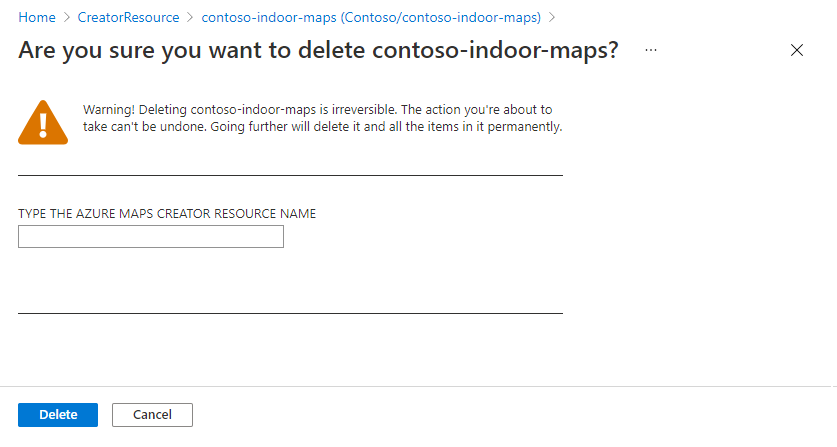
Authentication
Creator inherits Azure Maps Access Control (IAM) settings. All API calls for data access must be sent with authentication and authorization rules.
Creator usage data is incorporated in your Azure Maps usage charts and activity log. For more information, see Manage authentication in Azure Maps.
Important
We recommend using:
Microsoft Entra ID in all solutions that are built with an Azure Maps account using Creator services. For more information, on Microsoft Entra ID, see Microsoft Entra authentication.
Role-based access control settings (RBAC). Using these settings, map makers can act as the Azure Maps Data Contributor role, and Creator map data users can act as the Azure Maps Data Reader role. For more information, see Authorization with role-based access control.
Access to Creator services
Creator services and services that use data hosted in Creator (for example, Render service), are accessible at a geographical URL. The geographical URL determines the location selected during creation. For example, if Creator is created in a region in the United States geographical location, all calls to the Conversion service must be submitted to us.atlas.microsoft.com/conversions. To view mappings of region to geographical location, see Creator service geographic scope.
Next steps
Introduction to Creator services for indoor mapping:
Learn how to use the Creator services to render indoor maps in your application:
Feedback
Coming soon: Throughout 2024 we will be phasing out GitHub Issues as the feedback mechanism for content and replacing it with a new feedback system. For more information see: https://aka.ms/ContentUserFeedback.
Submit and view feedback for