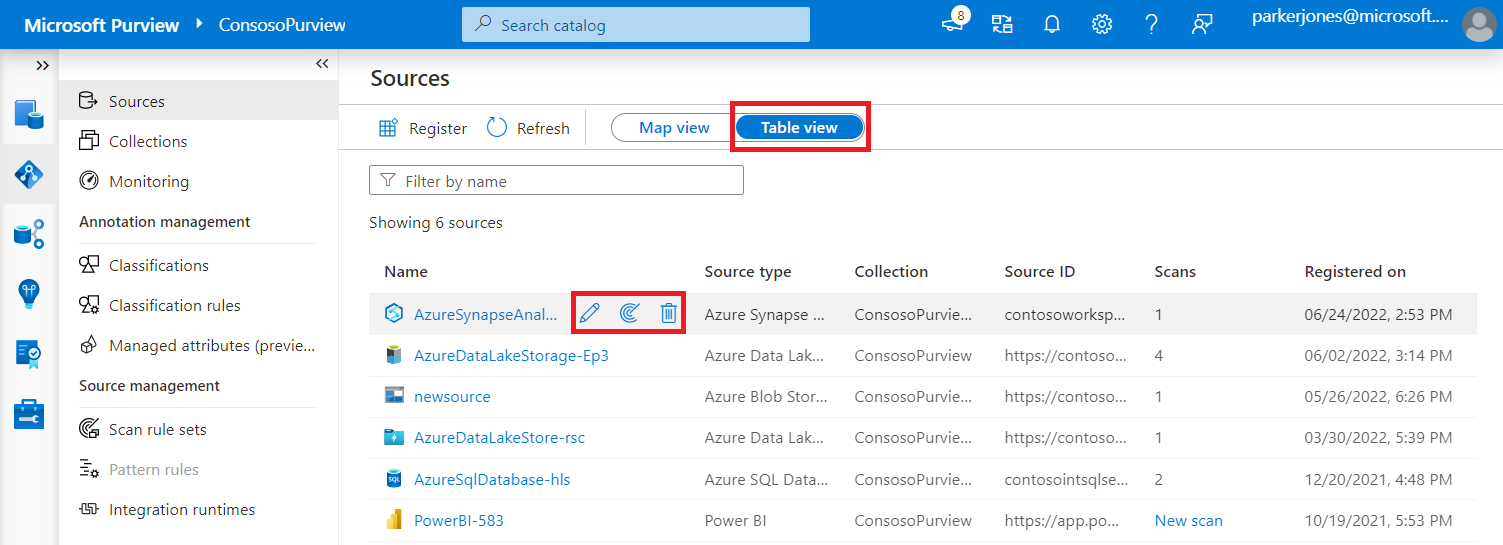Manage data sources in Microsoft Purview
In this article, you learn how to register new data sources, manage collections of data sources, view sources, and move sources between collections in Microsoft Purview.
Register a new source
Note
You'll need to be a Data Source Admin and one of the other Purview roles (for example, Data Reader or Data Share Contributor) to register a source and manage it in the Microsoft Purview governance portal. See our Microsoft Purview Permissions page for details on roles and adding permissions.
Use the following steps to register a new source:
Open the Microsoft Purview governance portal, navigate to the Data Map, Sources, and select Register.
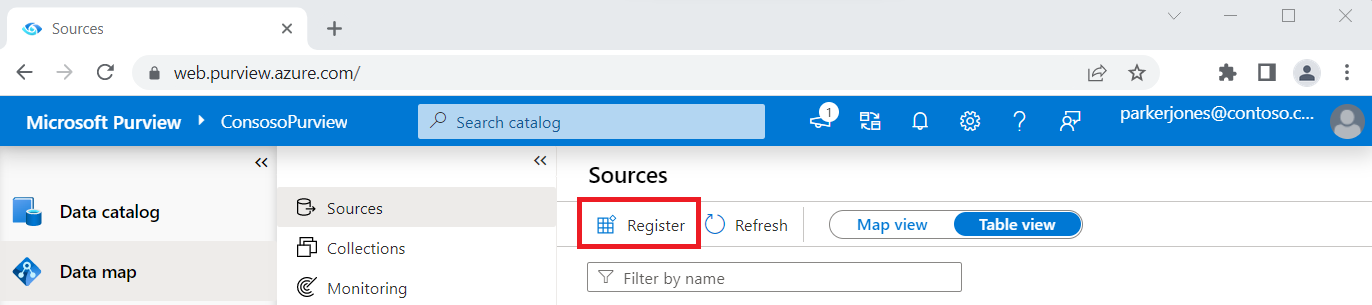
Select a source type. This example uses Azure Blob Storage. Select Continue.
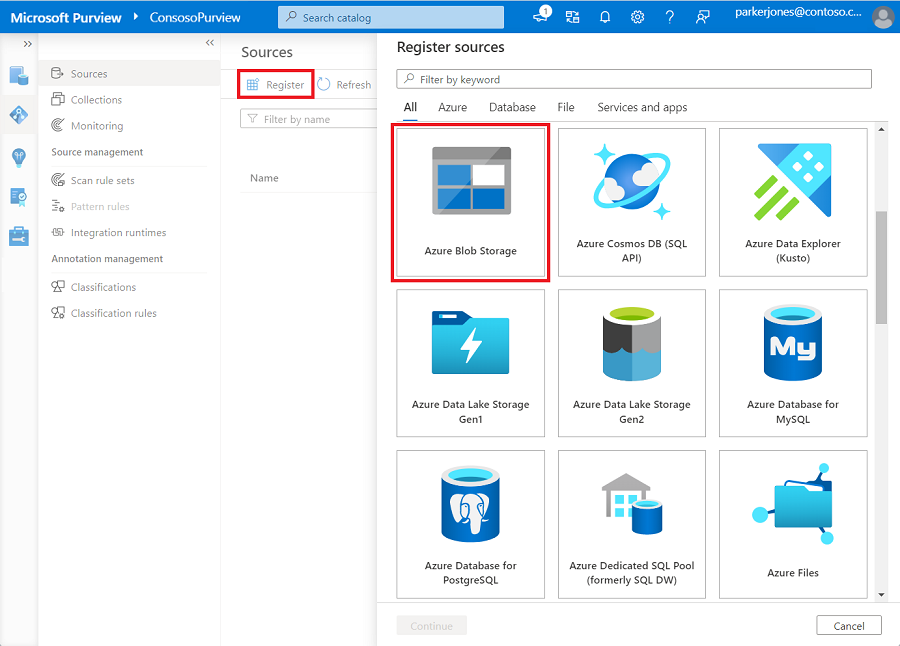
Fill out the form on the Register sources page. Select a name for your source and enter the relevant information. If you chose From Azure subscription as your account selection method, the sources in your subscription appear in a dropdown list.
Select Register.
Important
Most data sources have additional information and prerequisites to register and scan them in Microsoft Purview. For a list of all available sources, and links to source-specific instructions for registeration and scanning, see our supported sources article.
View sources
You can view all registered sources on the Data Map tab of the Microsoft Purview governance portal. There are two view types:
Map view
In Map view, you can see all of your sources and collections. In the following image we can see the root collection at the top, called ContosoPurview. Two sources are housed in the root collection: An Azure Data Lake Storage Gen2 source and a Power BI source. There are also five subcollections: Finance, Marketing, Sales, Development, and Outreach.
Each of the subcollections can be opened and managed from the map view by selecting the + button. You can also register a new source by selecting the register source button, or view details by selecting View details.
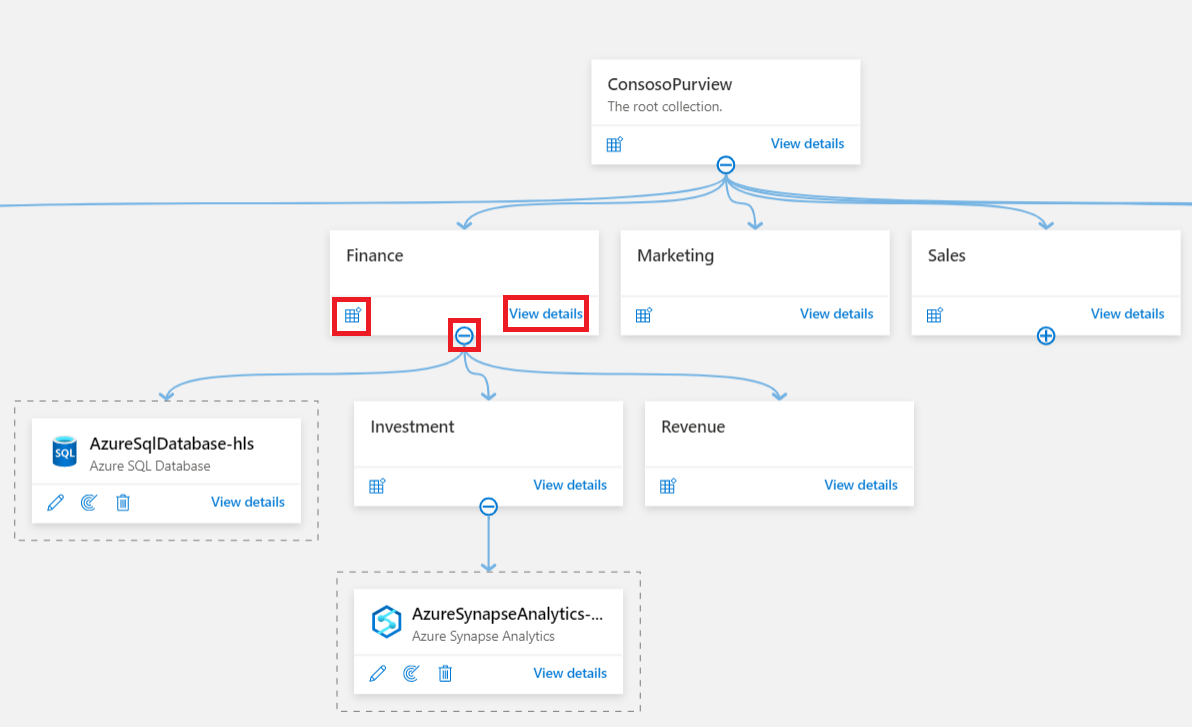
Table view
In the table view, you can see a sortable list of sources. Hover over the source for options to edit, begin a new scan, or delete.
Manage collections
You can group your data sources into collections. To create a new collection, select + New collection on the Sources page of the Microsoft Purview governance portal. Give the collection a name and select None as the Parent. The new collection appears in the map view.
To add sources to a collection, select the Edit pencil on the source and choose a collection from the Select a collection drop-down menu.
To create a hierarchy of collections, assign higher-level collections as a parent to lower-level collections. In the following image, ContosoPurview is a parent to the Finance collection, which contains an Azure SQL Database source and two subcollections: Investment and Revenue. You can collapse or expand collections by selecting the circle attached to the arrow between levels.
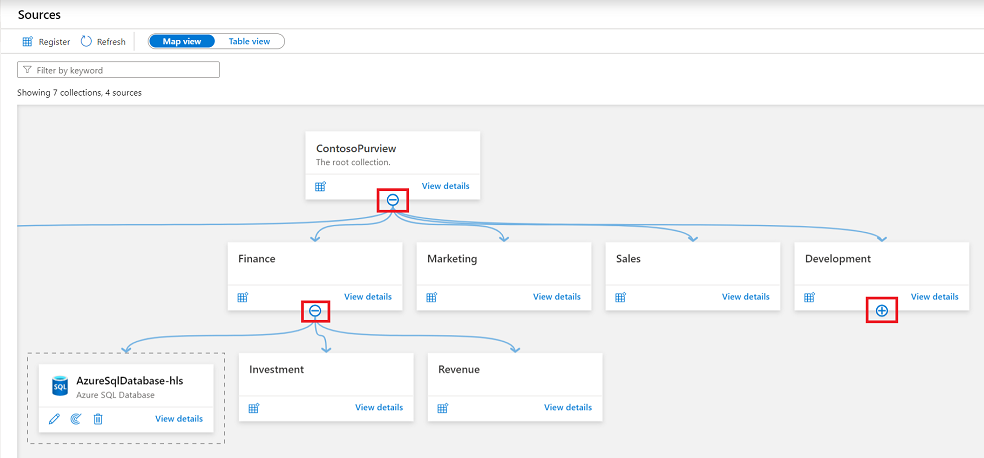
Tip
You can remove sources from a hierarchy by selecting None for the parent. Unparented sources are grouped in a dotted box in the map view with no arrows linking them to parents.
Move sources between collections
After you've registered your source, you can move it to another collection that you have access to.
Important
When a source moves to a new collection, its scans move with it, but assets will not appear in the new collection until your next scan.
Find your source in the data map and select it.
Beside the Collection Path list, select the ellipsis (...) button and select Move.
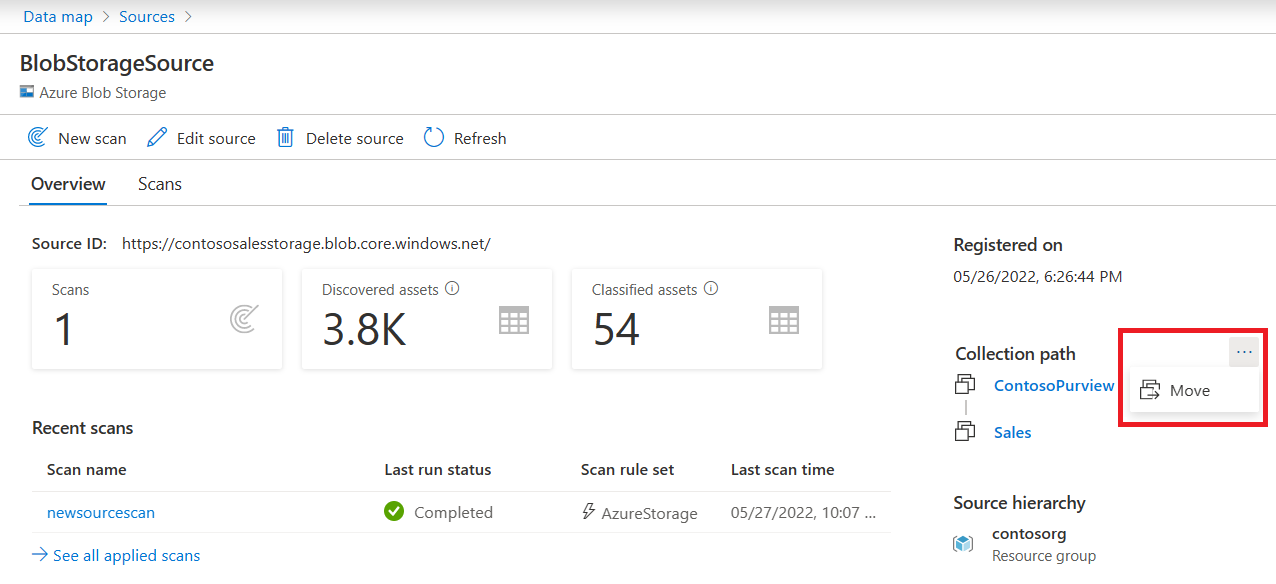
In the Move collection menu that appears, select your collection from the drop-down and then select Ok.
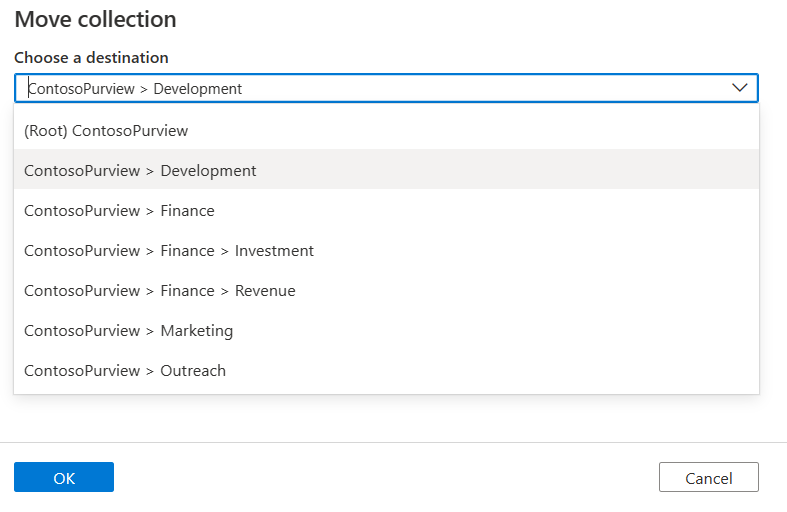
Your data source has been moved. It can take up to an hour for results to be fully seen across your Microsoft Purview environment. Your scans will move with your resource, but assets will remain in their original collection until your next scan, then they'll move to the new collection.
Note
If any of the assets from your source were moved manually to a different collection before the source was migrated, the scan won't take them to the new collection. They will remain in the collection you moved them to.
Next steps
Learn how to discover and govern various data sources:
Feedback
Coming soon: Throughout 2024 we will be phasing out GitHub Issues as the feedback mechanism for content and replacing it with a new feedback system. For more information see: https://aka.ms/ContentUserFeedback.
Submit and view feedback for