Quickstart: Linking a Power BI workspace to a Synapse workspace
In this quickstart, you will learn how to connect a Power BI workspace to an Azure Synapse Analytics workspace to create new Power BI reports and datasets from Synapse Studio.
If you don't have an Azure subscription, create a free account before you begin.
Prerequisites
- Create an Azure Synapse workspace and associated storage account
- A Power BI Professional or Premium workspace
Link Power BI workspace to your Synapse workspace
Starting from Synapse Studio, click Manage.

Under External Connections, click Linked services.
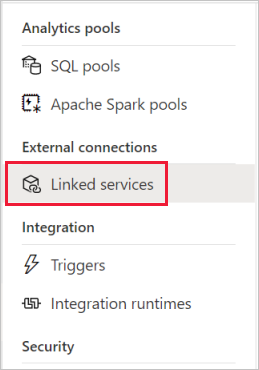
Click + New.
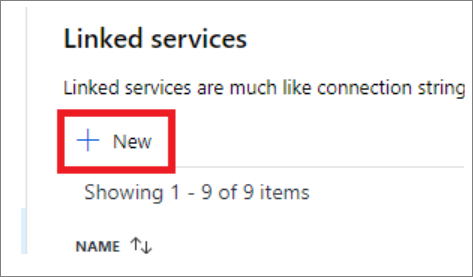
Click Power BI and click Continue.
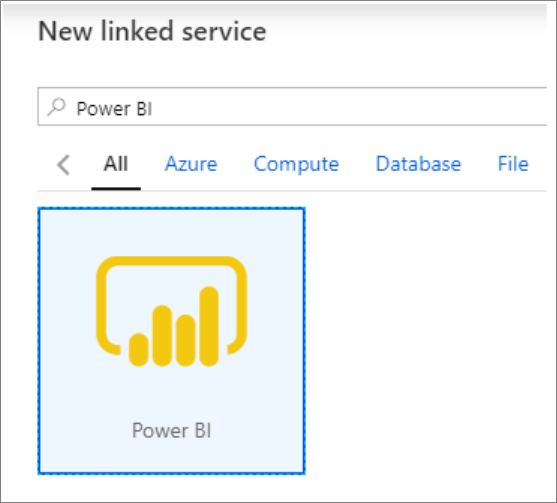
Enter a name for the linked service and select a workspace from the dropdown list.
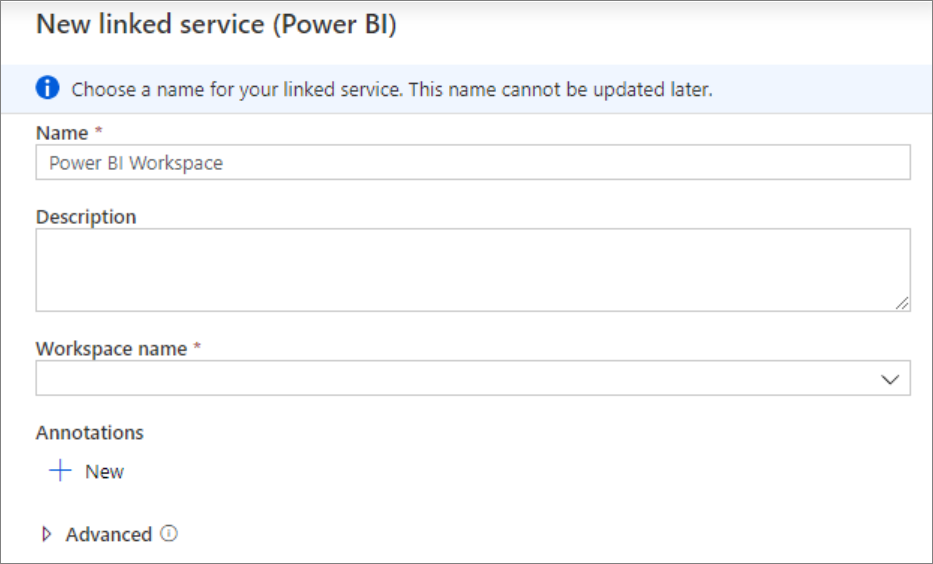
Click Create.
View Power BI workspace in Synapse Studio
Once your workspaces are linked, you can browse your Power BI datasets, edit/create new Power BI Reports from Synapse Studio.
Click Develop.
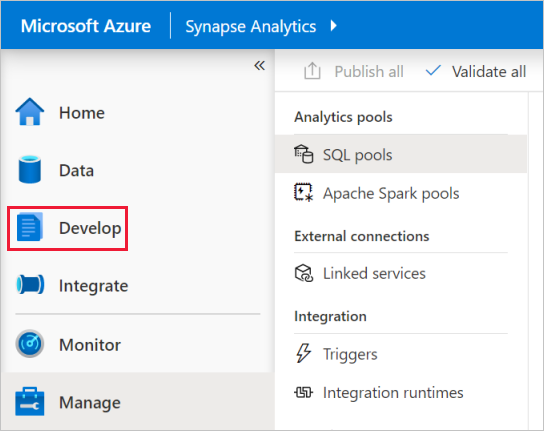
Expand Power BI and the workspace you wish to use.
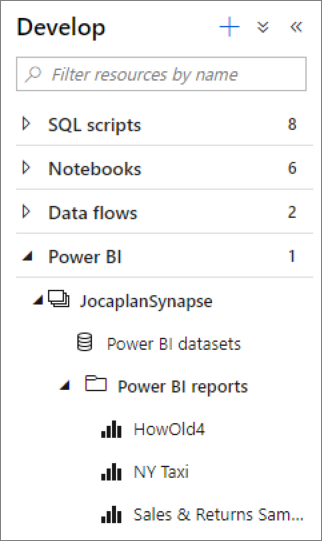
New reports can be created clicking + at the top of the Develop tab. Existing reports can be edited by clicking on the report name. Any saved changes will be written back to the Power BI workspace.
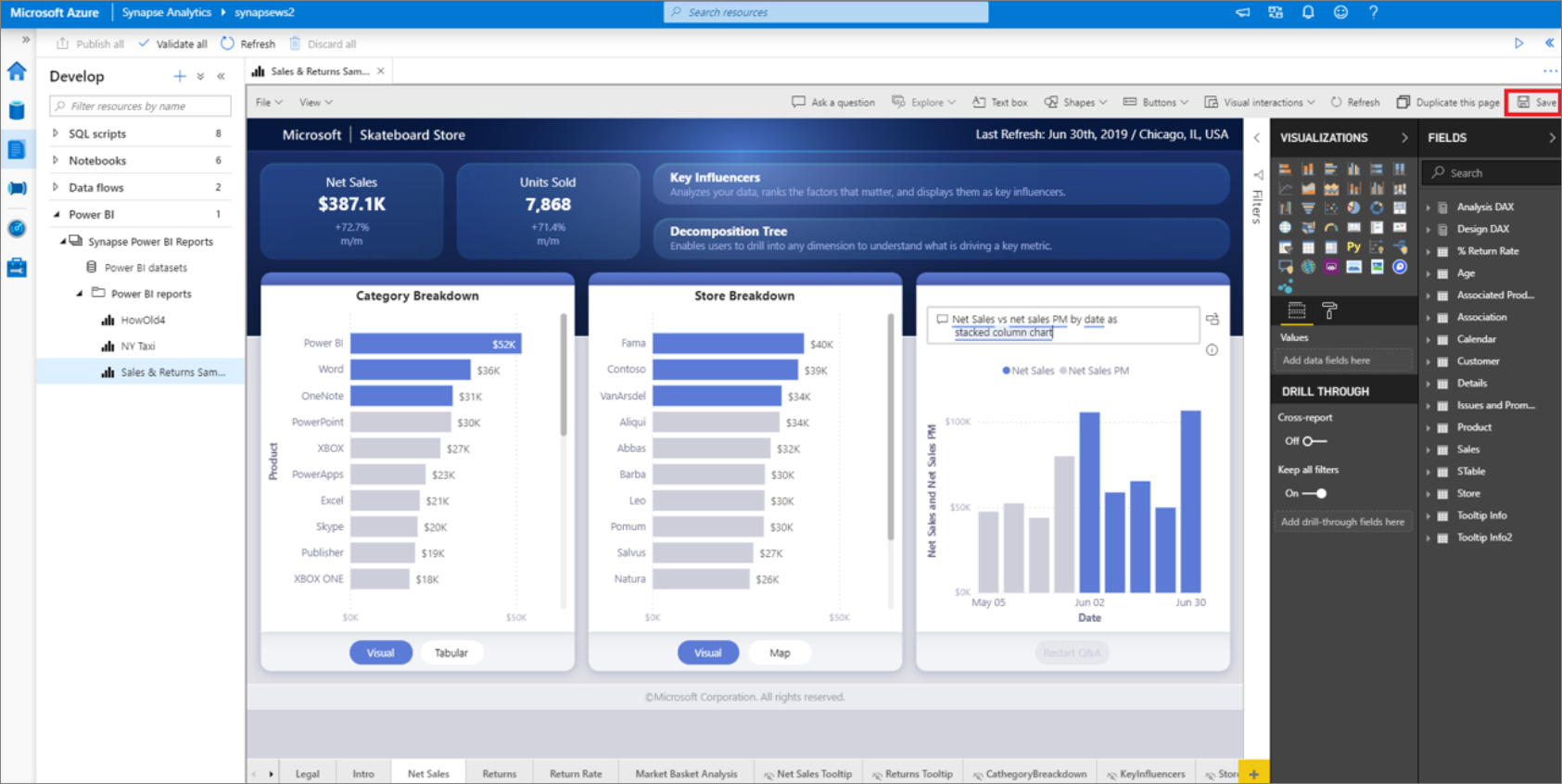
Next steps
Learn more about creating Power BI report on files stored on Azure Storage.
Feedback
Coming soon: Throughout 2024 we will be phasing out GitHub Issues as the feedback mechanism for content and replacing it with a new feedback system. For more information see: https://aka.ms/ContentUserFeedback.
Submit and view feedback for