Quickly schedule work orders and requirements
Quick scheduling (sometimes referred to as “quick book”) simplifies the schedule assistant experience.
Without leaving a record, use a scheduling pane to see available booking time slots.
Prerequisites
An admin enabled the quick book setting in the booking setup metadata. If the setting is disabled, booking controls launch the schedule assistant instead.
Quick scheduling is enabled or disabled for each entity that is enabled for scheduling. For example, you can enable quick scheduling for work orders, while still using the full schedule assistant for projects. For requirements with no parent entity, use the *Default Metadata Settings (none) option.
Caution
Quick Scheduling does not support fulfillment preferences with time groups.
Quickly book a job
Open a bookable entity or a resource requirement and select Book.
In the Book Resources pane, choose the suggested time slot and select Book to confirm.
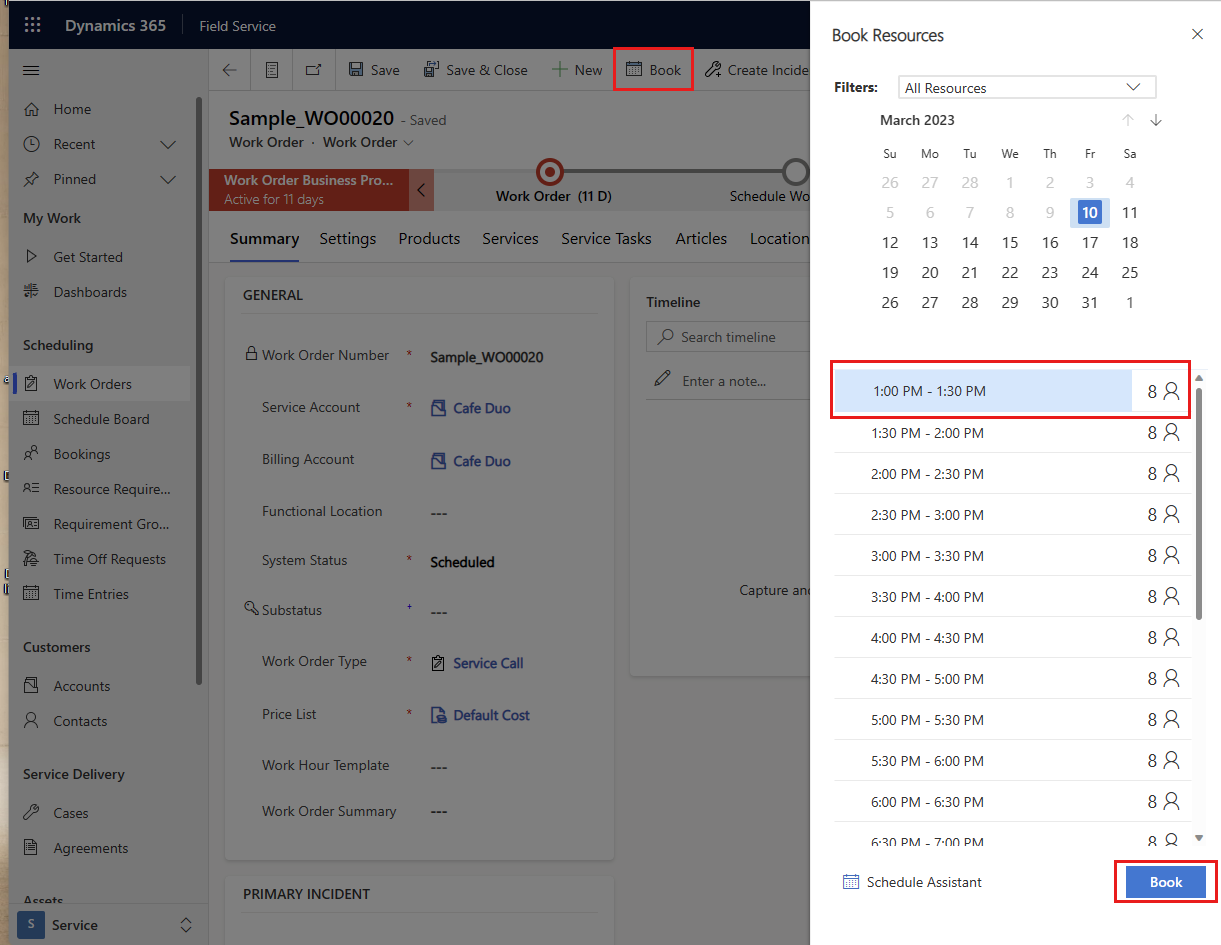
The system chooses an available resource that also meets other requirement criteria like skills and organizational unit. If the requirement is location-based, the system chooses the closest resource. For location-agnostic requirements, the system chooses the first available resource based on alphabetical order of the resource's first name.
To use your preferred time slots, define intervals with fulfillment preferences. However, quick book doesn't support time groups.
Note
After quick booking a single requirement, selecting Book again for the same requirement creates an additional booking and will not rebook the previous one. Selecting Book again for a requirement group triggers the rebook process, which cancels previous bookings.
Filter options for quick book
There are a few basic filters for the quick book pane.
You can change the date range, which the system derives from the requirement. If there's no start or end date on the requirement, the search window defaults to 60 days from today.
Select the resource icon next to a time slot to see the list of matching resources and choose your preferred option. The list also includes some details like travel time and distance.
Select Schedule Assistant in the quick book pane to launch the full experience of the schedule assistant with more filter options.
Feedback
Coming soon: Throughout 2024 we will be phasing out GitHub Issues as the feedback mechanism for content and replacing it with a new feedback system. For more information see: https://aka.ms/ContentUserFeedback.
Submit and view feedback for