Try Dynamics 365 Remote Assist for free
Tip
Dynamics 365 Remote Assist customers now have access to Remote Assist in Microsoft Teams mobile. Take advantage of all that Teams has to offer and collaborate with other users! For the best calling experience on HoloLens, use Dynamics 365 Guides.
With Guides, the same remote experts can assist you through a problem while you have the holographic content of a Guide appearing before you.
Learn more and try Guides!
Note
Azure Active Directory is now Microsoft Entra ID. Learn more.
You can try Microsoft Dynamics 365 Remote Assist for free on your HoloLens, HoloLens 2, mobile phones, and tablets. There are three types of free trials.
| Trial type | Designed for |
|---|---|
| License-free 90-day trial | Individuals that want to quickly try the app |
| 30-day Dynamics 365 Remote Assist trial | Organizations that want to provide licenses for up to 25 users |
| 30-day Dynamics 365 Remote Assist Attach license | Dynamics 365 Field Service customers who want to integrate Dynamics 365 Field Service with Dynamics 365 Remote Assist (provides licenses for up to 25 users) |
Note
The 30-day Dynamics 365 Remote Assist and Dynamics 365 Remote Assist Attach licenses include Microsoft Teams licenses. Learn how to set up Microsoft Teams for your organization.
Option 1: License-free 90-day trial for individuals
The license-free trial grants access only to the client application. Additional Dynamics 365 Remote Assist functionality through the Dynamics 365 Remote Assist solution (asset capture, one-time calling, calls dashboard) is not included and requires additional licensing.
Prerequisites
A Microsoft account to use the Microsoft Teams Free account. A Microsoft account cannot be used with the Dynamics 365 Remote Assist trial license options. It can only be used for the license-free 90-day trial when combined with Microsoft Teams Free.
A Microsoft Entra ID Free, P1 or P2 (for HoloLens users only). Users will sign in to their accounts through Microsoft Entra.
A HoloLens, HoloLens 2, or mobile device. Learn about additional licensing and product requirements.
With the license-free 90-day free trial, each user must download Dynamics 365 Remote Assist from the appropriate app store to start the trial.
Steps for HoloLens and HoloLens 2
Go to the Start menu, and then select Microsoft Store.
Search for and download the Dynamics 365 Remote Assist app.
Wait a few hours for the Teams trial licensing to be applied.
Sign in to Dynamics 365 Remote Assist with your Microsoft Teams account.
When the app prompts you to start your free trial of Dynamics 365 Remote Assist, select Continue. Your Contacts page displays. You can now use Dynamics 365 Remote Assist on your HoloLens device.
Note
If you see a message that says you don't have a Teams license, you need to wait longer for the Teams trial licensing to be applied.
Steps for mobile
On your mobile device, go to the appropriate iOS or Android app store.
Search for and download the Dynamics 365 Remote Assist app.
Wait a few hours for the Teams trial licensing to be applied.
Sign in to Dynamics 365 Remote Assist with your Microsoft Teams account.
When the app prompts you to start your free trial of Dynamics 365 Remote Assist, select Continue. Your Contacts page displays. You can now use Dynamics 365 Remote Assist on your mobile device. Learn how to make calls to a remote expert on Microsoft Teams (desktop and mobile).
Note
If you see a message that says you don't have a Teams license, you need to wait longer for the Teams trial licensing to be applied.
Option 2: 30-day Dynamics 365 Remote Assist trial license for organizations
Prerequisites
- Your organization must have a Microsoft 365 or Microsoft 365 administrator account. Learn more about admin permissions.
Log into the Microsoft 365 or Microsoft 365 administrator portal using your organization’s admin account.
In the left navigation bar, select Billing > Purchase services.
Scroll or search for Dynamics 365 Remote Assist.
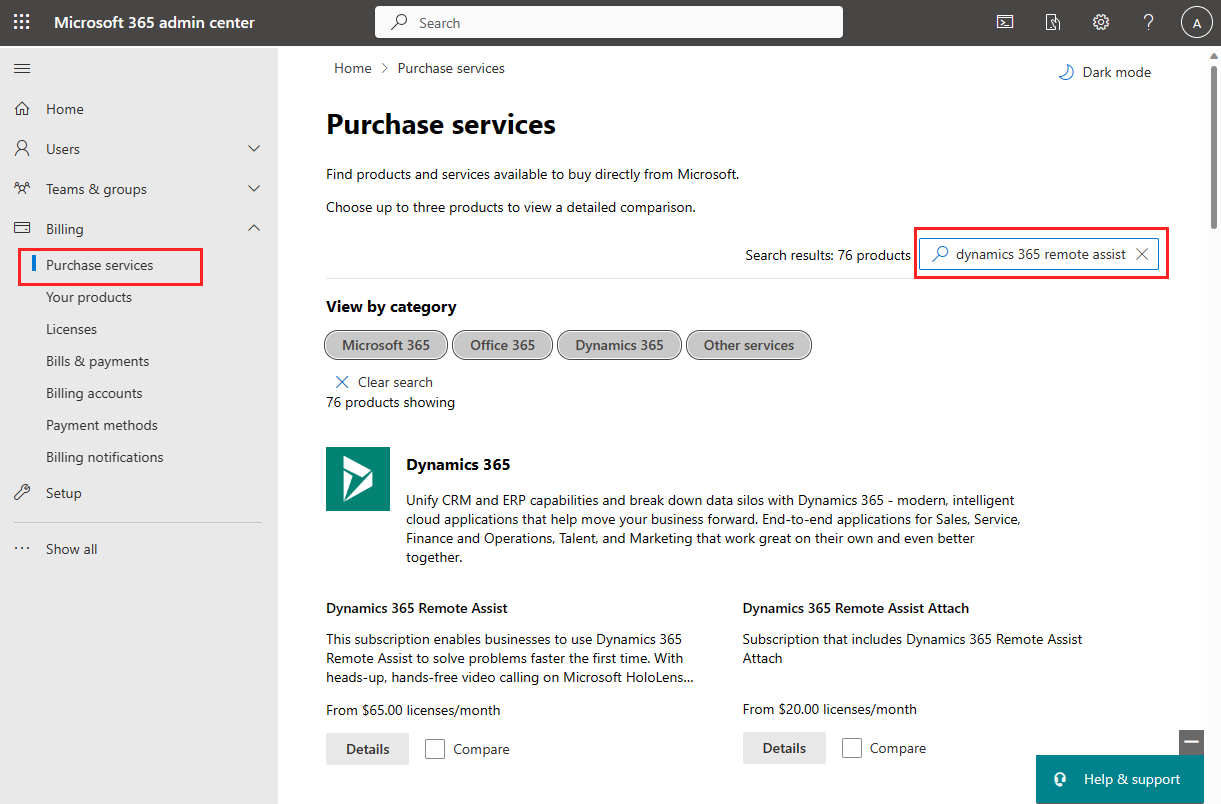
Select Details.
On the Product details page, select Start free trial, and then follow the online instructions.
Option 3: Dynamics 365 Remote Assist Attach trial license (for Dynamics 365 Field Service customers)
Prerequisites
- Your organization must have a Microsoft 365 or Microsoft 365 administrator account. Learn more about admin permissions.
Log into the Microsoft 365 or Office 365 Administrator Portal using your organization’s admin account.
In the left navigation bar, select Billing > Purchase services.
Search for Dynamics 365 Remote Assist Attach.
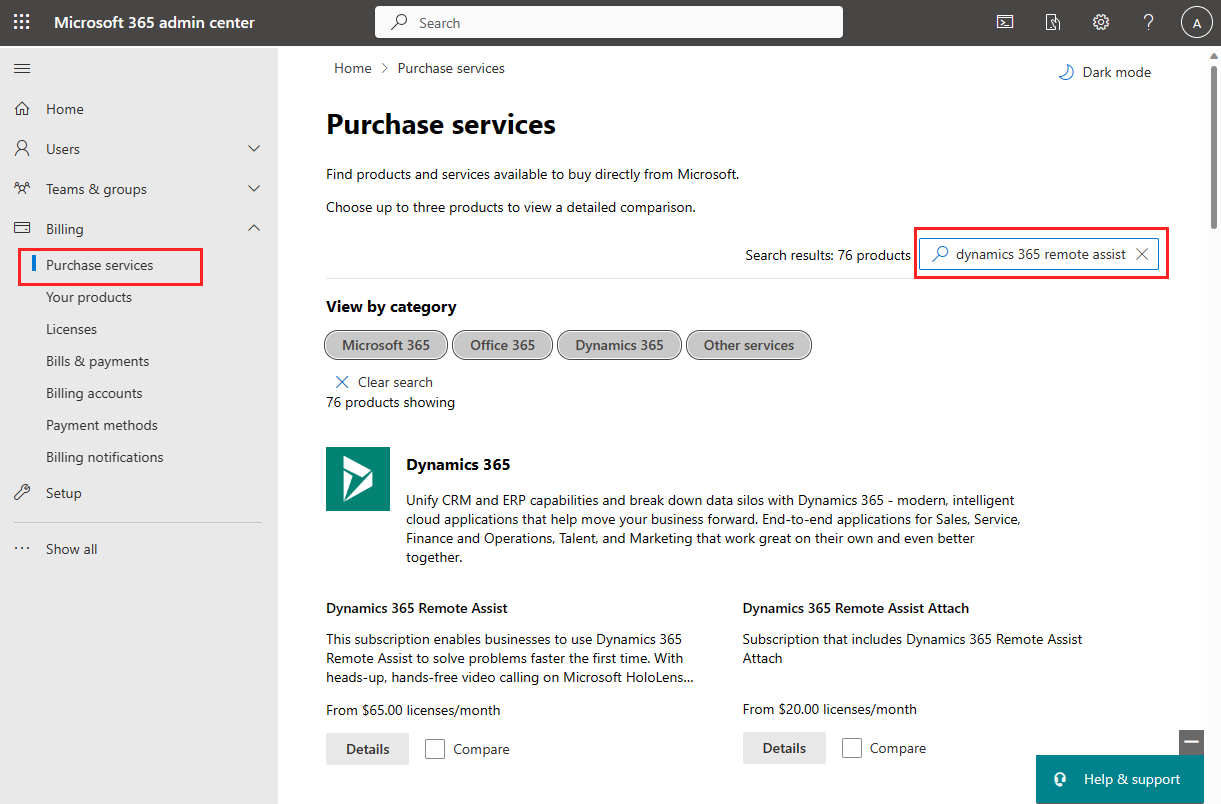
Select Details.
On the Product details page, select Start free trial, and then follow the online instructions.
Next steps
Feedback
Coming soon: Throughout 2024 we will be phasing out GitHub Issues as the feedback mechanism for content and replacing it with a new feedback system. For more information see: https://aka.ms/ContentUserFeedback.
Submit and view feedback for