Exercise - Create a function locally using Core Tools
Azure Functions Core Tools lets you develop functions locally on your own computer by:
- Creating the files and folders necessary for a functions project.
- Providing a Functions host that runs locally from the root directory of your project.
You decide to start your work locally with Azure Functions by developing a function that computes simple interest. Eventually, you can create more complex functions that work together and call other services and databases. Using Core Tools to build a function that carries out a basic loan calculation is a good start. You also want to try running your function on your own computer before publishing it to Azure. You can do it all from Azure Cloud Shell using Core Tools.
The Azure Cloud Shell comes with Core Tools, Azure CLI, and an editor you can use to write code. Make sure to select Activate sandbox above before you proceed.
Create a local Azure Functions project
In this exercise, use Cloud Shell to develop your first JavaScript function using Core Tools. Cloud Shell already has the correct versions of both Core Tools and Node.js installed.
From the root folder, run
func initto create a functions project in a newloan-wizardfolder.func init loan-wizardWhen prompted to select a worker runtime, enter 3 for node.
When prompted to select a language, enter 1 for javascript.
The output lists the files being written to disk, including these files:
- host.json supports app-level configuration for both the runtime instance and specific trigger and binding types.
- local.settings.json sets local-only behaviors and application settings (local environment variables).
- package.json is a JavaScript-specific file that keeps track of any packages you install and use within your code.
- .gitignore and extensions.json are configuration files used by the Git version control tool and Visual Studio Code, respectively. You can ignore them for now.
Create an HTTP-triggered function
It's time to create your function!
In Cloud Shell, navigate to the new
loan-wizarddirectory.cd ~/loan-wizardRun
func newto start the function creation wizard.func newWhen prompted to select a template, enter 7 for HTTP trigger.
When prompted to provide a function name for HTTP trigger, enter
simple-interest.Run the following command to open the Cloud Shell editor.
code .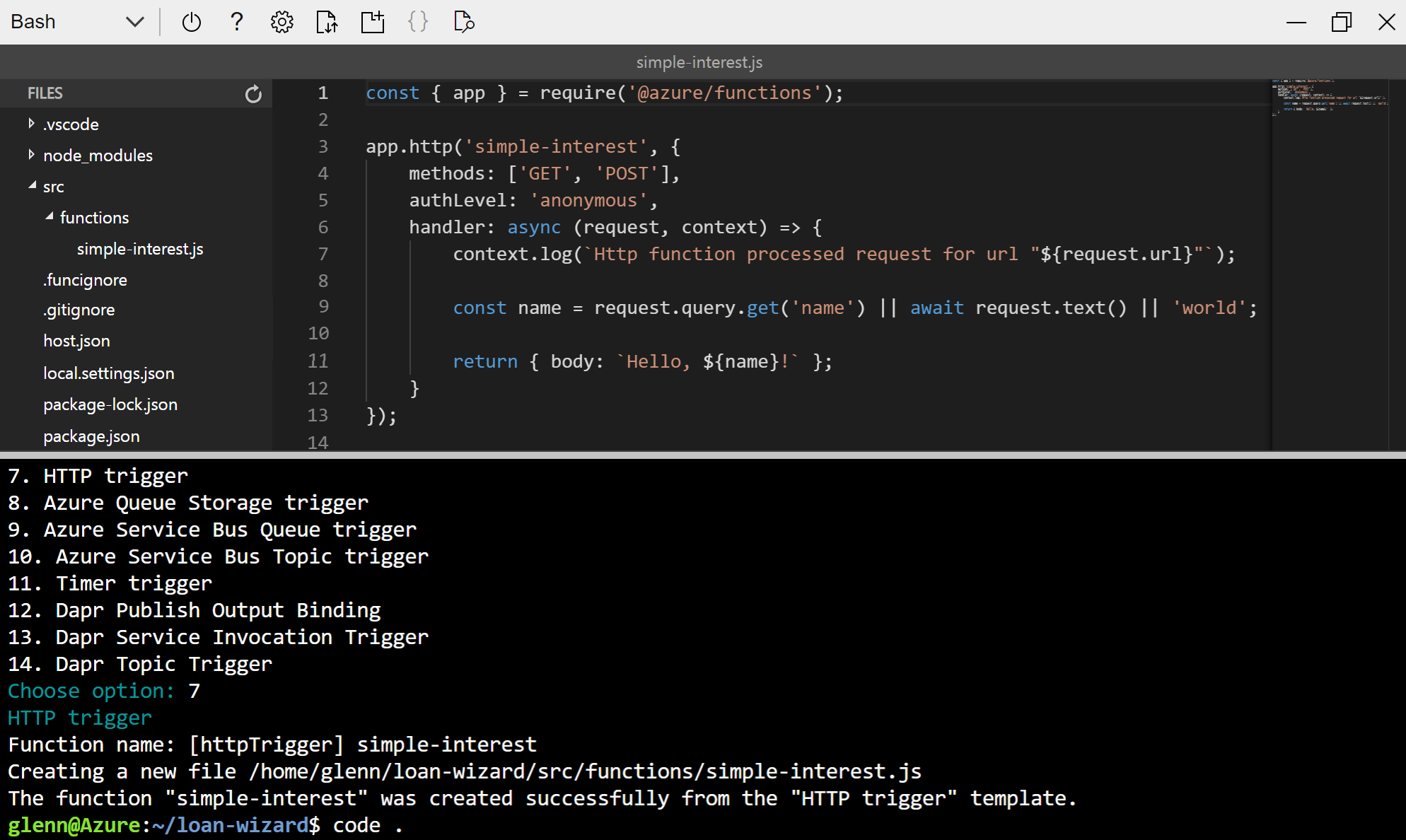
The wizard creates a new file in the functions project under
src/functionscalled simple-interest.js, which has default template content. This code supports the Node.js v4 programming model for Azure Functions. Take a moment now to explore the project files using the editor. The screenshot shows the expanded folder with simple-interest.js open in the editor.
Implement the simple-interest function
The default function implementation that Core Tools created for us in simple-interest.js looks for an input called name in the query string or the body of the inbound HTTP request and returns the string Hello, [name]. It's a good illustration of how to use an HTTP trigger, but you want to replace that code with code that calculates simple interest from three input parameters.
In the editor's FILES pane, expand the src > functions folder and select simple-interest.js to open the file in the editor.
Replace the full contents of simple-interest.js with the following code:
const { app } = require('@azure/functions'); app.http('simple-interest', { methods: ['GET','POST'], authLevel: 'anonymous', handler: async (request, context) => { const principal = parseFloat(request.query.get('principal')); const rate = parseFloat(request.query.get('rate')); const term = parseFloat(request.query.get('term')); if ([principal, rate, term].some(isNaN)) { // If any empty or non-numeric values, return a 400 response with an // error message return { status: 400, body: "Please supply principal, rate and term in the query string" }; } else { // Otherwise set the response body to the product of the three values return { body: principal * rate * term }; } } });This script looks for parameters named
principal,rate, andtermin the query string of the HTTP request. It then returns the result of the simple interest calculation (principal * rate * term).Save the file by pressing Ctrl+S, and close the editor by pressing Ctrl+Q.
Run the function in Cloud Shell
To run your new function locally to try it out, use func start to start the Functions runtime (func.exe) in a background process so that you can use the command line while it's running. Then, use a command-line tool, curl, to interact with the function.
If you're using Core Tools from your own computer, you can just use curl from a second terminal window or a web browser. The output produced by Core Tools appears in real time in the first terminal window. In Cloud Shell, you're limited to a single terminal, so you need to run Core Tools (func.exe) in a background process.
Run the following command to start the Functions host silently in the background.
func start &> ~/output.txt &As with
func new, Cloud Shell should still be in theloan-wizarddirectory.The Functions host is now writing its output to the file ~/output.txt. You can continue to use the command line while it's running.
Use the
pscommand to verify that thefuncprocess is running.Enter the following command to view the output log.
code ~/output.txtIn the output, you see a message that lists
Functions: simple-interest:is available as both a GET and a POST HTTP requesthttp://localhost:7071/api/simple-interest.Note
If you see an error message, select Ctrl+C to stop the host. Make sure that the contents of your code file are the same as the sample.
This localhost URL isn't published to the web, it's only accessible from tools running in your Cloud Shell session.
Close the editor by selecting Ctrl+Q.
Run the following command to send an HTTP GET request to your locally running function.
curl "http://localhost:7071/api/simple-interest" -w "\n"The output,
Please supply principal, rate and term in the query string, indicates that our function was successfully invoked and can return a response, but you're not calling it as intended. You need to provide the parameters as part of the HTTP request.Invoke the function again. This time, provide a value for each of the query string parameters.
curl "http://localhost:7071/api/simple-interest?principal=5000&rate=.035&term=36" -w "\n"This time, the output is
6300. Your function is working as expected!Enter the following command to again view the output log.
code ~/output.txtAfter the startup log entries you see appended a timestamped set of log entries for each time you called the function with
curl:[2024-02-20T06:25:56.700Z] Executing 'Functions.simple-interest' (Reason='This function was programmatically called via the host APIs.', Id=5daf20c3-f204-41bb-a5b9-021acaf17c04) [2024-02-20T06:25:56.893Z] Executed 'Functions.simple-interest' (Succeeded, Id=5daf20c3-f204-41bb-a5b9-021acaf17c04, Duration=228ms)Close the editor by selecting Ctrl+Q.