Use flows in teams created from templates
Microsoft Teams templates are pre-built definitions of a team's structure that are designed around a specific business need or project.
Power Automate templates and team templates are meant to address similar business scenarios. When you create a team with a Microsoft-provided team template, you get a curated selection of flow templates that are specific to your team scenario.
Here are the five team templates that support scenario-specific flow templates.
- Manage a Project
- Manage an Event
- Organize a Help Desk
- Incident Response
- Onboard Employees
For example, if you create a team from the Manage a Project template, the recommended flow templates on the Power Automate tab in the General channel is filtered to your Manage a Project scenario.
For example, follow these steps to use the Manage a Project template from within Microsoft Teams.
Open Microsoft Teams.
Select Teams from the top of the panel on the left.
Select Join or create a team from the bottom of the Teams panel on the left.
Select Create team from the Join or create a team screen.
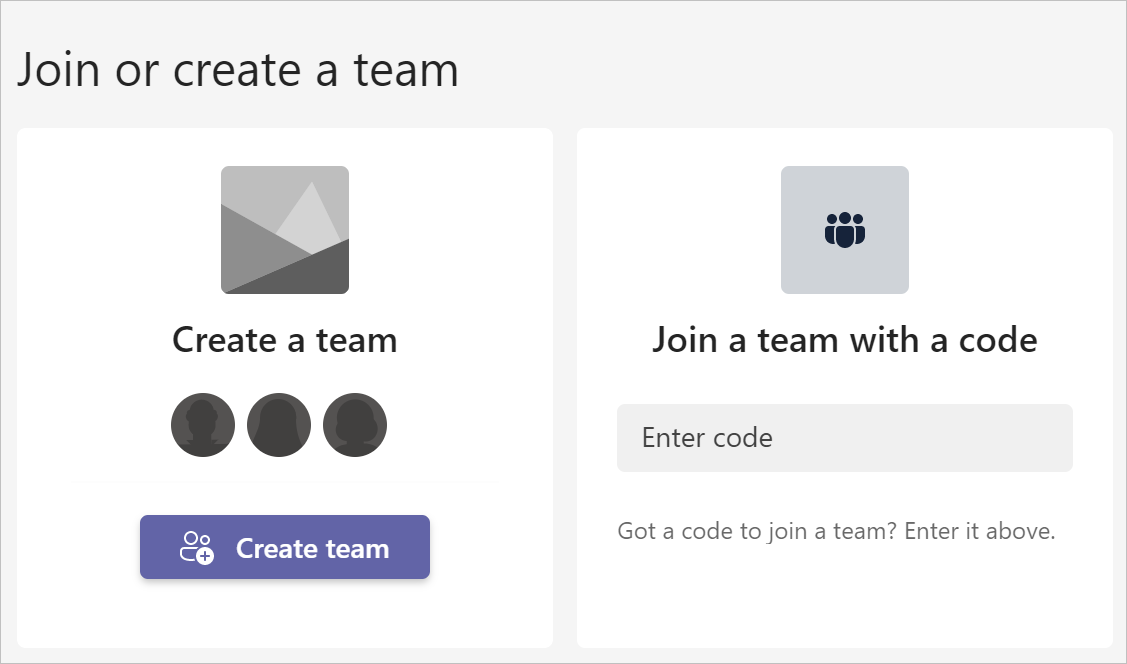
Select the Manage a Project template.
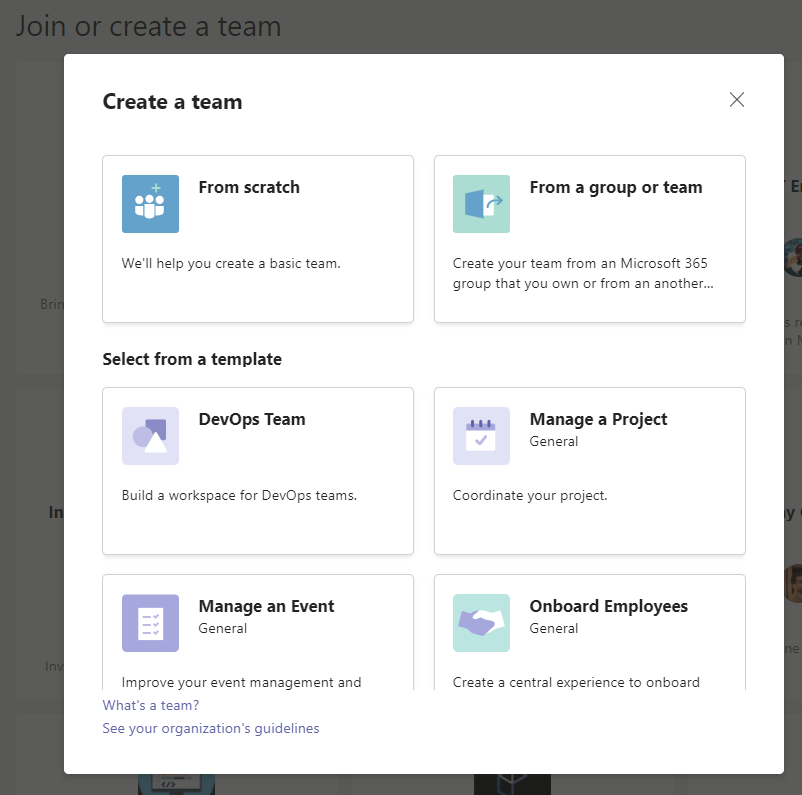
Select Next on the Manage a Project screen after you've reviewed the summary and details of the template.
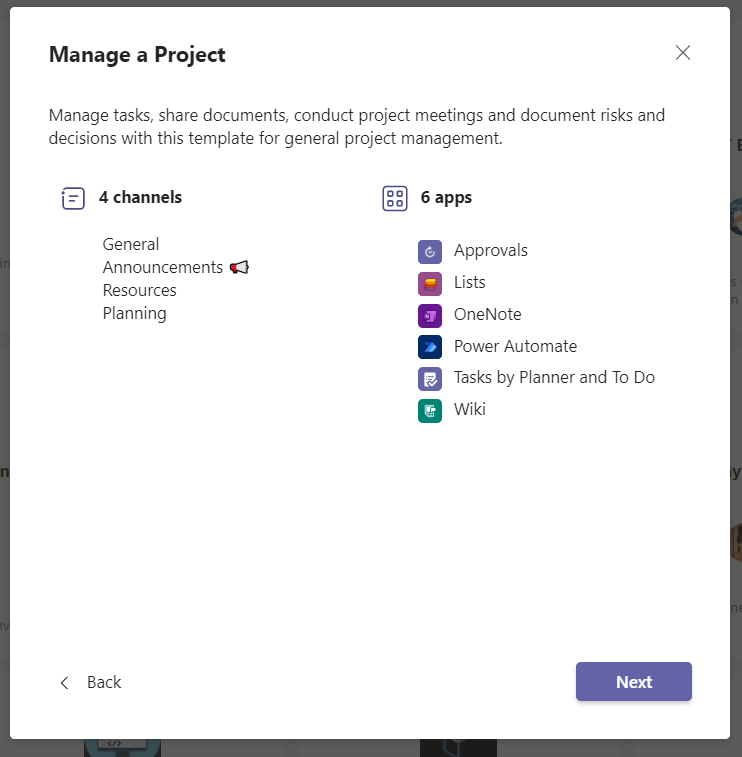
Select the Sensitivity and Privacy levels for your team.
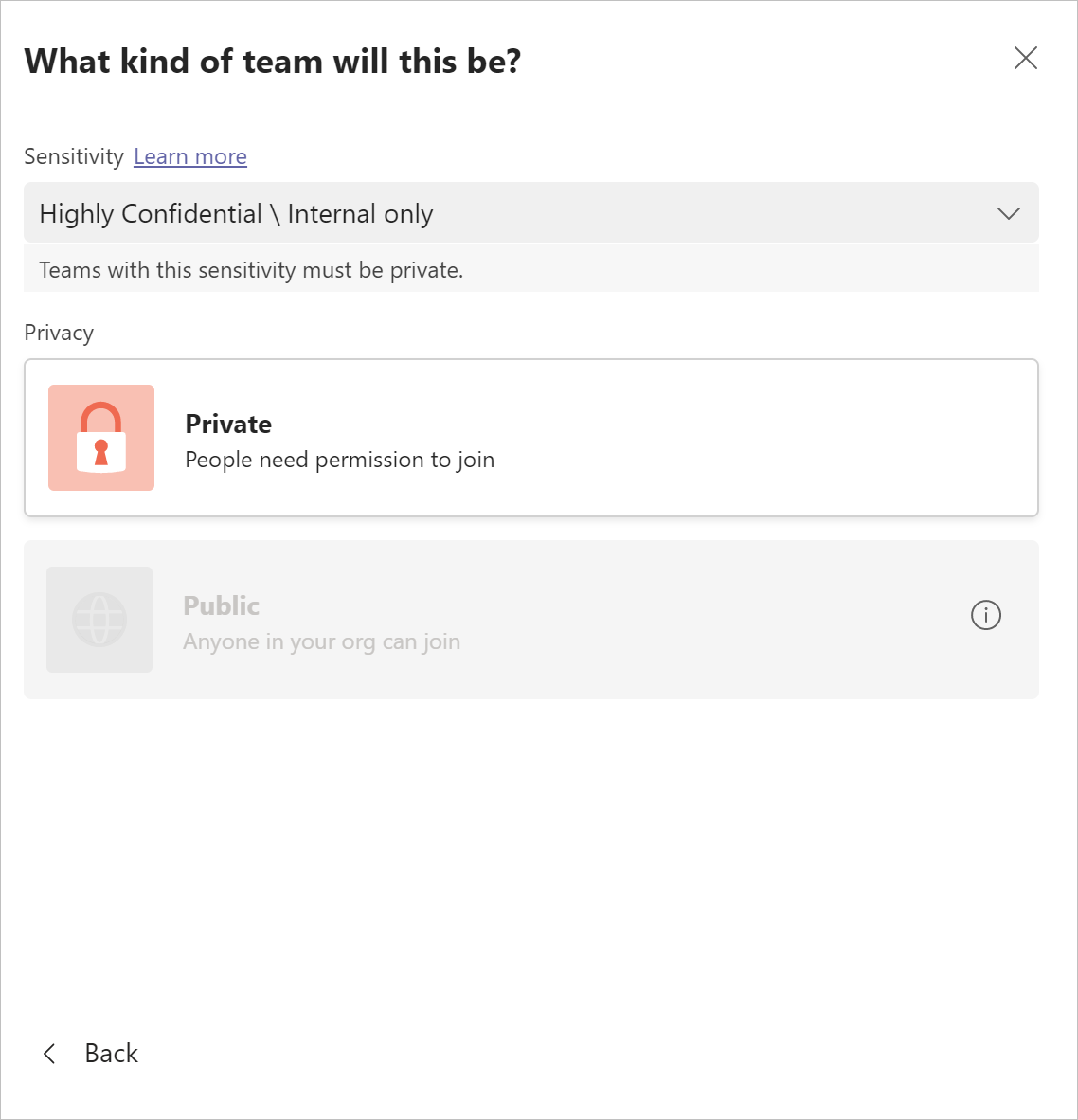
Give your team a Name, a Description, and then select Create.
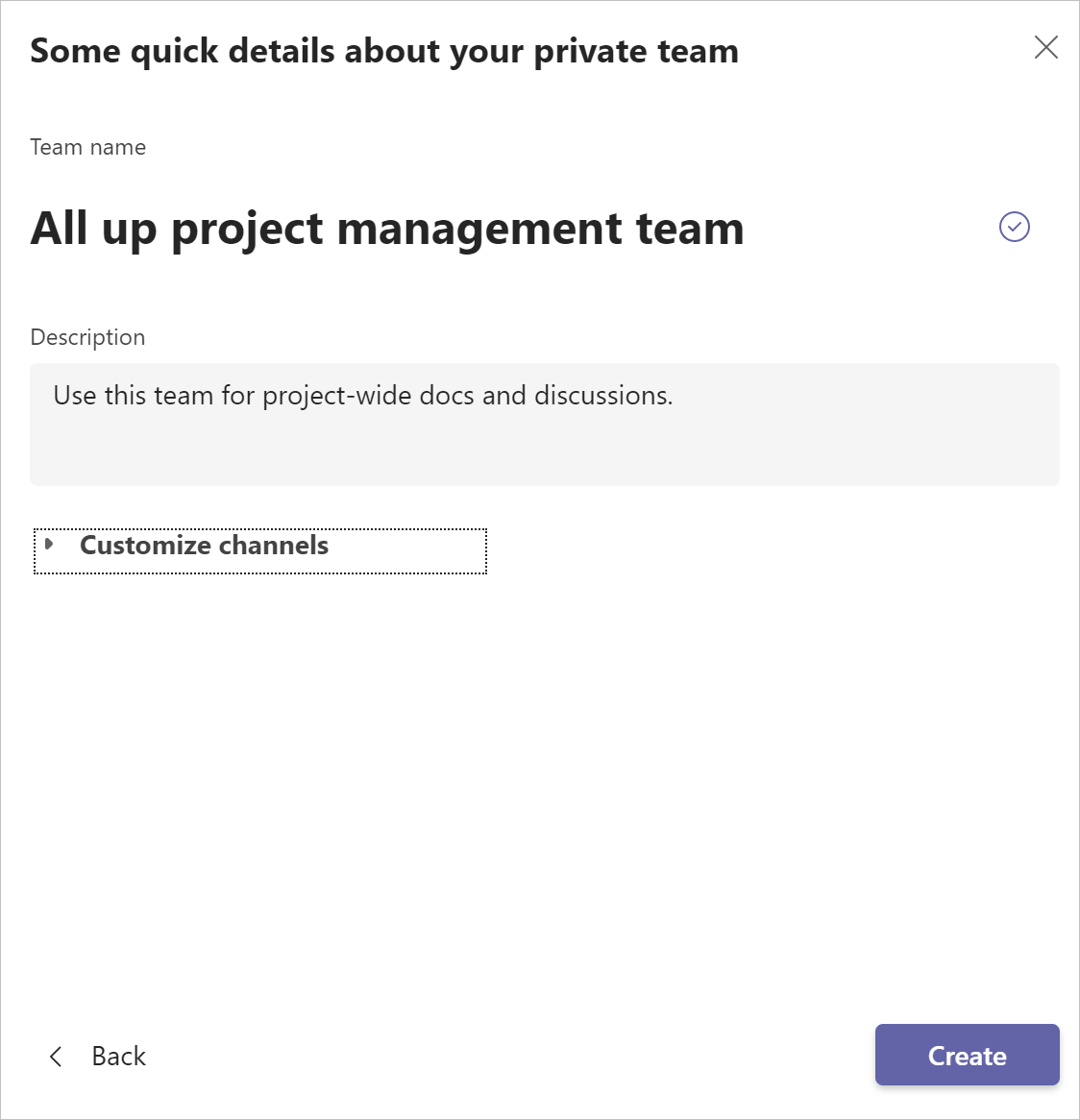
Wait while the team is created.
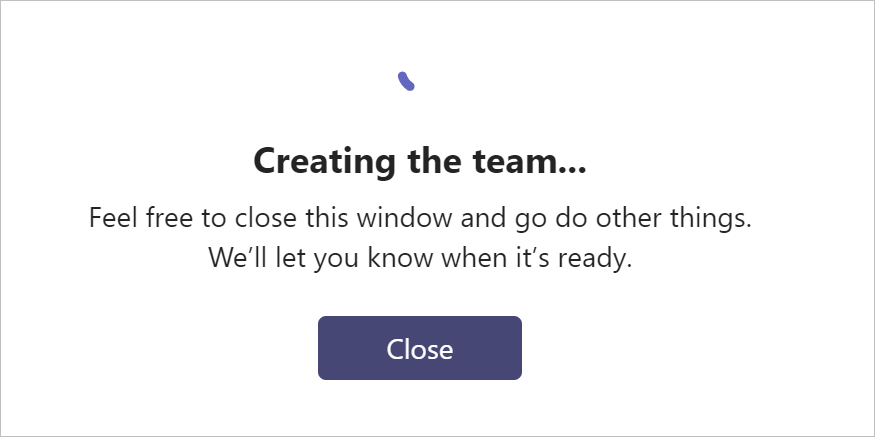
After you create the team, select the Power Automate tab in the General channel, and then select Set up tab.
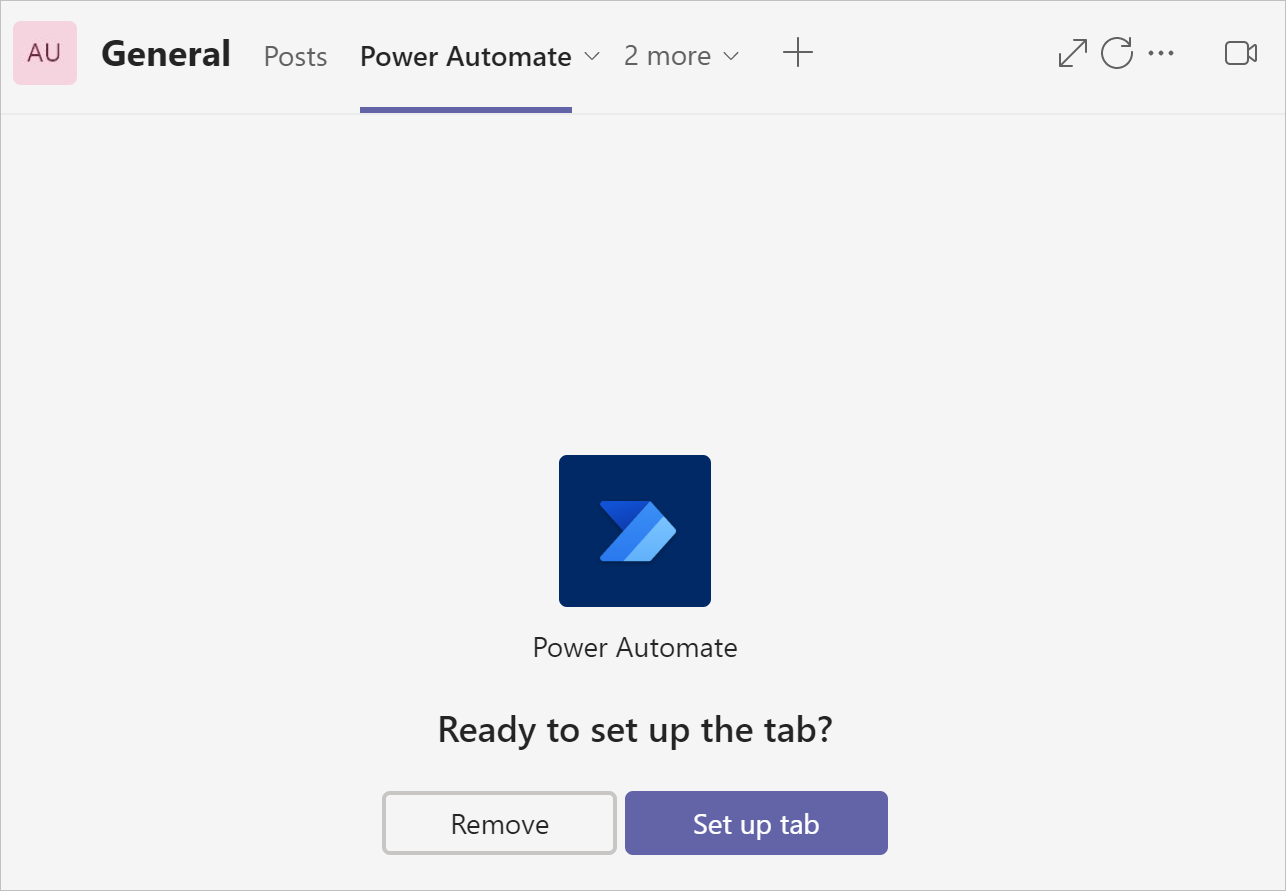
Select Post to the channel about this tab, and then select Save on the Power Automate screen.
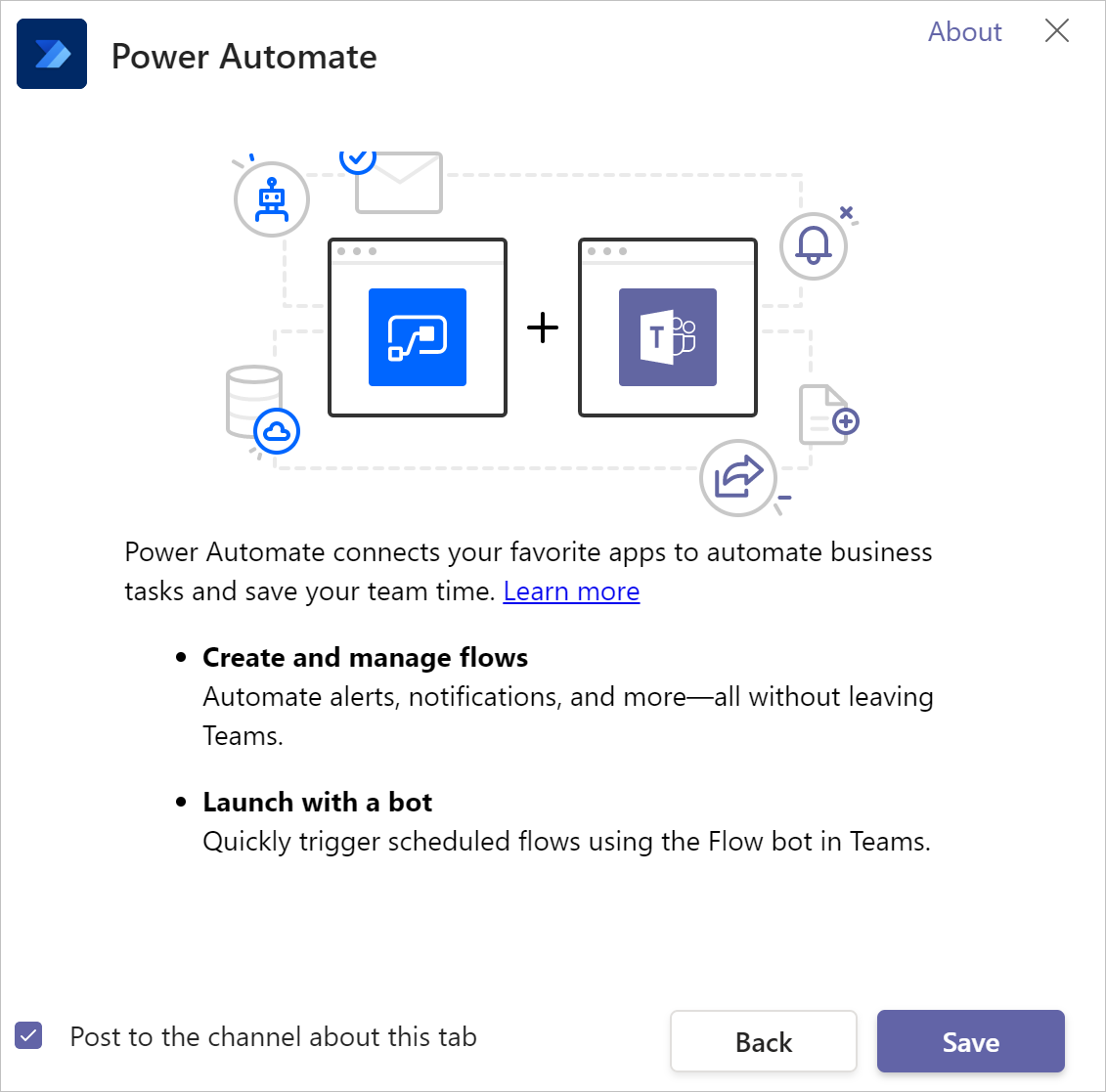
Scroll on the Power Automate tab to view the list of suggested Power Automate flow templates that are relevant to your team's scenario.

You can now select any of the flow templates listed to customize your team.
Tip
You can use any of the five team templates listed earlier in the article to create a team that's right for your organization.
Related links
Feedback
Coming soon: Throughout 2024 we will be phasing out GitHub Issues as the feedback mechanism for content and replacing it with a new feedback system. For more information see: https://aka.ms/ContentUserFeedback.
Submit and view feedback for