Use inputs and outputs in Selenium IDE flows
Important
This article covers topics related to legacy systems. Migrate your flows created with these solutions to Power Automate for desktop or delete them.
- Selenium IDE is deprecated and will no longer work after February 28th, 2023.
- Windows recorder (V1) is deprecated and no longer works.
You can define inputs to pass to your automated applications during playback. You can also pass output from your automated applications to your flow.
Define inputs for a Web UI flow
Inputs of a UI flow let you pass information from an external source such as a database or another UI flow to the target legacy software that you will automate.
Any variable that is used (read) before initialization (usually done via store commands) will be automatically treated as an input variable and it will be displayed on the Run a UI flow for web action card.
You can use variables via string interpolation, for example, change the click command's target field to "id=${elementId}". Or change the type command's value field to "${inputText}".
The command, set window size and the command, type in the following screenshots use uninitialized variables ${Width}, ${Height}, and ${search}. These variables will become input values.
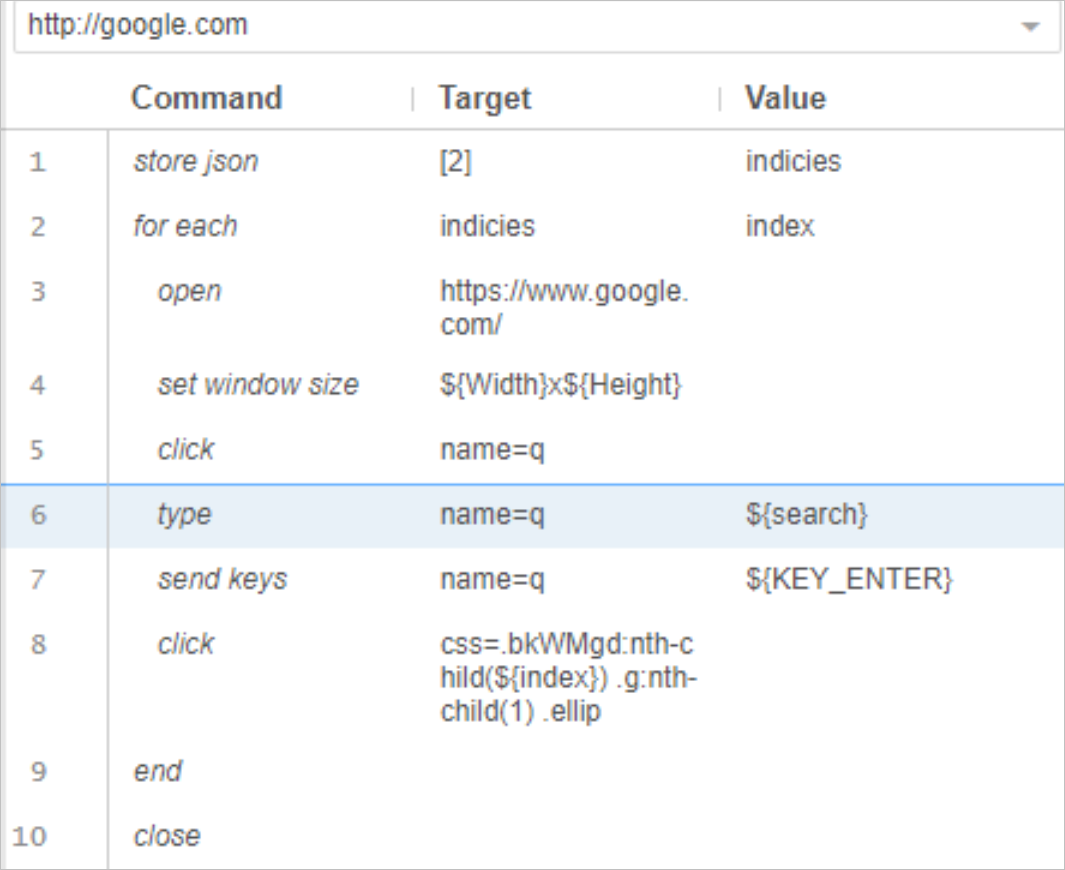
You can use variables directly in some commands, for example, forEach command's target/value fields are both variables, you don't need to surround it with "${}".
Consult Selenium commands reference to determine which commands take variable names directly.
Define outputs for a Web UI flow
Any variable defined in the selenium script automatically becomes an output value. Use the following commands to declare variables:
Execute script(add 'return' syntax to return the object you want to store at the end of the script)
Next steps
- Learn how to create Selenium IDE flows.
- Learn how to trigger Windows recorder (V1) flows.
Feedback
Coming soon: Throughout 2024 we will be phasing out GitHub Issues as the feedback mechanism for content and replacing it with a new feedback system. For more information see: https://aka.ms/ContentUserFeedback.
Submit and view feedback for