Active vs inactive relationship guidance
This article targets you as a data modeler working with Power BI Desktop. It provides you with guidance on when to create active or inactive model relationships. By default, active relationships propagate filters to other tables. Inactive relationship, however, only propagate filters when a DAX expression activates (uses) the relationship.
Note
An introduction to model relationships is not covered in this article. If you're not completely familiar with relationships, their properties or how to configure them, we recommend that you first read the Model relationships in Power BI Desktop article.
It's also important that you have an understanding of star schema design. For more information, see Understand star schema and the importance for Power BI.
Active relationships
Generally, we recommend defining active relationships whenever possible. They widen the scope and potential of how your model can be used by report authors, and users working with Q&A.
Consider an example of an Import model designed to analyze airline flight on-time performance (OTP). The model has a Flight table, which is a fact-type table storing one row per flight. Each row records the flight date, flight number, departure and arrival airports, and any delay time (in minutes). There's also an Airport table, which is a dimension-type table storing one row per airport. Each row describes the airport code, airport name, and the country or region.
Here's a partial model diagram of the two tables.
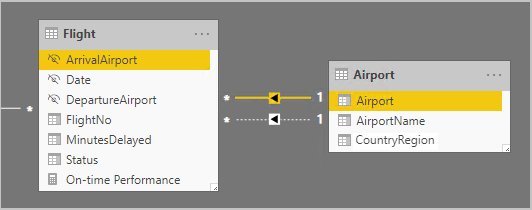
There are two model relationships between the Flight and Airport tables. In the Flight table, the DepartureAirport and ArrivalAirport columns relate to the Airport column of the Airport table. In star schema design, the Airport table is described as a role-playing dimension. In this model, the two roles are departure airport and arrival airport.
While this design works well for relational star schema designs, it doesn't for Power BI models. It's because model relationships are paths for filter propagation, and these paths must be deterministic. For more information on ensuring that filter propagation paths are deterministic see resolve relationship path ambiguity.Therefore—as described in this example—one relationship is active while the other is inactive (represented by the dashed line). Specifically, it's the relationship to the ArrivalAirport column that's active. This means filters applied to the Airport table automatically propagate to the ArrivalAirport column of the Flight table.
This model design imposes severe limitations on how the data can be reported. Specifically, it's not possible to filter the Airport table to automatically isolate flight details for a departure airport. As reporting requirements involve filtering (or grouping) by departure and arrival airports at the same time, two active relationships are needed. Translating this requirement into a Power BI model design means the model must have two airport tables.
Here's the improved model design.
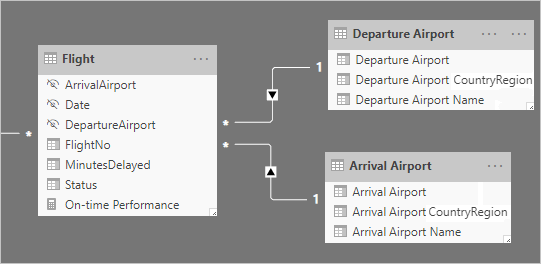
The model now has two airport tables: Departure Airport and Arrival Airport. The model relationships between these tables and the Flight table are active. Notice also that the column names in the Departure Airport and Arrival Airport tables are prefixed with the word Departure or Arrival.
The improved model design supports producing the following report design.
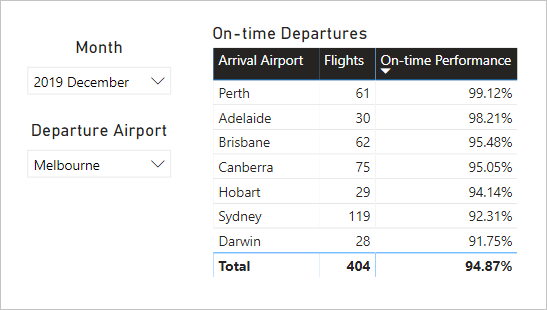
The report page filters by Melbourne as the departure airport, and the table visual groups by arrival airports.
Note
For Import models, the additional table has resulted in an increased model size, and longer refresh times. As such, it contradicts the recommendations described in the Data reduction techniques for Import modeling article. However, in the example, the requirement to have only active relationships overrides these recommendations.
Further, it's common that dimension-type tables contain low row counts relative to fact-type table row counts. So, the increased model size and refresh times aren't likely to be excessively large.
Refactoring methodology
Here's a methodology to refactor a model from a single role-playing dimension-type table, to a design with one table per role.
Remove any inactive relationships.
Consider renaming the role-playing dimension-type table to better describe its role. In the example, the Airport table is related to the ArrivalAirport column of the Flight table, so it's renamed as Arrival Airport.
Create a copy of the role-playing table, providing it with a name that reflects its role. If it's an Import table, we recommend defining a calculated table. If it's a DirectQuery table, you can duplicate the Power Query query.
In the example, the Departure Airport table was created by using the following calculated table definition.
Departure Airport = 'Arrival Airport'Create an active relationship to relate the new table.
Consider renaming the columns in the tables so they accurately reflect their role. In the example, all columns are prefixed with the word Departure or Arrival. These names ensure report visuals, by default, will have self-describing and non-ambiguous labels. It also improves the Q&A experience, allowing users to easily write their questions.
Consider adding descriptions to role-playing tables. (In the Fields pane, a description appears in a tooltip when a report author hovers their cursor over the table.) This way, you can communicate any additional filter propagation details to your report authors.
Inactive relationships
In specific circumstances, inactive relationships can address special reporting needs.
Let's now consider different model and reporting requirements:
- A sales model contains a Sales table that has two date columns: OrderDate and ShipDate
- Each row in the Sales table records a single order
- Date filters are almost always applied to the OrderDate column, which always stores a valid date
- Only one measure requires date filter propagation to the ShipDate column, which can contain BLANKs (until the order is shipped)
- There's no requirement to simultaneously filter (or group by) order and ship date periods
Here's a partial model diagram of the two tables.
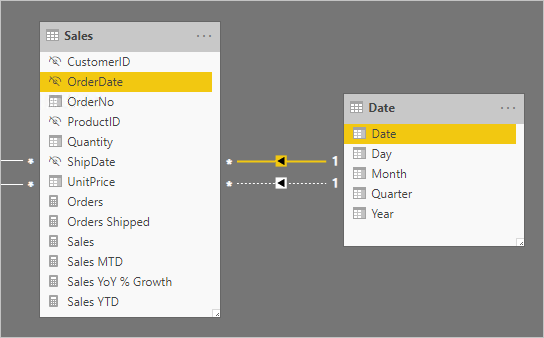
There are two model relationships between the Sales and Date tables. In the Sales table, the OrderDate and ShipDate columns relate to the Date column of the Date table. In this model, the two roles for the Date table are order date and ship date. It's the relationship to the OrderDate column that's active.
All of the six measures—except one—must filter by the OrderDate column. The Orders Shipped measure, however, must filter by the ShipDate column.
Here's the Orders measure definition. It simply counts the rows of the Sales table within the filter context. Any filters applied to the Date table will propagate to the OrderDate column.
Orders = COUNTROWS(Sales)
Here's the Orders Shipped measure definition. It uses the USERELATIONSHIP DAX function, which activates filter propagation for a specific relationship only during the evaluation of the expression. In this example, the relationship to the ShipDate column is used.
Orders Shipped =
CALCULATE(
COUNTROWS(Sales)
,USERELATIONSHIP('Date'[Date], Sales[ShipDate])
)
This model design supports producing the following report design.
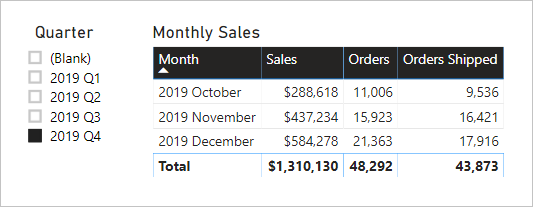
The report page filters by quarter 2019 Q4. The table visual groups by month and displays various sales statistics. The Orders and Orders Shipped measures produce different results. They each use the same summarization logic (count rows of the Sales table), but different Date table filter propagation.
Notice that the quarter slicer includes a BLANK item. This slicer item appears as a result of table expansion. While each Sales table row has an order date, some rows have a BLANK ship date—these orders are yet to be shipped. Table expansion considers inactive relationships too, and so BLANKs can appear due to BLANKs on the many-side of the relationship, or due to data integrity issues.
Note
Row-level security filters only propagate through active relationships. Row-level security filters will not propagate for inactive relationships even if UseRelationship is added explicitly to a measure definition.
Recommendations
In summary, we recommend defining active relationships whenever possible, especially when row-level security roles are defined for your data model. They widen the scope and potential of how your model can be used by report authors, and users working with Q&A. It means that role-playing dimension-type tables should be duplicated in your model.
In specific circumstances, however, you can define one or more inactive relationships for a role-playing dimension-type table. You can consider this design when:
- There's no requirement for report visuals to simultaneously filter by different roles
- You use the USERELATIONSHIP DAX function to activate a specific relationship for relevant model calculations
Related content
For more information related to this article, check out the following resources:
Feedback
Coming soon: Throughout 2024 we will be phasing out GitHub Issues as the feedback mechanism for content and replacing it with a new feedback system. For more information see: https://aka.ms/ContentUserFeedback.
Submit and view feedback for