Apply custom business logic with business rules and flows in model-driven apps
The importance of business processes in model-driven apps
Defining and enforcing consistent business processes is one of the main reasons people use model-driven apps. Consistent processes help ensure that people using a model-driven app can focus on their work and not on remembering how to perform a set of manual steps in order to reach their objectives.
These fall into two major categories natively within model-driven apps. Business rules and Business process flows. Business process flows are available with Power Automate.
Business rules
Business rules provide a simple interface to implement and maintain fast-changing and commonly used rules. The scope of a business rule defines where the business rule will run:
| If you select this item... | The scope is set to... |
|---|---|
| Table | All forms and server |
| All Forms | All forms |
| Specific form (Account form, for example) | Just that form |
For more information about defining business rules for a form in a model-driven app, see Create business rules to apply logic in a model-driven app form
Note
To define a business rule for a table so that it applies at the server level to both canvas apps and model-driven apps, see Create a business rule for a table.
Power Automate flows
Power Automate includes several types of processes, each designed for a different purpose:
- Business process flows. Ensure that people enter data consistently and follow the same steps every time they work in an app by creating a business process flow. These flows are authored in Power Automate, however they only work with model-driven apps. More information: Business process flows overview
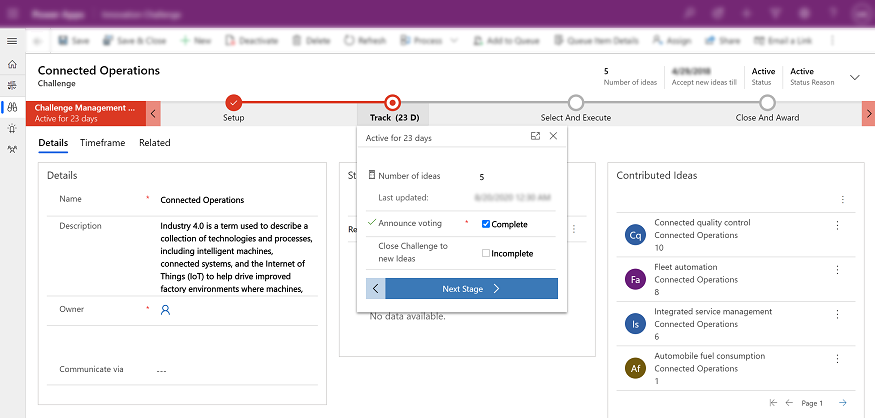
Workflows and actions. Dynamics 365 customizers may be familiar with the classic Microsoft Dataverse processes, which are workflows and actions. More information: Use Workflow processes and Actions overview
Automated flows. Create a Power Automate cloud flow that performs one or more tasks automatically after it's triggered by an event. These have the added advantage of being able to reach into the connector framework within your environment and connect to other data sources, such as SQL, SharePoint, or any of the other 400 data sources and services. More information: Create a flow
Button flows. Create a Power Automate cloud flow that performs repetitive tasks simply by tapping a button on your mobile device. More information: Introducing button flows
Scheduled flows. Create a flow that performs one or more tasks on a schedule, such as once a day, on a specific date, or after a certain time. More information: Run flows on a schedule
Next steps
Create business rules to apply logic in a model-driven app form
Feedback
Coming soon: Throughout 2024 we will be phasing out GitHub Issues as the feedback mechanism for content and replacing it with a new feedback system. For more information see: https://aka.ms/ContentUserFeedback.
Submit and view feedback for