Add videos to Microsoft Stream (Classic) channels and groups
Warning
Microsoft Stream (Classic) is being retired and replaced by Stream (on SharePoint) and Microsoft Teams live events. It is recommended to start using Stream (on SharePoint) by uploading videos to SharePoint, Teams, Viva Engage, or OneDrive, and to run your live events through Teams and Viva Engage.
Functionality in Stream (Classic) will be changed and removed leading up to the retirement date. Learn more about Stream (on SharePoint)...
Use groups and channels to organize your videos and control permissions for your videos in Microsoft Stream. A video can be in any number of groups and channels at the same time.
Add video into groups and channels
In Stream, find a video (for example, through My videos, My channels, My groups or Browse.
Click the More icon
 , and then click Add to group/channel.
, and then click Add to group/channel.
Find groups or channels you want to add with the Shared with search box.
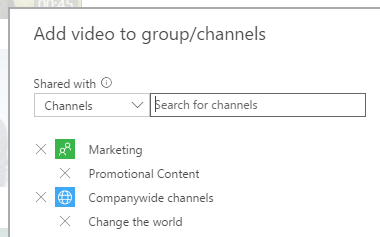
Click the group or channel, and then select Add.
Who can add videos to groups/channels
If a video is a companywide video you can add it to any of your groups/channels even if you aren't an owner of the video.
If you are the owner of a video you can add your video to any groups/channels you can contribute to.
Other ways to add
You can also add videos to group/channels as part of uploading a video or editing video details: