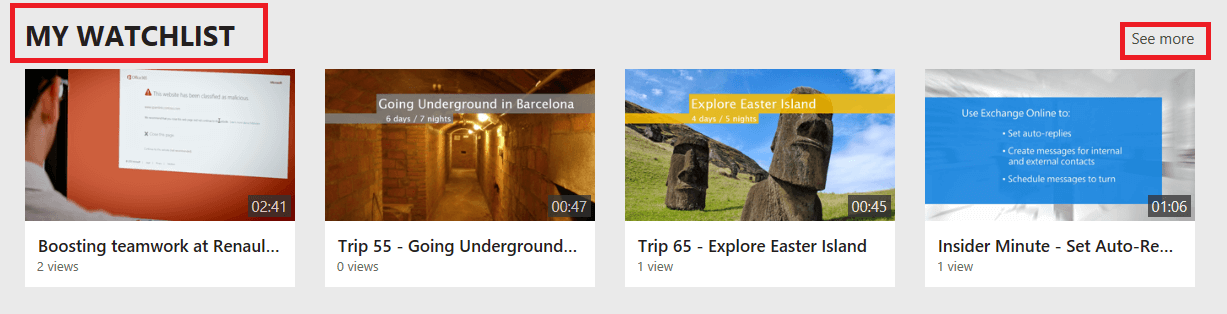Manage your watchlist
Warning
Microsoft Stream (Classic) is being retired and replaced by Stream (on SharePoint) and Microsoft Teams live events. It is recommended to start using Stream (on SharePoint) by uploading videos to SharePoint, Teams, Viva Engage, or OneDrive, and to run your live events through Teams and Viva Engage.
Functionality in Stream (Classic) will be changed and removed leading up to the retirement date. Learn more about Stream (on SharePoint)...
If you want to save a video to watch later, don't have enough time to finish a video or would like to watch it again, add it to your watchlist. When you are done watching a video, you can remove it from your watchlist.
Add a video to your watchlist
In Stream, find a video that you want to add to your watchlist.
Click the More menu icon
 and then select Add to watchlist.
and then select Add to watchlist.
Remove a video from your watchlist
- Click the More menu icon
 and then select Remove from watchlist.
and then select Remove from watchlist.
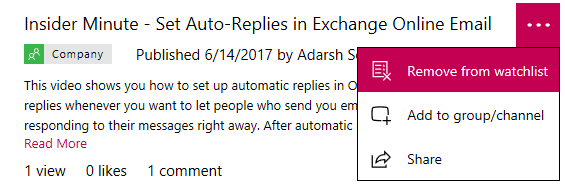
View and manage your watchlist
In the Stream (Classic) navigation bar, go to My content > My watchlist.
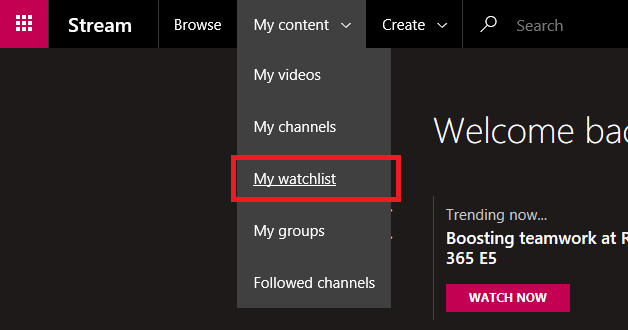
This takes you to the videos in your watchlist so you can watch the videos you've added.
You can search or easily sort your videos by added date, number of views, likes, etc., and remove videos.
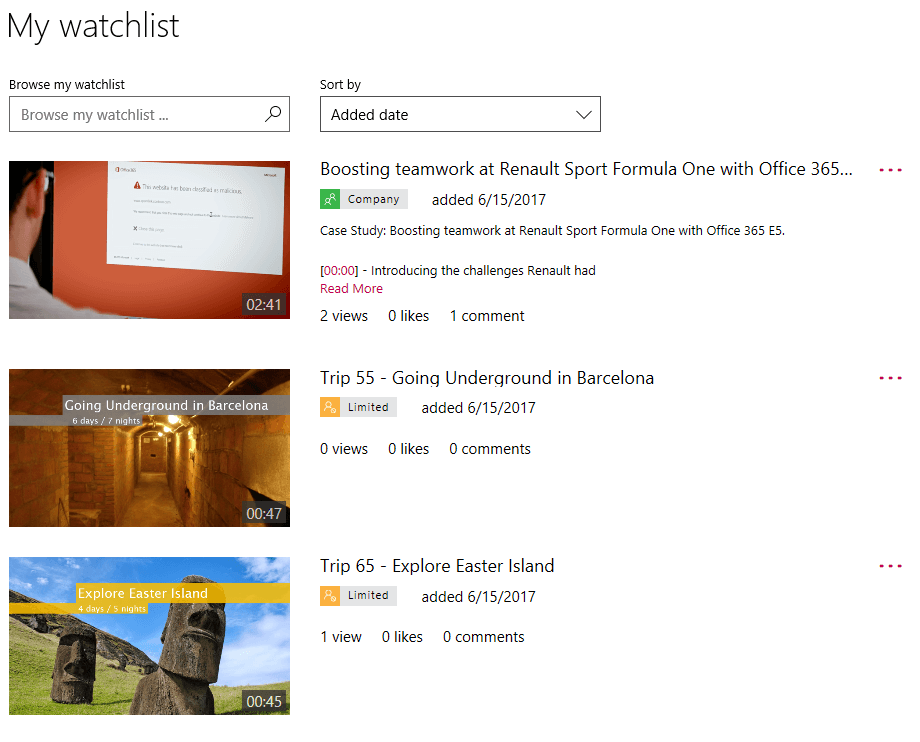
Alternatively, you can view your watchlist from your Stream (Classic) home page by selecting Microsoft Stream in the navigation bar and scrolling down to the My watchlist section.
Microsoft Stream (Classic) displays up to four videos from your watchlist in this section. To see the rest, click See More. Your watchlist shows up on your home page only when you have at least 2 videos in your watchlist.