Access deprecated Troubleshooting guides in Azure Workbooks
Troubleshooting guides are now deprecated, and the Troubleshooting guides menu item is no longer available. You can still access the troubleshooting guides in the Azure Workbooks menu on the left.
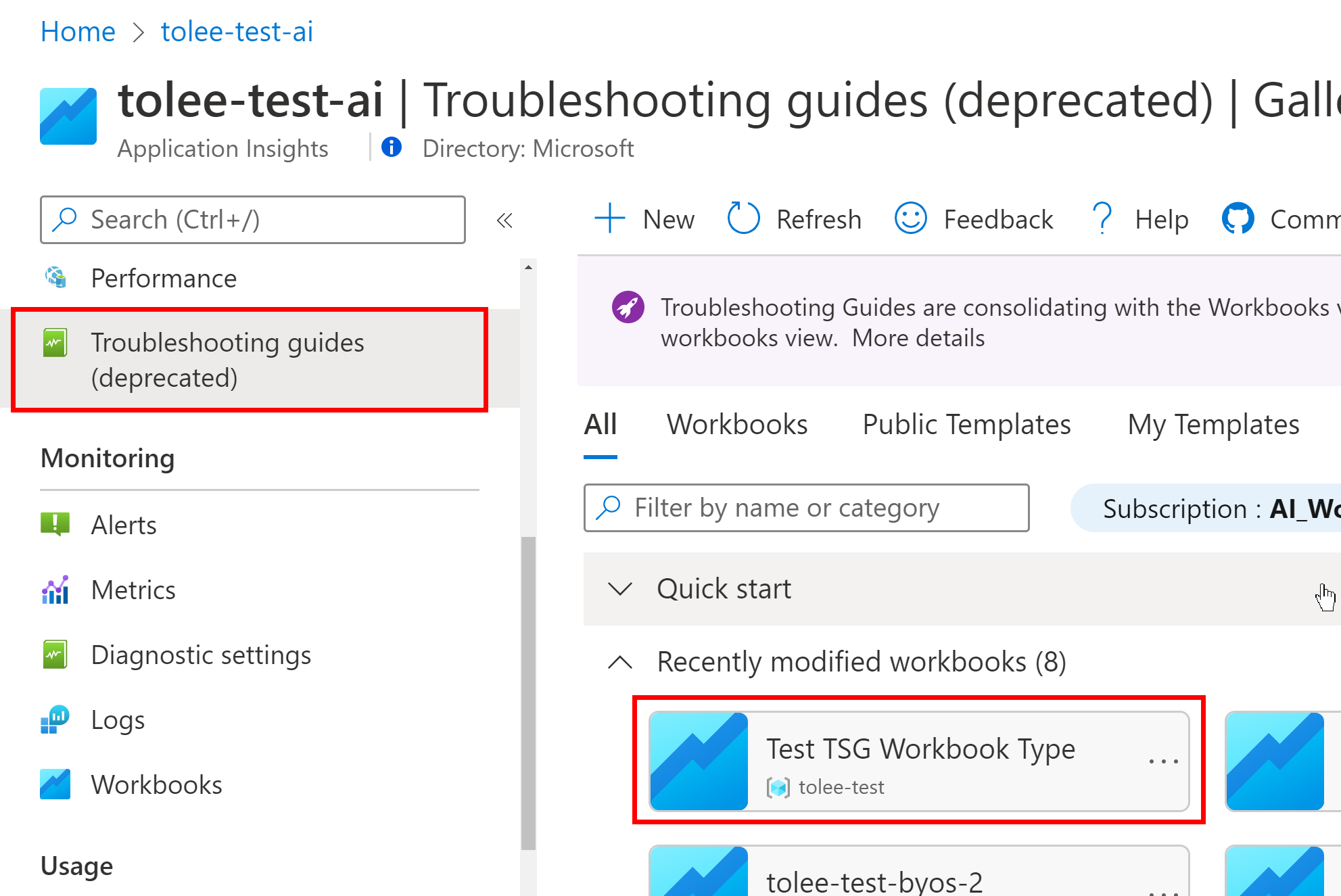
Use the 'Change Type' feature to change workbook types and move them from the Troubleshooting Guide gallery to the Workbook gallery.
Change the workbook type using the Change Type toolbar item
Switch the workbook to edit mode by selecting Edit.
Select the Edit icon, and then Change Type.
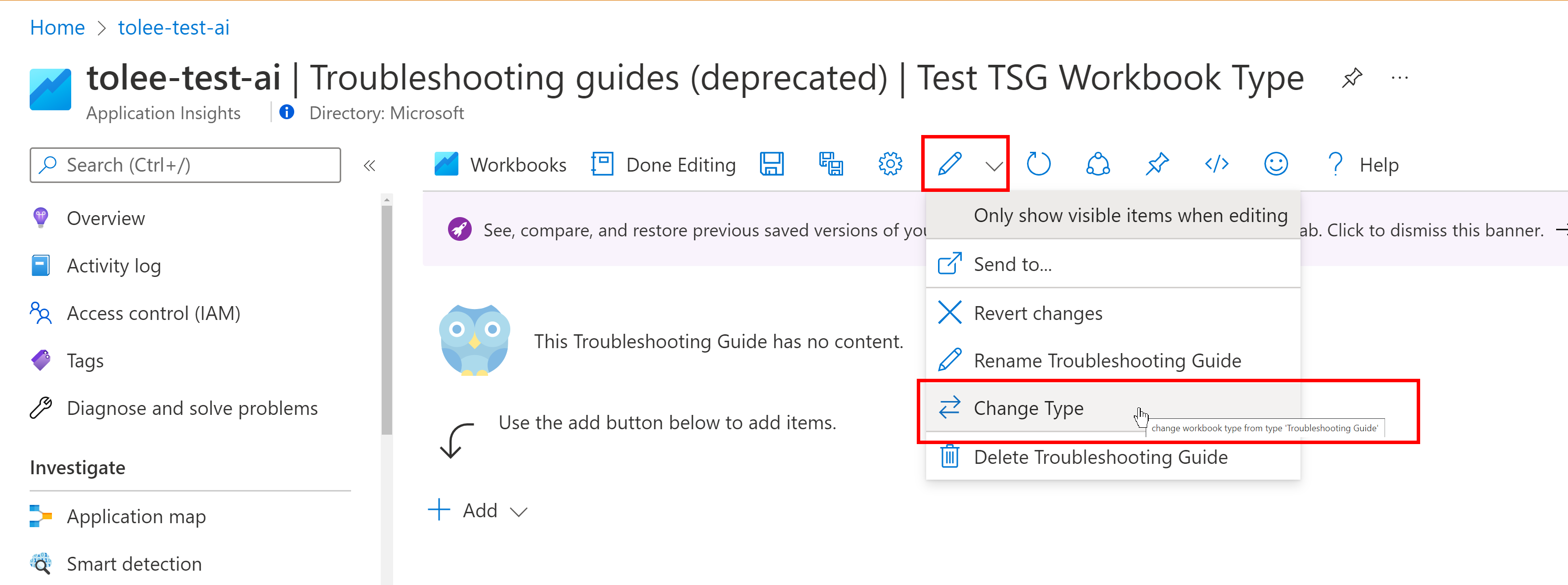
A window opens with a dropdown with a workbook type to which you can change. Select Workbook and then OK.
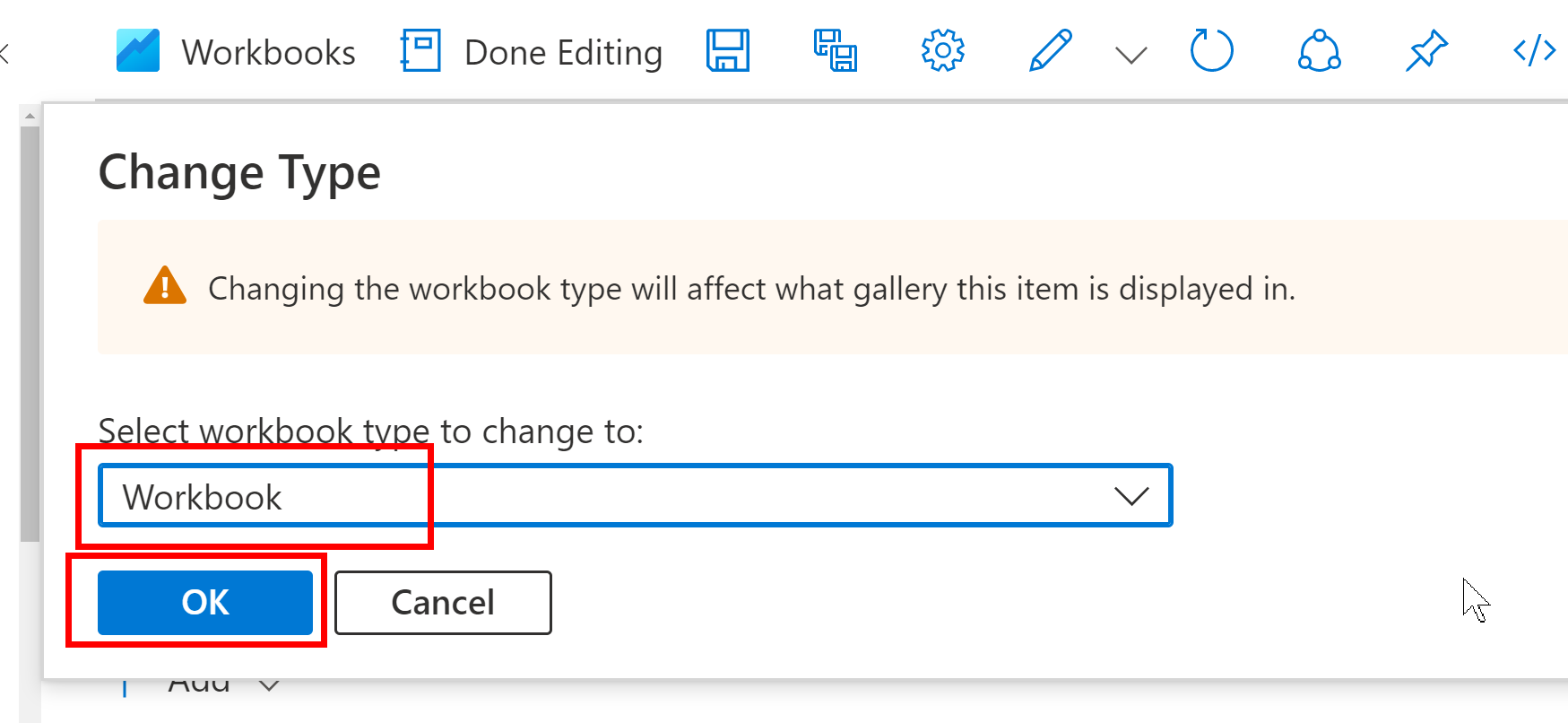
A success status popup window appears in the top right corner. It may take up to a minute for the change to be reflected in the gallery.
The workbook that was previously a
Troubleshooting guideand resided in the Troubleshooting guides gallery is now in the Workbooks gallery.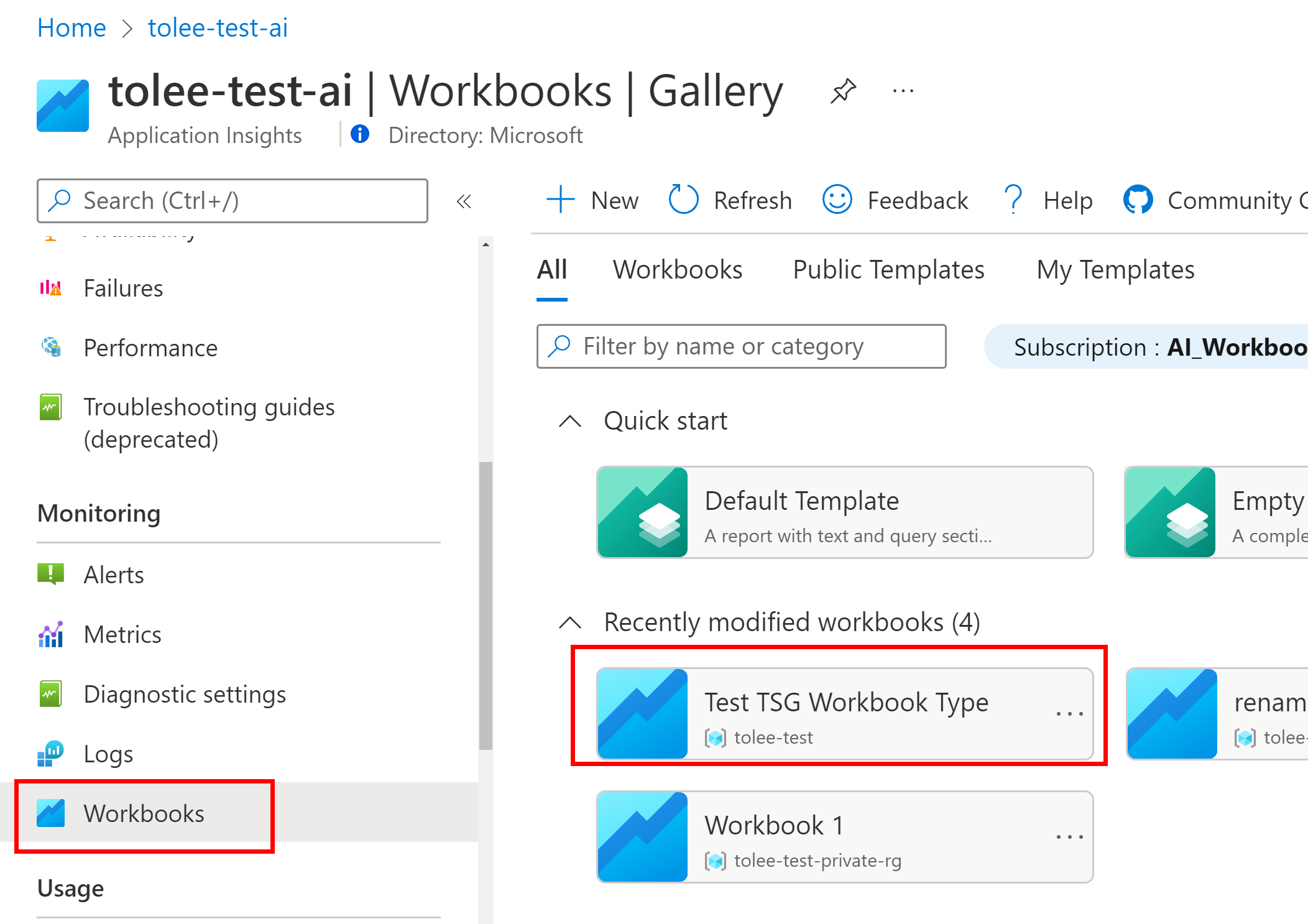
Change the workbook type using the browse pane
Open up the workbooks browse pane and select the workbook that you want to change by clicking on the workbook name.
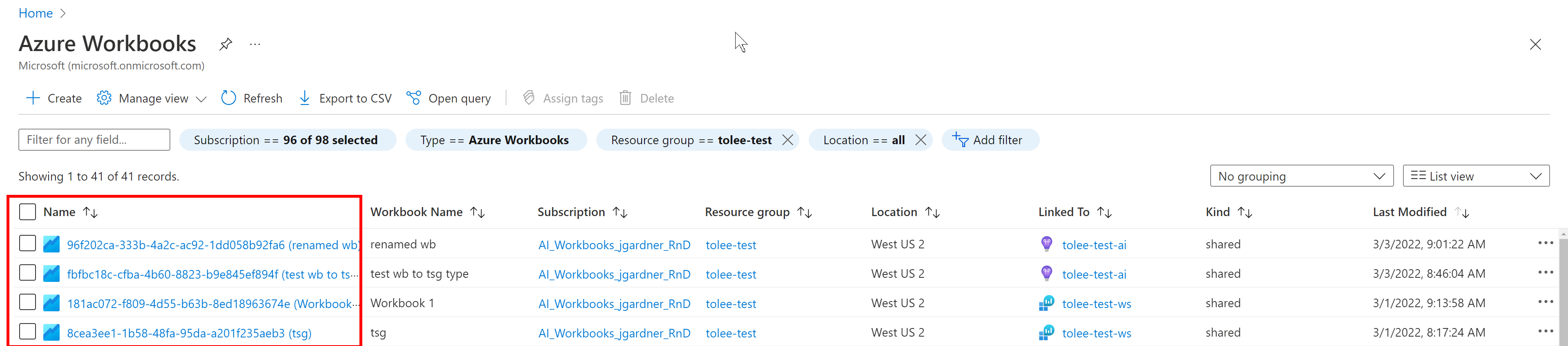
Notice the current workbook type is labeled as "tsg". Select Change type
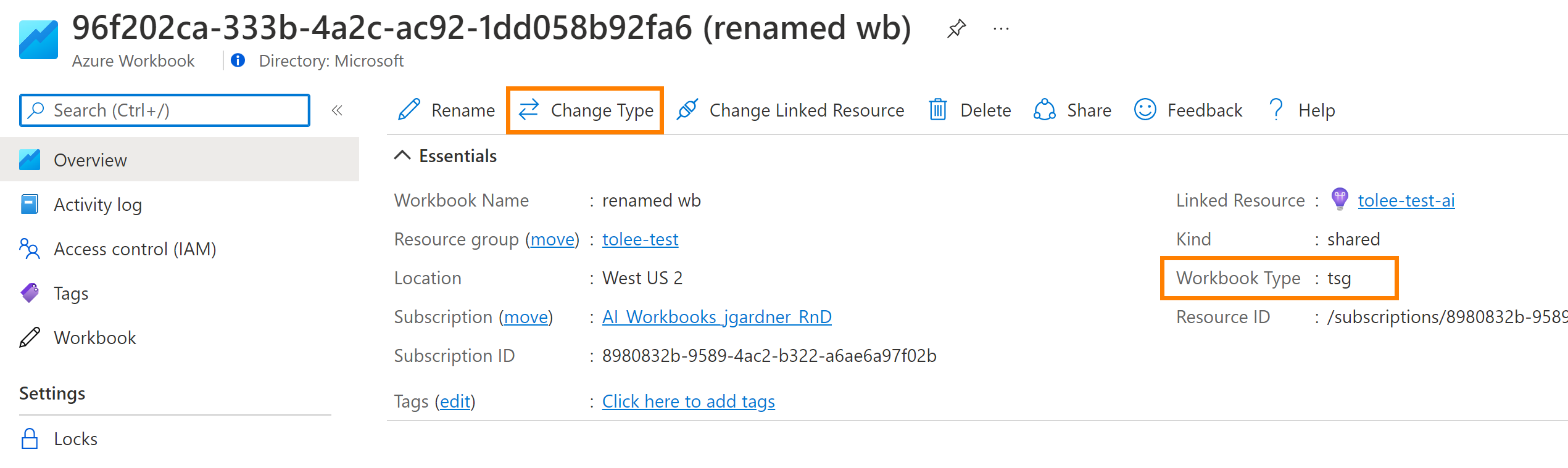
A success status popup window appears in the top right corner. It may take up to a minute for the change to be reflected in the gallery.
Change the workbook type using the gallery card '...' menu
Navigate to the gallery containing the workbook that you'd like to change the type for.
Select the ... button on the gallery card item, and then select Change Type.
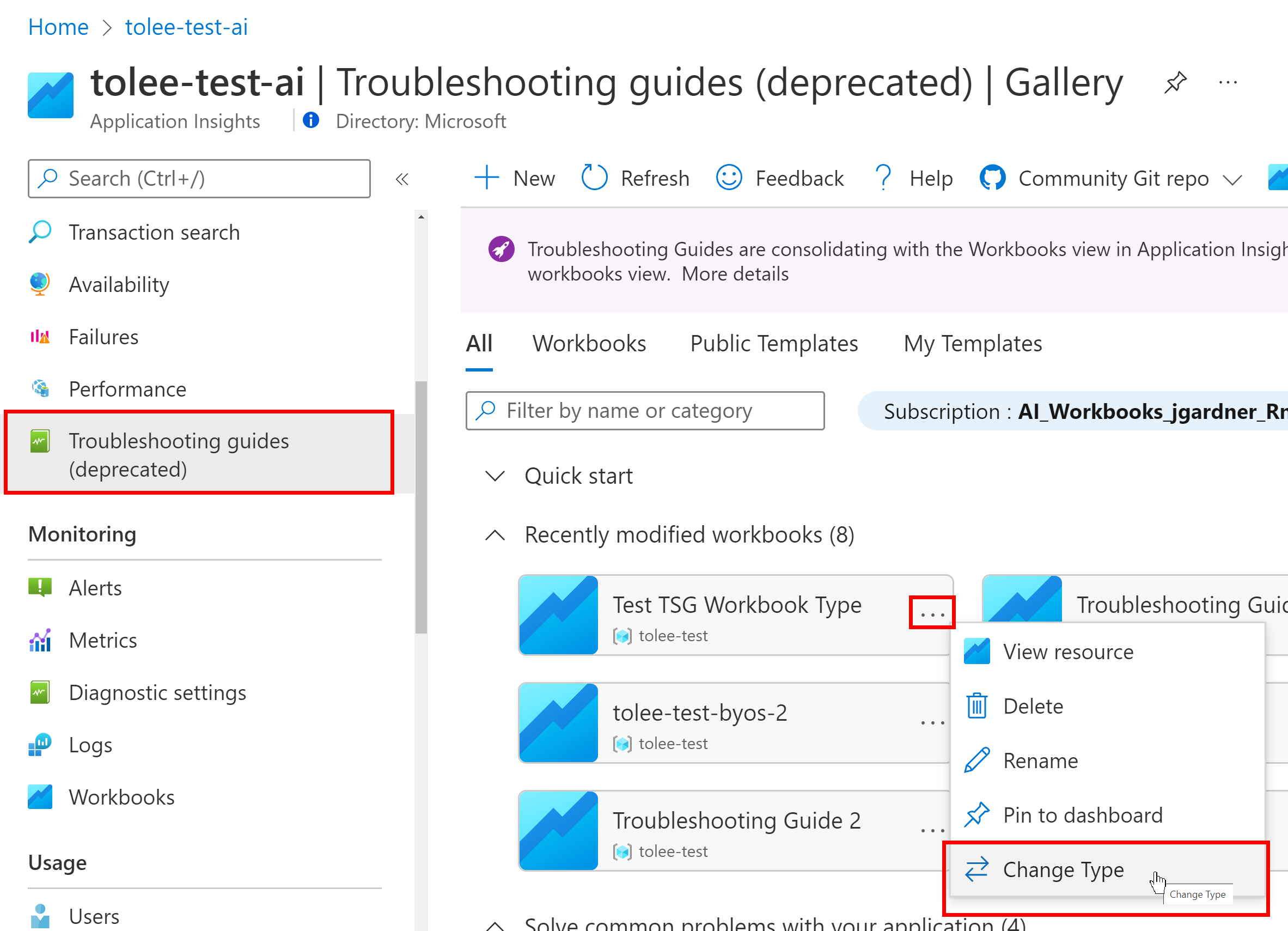
Next steps
Learn how to create Honeycomb visualizations.
Feedback
Coming soon: Throughout 2024 we will be phasing out GitHub Issues as the feedback mechanism for content and replacing it with a new feedback system. For more information see: https://aka.ms/ContentUserFeedback.
Submit and view feedback for