Configure automatic shutdown of VMs for a lab account
Important
The information in this article applies to lab accounts. Azure Lab Services lab plans replace lab accounts. Learn how you can get started by creating a lab plan. For existing lab account customers, we recommend that you migrate from lab accounts to lab plans.
You can enable several auto-shutdown cost control features to proactively prevent additional costs when the virtual machines are not being actively used. The combination of the following three automatic shutdown and disconnect features catches most of the cases where users accidentally leave their virtual machines running:
- Automatically disconnect users from virtual machines that the OS deems idle.
- Automatically shut down virtual machines when users disconnect.
- Automatically shut down virtual machines that are started but users don't connect.
Review more details about the auto-shutdown features in the Maximize cost control with auto-shutdown settings section.
Important
Linux labs only support automatic shut down when users disconnect and when VMs are started but users don't connect. Support also varies depending on specific distributions and versions of Linux. Shutdown settings are not supported by the Data Science Virtual Machine - Ubuntu image.
Enable automatic shutdown
In the Azure portal navigate to the Lab Account page.
Select Labs settings on the left menu.
Select the auto-shutdown setting(s) that is appropriate for your scenario.
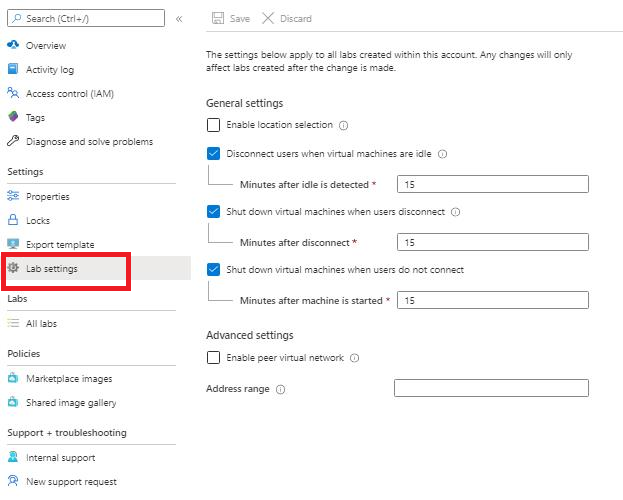
The setting(s) apply to all the labs created in the lab account. A lab creator (educator) can override this setting at the lab level. The change to this setting at the lab account will only affect labs that are created after the change is made.
To disable the setting(s), uncheck the checkbox(s) on this page.
Next steps
To learn about how a lab owner can configure or override this setting at the lab level, see Configure automatic shutdown of VMs for a lab
Feedback
Coming soon: Throughout 2024 we will be phasing out GitHub Issues as the feedback mechanism for content and replacing it with a new feedback system. For more information see: https://aka.ms/ContentUserFeedback.
Submit and view feedback for