Access to Azure virtual networks from Azure Logic Apps using an integration service environment (ISE)
Important
On August 31, 2024, the ISE resource will retire, due to its dependency on Azure Cloud Services (classic), which retires at the same time. Before the retirement date, export any logic apps from your ISE to Standard logic apps so that you can avoid service disruption. Standard logic app workflows run in single-tenant Azure Logic Apps and provide the same capabilities plus more. For example Standard workflows support using private endpoints for inbound traffic so that your workflows can communicate privately and securely with virtual networks. Standard workflows also support virtual network integration for outbound traffic. For more information, review Secure traffic between virtual networks and single-tenant Azure Logic Apps using private endpoints.
Since November 1, 2022, the capability to create new ISE resources is no longer available, which also means that capability to set up your own encryption keys, known as "Bring Your Own Key" (BYOK), during ISE creation using the Logic Apps REST API is also no longer available. However, ISE resources existing before this date are supported through August 31, 2024.
For more information, see the following resources:
- ISE Retirement - what you need to know
- Single-tenant versus multi-tenant and integration service environment for Azure Logic Apps
- Azure Logic Apps pricing
- Export ISE workflows to a Standard logic app
- Integration Services Environment will be retired on 31 August 2024 - transition to Logic Apps Standard
- Cloud Services (classic) deployment model is retiring on 31 August 2024
This overview provides more information about how an ISE works with a virtual network, the benefits to using an ISE, the differences between the dedicated and multi-tenant Logic Apps service, and how you can directly access resources that are inside or connected your Azure virtual network.
How an ISE works with a virtual network
At ISE creation, you select the Azure virtual network where you want Azure to inject or deploy your ISE. When you create logic apps and integration accounts that need access to this virtual network, you can select your ISE as the host location for those logic apps and integration accounts. Inside the ISE, logic apps run on dedicated resources separately from others in the multi-tenant Azure Logic Apps environment. Data in an ISE stays in the same region where you create and deploy that ISE.
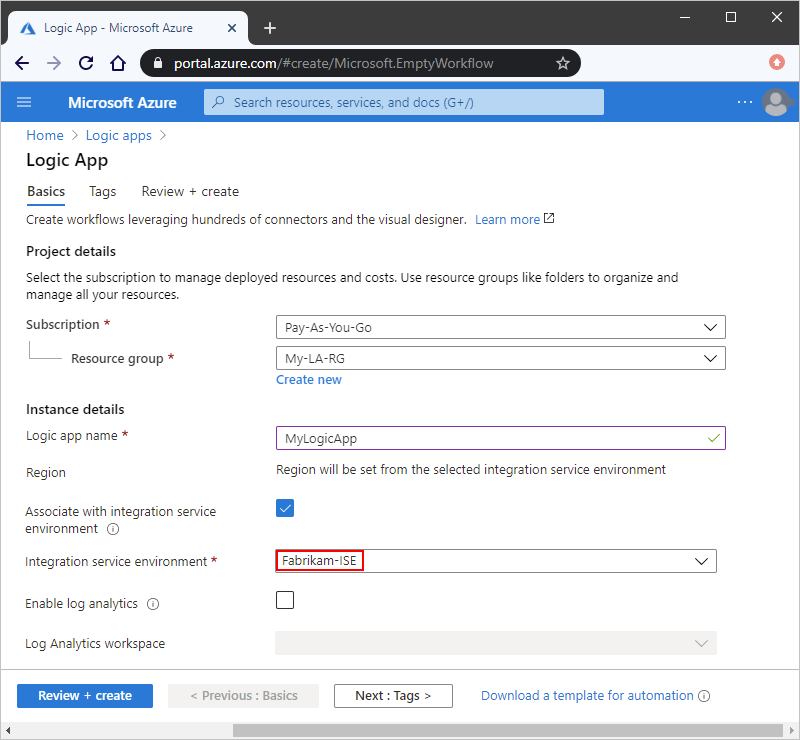
Why use an ISE
Running logic app workflows in your own separate dedicated instance helps reduce the impact that other Azure tenants might have on your apps' performance, also known as the "noisy neighbors" effect. An ISE also provides these benefits:
Direct access to resources that are inside or connected to your virtual network
Logic apps that you create and run in an ISE can use specifically designed connectors that run in your ISE. If an ISE connector exists for an on-premises system or data source, you can connect directly without having to use the on-premises data gateway. For more information, see Dedicated versus multi-tenant and Access to on-premises systems later in this topic.
Continued access to resources that are outside or not connected to your virtual network
Logic apps that you create and run in an ISE can still use connectors that run in the multi-tenant Logic Apps service when an ISE-specific connector isn't available. For more information, see Dedicated versus multi-tenant.
Your own static IP addresses, which are separate from the static IP addresses that are shared by the logic apps in the multi-tenant service. You can also set up a single public, static, and predictable outbound IP address to communicate with destination systems. That way, you don't have to set up additional firewall openings at those destination systems for each ISE.
Increased limits on run duration, storage retention, throughput, HTTP request and response timeouts, message sizes, and custom connector requests. For more information, see Limits and configuration for Azure Logic Apps.
Dedicated versus multi-tenant
When you create and run logic apps in an ISE, you get the same user experiences and similar capabilities as the multi-tenant Logic Apps service. You can use all the same built-in triggers, actions, and managed connectors that are available in the multi-tenant Logic Apps service. Some managed connectors offer additional ISE versions. The difference between ISE connectors and non-ISE connectors exists in where they run and the labels that they have in the Logic App Designer when you work within an ISE.
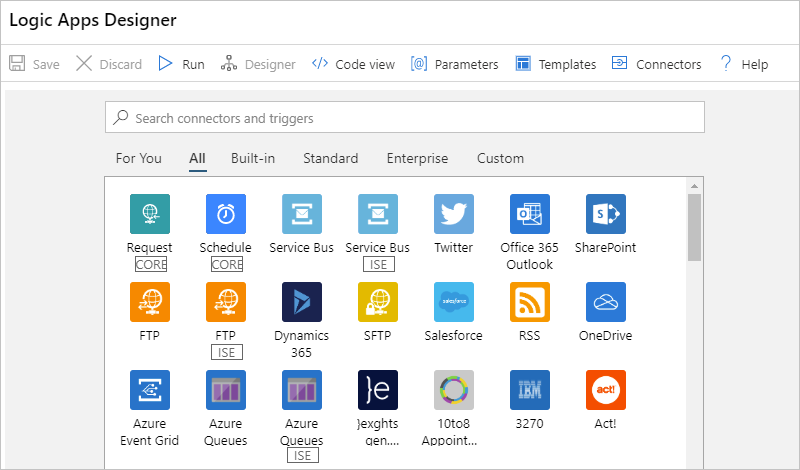
Built-in triggers and actions, such as HTTP, display the CORE label and run in the same ISE as your logic app.
Managed connectors that display the ISE label are specially designed for ISEs and always run in the same ISE as your logic app. For example, here are some connectors that offer ISE versions:
- Azure Blob Storage, File Storage, and Table Storage
- Azure Service Bus, Azure Queues, Azure Event Hubs
- Azure Automation, Azure Key Vault, Azure Event Grid, and Azure Monitor Logs
- FTP, SFTP-SSH, File System, and SMTP
- SAP, IBM MQ, IBM DB2, and IBM 3270
- SQL Server, Azure Synapse Analytics, Azure Cosmos DB
- AS2, X12, and EDIFACT
With rare exceptions, if an ISE connector is available for an on-premises system or data source, you can connect directly without using the on-premises data gateway. For more information, see Access to on-premises systems later in this topic.
Managed connectors that don't display the ISE label continue to work for logic apps inside an ISE. These connectors always run in the multi-tenant Logic Apps service, not in the ISE.
Custom connectors that you create outside an ISE, whether or not they require the on-premises data gateway, continue to work for logic apps inside an ISE. However, custom connectors that you create inside an ISE won't work with the on-premises data gateway. For more information, see Access to on-premises systems.
Access to on-premises systems
Logic app workflows that run inside an ISE can directly access on-premises systems and data sources that are inside or connected to an Azure virtual network by using these items:
The HTTP trigger or action, which displays the CORE label
The ISE connector, if available, for an on-premises system or data source
If an ISE connector is available, you can directly access the system or data source without the on-premises data gateway. However, if you need to access SQL Server from an ISE and use Windows authentication, you must use the connector's non-ISE version and the on-premises data gateway. The connector's ISE version doesn't support Windows authentication. For more information, see ISE connectors and Connect from an integration service environment.
A custom connector
Custom connectors that you create outside an ISE, whether or not they require the on-premises data gateway, continue to work for logic apps inside an ISE.
Custom connectors that you create inside an ISE don't work with the on-premises data gateway. However, these connectors can directly access on-premises systems and data sources that are inside or connected to the virtual network that hosts your ISE. So, logic apps that are inside an ISE usually don't need the data gateway when accessing those resources.
To access on-premises systems and data sources that don't have ISE connectors, are outside your virtual network, or aren't connected to your virtual network, you still have to use the on-premises data gateway. Logic apps within an ISE can continue using connectors that don't have the CORE or ISE label. Those connectors run in the multi-tenant Logic Apps service, rather than in your ISE.
Encrypted data at rest
By default, Azure Storage uses Microsoft-managed keys to encrypt your data. Azure Logic Apps relies on Azure Storage to store and automatically encrypt data at rest. This encryption protects your data and helps you meet your organizational security and compliance commitments. For more information about how Azure Storage encryption works, see Azure Storage encryption for data at rest and Azure Data Encryption-at-Rest.
For more control over the encryption keys used by Azure Storage, ISE supports using and managing your own key using Azure Key Vault. This capability is also known as "Bring Your Own Key" (BYOK), and your key is called a "customer-managed key". However, this capability is available only when you create your ISE, not afterwards. You can't disable this key after your ISE is created. Currently, no support exists for rotating a customer-managed key for an ISE.
Customer-managed key support for an ISE is available only in the following regions:
Azure: West US 2, East US, and South Central US.
Azure Government: Arizona, Virginia, and Texas.
The key vault that stores your customer-managed key must exist in the same Azure region as your ISE.
To support customer-managed keys, your ISE requires that you enable either the system-assigned or user-assigned managed identity. This identity lets your ISE authenticate access to secured resources, such as virtual machines and other systems or services, that are in or connected to an Azure virtual network. That way, you don't have to sign in with your credentials.
You must give your key vault access to your ISE's managed identity, but the timing depends on which managed identity that you use.
System-assigned managed identity: Within 30 minutes after you send the HTTPS PUT request that creates your ISE. Otherwise, ISE creation fails, and you get a permissions error.
User-assigned managed identity: Before you send the HTTPS PUT request that creates your ISE
ISE SKUs
When you create your ISE, you can select the Developer SKU or Premium SKU. This SKU option is available only at ISE creation and can't be changed later. Here are the differences between these SKUs:
Developer
Provides a lower-cost ISE that you can use for exploration, experiments, development, and testing, but not for production or performance testing. The Developer SKU includes built-in triggers and actions, Standard connectors, Enterprise connectors, and a single Free tier integration account for a fixed monthly price.
Important
This SKU has no service-level agreement (SLA), scale up capability, or redundancy during recycling, which means that you might experience delays or downtime. Backend updates might intermittently interrupt service.
For capacity and limits information, see ISE limits in Azure Logic Apps. To learn how billing works for ISEs, see the Logic Apps pricing model.
Premium
Provides an ISE that you can use for production and performance testing. The Premium SKU includes SLA support, built-in triggers and actions, Standard connectors, Enterprise connectors, a single Standard tier integration account, scale up capability, and redundancy during recycling for a fixed monthly price.
For capacity and limits information, see ISE limits in Azure Logic Apps. To learn how billing works for ISEs, see the Logic Apps pricing model.
ISE endpoint access
During ISE creation, you can choose to use either internal or external access endpoints. Your selection determines whether request or webhook triggers on logic apps in your ISE can receive calls from outside your virtual network. These endpoints also affect the way that you can access the inputs and outputs from your logic apps' runs history.
Important
You can select the access endpoint only during ISE creation and can't change this option later.
Internal: Private endpoints permit calls to logic apps in your ISE where you can view and access inputs and outputs from logic app workflow run history only from inside your virtual network.
Important
If you need to use these webhook-based triggers, and the service is outside your virtual network and peered virtual networks, use external endpoints, not internal endpoints, when you create your ISE:
- Azure DevOps
- Azure Event Grid
- Common Data Service
- Office 365
- SAP (multi-tenant version)
Also, make sure that you have network connectivity between the private endpoints and the computer from where you want to access the run history. Otherwise, when you try to view your workflow's run history, you get an error that says "Unexpected error. Failed to fetch".

For example, your client computer can exist inside the ISE's virtual network or inside a virtual network that's connected to the ISE's virtual network through peering or a virtual private network.
External: Public endpoints permit calls to logic app workflows in your ISE where you can view and access inputs and outputs from logic apps' runs history from outside your virtual network. If you use network security groups (NSGs), make sure they're set up with inbound rules to allow access to the run history's inputs and outputs.
To determine whether your ISE uses an internal or external access endpoint, on your ISE's menu, under Settings, select Properties, and find the Access endpoint property:
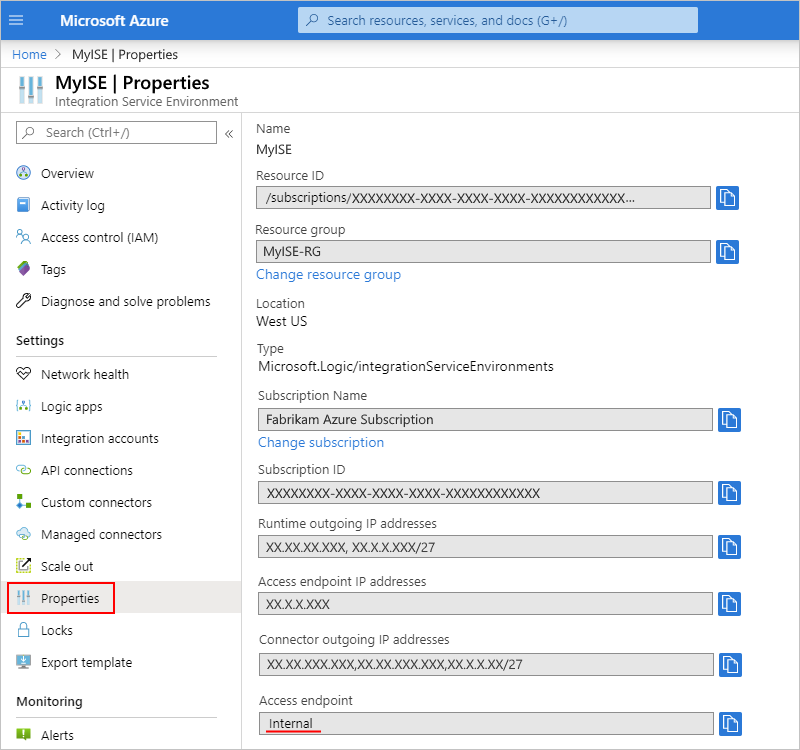
Pricing model
Logic apps, built-in triggers, built-in actions, and connectors that run in your ISE use a fixed pricing plan that differs from the Consumption pricing plan. For more information, see Azure Logic Apps pricing model. For pricing rates, see Azure Logic Apps pricing.
Integration accounts with ISE
You can use integration accounts with logic apps inside an integration service environment (ISE). However, those integration accounts must use the same ISE as the linked logic apps. Logic apps in an ISE can reference only those integration accounts that are in the same ISE. When you create an integration account, you can select your ISE as the location for your integration account. To learn how pricing and billing work for integration accounts with an ISE, see the Azure Logic Apps pricing model. For pricing rates, see Azure Logic Apps pricing. For limits information, see Integration account limits.
Next steps
Feedback
Coming soon: Throughout 2024 we will be phasing out GitHub Issues as the feedback mechanism for content and replacing it with a new feedback system. For more information see: https://aka.ms/ContentUserFeedback.
Submit and view feedback for