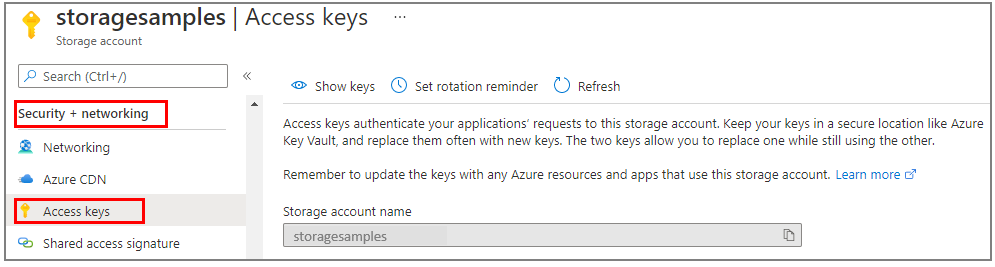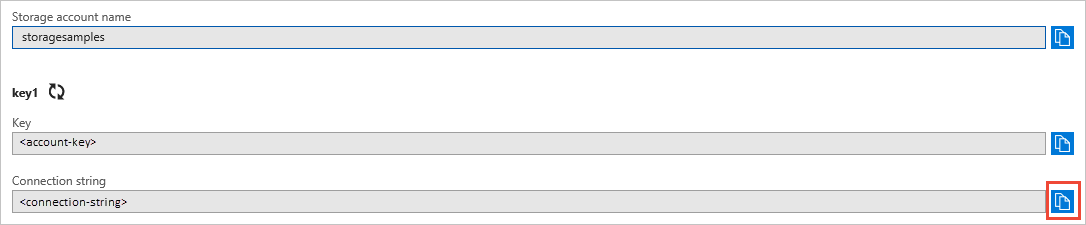Quickstart: Azure Queue Storage client library for Java
Get started with the Azure Queue Storage client library for Java. Azure Queue Storage is a service for storing large numbers of messages for later retrieval and processing. Follow these steps to install the package and try out example code for basic tasks.
API reference documentation | Library source code | Package (Maven) | Samples
Use the Azure Queue Storage client library for Java to:
- Create a queue
- Add messages to a queue
- Peek at messages in a queue
- Update a message in a queue
- Get the queue length
- Receive messages from a queue
- Delete messages from a queue
- Delete a queue
Prerequisites
- Java Development Kit (JDK) version 8 or above
- Apache Maven
- Azure subscription - create one for free
- Azure Storage account - create a storage account
Setting up
This section walks you through preparing a project to work with the Azure Queue Storage client library for Java.
Create the project
Create a Java application named queues-quickstart.
In a console window (such as cmd, PowerShell, or Bash), use Maven to create a new console app with the name queues-quickstart. Type the following
mvncommand to create a "Hello, world!" Java project.mvn archetype:generate ` --define interactiveMode=n ` --define groupId=com.queues.quickstart ` --define artifactId=queues-quickstart ` --define archetypeArtifactId=maven-archetype-quickstart ` --define archetypeVersion=1.4The output from generating the project should look something like this:
[INFO] Scanning for projects... [INFO] [INFO] ------------------< org.apache.maven:standalone-pom >------------------- [INFO] Building Maven Stub Project (No POM) 1 [INFO] --------------------------------[ pom ]--------------------------------- [INFO] [INFO] >>> maven-archetype-plugin:3.1.2:generate (default-cli) > generate-sources @ standalone-pom >>> [INFO] [INFO] <<< maven-archetype-plugin:3.1.2:generate (default-cli) < generate-sources @ standalone-pom <<< [INFO] [INFO] [INFO] --- maven-archetype-plugin:3.1.2:generate (default-cli) @ standalone-pom --- [INFO] Generating project in Batch mode [INFO] ---------------------------------------------------------------------------- [INFO] Using following parameters for creating project from Archetype: maven-archetype-quickstart:1.4 [INFO] ---------------------------------------------------------------------------- [INFO] Parameter: groupId, Value: com.queues.quickstart [INFO] Parameter: artifactId, Value: queues-quickstart [INFO] Parameter: version, Value: 1.0-SNAPSHOT [INFO] Parameter: package, Value: com.queues.quickstart [INFO] Parameter: packageInPathFormat, Value: com/queues/quickstart [INFO] Parameter: version, Value: 1.0-SNAPSHOT [INFO] Parameter: package, Value: com.queues.quickstart [INFO] Parameter: groupId, Value: com.queues.quickstart [INFO] Parameter: artifactId, Value: queues-quickstart [INFO] Project created from Archetype in dir: C:\quickstarts\queues\queues-quickstart [INFO] ------------------------------------------------------------------------ [INFO] BUILD SUCCESS [INFO] ------------------------------------------------------------------------ [INFO] Total time: 6.394 s [INFO] Finished at: 2019-12-03T09:58:35-08:00 [INFO] ------------------------------------------------------------------------Switch to the newly created queues-quickstart directory.
cd queues-quickstart
Install the packages
Open the pom.xml file in your text editor.
Add azure-sdk-bom to take a dependency on the latest version of the library. In the following snippet, replace the {bom_version_to_target} placeholder with the version number. Using azure-sdk-bom keeps you from having to specify the version of each individual dependency. To learn more about the BOM, see the Azure SDK BOM README.
<dependencyManagement>
<dependencies>
<dependency>
<groupId>com.azure</groupId>
<artifactId>azure-sdk-bom</artifactId>
<version>{bom_version_to_target}</version>
<type>pom</type>
<scope>import</scope>
</dependency>
</dependencies>
</dependencyManagement>
Then add the following dependency elements to the group of dependencies. The azure-identity dependency is needed for passwordless connections to Azure services.
<dependency>
<groupId>com.azure</groupId>
<artifactId>azure-storage-queue</artifactId>
</dependency>
<dependency>
<groupId>com.azure</groupId>
<artifactId>azure-identity</artifactId>
</dependency>
Set up the app framework
From the project directory:
- Navigate to the /src/main/java/com/queues/quickstart directory
- Open the App.java file in your editor
- Delete the
System.out.println("Hello, world");statement - Add
importdirectives
Here's the code:
package com.queues.quickstart;
/**
* Azure Queue Storage client library quickstart
*/
import com.azure.identity.*;
import com.azure.storage.queue.*;
import com.azure.storage.queue.models.*;
import java.io.*;
public class App
{
public static void main(String[] args) throws IOException
{
// Quickstart code goes here
}
}
Authenticate to Azure
Application requests to most Azure services must be authorized. Using the DefaultAzureCredential class provided by the Azure Identity client library is the recommended approach for implementing passwordless connections to Azure services in your code.
You can also authorize requests to Azure services using passwords, connection strings, or other credentials directly. However, this approach should be used with caution. Developers must be diligent to never expose these secrets in an unsecure location. Anyone who gains access to the password or secret key is able to authenticate. DefaultAzureCredential offers improved management and security benefits over the account key to allow passwordless authentication. Both options are demonstrated in the following example.
DefaultAzureCredential is a class provided by the Azure Identity client library for Java. To learn more about DefaultAzureCredential, see the DefaultAzureCredential overview. DefaultAzureCredential supports multiple authentication methods and determines which method should be used at runtime. This approach enables your app to use different authentication methods in different environments (local vs. production) without implementing environment-specific code.
For example, your app can authenticate using your Azure CLI sign-in credentials when developing locally, and then use a managed identity once it has been deployed to Azure. No code changes are required for this transition.
When developing locally, make sure that the user account that is accessing the queue data has the correct permissions. You'll need Storage Queue Data Contributor to read and write queue data. To assign yourself this role, you'll need to be assigned the User Access Administrator role, or another role that includes the Microsoft.Authorization/roleAssignments/write action. You can assign Azure RBAC roles to a user using the Azure portal, Azure CLI, or Azure PowerShell. You can learn more about the available scopes for role assignments on the scope overview page.
In this scenario, you'll assign permissions to your user account, scoped to the storage account, to follow the Principle of Least Privilege. This practice gives users only the minimum permissions needed and creates more secure production environments.
The following example will assign the Storage Queue Data Contributor role to your user account, which provides both read and write access to queue data in your storage account.
Important
In most cases it will take a minute or two for the role assignment to propagate in Azure, but in rare cases it may take up to eight minutes. If you receive authentication errors when you first run your code, wait a few moments and try again.
In the Azure portal, locate your storage account using the main search bar or left navigation.
On the storage account overview page, select Access control (IAM) from the left-hand menu.
On the Access control (IAM) page, select the Role assignments tab.
Select + Add from the top menu and then Add role assignment from the resulting drop-down menu.
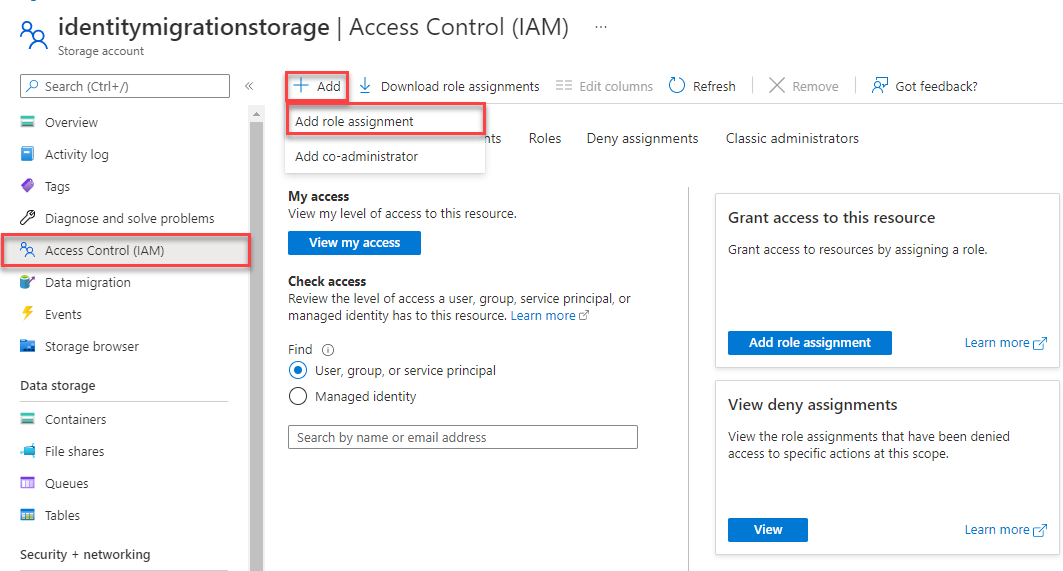
Use the search box to filter the results to the desired role. For this example, search for Storage Queue Data Contributor and select the matching result and then choose Next.
Under Assign access to, select User, group, or service principal, and then choose + Select members.
In the dialog, search for your Microsoft Entra username (usually your user@domain email address) and then choose Select at the bottom of the dialog.
Select Review + assign to go to the final page, and then Review + assign again to complete the process.
Object model
Azure Queue Storage is a service for storing large numbers of messages. A queue message can be up to 64 KB in size. A queue may contain millions of messages, up to the total capacity limit of a storage account. Queues are commonly used to create a backlog of work to process asynchronously. Queue Storage offers three types of resources:
- Storage account: All access to Azure Storage is done through a storage account. For more information about storage accounts, see Storage account overview
- Queue: A queue contains a set of messages. All messages must be in a queue. Note that the queue name must be all lowercase. For information on naming queues, see Naming Queues and Metadata.
- Message: A message, in any format, of up to 64 KB. A message can remain in the queue for a maximum of 7 days. For version 2017-07-29 or later, the maximum time-to-live can be any positive number, or -1 indicating that the message doesn't expire. If this parameter is omitted, the default time-to-live is seven days.
The following diagram shows the relationship between these resources.
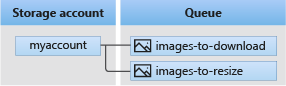
Use the following Java classes to interact with these resources:
QueueClientBuilder: TheQueueClientBuilderclass configures and instantiates aQueueClientobject.QueueServiceClient: TheQueueServiceClientallows you to manage the all queues in your storage account.QueueClient: TheQueueClientclass allows you to manage and manipulate an individual queue and its messages.QueueMessageItem: TheQueueMessageItemclass represents the individual objects returned when callingReceiveMessageson a queue.
Code examples
These example code snippets show you how to do the following actions with the Azure Queue Storage client library for Java:
- Authorize access and create a client object
- Create a queue
- Add messages to a queue
- Peek at messages in a queue
- Update a message in a queue
- Get the queue length
- Receive and delete messages from a queue
- Delete a queue
Authorize access and create a client object
Make sure you're authenticated with the same Microsoft Entra account you assigned the role to. You can authenticate via Azure CLI, Visual Studio Code, or Azure PowerShell.
Sign-in to Azure through the Azure CLI using the following command:
az login
Once authenticated, you can create and authorize a QueueClient object using DefaultAzureCredential to access queue data in the storage account. DefaultAzureCredential automatically discovers and uses the account you signed in with in the previous step.
To authorize using DefaultAzureCredential, make sure you've added the azure-identity dependency in pom.xml, as described in Install the packages. Also, be sure to add an import directive for com.azure.identity in the App.java file:
import com.azure.identity.*;
Decide on a name for the queue and create an instance of the QueueClient class, using DefaultAzureCredential for authorization. We use this client object to create and interact with the queue resource in the storage account.
Important
Queue names may only contain lowercase letters, numbers, and hyphens, and must begin with a letter or a number. Each hyphen must be preceded and followed by a non-hyphen character. The name must also be between 3 and 63 characters long. For more information about naming queues, see Naming queues and metadata.
Add this code inside the main method, and make sure to replace the <storage-account-name> placeholder value:
System.out.println("Azure Queue Storage client library - Java quickstart sample\n");
// Create a unique name for the queue
String queueName = "quickstartqueues-" + java.util.UUID.randomUUID();
// Instantiate a QueueClient
// We'll use this client object to create and interact with the queue
// TODO: replace <storage-account-name> with the actual name
QueueClient queueClient = new QueueClientBuilder()
.endpoint("https://<storage-account-name>.queue.core.windows.net/")
.queueName(queueName)
.credential(new DefaultAzureCredentialBuilder().build())
.buildClient();
Note
Messages sent using the QueueClient class must be in a format that can be included in an XML request with UTF-8 encoding. You can optionally set the QueueMessageEncoding option to BASE64 to handle non-compliant messages.
Create a queue
Using the QueueClient object, call the create method to create the queue in your storage account.
Add this code to the end of the main method:
System.out.println("Creating queue: " + queueName);
// Create the queue
queueClient.create();
Add messages to a queue
The following code snippet adds messages to queue by calling the sendMessage method. It also saves a SendMessageResult returned from a sendMessage call. The result is used to update the message later in the program.
Add this code to the end of the main method:
System.out.println("\nAdding messages to the queue...");
// Send several messages to the queue
queueClient.sendMessage("First message");
queueClient.sendMessage("Second message");
// Save the result so we can update this message later
SendMessageResult result = queueClient.sendMessage("Third message");
Peek at messages in a queue
Peek at the messages in the queue by calling the peekMessages method. This method retrieves one or more messages from the front of the queue but doesn't alter the visibility of the message.
Add this code to the end of the main method:
System.out.println("\nPeek at the messages in the queue...");
// Peek at messages in the queue
queueClient.peekMessages(10, null, null).forEach(
peekedMessage -> System.out.println("Message: " + peekedMessage.getMessageText()));
Update a message in a queue
Update the contents of a message by calling the updateMessage method. This method can change a message's visibility timeout and contents. The message content must be a UTF-8 encoded string that is up to 64 KB in size. Along with new content for the message, pass in the message ID and pop receipt by using the SendMessageResult that was saved earlier in the code. The message ID and pop receipt identify which message to update.
System.out.println("\nUpdating the third message in the queue...");
// Update a message using the result that
// was saved when sending the message
queueClient.updateMessage(result.getMessageId(),
result.getPopReceipt(),
"Third message has been updated",
Duration.ofSeconds(1));
Get the queue length
You can get an estimate of the number of messages in a queue.
The getProperties method returns several values including the number of messages currently in a queue. The count is only approximate because messages can be added or removed after your request. The getApproximateMessageCount method returns the last value retrieved by the call to getProperties, without calling Queue Storage.
QueueProperties properties = queueClient.getProperties();
long messageCount = properties.getApproximateMessagesCount();
System.out.println(String.format("Queue length: %d", messageCount));
Receive and delete messages from a queue
Download previously added messages by calling the receiveMessages method. The example code also deletes messages from the queue after they're received and processed. In this case, processing is just displaying the message on the console.
The app pauses for user input by calling System.console().readLine(); before it receives and deletes the messages. Verify in your Azure portal that the resources were created correctly, before they're deleted. Any messages not explicitly deleted eventually become visible in the queue again for another chance to process them.
Add this code to the end of the main method:
System.out.println("\nPress Enter key to receive messages and delete them from the queue...");
System.console().readLine();
// Get messages from the queue
queueClient.receiveMessages(10).forEach(
// "Process" the message
receivedMessage -> {
System.out.println("Message: " + receivedMessage.getMessageText());
// Let the service know we're finished with
// the message and it can be safely deleted.
queueClient.deleteMessage(receivedMessage.getMessageId(), receivedMessage.getPopReceipt());
}
);
When calling the receiveMessages method, you can optionally specify a value for maxMessages, which is the number of messages to retrieve from the queue. The default is 1 message and the maximum is 32 messages. You can also specify a value for visibilityTimeout, which hides the messages from other operations for the timeout period. The default is 30 seconds.
Delete a queue
The following code cleans up the resources the app created by deleting the queue using the Delete method.
Add this code to the end of the main method:
System.out.println("\nPress Enter key to delete the queue...");
System.console().readLine();
// Clean up
System.out.println("Deleting queue: " + queueClient.getQueueName());
queueClient.delete();
System.out.println("Done");
Run the code
This app creates and adds three messages to an Azure queue. The code lists the messages in the queue, then retrieves and deletes them, before finally deleting the queue.
In your console window, navigate to your application directory, then build and run the application.
mvn compile
Then, build the package.
mvn package
Use the following mvn command to run the app.
mvn exec:java -Dexec.mainClass="com.queues.quickstart.App" -Dexec.cleanupDaemonThreads=false
The output of the app is similar to the following example:
Azure Queue Storage client library - Java quickstart sample
Adding messages to the queue...
Peek at the messages in the queue...
Message: First message
Message: Second message
Message: Third message
Updating the third message in the queue...
Press Enter key to receive messages and delete them from the queue...
Message: First message
Message: Second message
Message: Third message has been updated
Press Enter key to delete the queue...
Deleting queue: quickstartqueues-fbf58f33-4d5a-41ac-ac0e-1a05d01c7003
Done
When the app pauses before receiving messages, check your storage account in the Azure portal. Verify the messages are in the queue.
Press the Enter key to receive and delete the messages. When prompted, press the Enter key again to delete the queue and finish the demo.
Next steps
In this quickstart, you learned how to create a queue and add messages to it using Java code. Then you learned to peek, retrieve, and delete messages. Finally, you learned how to delete a message queue.
For tutorials, samples, quick starts, and other documentation, visit:
- For related code samples using deprecated Java version 8 SDKs, see Code samples using Java version 8.
- For more Azure Queue Storage sample apps, see Azure Queue Storage client library for Java - samples.
Feedback
Coming soon: Throughout 2024 we will be phasing out GitHub Issues as the feedback mechanism for content and replacing it with a new feedback system. For more information see: https://aka.ms/ContentUserFeedback.
Submit and view feedback for