Manage permissions and licenses for users in a customer account
Appropriate GDAP roles: License Administrator | User Administrator | Directory Writer
Pilot users: Use these steps to change permissions or add or remove user licenses for Microsoft products for a single user.
To add or remove user licenses for license-based SaaS subscriptions in the commercial marketplace, see Add or remove licenses for a SaaS subscription.
- Sign in to Partner Center and select Customers.
- Select the customers to be restored from the Customer list.
- In the customer menu, select Users and licenses.
- Select the user, and then select Edit in the right pane.

- Modify any user info, and select Next.
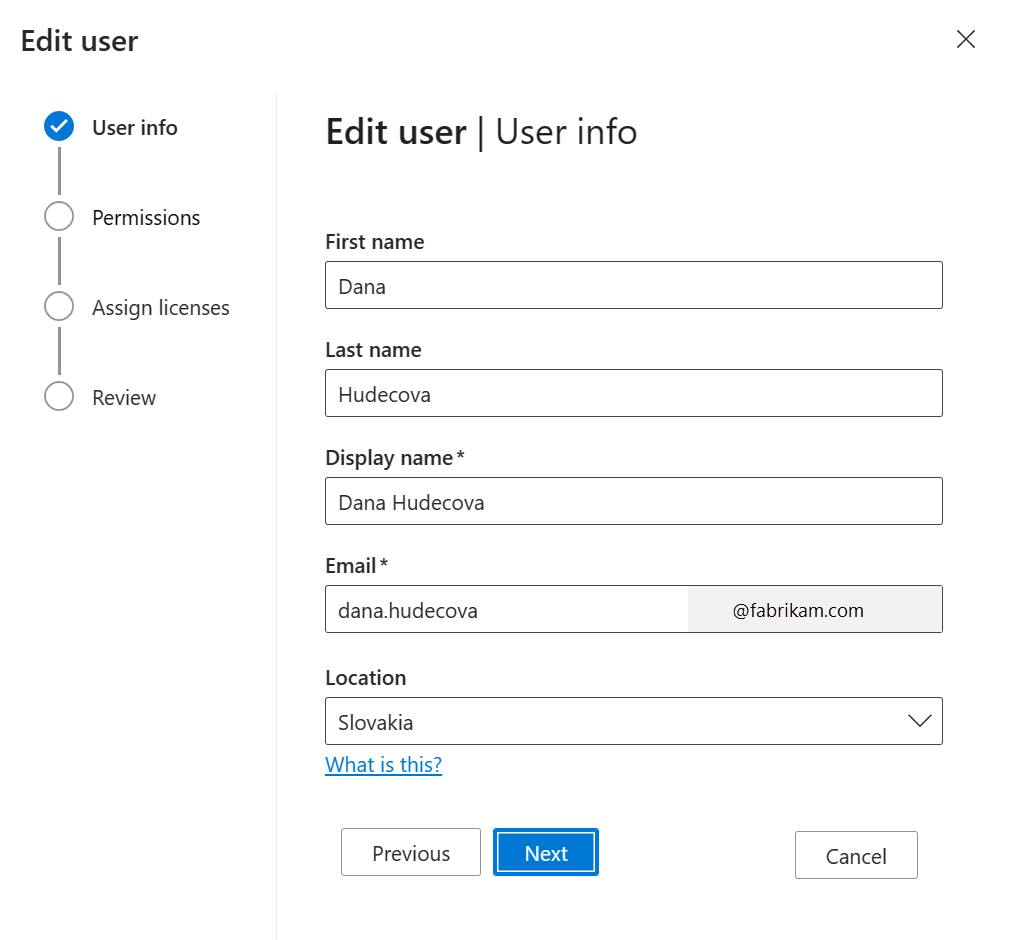
- Update permission settings, then select Next.
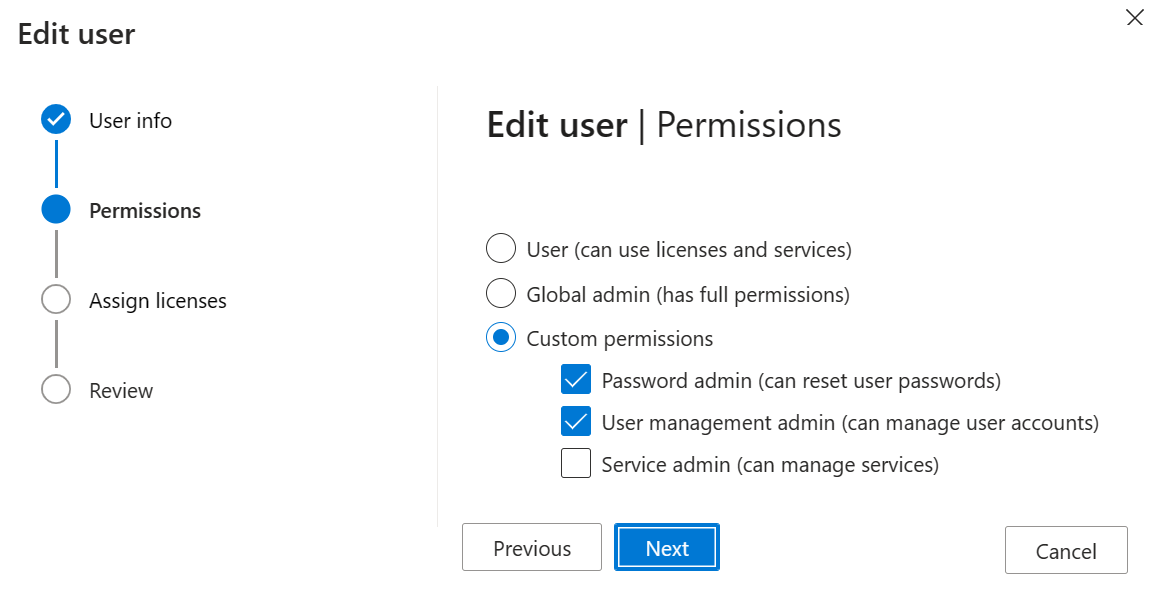
- Add or revoke licenses, then select Next.
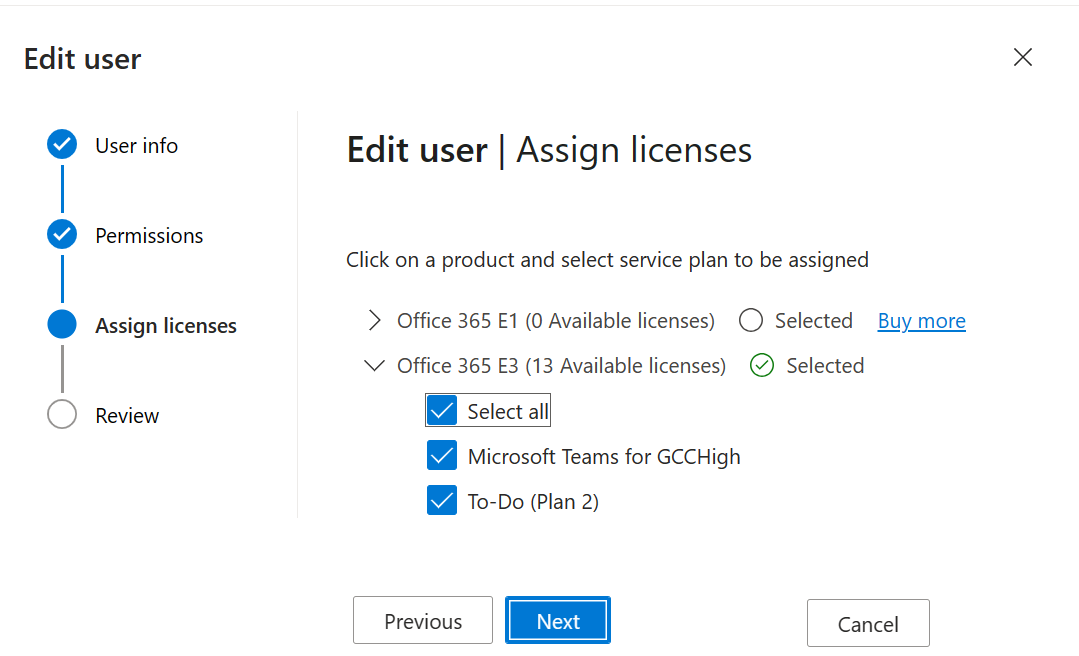
- Review the changes, then select Complete.
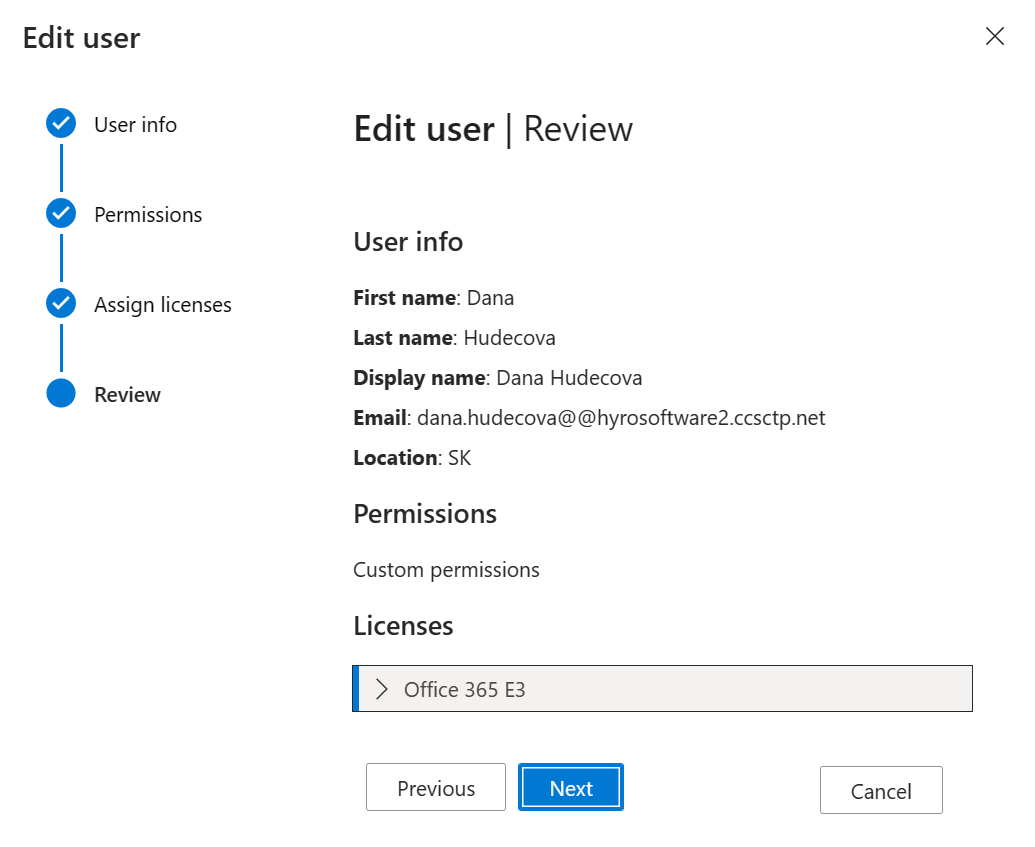
CSP licenses in the Microsoft 365 Admin Center
CSP subscriptions appear in both the Licenses and Your products tabs for Customers under Billing.
Office 365 Extra Storage or Defender for Office 365 for Faculty don't appear in the Licenses tab because they aren't assignable to customers. However they do appear in the Your products tab, which customers can see.
Software purchases appear in the Your products tab, which only customers can see. Partners should use Partner Center to view software purchases with associated key and/or download media.
NCE licenses appear as Not Available in the Your Products page in Assigned Licenses tab. The purchased quantity shows the license count, but Assigned Licenses always appears as Not Available.
Next steps
Feedback
Coming soon: Throughout 2024 we will be phasing out GitHub Issues as the feedback mechanism for content and replacing it with a new feedback system. For more information see: https://aka.ms/ContentUserFeedback.
Submit and view feedback for