Create and design pages
A page in Power Pages is a webpage: a container for content identified by a unique URL in a website. A page is one of the core objects of the website. The parent and child relationships between pages build the hierarchy of a website.
Create a page
The Pages workspace enables you to design and build webpages with in-context editing and add content with no-code and low-code widgets such as text, image, video, Power BI reports, lists, forms, and others.
Open the design studio to edit the content and components of your Power Pages site.
On the left pane, select Pages, and then select + Page.
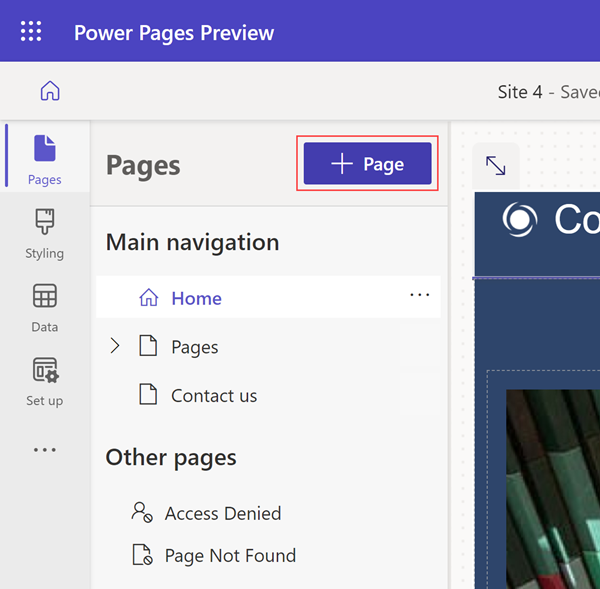
Choose a page from standard layouts, or choose a custom layout.
By default, the new page appears in the Main navigation section and a link appears on the default navigation of the site. If you unselect the add page to main navigation option, the page appears the Other pages section. The page is accessible from a URL, but a link isn't added to the default navigation.
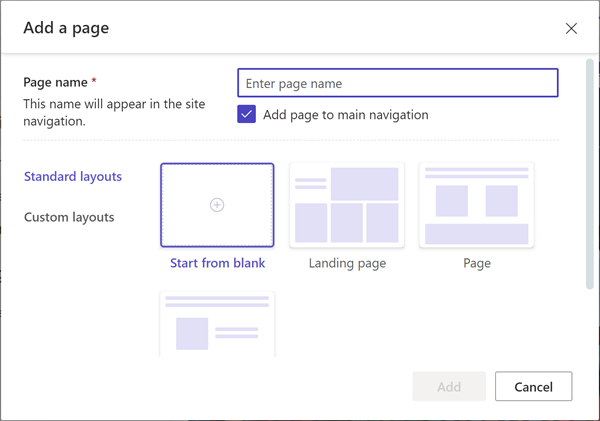
For detailed information on how to create custom page templates, go to Create and manage page templates and Store source content by using web templates in the Power Apps documentation.
Add content and components to your page. For more information, go to Customize pages.
Preview a page
You can preview your site by selecting Preview from the command bar. Select Desktop to preview your page in a browser, or scan the QR code to view the page on a mobile device.

Next steps
See also
Feedback
Coming soon: Throughout 2024 we will be phasing out GitHub Issues as the feedback mechanism for content and replacing it with a new feedback system. For more information see: https://aka.ms/ContentUserFeedback.
Submit and view feedback for