Publish to web
In this lesson, you're going to share a Power BI report on a webpage or share it through email. This feature of Power BI is often referred to as Publish to web.
In the Power BI service, select the report that you want to share so that it's displayed on the canvas. Then from the menu, select Share. A dialog box will appear so that you can share a link to the report.
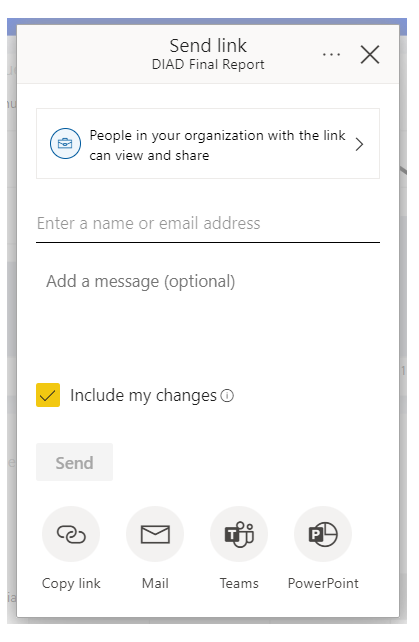
Power BI presents a dialog box where you can:
Share a link using email, which shows the report as a webpage
Copy the link to the report
Share the report using Microsoft Teams
Embed live data in a Microsoft PowerPoint file
You can paste the email link into a browser and see your report as a webpage. You can interact with that webpage just as you would if you were viewing the report in Power BI. The following image shows a Publish to web page when its link was copied directly from that dialog box into a browser.
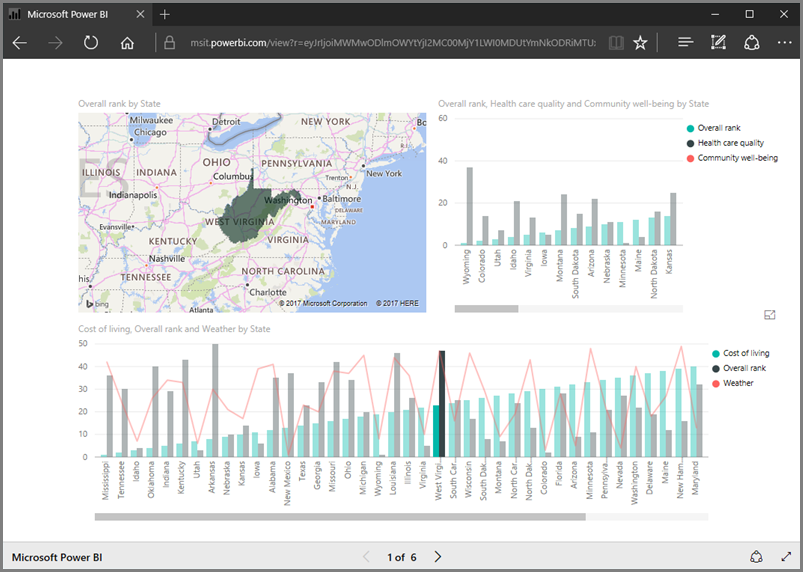
For more information, see Publish to web from Power BI.