Use DirectQuery with dataflows
Using DirectQuery with Power BI dataflows lets you connect directly to a dataflow without the need to import the data into a semantic model. There are many reasons why using DirectQuery with dataflows, rather than importing data, is useful and helpful. The following are a few examples:
- Working with large dataflows
- Decreasing orchestration needs for dataflows
- Serving data to customers in a managed and performance-minded way
- Preventing the need to duplicate data in a dataflow and an imported semantic model
Configurations
To use DirectQuery with dataflows, you must explicitly toggle the enhanced compute engine to On in dataflow settings. You must then refresh the dataflow before it can be consumed in DirectQuery mode.
- Navigate to the Premium dataflow, and set enhanced compute engine to On.
- Refresh the dataflow.
After you complete the steps, the dataflow is accessible in Power BI Desktop with DirectQuery mode.
Consumption
When DirectQuery is available for a dataflow, connecting to a dataflow by using the Dataflows connector prompts you to choose whether to connect to tables through DirectQuery or Import.
Dataflow entities that support DirectQuery display the View icon in Power BI Desktop, rather than the Table icon. The View icon appears as two boxes overlaid on each other, the Table icon is a single table with a grid.
The following image shows the View icon, indicating that the Orders table supports DirectQuery:
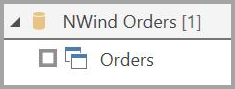
This image shows the Table icon, indicating that the Query table only supports import:
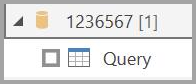
In DirectQuery mode, you can quickly interrogate large-scale semantic models locally. However, you can't currently perform any other transformations.
Related content
This article provided an overview of using DirectQuery with dataflows. The following articles might also be useful:
The following articles provide more information about dataflows and Power BI:
Feedback
Coming soon: Throughout 2024 we will be phasing out GitHub Issues as the feedback mechanism for content and replacing it with a new feedback system. For more information see: https://aka.ms/ContentUserFeedback.
Submit and view feedback for