Install failures
Note
The ISV Studio preview has ended with the decision to not continue. ISV Studio will be removed on May 31, 2024. Learn more about the removal of ISV Studio.
As an ISV, you need data like failure details or failure count to quickly resolve the issues for the customers. You can use the install failures feature to get the install failures data.
The install failures features makes it easy for you to quickly resolve the issues that customer encounter while installing your application by providing the detailed error logs thus reducing the time for the customers to get the issues resolved.
With the install failures feature, you can see the install failures data by date, GEO, package, and by solution version. You can also see the failure details on the install failures dashboard.
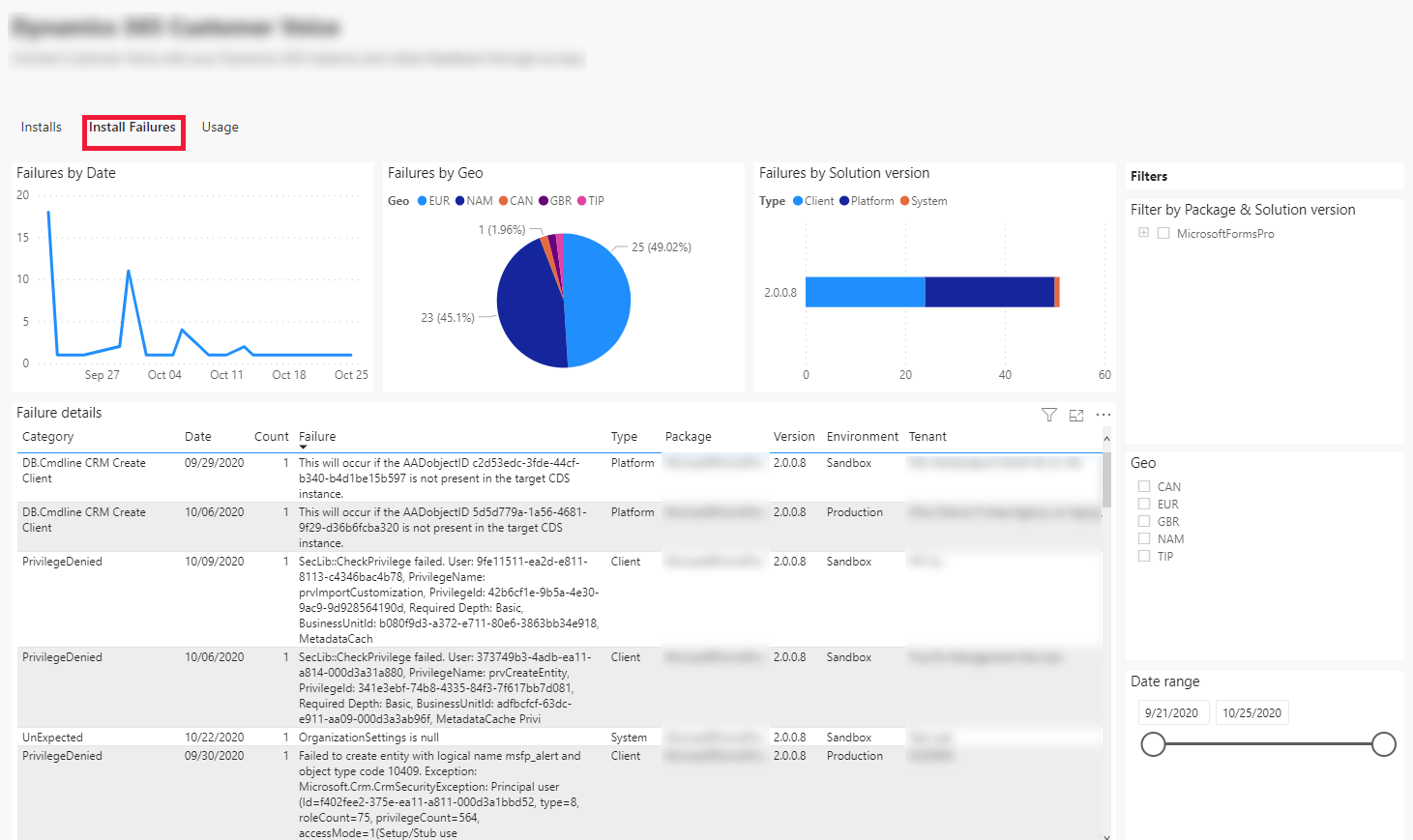
View the install failure dashboard
To view the install failure data:
Sign in to ISV studio.
On the Home page, you can see a list of published applications. Select the desired application for which you want to see the install failure details.
Scroll-down to the page to view all the apps. Select the app and select the Install Failures tab.
You can also see the install failure details by directly selecting the install failure icon from the list of apps as shown in the screenshot:
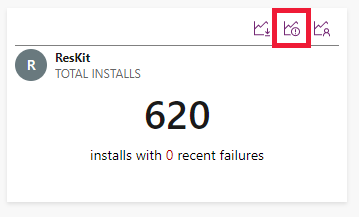
The install failures tab contains the following graphs and metrics.
Failure by date
The line chart shown below illustrates the number of app installation failures occurred by date. When hovering over the graph, the following information is shown:
- Failure Count
- Date
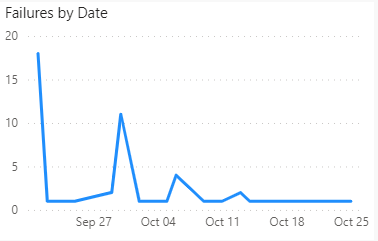
Failure by Geo
The pie chart shown below illustrates the number app installation failures by GEO. When hovering over the graph, the following information is shown:
- Geo
- Failure Count
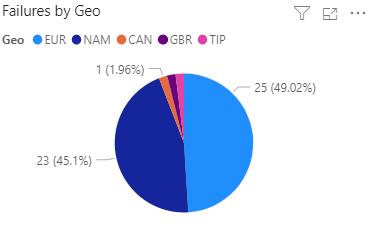
Failure by solution version
The bar chart shown below illustrates the number of app installation failures occurred by package version. When hovering over the graph, the following information is shown:
- Package Version
- Failure Type
- Failure Count
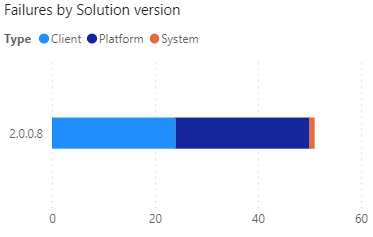
Failure details
Tracks the information about the app install failure error in detail. The following details are shown in the failure details tab:
- Category
- Date
- Count
- Failure
- Type
- Package
- Version
- Environment
- Tenant
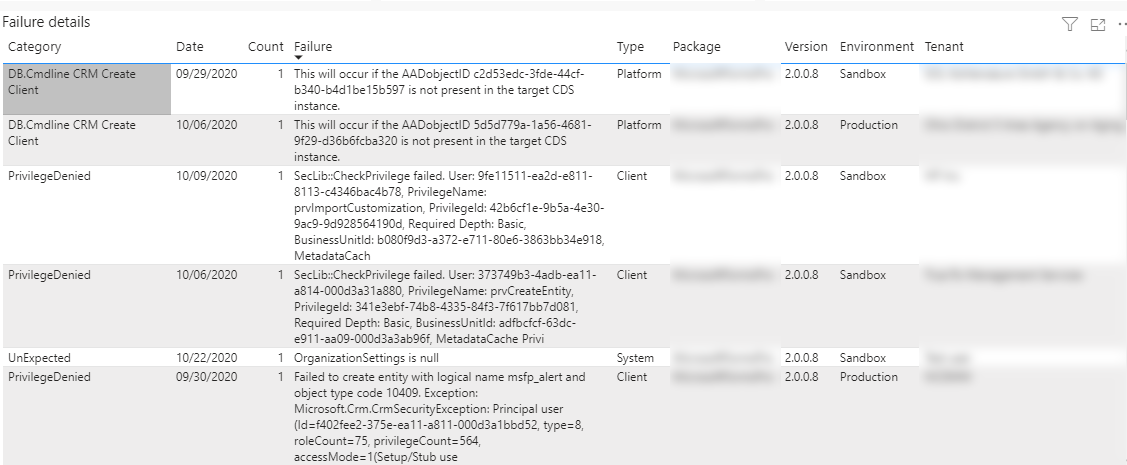
You can drill through the Failure column to see the full failure details. To see the full failure details, right-click on one of the error messages on the Failure details tab and then select Drill through > Failure details.
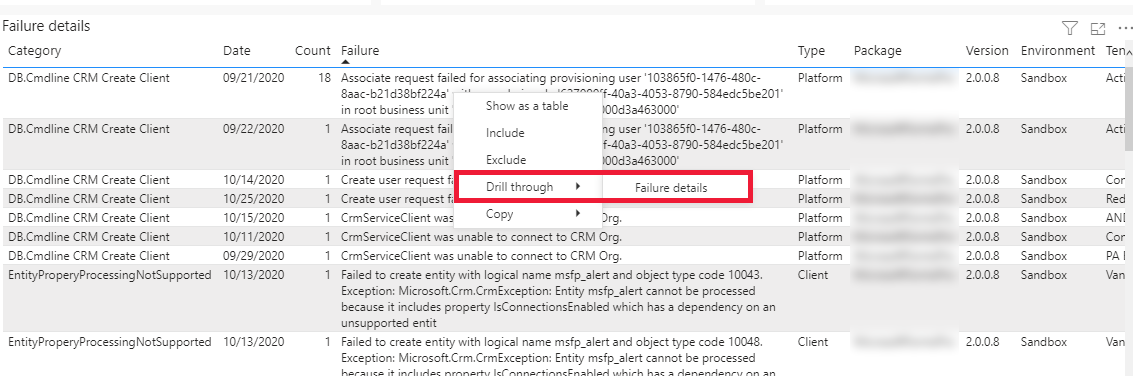
Filtering the install failure dashboard
ISVs can filter the install failures dashboard using the filters available. For example, an ISV can filter to see the metrics at Package & Solution version, Geo, and Date range level.
See also
App usage analytics
Home page
App page
Tenant page
AppSource checker
Connector Certification
Feedback
Coming soon: Throughout 2024 we will be phasing out GitHub Issues as the feedback mechanism for content and replacing it with a new feedback system. For more information see: https://aka.ms/ContentUserFeedback.
Submit and view feedback for